Gigabyte GV-N610-2GI driver and firmware
Drivers and firmware downloads for this Gigabyte item

Related Gigabyte GV-N610-2GI Manual Pages
Download the free PDF manual for Gigabyte GV-N610-2GI and other Gigabyte manuals at ManualOwl.com
Manual - Page 2
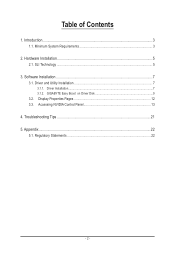
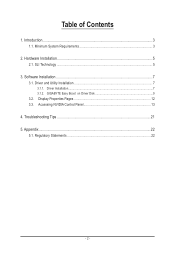
... of Contents
1. Introduction...3 1.1. Minimum System Requirements 3
2. Hardware Installation 5 2.1. SLI Technology...5
3. Software Installation...7 3.1. Driver and Utility Installation 7
3.1.1. Driver Installation...7 3.1.2. GIGABYTE Easy Boost on Driver Disk 9 3.2. Display Properties Pages 12 3.3. Accessing NVIDIA Control Panel 13
4. Troubleshooting Tips 21 5. Appendix...22
5.1. Regulatory...
Manual - Page 3
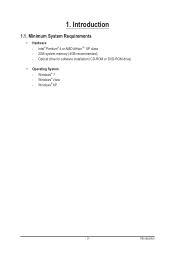
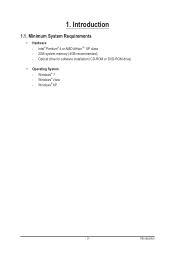
1. Introduction
1.1. Minimum System Requirements
• Hardware - Intel® Pentium® 4 or AMD AthlonTM XP class
- 2GB system memory (4GB recommended) - Optical drive for software installation (CD-ROM or DVD-ROM drive)
• Operating System - Windows® 7 - Windows® Vista - Windows® XP
- 3 -
Introduction
Manual - Page 7
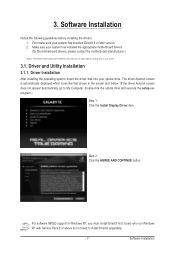
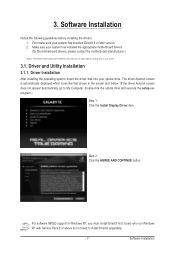
...appear automatically, go to My Computer, double-click the optical drive and execute the setup.exe program.)
Step 1: Click the Install Display Driver item.
Step 2: Click the AGREE AND CONTINUE button.
For software MPEG support in Windows XP, you must install DirectX first. Users who run Windows XP with Service Pack 2 or above do not need to install DirectX separately.
- 7 -
Software Installation
Manual - Page 8
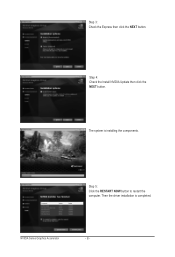
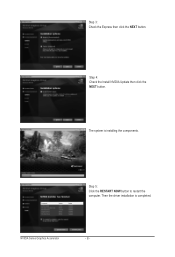
Step 3: Check the Express then click the NEXT button.
Step 4: Check the Install NVIDIA Update then click the NEXT button.
The system is installing the components.
Step 5: Click the RESTART NOW button to restart the computer. Then the driver installation is completed.
NVIDIA Series Graphics Accelerator
- 8 -
Manual - Page 9
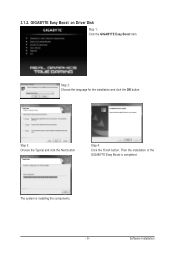
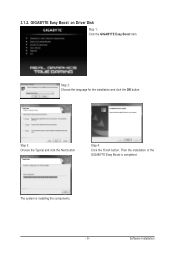
3.1.2. GIGABYTE Easy Boost on Driver Disk
Step 1: Click the GIGABYTE Easy Boost item.
Step 2: Choose the language for the installation and click the OK button.
Step 3: Choose the Typical and click the Next button
Step 4: Click the Finish button. Then the installation of the GIGABYTE Easy Boost is completed.
The system is installing the components. - 9 -
Software Installation
Manual - Page 11
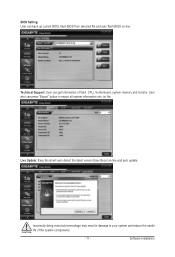
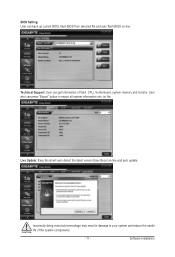
BIOS Setting: User can back up current BIOS, flash BIOS from selected file and auto flash BIOS on-line.
Technical Support: User can get information of VGA, CPU, motherboard, system memory and monitor. User also can press "Export" button to export all system information into .txt file.
Live Update: Easy Boost will auto detect the latest version Easy Boost on-line and auto update.
Incorrectly ...
Manual - Page 13
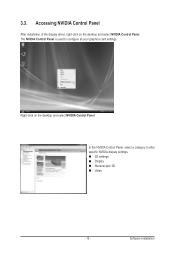
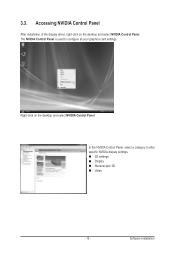
... NVIDIA Control Panel
After installation of the display driver, right-click on the desktop and select NVIDIA Control Panel. The NVIDIA Control Panel is used to configure all your graphics card settings.
Right-click on the desktop and select NVIDIA Control Panel.
In the NVIDIA Control Panel, select a category to alter specific NVIDIA display settings. 3D settings Display ...
Manual - Page 15
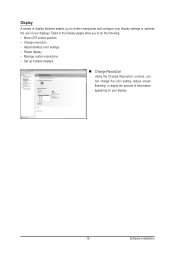
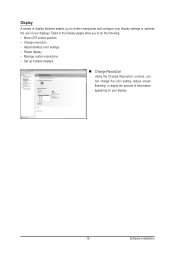
...; Move CRT screen position • Change resolution • Adjust desktop color settings • Rotate display • Manage custom resolutions • Set up multiple displays
Change Resolution Using the Change Resolution controls, you can change the color setting, reduce screen flickering, or adjust the amount of information appearing on your display.
- 15 -
Software Installation
Manual - Page 17
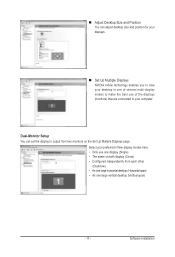
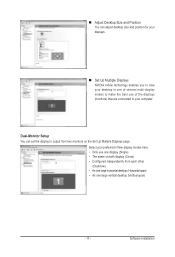
... position for your displays.
Set Up Multiple Displays NVIDIA nView technology enables you to view your desktop in one of several multi-display modes to make the best use of the displays (monitors) that are connected to your computer.
Dual-Monitor Setup You can set the display to output from two monitors on the Set Up Multiple Displays page.
Select your...
Manual - Page 20
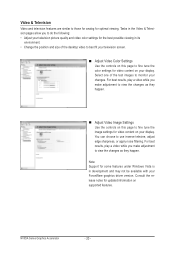
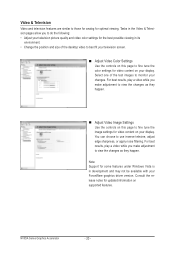
...desktop video to best fit your television screen.
Adjust Video Color Settings Use the controls on this page to fine tune the color settings for video content on your display....
Note: Support for some features under Windows Vista is in development and may not be available with your ForceWare graphics driver version. Consult the release notes for updated information on supported features.
...
Manual - Page 21
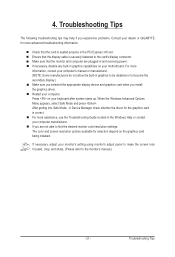
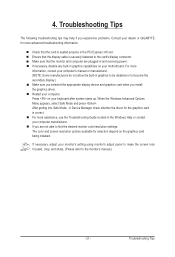
... motherboard. For more information, consult your computer's manual or manufacturer. (NOTE: Some manufacturers do not allow the built-in graphics to be disabled or to become the secondary display.) Make sure you selected the appropriate display device and graphics card when you install the graphics driver. Restart your computer. Press on your keyboard after system starts up. When the Windows...
Manual - Page 2
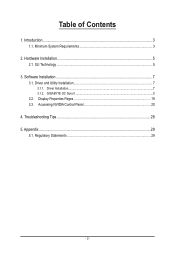
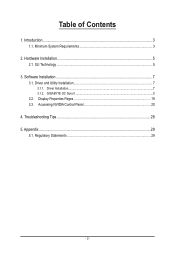
Table of Contents
1. Introduction...3 1.1. Minimum System Requirements 3
2. Hardware Installation...5 2.1. SLI Technology...5
3. Software Installation...7 3.1. Driver and Utility Installation 7
3.1.1. Driver Installation...7 3.1.2. GIGABYTE OC Guru II...9 3.2. Display Properties Pages 19 3.3. Accessing NVIDIA Control Panel 20
4. Troubleshooting Tips 28 5. Appendix...29
5.1. Regulatory ...
Manual - Page 3
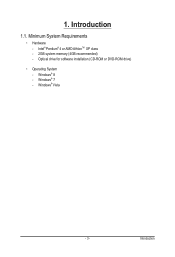
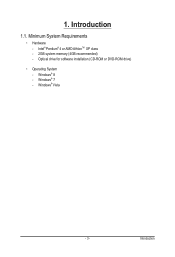
1. Introduction
1.1. Minimum System Requirements
• Hardware - Intel® Pentium® 4 or AMD AthlonTM XP class
- 2GB system memory (4GB recommended) - Optical drive for software installation (CD-ROM or DVD-ROM drive)
• Operating System
-
Windows® 8 Windows® 7 Windows® Vista
- 3 -
Introduction
Manual - Page 7
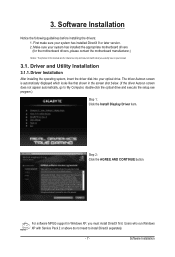
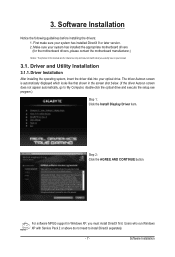
...appear automatically, go to My Computer, double-click the optical drive and execute the setup.exe program.)
Step 1: Click the Install Display Driver item.
Step 2: Click the AGREE AND CONTINUE button.
For software MPEG support in Windows XP, you must install DirectX first. Users who run Windows XP with Service Pack 2 or above do not need to install DirectX separately.
- 7 -
Software Installation
Manual - Page 8
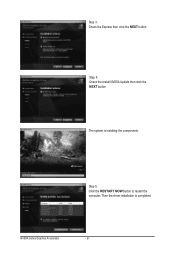
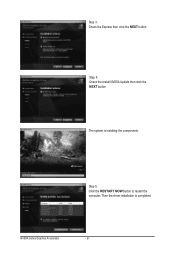
Step 3: Check the Express then click the NEXT button.
Step 4: Check the Install NVIDIA Update then click the NEXT button.
The system is installing the components.
Step 5: Click the RESTART NOW button to restart the computer. Then the driver installation is completed.
NVIDIA Series Graphics Accelerator
- 8 -
Manual - Page 17
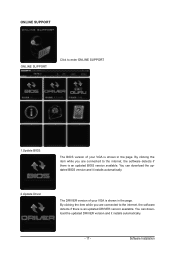
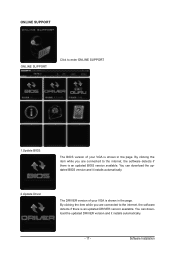
ONLINE SUPPORT
ONLINE SUPPORT:
Click to enter ONLINE SUPPORT
1.Update BIOS:
The BIOS version of your VGA is shown in the page. By clicking the item while you are connected to the internet, the software detects if there is an updated BIOS version available. You can download the updated BIOS version and it installs automatically.
2.Update Driver
The DRIVER version of your VGA is shown in the ...
Manual - Page 18
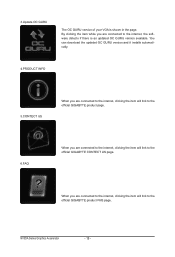
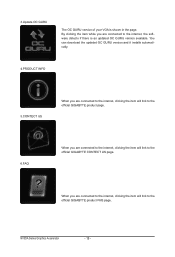
... VGA is shown in the page. By clicking the item while you are connected to the internet, the software detects if there is an updated OC GURU version available. You can download the updated OC GURU version and it installs automatically.
4.PRODUCT INFO
5.CONTECT US
When you are connected to the internet, clicking the item will link to the official GIGABYTE...
Manual - Page 19
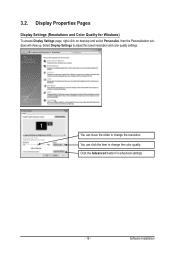
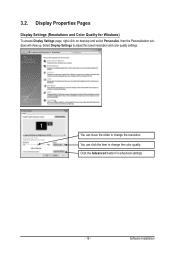
...) To access Display Settings page, right-click on desktop and select Personalize, then the Personalization windows will show up. Select Display Settings to adjust the screen resolution and color quality settings.
You can move the slider to change the resolution. You can click the item to change the color quality. Click the Advanced button for advanced settings.
- 19 -
Software Installation
Manual - Page 27
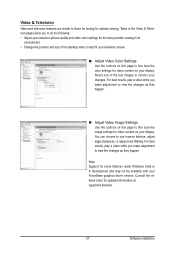
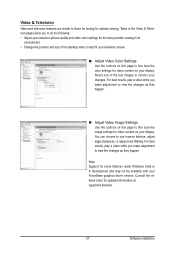
..., adjust edge sharpness, or apply noise filtering. For best results, play a video while you make adjustment to view the changes as they happen.
Note: Support for some features under Windows Vista is in development and may not be available with your ForceWare graphics driver version. Consult the release notes for updated information on supported features.
- 27 -
Software Installation
Manual - Page 28
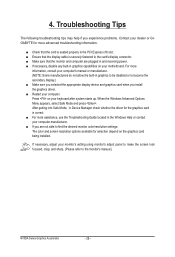
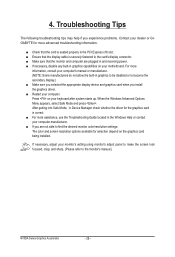
... motherboard. For more information, consult your computer's manual or manufacturer. (NOTE: Some manufacturers do not allow the built-in graphics to be disabled or to become the secondary display.) Make sure you selected the appropriate display device and graphics card when you install the graphics driver. Restart your computer. Press on your keyboard after system starts up. When the Windows...
