Gigabyte GV-N62128DS driver and firmware
Drivers and firmware downloads for this Gigabyte item

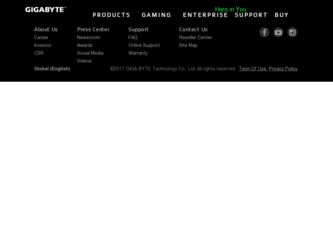
Related Gigabyte GV-N62128DS Manual Pages
Download the free PDF manual for Gigabyte GV-N62128DS and other Gigabyte manuals at ManualOwl.com
Manual - Page 10
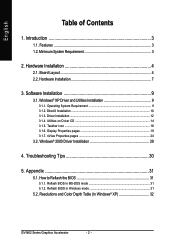
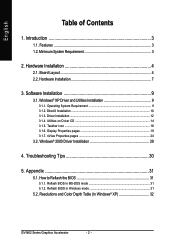
... Minimum System Requirement 3
2. Hardware Installation 4
2.1. Board Layout 4 2.2. Hardware Installation 7
3. Software Installation 9
3.1. Windows® XP Driver and Utilities Installation 9
3.1.1. Operating System Requirement 9 3.1.2. DirectX Installation ...10 3.1.3. Driver Installation ...12 3.1.4. Utilities on Driver CD 14 3.1.5. Taskbar Icon ...16 3.1.6. Display Properties pages 19...
Manual - Page 11
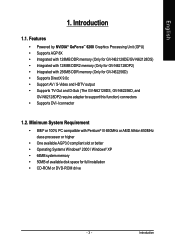
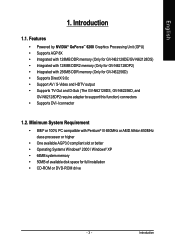
...memory (Only for GV-N62128DE/GV-N62128DS) • Integrated with 128MB DDR2 memory (Only for GV-N62128DP2) • Integrated with 256MB DDR memory (Only for GV-N62256D) • Supports DirectX 9.0c • Support AV / S-Video and HDTV output • Supports TV-Out and D-Sub (The GV-N62128DS, GV-N62256D, and
GV-N62128DP2 require adapter to support this function) connectors • Supports DVI...
Manual - Page 16
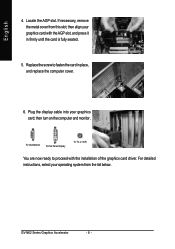
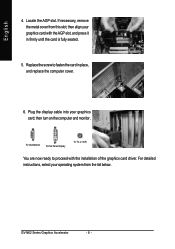
... fasten the card in place, and replace the computer cover.
6. Plug the display cable into your graphics card; then turn on the computer and monitor.
To VGA Monitor
To Flat Panel Display
To TV or VCR
You are now ready to proceed with the installation of the graphics card driver. For detailed instructions, select your operating system from the list below.
GV-N62 Series...
Manual - Page 17
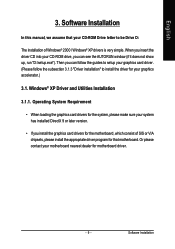
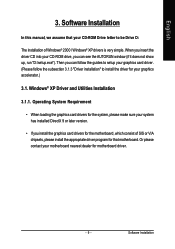
English
3. Software Installation
In this manual, we assume that your CD-ROM Drive letter to be Drive D:
The installation of Windows® 2000 / Windows® XP drivers is very simple. When you insert the driver CD into your CD-ROM drive, you can see the AUTORUN window (if it does not show up, run "D:\setup.exe"). Then you can follow the guides to setup your graphics card driver. (Please follow...
Manual - Page 18
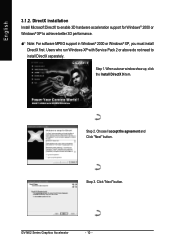
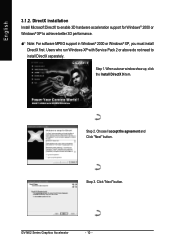
...: For software MPEG support in Windows® 2000 or Windows® XP, you must install DirectX first. Users who run Windows XP with Service Pack 2 or above do not need to install DirectX separately.
Step 1. When autorun window show up, click the Install DirectX 9 item.
Step 2. Choose I accept the agreement and Click "Next" button.
Step 3. Click "Next" button.
GV-N62 Series...
Manual - Page 19
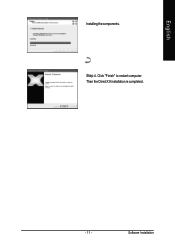
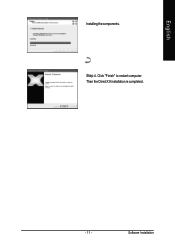
English
Installing the components.
Step 4. Click "Finish" to restart computer. Then the DirectX 9 installation is completed.
- 11 -
Software Installation
Manual - Page 20
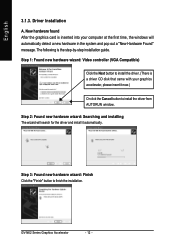
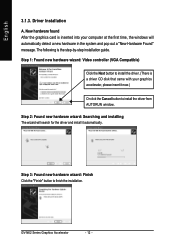
... inserted into your computer at the first time, the windows will automatically detect a new hardware in the system and pop out a "New Hardware Found" message. The following is the step-by-step installation guide.
Step 1: Found new hardware wizard: Video controller (VGA Compatible)
Click the Next button to install the driver. (There is a driver CD disk that came with your...
Manual - Page 21
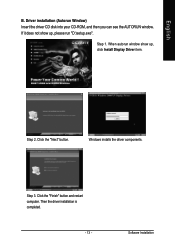
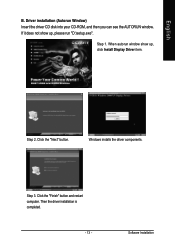
... Insert the driver CD disk into your CD-ROM, and then you can see the AUTORUN window. If it does not show up, please run "D:\setup.exe".
Step 1. When autorun window show up, click Install Display Driver item.
Step 2. Click the "Next" button.
Windows installs the driver components.
Step 3. Click the "Finish" button and restart computer. Then the driver installation is completed.
- 13 -
Software...
Manual - Page 22
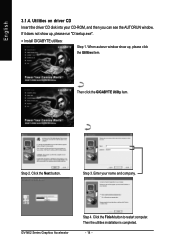
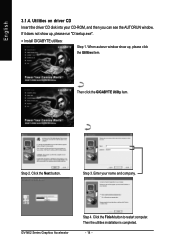
... the driver CD disk into your CD-ROM, and then you can see the AUTORUN window.
If it does not show up, please run "D:\setup.exe".
• Install GIGABYTE utilities:
Step 1. When autorun window show up, please click the Utilities item.
Then click the GIGABYTE Utility item.
Step 2. Click the Next button.
Step 3. Enter your name and company.
GV-N62...
Manual - Page 23
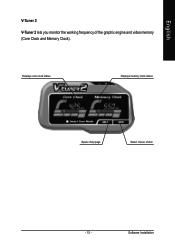
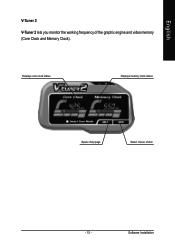
English
V-Tuner 2
V-Tuner 2 lets you monitor the working frequency of the graphic engine and video memory (Core Clock and Memory Clock).
Displays core clock status
Displays memory clock status
Opens Help page
Select choice of skin
- 15 -
Software Installation
Manual - Page 24
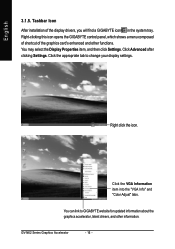
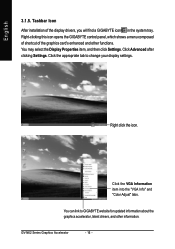
...
3.1.5. Taskbar Icon
After installation of the display drivers, you will find a GIGABYTE icon in the system tray. Right-clicking this icon opens the GIGABYTE control panel, which shows a menu composed of shortcut of the graphics card's enhanced and other functions. You may select the Display Properties item, and then click Settings. Click Advanced after clicking Settings. Click the appropriate...
Manual - Page 25
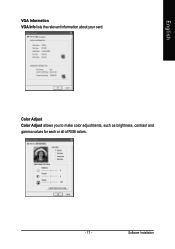
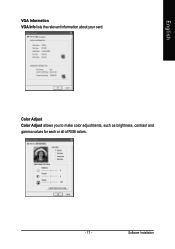
English
VGA Information VGA Info lists the relevant information about your card.
Color Adjust Color Adjust allows you to make color adjustments, such as brightness, contrast and gamma values for each or all of RGB colors.
- 17 -
Software Installation
Manual - Page 26
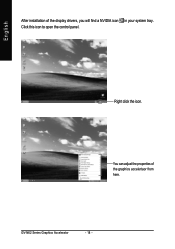
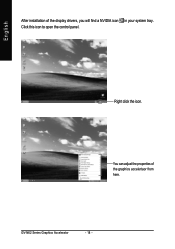
English
After installation of the display drivers, you will find a NVIDIA icon in your system tray. Click this icon to open the control panel.
Right click the icon.
You can adjust the properties of the graphics accelertaor from here.
GV-N62 Series Graphics Accelerator
- 18 -
Manual - Page 27
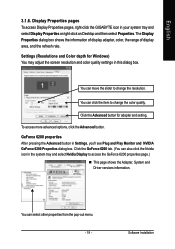
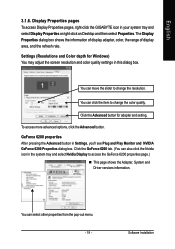
...-click the GIGABYTE icon in your system tray and select Display Properties or right-click on Desktop and then select Properties. The Display Properties dialog box shows the information of display adapter, color, the range of display area, and the refresh rate. Settings (Resolutions and Color depth for Windows) You may adjust the screen resolution and color quality settings in this dialog...
Manual - Page 29
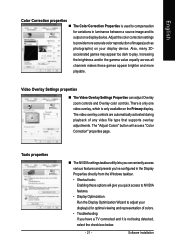
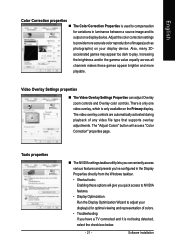
... video overlay controls are automatically activated during playback of any video file type that supports overlay adjustments. The "Adjust Colors" button will access "Color Correction" properties page.
Tools properties
„ The NVIDIA settings taskbar utility lets you conveniently access various features and presets you've configured in the Display Properties directly from the Windows taskbar...
Manual - Page 33
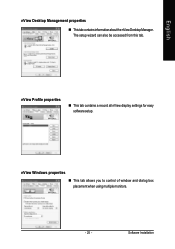
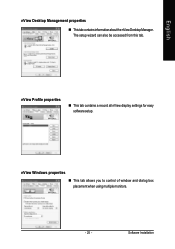
... properties
„ ThistabcontainsinformationaboutthenViewDesktopManager. The setup wizard can also be accessed from this tab.
nView Profile properties
„ This tab contains a record all nView display settings for easy software setup.
nView Windows properties
„ This tab allows you to control of window and dialog box placement when using multiple monitors.
- 25 -
Software Installation
Manual - Page 35
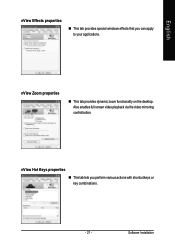
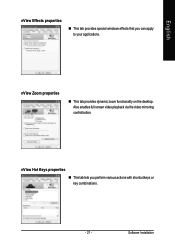
... windows effects that you can apply to your applications.
nView Zoom properties
„ This tab provides dynamic zoom functionality on the desktop. Also enables full screen video playback via the video mirroring control button.
nView Hot Keys properties
„ This tab lets you perform various actions with shortcut keys or key combinations.
- 27 -
Software Installation
Manual - Page 37
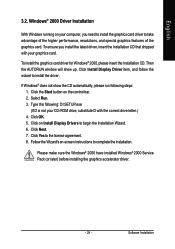
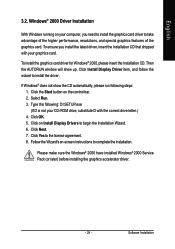
... up. Click Install Display Driver item, and follow the wizard to install the driver.
If Windows® does not show the CD automatically, please run following steps: 1. Click the Start button on the control bar. 2. Select Run. 3. Type the following: D:\SETUP.exe (If D is not your CD-ROM drive, substitute D with the correct drive letter.) 4. Click OK. 5. Click on Install Display Drivers to begin...
Manual - Page 38


... power. „ If necessary, disable any built-in graphics capabilities on your motherboard. For
more information, consult your computer's manual or manufacturer. (NOTE: Some manufacturers do not allow the built-in graphics to be disabled or to become the secondary display.) „ Make sure you selected the appropriate display device and graphics card when you installed the graphics driver...
Manual - Page 39
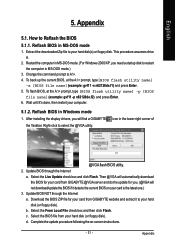
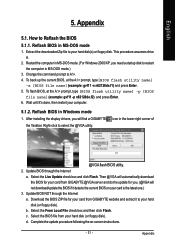
...your computer.
5.1.2. Reflash BIOS in Windows mode
1. After installing the display drivers, you will find a GIGABYTE the Taskbar. Right-click to select the @VGA utility.
icon in the lower-right corner of
@VGA flash BIOS utility. 2. Update BIOS through the Internet
a. Select the Live Update check box and click Flash. Then @VGA will automatically download the BIOS for your card from GIGABYTE @VGA...
