Gigabyte GV-NX85T128P driver and firmware
Drivers and firmware downloads for this Gigabyte item

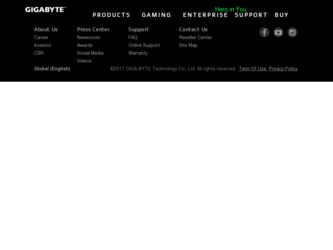
Related Gigabyte GV-NX85T128P Manual Pages
Download the free PDF manual for Gigabyte GV-NX85T128P and other Gigabyte manuals at ManualOwl.com
Manual - Page 2
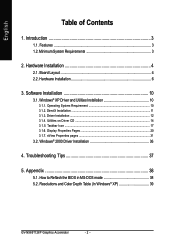
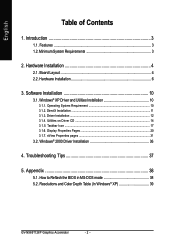
... Installation ...11 3.1.3. Driver Installation ...12 3.1.4. Utilities on Driver CD 14 3.1.5. Taskbar Icon ...17 3.1.6. Display Properties Pages 20 3.1.7. nView Properties pages 31
3.2. Windows® 2000 Driver Installation 36
4. Troubleshooting Tips 37
5. Appendix 38
5.1. How to Reflash the BIOS in MS-DOS mode 38 5.2. Resolutions and Color Depth Table (In Windows® XP 39
GV-NX85T128P...
Manual - Page 3
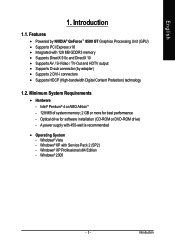
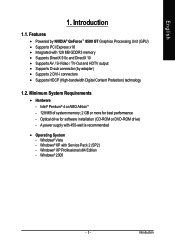
... D-sub connector (by adapter) • Supports 2 DVI-I connectors • Supports HDCP (High-bandwidth Digital Content Protection) technology
1.2. Minimum System Requirements
• Hardware - Intel® Pentium® 4 or AMD AthlonTM - 128 MB of system memory; 2 GB or more for best performance - Optical drive for software installation (CD-ROM or DVD-ROM drive) - A power supply with 450-watt...
Manual - Page 7
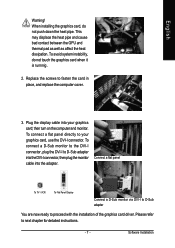
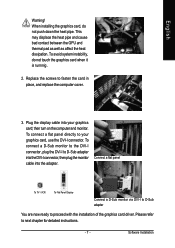
... DVI-I connector, plug the DVI-I to D-Sub adapter into the DVI-I connector, then plug the monitor cable into the adapter.
Connect a flat panel
To TV / VCR
To Flat Panel Display
Connect a D-Sub monitor via DVI-I to D-Sub adapter
You are now ready to proceed with the installation of the graphics card driver. Please refer to next chapter for detailed instructions.
- 7 -
Software Installation
Manual - Page 9
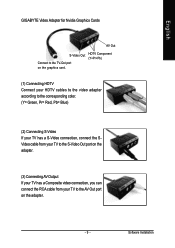
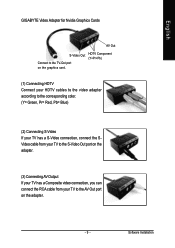
... adapter according to the corresponding color. (Y= Green, Pr= Red, Pb= Blue)
(2) Connecting S-Video If your TV has a S-Video connection, connect the SVideo cable from your TV to the S-Video Out port on the adapter.
(3) Connecting AV Output If your TV has a Composite video connection, you can connect the RCA cable from your TV to the AV Out port on the adapter.
- 9 -
Software Installation
Manual - Page 10
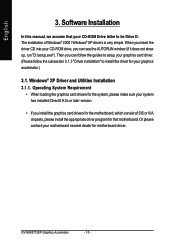
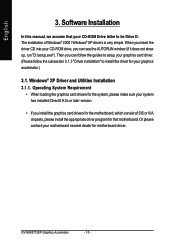
English
3. Software Installation
In this manual, we assume that your CD-ROM Drive letter to be Drive D: The installation of Windows® 2000 / Windows® XP drivers is very simple. When you insert the driver CD into your CD-ROM drive, you can see the AUTORUN window (if it does not show up, run "D:\setup.exe"). Then you can follow the guides to setup your graphics card driver. (Please follow...
Manual - Page 11
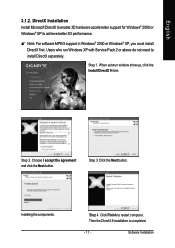
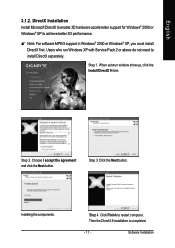
... 3D hardware acceleration support for Windows® 2000 or Windows® XP to achieve better 3D performance.
0 Note: For software MPEG support in Windows® 2000 or Windows® XP, you must install DirectX first. Users who run Windows XP with Service Pack 2 or above do not need to install DirectX separately.
Step 1. When autorun window show up, click the Install DirectX 9 item...
Manual - Page 12
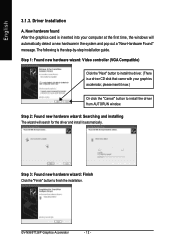
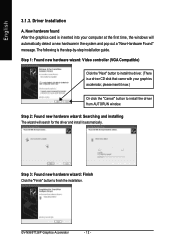
... inserted into your computer at the first time, the windows will automatically detect a new hardware in the system and pop out a "New Hardware Found" message. The following is the step-by-step installation guide.
Step 1: Found new hardware wizard: Video controller (VGA Compatible)
Click the "Next" button to install the driver. (There is a driver CD disk that came with your...
Manual - Page 13
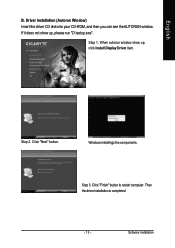
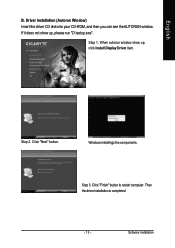
...Insert the driver CD disk into your CD-ROM, and then you can see the AUTORUN window. If it does not show up, please run "D:\setup.exe".
Step 1. When autorun window show up, click Install Display Driver item.
Step 2. Click "Next" button.
Windows installings the components.
Step 3. Click "Finish" button to restart computer. Then the driver installation is completed.
- 13 -
Software Installation
Manual - Page 14
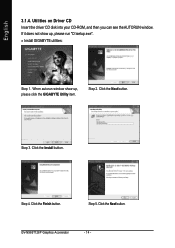
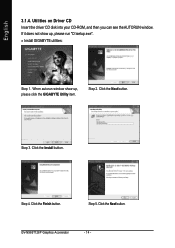
... disk into your CD-ROM, and then you can see the AUTORUN window. If it does not show up, please run "D:\setup.exe".
• Install GIGABYTE utilities:
Step 1. When autorun window show up, please click the GIGABYTE Utility item.
Step 2. Click the Next button.
Step 3. Click the Install button.
Step 4. Click the Finish button.
Step 5. Click the Next button.
GV-NX85T128P...
Manual - Page 15
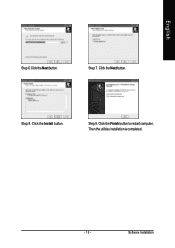
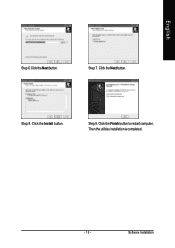
English
Step 6.Click the Next button.
Step 7. Click the Next button.
Step 8. Click the Install button.
Step 9. Click the Finish button to restart computer. Then the utilities installation is completed.
- 15 -
Software Installation
Manual - Page 17
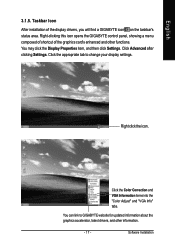
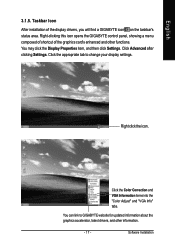
...then click Settings. Click Advanced after clicking Settings. Click the appropriate tab to change your display settings.
Right click the icon.
Click the Color Correction and VGA Information items into the "Color Adjust" and "VGA Info" tabs.
You can link to GIGABYTE website for updated information about the graphics accelerator, latest drivers, and other information.
- 17 -
Software Installation
Manual - Page 19
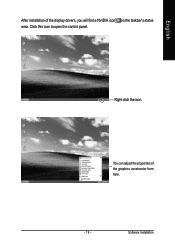
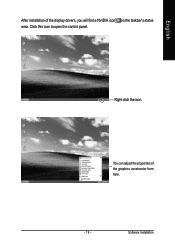
English
After installation of the display drivers, you will find a NVIDIA icon on the taskbar's status area. Click this icon to open the control panel.
Right click the icon.
You can adjust the properties of the graphics accelerator from here.
- 19 -
Software Installation
Manual - Page 21
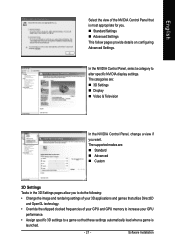
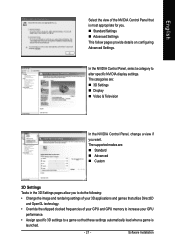
... details on configuring Advanced Settings.
In the NVIDIA Control Panel, select a category to alter specific NVIDIA display settings. The categories are: „ 3D Settings „ Display „ Video & Television
In the NVIDIA Control Panel, change a view if you want. The supported modes are: „ Standard „ Advanced „ Custom
3D Settings Tasks in the 3D Settings pages allow you to...
Manual - Page 23
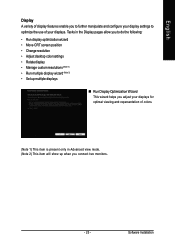
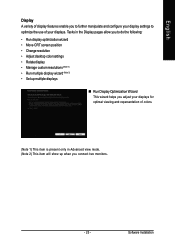
...; Manage custom resolutions (Note 1) • Run multiple display wizard (Note 2) • Set up multiple displays
„ Run Display Optimization Wizard This wizard helps you adjust your displays for optimal viewing and repersentation of colors.
(Note 1) This item is present only in Advanced view mode. (Note 2) This item will show up when you connect two monitors.
- 23 -
Software Installation
Manual - Page 25


.... The Advanced Timing page enables you to adjust timings for your graphics card in order to support a variety of different display timings for ultimate flexibility for analog CRT and DVI connections. You can use the advanced Change Resolution Attributes page to view custom display modes you have saved in the Create Custom Timings page.
„ Run...
Manual - Page 27
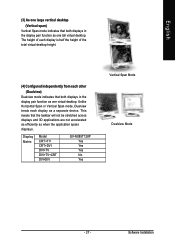
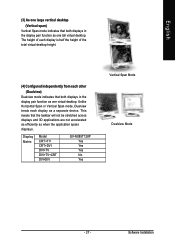
... or Vertical Span mode, Dualview treats each display as a separate device. This means that the taskbar will not be stretched across displays and 3D applications are not accelerated as efficiently as when the application spans displays.
Display Matrix
Model CRT+TV CRT+DVI DVI+TV DVI+TV+CRT DVI+DVI
GV-NX85T128P Yes Yes Yes No Yes
Vertical Span Mode Dualview Mode
- 27 -
Software Installation
Manual - Page 29
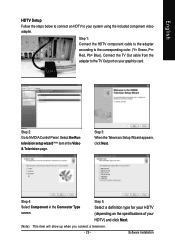
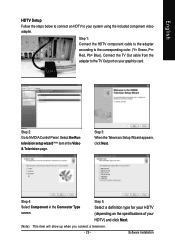
... to the corresponding color. (Y= Green, Pr= Red, Pb= Blue). Connect the TV Out cable from the adapter to the TV Out port on your graphics card.
Step 2: Go to NVIDIA Control Panel. Select the Run television setup wizard (Note) item in the Video & Television page.
Step 3: When the Television Setup Wizard appears, click Next.
Step 4: Select Component in the Connector Type screen...
Manual - Page 31
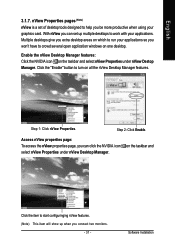
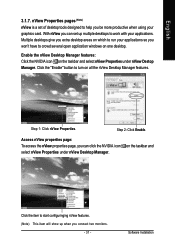
...card. With nView you can set up multiple desktops to work with your applications. Multiple desktops give you extra desktop areas on which to run your applications so you won't have to crowd several open application windows on one desktop.
Enable the nView Desktop...you can click the NVIDIA icon select nView Properties under nView Desktop Manager.
on the taskbar and
Click the item to start ...
Manual - Page 36
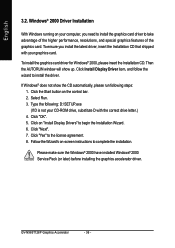
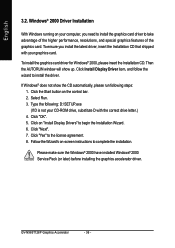
... drive letter.) 4. Click "OK". 5. Click on "Install Display Drivers" to begin the Installation Wizard. 6. Click "Next". 7. Click "Yes" to the license agreement. 8. Follow the Wizard's on-screen instructions to complete the installation.
Please make sure the Windows® 2000 have installed Windows® 2000 Service Pack (or later) before installing the graphics accelerator driver.
GV-NX85T128P...
Manual - Page 37
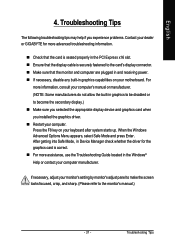
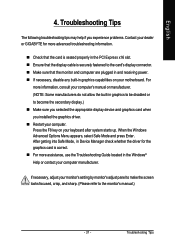
... power. „ If necessary, disable any built-in graphics capabilities on your motherboard. For
more information, consult your computer's manual or manufacturer. (NOTE: Some manufacturers do not allow the built-in graphics to be disabled or to become the secondary display.) „ Make sure you selected the appropriate display device and graphics card when you installed the graphics driver...
