Gigabyte GV-R687SO-1GD driver and firmware
Drivers and firmware downloads for this Gigabyte item

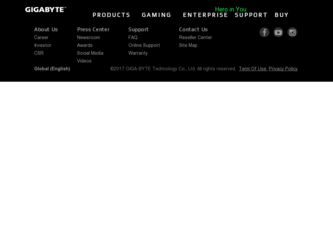
Related Gigabyte GV-R687SO-1GD Manual Pages
Download the free PDF manual for Gigabyte GV-R687SO-1GD and other Gigabyte manuals at ManualOwl.com
Manual - Page 3
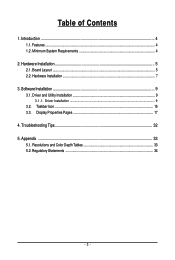
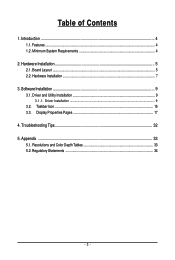
... Features ...4 1.2. Minimum System Requirements 4
2. Hardware Installation 5 2.1. Board Layout ...5 2.2. Hardware Installation ...7
3. Software Installation ...9 3.1. Driver and Utility Installation 9
3.1.1. Driver Installation ...9 3.2. Taskbar Icon ...15 3.3. Display Properties Pages 17
4. Troubleshooting Tips 32 5. Appendix ...33
5.1. Resolutions and Color Depth Tables 33 5.2. Regulatory...
Manual - Page 4
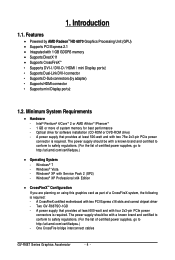
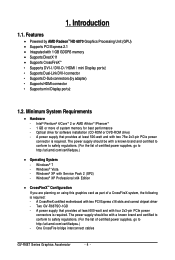
... Service Pack 2 (SP2) - Windows® XP Professional x64 Edition
• CrossFireXTM Configuration If you are planning on using this graphics card as part of a CrossFireX system, the following is required: - A CrossFireX certified motherboard with two PCI Express x16 slots and correct chipset driver - Two GV-R687SO-1GD - A power supply that provides at least 600-watt and with four 2x3-pin PCIe...
Manual - Page 7
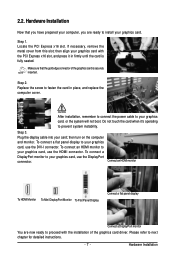
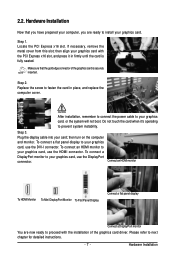
... computer cover.
After installation, remember to connect the power cable to your graphics card, or the system will not boot. Do not touch the card when it's operating to prevent system instability.
Step 3. Plug the display cable into your card; then turn on the computer and monitor. To connect a flat panel display to your graphics card, use the DVI-I connector. To connect an HDMI...
Manual - Page 8
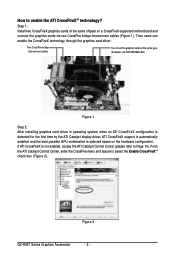
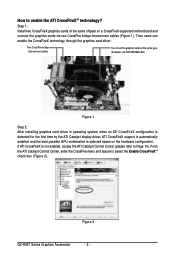
... same chipset on a CrossFireX-supported motherboard and connect the graphics cards via two CrossFire bridge interconnect cables (Figure 1). Then users can enable the CrossFireX technology through the graphics card driver.
Two CrossFire bridge interconnect cables.
Two CrossFire graphics cards of the same type. (Example: GV-RX195P256D-RH)
Figure 1
Step 2: After installing graphics card driver in...
Manual - Page 9
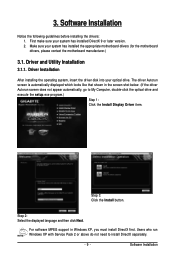
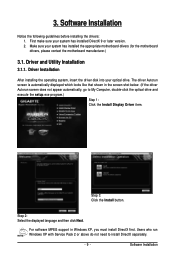
... does not appear automatically, go to My Computer, double-click the optical drive and execute the setup.exe program.)
Step 1: Click the Install Display Driver item.
Step 3: Click the Install button.
Step 2: Select the displayed language and then click Next.
For software MPEG support in Windows XP, you must install DirectX first. Users who run Windows XP with Service Pack 2 or above do not need...
Manual - Page 10
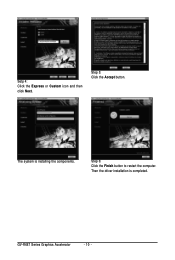
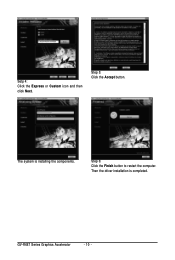
Setp 4: Click the Express or Custom icon and then click Next.
Step 5: Click the Accept button.
The system is installing the components.
Step 6: Click the Finish button to restart the computer. Then the driver installation is completed.
GV-R687 Series Graphics Accelerator
- 10 -
Manual - Page 11
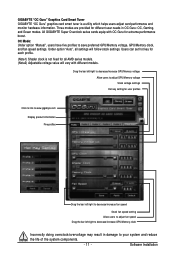
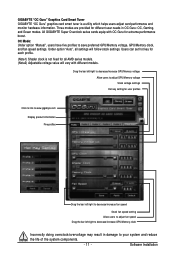
...: OC, Gaming, and Green modes. All GIGABYTE Super Overclock series cards equip with OC Guru for extreme performance boost. OC Mode: Under option "Manual", users have five profiles to save preferred GPU/Memory voltage, GPU/Memory clock, and fan speed settings. Under option "Auto", all settings will follow stock settings. Users can set hot key for each profile. (Note1...
Manual - Page 13
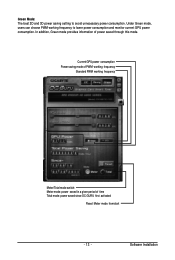
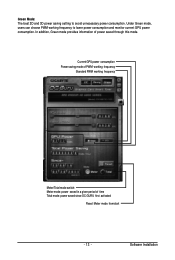
.... In addition, Green mode provides information of power saved through this mode.
Current GPU power consumption Power saving mode of PWM working frequency
Standard PWM working frequency
Meter/Total mode switch: Meter mode: power saved in a given period of time Total mode: power saved since OC GURU first activated
Reset Meter mode from start
- 13 -
Software Installation
Manual - Page 15
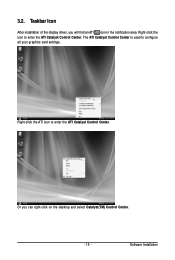
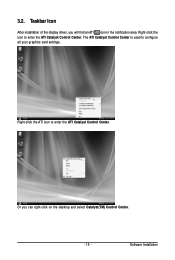
... icon in the notification area. Right-click the icon to enter the ATI Catalyst Control Center. The ATI Catalyst Control Center is used to configure all your graphics card settings.
Right-click the ATI icon to enter the ATI Catalyst Control Center.
Or you can right-click on the desktop and select Catalyst(TM) Control Center.
- 15 -
Software Installation
Manual - Page 17
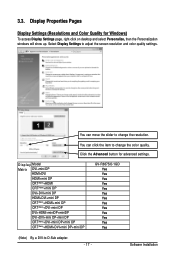
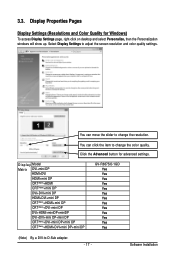
...)+mini DP DVI+DVI+mini DP HDMI+DVI+mini DP CRT(Note)+HDMI+mini DP CRT(Note)+DVI+mini DP DVI+HDMI+miniDP+miniDP DVI+DVI+mini DP+mini DP CRT(Note)+DVI+mini DP+mini DP CRT(Note)+HDMI+DVI+mini DP+mini DP
GV-R687SO-1GD Yes Yes Yes Yes Yes Yes Yes Yes Yes Yes Yes Yes Yes
(Note) By a DVI-to-D-Sub adapter.
- 17 -
Software Installation
Manual - Page 19
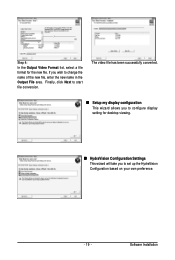
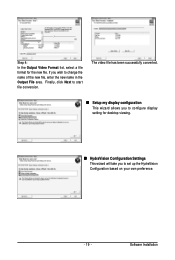
... the Output File area. Finally, click Next to start file conversion.
The video file has been successfully converted.
„ Setup my display configuration This wizard allows you to configure display setting for desktop viewing.
„ HydraVision Configuration Settings This wizard will take you to set up the HydraVision Configuration based on your own preference.
- 19 -
Software Installation
Manual - Page 20
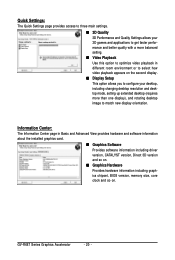
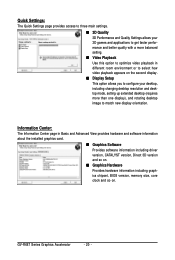
... desktop resolution and desktop mode, setting up extended desktop (requires more than one display), and rotating desktop image to match new display orientation.
Information Center:
The Information Center page in Basic and Advanced View provides hardware and software information about the installed graphics card.
„ Graphics Software Provides software information including driver version...
Manual - Page 21
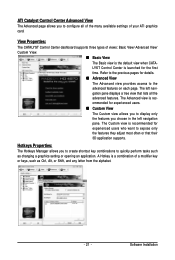
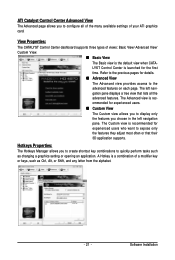
... allows you to configure all of the many available settings of your ATI graphics card.
View Properties:
The CATALYST Control Center dashboard supports three types of views: Basic View/ Advanced View/
Custom View.
„ Basic View
The Basic view is the default view when CATA-
LYST Control Center is launched for the first
time. Refer...
Manual - Page 22
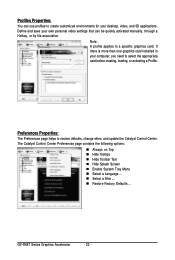
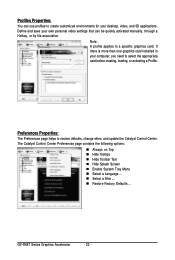
... environments for your desktop, video, and 3D applications. Define and save your own personal video settings that can be quickly activated manually, through a Hotkey, or by file association.
Note: A profile applies to a specific graphics card. If there is more than one graphics card installed in your computer, you need to select the appropriate card before creating, loading, or activating...
Manual - Page 23
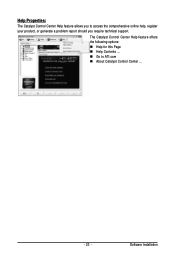
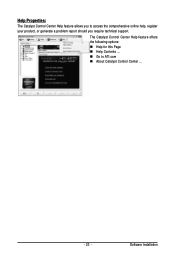
... Catalyst Control Center Help feature allows you to access the comprehensive online help, register your product, or generate a problem report should you require technical support.
The Catalyst Control Center Help feature offers the following options: „ Help for this Page „ Help Contents ... „ Go to ATI.com „ About Catalyst Control Center ...
- 23 -
Software Installation
Manual - Page 25
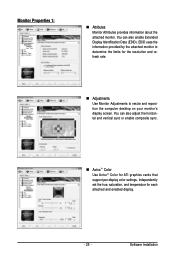
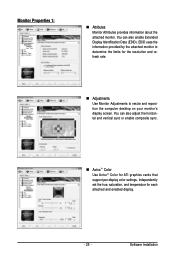
... Adjustments to resize and reposition the computer desktop on your monitor's display screen. You can also adjust the horizontal and vertical sync or enable composite sync.
„ AvivoTM Color Use AvivoTM Color for ATI graphics cards that support per-display color settings. Independently set the hue, saturation, and temperature for each attached and enabled display.
- 25 -
Software Installation
Manual - Page 27
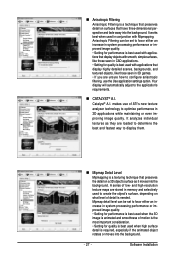
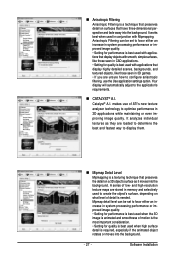
...or even improving image quality. It analyzes individual
textures as they are loaded to determine the
best and fastest way to display them.
„ Mipmap Detail Level
Mipmapping is a texturing technique that... and high-resolution texture maps are stored in memory and selectively used to create the object's surface, depending on what level of detail is needed. Mipmap detail level can be set to favor ...
Manual - Page 29
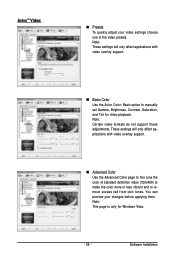
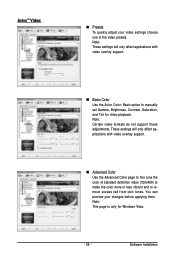
... support.
„ Advanced Color Use the Advanced Color page to fine tune the color of standard definition video (720x480) to make the color more or less vibrant and to remove excess red from skin tones. You can preview your changes before applying them. Note: This page is only for Windows Vista.
- 29 -
Software Installation
Manual - Page 31
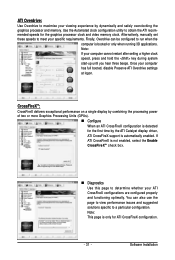
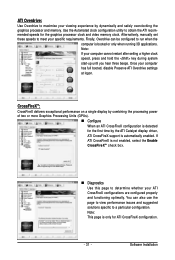
.... Once your computer has full booted, disable Preserve ATI Overdrive settings at logon.
CrossFireXTM:
CrossFireX delivers exceptional performance on a single display by combining the processing power of two or more Graphics Processing Units (GPUs).
„ Configure When an ATI CrossFireX configuration is detected for the first time by the ATI Catalyst display driver, ATI CrossFireX support is...
Manual - Page 32
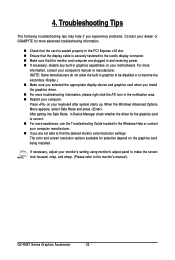
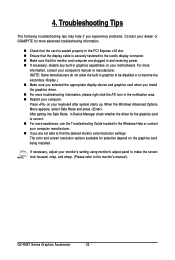
...receiving power. „ If necessary, disable any built-in graphics capabilities on your motherboard. For more
information, consult your computer's manual or manufacturer. (NOTE: Some manufacturers do not allow the built-in graphics to be disabled or to become the secondary display.) „ Make sure you selected the appropriate display device and graphics card when you install the graphics driver...
