Gigabyte GV-RX105512P8-RH driver and firmware
Drivers and firmware downloads for this Gigabyte item

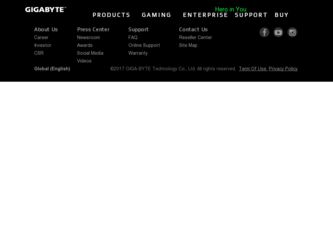
Related Gigabyte GV-RX105512P8-RH Manual Pages
Download the free PDF manual for Gigabyte GV-RX105512P8-RH and other Gigabyte manuals at ManualOwl.com
Manual - Page 4
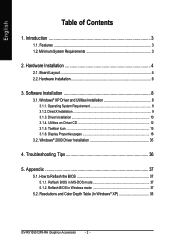
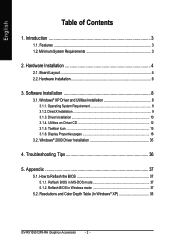
... Installation 10 3.1.4. Utilities on Driver CD 12 3.1.5. Taskbar Icon 15 3.1.6. Display Properties pages 18
3.2. Windows® 2000 Driver Installation 35
4. Troubleshooting Tips 36
5. Appendix 37
5.1. How to Reflash the BIOS 37 5.1.1. Reflash BIOS in MS-DOS mode 37 5.1.2. Reflash BIOS in Windows mode 37
5.2. Resolutions and Color Depth Table (In Windows® XP 38
GV-RX105512P8-RH...
Manual - Page 5
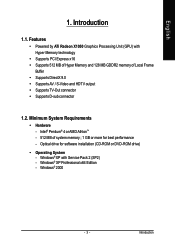
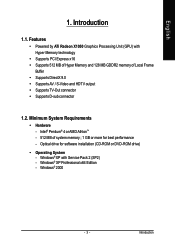
...; Supports TV-Out connector • Supports D-sub connector
1.2. Minimum System Requirements
• Hardware - Intel® Pentium® 4 or AMD AthlonTM - 512 MB of system memory ; 1 GB or more for best performance - Optical drive for software installation (CD-ROM or DVD-ROM drive)
• Operating System - Windows® XP with Service Pack 2 (SP2) - Windows® XP Professional x64 Edition...
Manual - Page 9
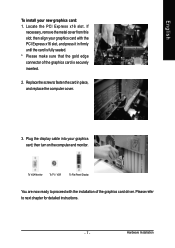
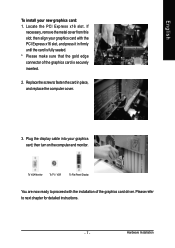
... securely inserted.
2. Replace the screw to fasten the card in place, and replace the computer cover.
3. Plug the display cable into your graphics card; then turn on the computer and monitor.
To VGA Monitor
To TV / VCR
To Flat Panel Display
You are now ready to proceed with the installation of the graphics card driver. Please refer to next chapter for detailed...
Manual - Page 10
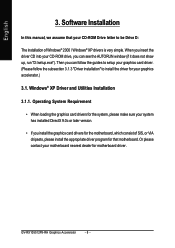
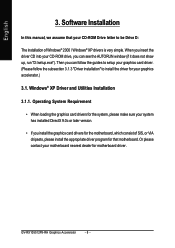
...; When loading the graphics card drivers for the system, please make sure your system has installed DirectX 9.0c or later version.
• If you install the graphics card drivers for the motherboard, which consist of SIS, or VIA chipsets, please install the appropriate driver program for that motherboard. Or please contact your motherboard nearest dealer for motherboard driver.
GV-RX105512P8-RH...
Manual - Page 11
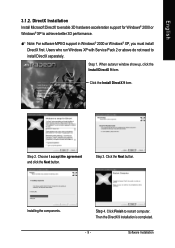
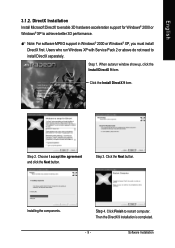
... to achieve better 3D performance.
0 Note: For software MPEG support in Windows® 2000 or Windows® XP, you must install DirectX first. Users who run Windows XP with Service Pack 2 or above do not need to install DirectX separately. Step 1. When autorun window show up, click the Install DirectX 9 item.
Click the Install DirectX 9 item.
Step 2. Choose I accept the agreement...
Manual - Page 12
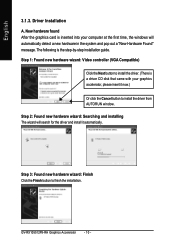
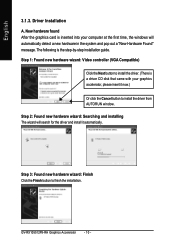
... inserted into your computer at the first time, the windows will automatically detect a new hardware in the system and pop out a "New Hardware Found" message. The following is the step-by-step installation guide. Step 1: Found new hardware wizard: Video controller (VGA Compatible)
Click the Next button to install the driver. (There is a driver CD disk that came with your...
Manual - Page 13
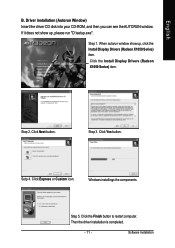
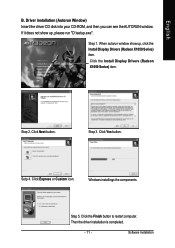
English
B. Driver installation (Autorun Window) Insert the driver CD disk into your CD-ROM, and then you can see the AUTORUN window. If it does not show up, please run "D:\setup.exe".
Step 1. When autorun window show up, click the Install Display Drivers (Radeon X1050 Series) item. Click the Install Display Drivers (Radeon X1050 Series) item.
Step 2. Click Next button.
Step 3. Click Yes button....
Manual - Page 14
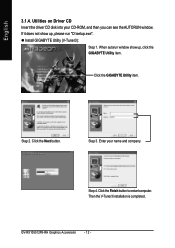
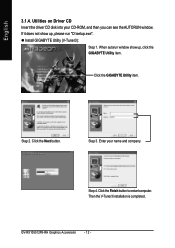
...does not show up, please run "D:\setup.exe". z Install GIGABYTE Utility (V-Tuner3):
Step 1. When autorun window show up, click the GIGABYTE Utility item.
Click the GIGABYTE Utility item.
Step 2. Click the Next button.
Step 3. Enter your name and company.
Step 4. Click the Finish button to restart computer. Then the V-Tuner3 installation is completed.
GV-RX105512P8-RH Graphics Accelerator - 12 -
Manual - Page 15
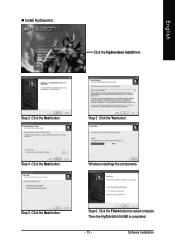
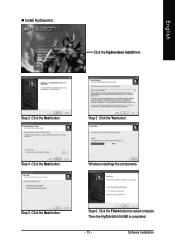
English
z Install Hydravision :
Click the Hydravision Install item.
Step 2. Click the Next button.
Step 3. Click the Yes button.
Step 4. Click the Next button.
Windows installings the components.
Step 5. Click the Next button.
Step 6. Click the Finish button to restart computer. Then the Hydravision Install is completed.
- 13 -
Software Installation
Manual - Page 17
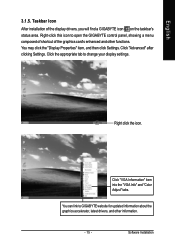
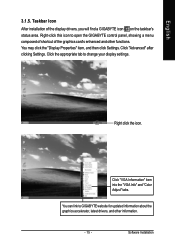
...Properties" item, and then click Settings. Click "Advanced" after clicking Settings. Click the appropriate tab to change your display settings.
Right click the icon.
Click "VGA Information" item into the "VGA Info" and "Color Adjust" tabs.
You can link to GIGABYTE website for updated information about the graphics accelerator, latest drivers, and other information.
- 15 -
Software Installation
Manual - Page 19
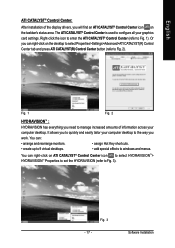
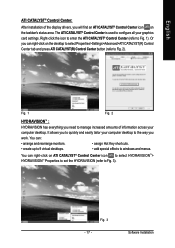
... installation of the display drivers, you will find an ATI CATALYST® Control Center icon on the taskbar's status area. The ATI CATALYST® Control Center is used to configure all your graphics card settings. Right-click the icon to enter the ATI CATALYST® Control Center (refer to Fig. 1). Or you can right-click on the desktop to...
Manual - Page 21
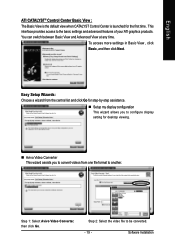
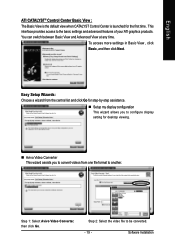
... for step-by-step assistance.
„ Setup my display configuration This wizard allows you to configure display setting for desktop viewing.
„ Avivo Video Converter This wizard assists you to convert videos from one file format to another.
Step 1: Select Avivo Video Converter, then click Go.
Step 2: Select the video file to be converted.
- 19 -
Software Installation
Manual - Page 23
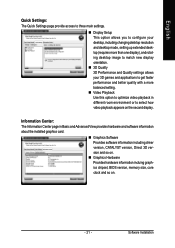
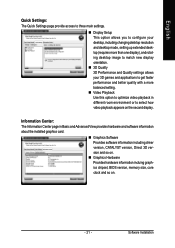
... second display.
Information Center: The Information Center page in Basic and Advanced View provides hardware and software information about the installed graphics card.
„ Graphics Software Provides software information including driver version, CATALYST version, Direct 3D version and so on.
„ Graphics Hardware Provides hardware information incluing graphics chipset, BIOS version, memory...
Manual - Page 25
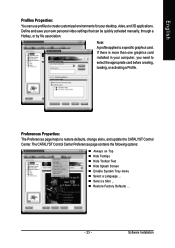
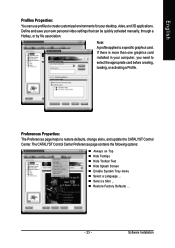
... environments for your desktop, video, and 3D applications. Define and save your own personal video settings that can be quickly activated manually, through a Hotkey, or by file association.
Note: A profile applies to a specific graphics card. If there is more than one graphics card installed in your computer, you need to select the appropriate card before creating, loading, or activating...
Manual - Page 27
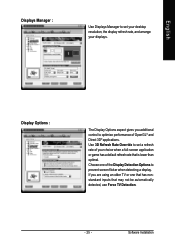
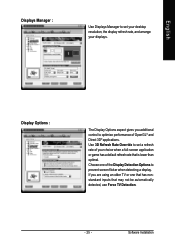
English
Displays Manager :
Use Displays Manager to set your desktop resolution, the display refresh rate, and arrange your displays.
Display Options :
The Display Options aspect gives you additional control to optimize performance of OpenGL® and Direct 3D® applications. Use 3D Refresh Rate Override to set a refresh rate of your choice when a full-screen application or game has a ...
Manual - Page 29
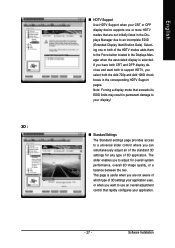
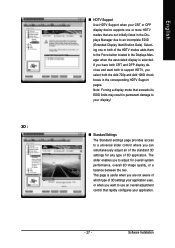
... and DFP display devices and want both to support HDTV, you select both the Add 720p and Add 1080i check boxes in the corresponding HDTV Support pages. Note: Forcing a display mode that exceeds its EDID limits may result in permanent damage to your display!
3D :
„ Standard Settings The Standard settings page provides access to a universal slider control where...
Manual - Page 35
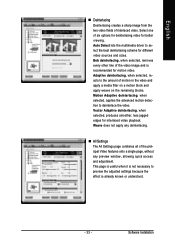
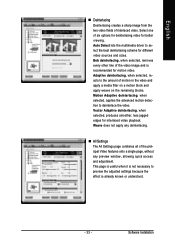
...the multimedia driver to select ...for motion video. Adaptive deinterlacing, when ...Settings The All Settings page combines all of the principal Video features onto a single page, without any preview window, allowing quick access and adjustment. This page is useful when it is not necessary to preview the adjusted settings because the effect is already known or understood.
- 33 -
Software Installation
Manual - Page 37
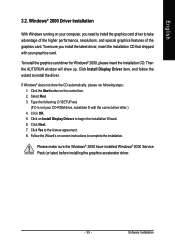
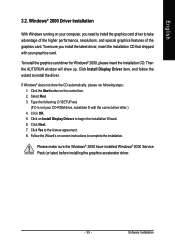
... the CD automatically, please run following steps: 1. Click the Start button on the control bar. 2. Select Run. 3. Type the following: D:\SETUP.exe (If D is not your CD-ROM drive, substitute D with the correct drive letter.) 4. Click OK. 5. Click on Install Display Drivers to begin the Installation Wizard. 6. Click Next. 7. Click Yes to the license agreement. 8. Follow the Wizard's on...
Manual - Page 38
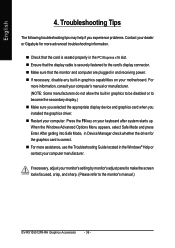
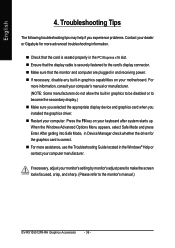
..., in Device Manager check whether the driver for the graphics card is correct. „ For more assistance, use the Troubleshooting Guide located in the Windows® Help or contact your computer manufacturer.
If necessary, adjust your monitor's setting by monitor's adjust panel to make the screen looks focused, crisp, and sharp. (Please refer to the monitor's manual.)
GV-RX105512P8-RH Graphics...
Manual - Page 39
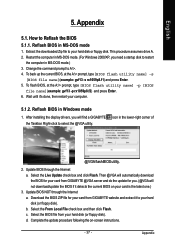
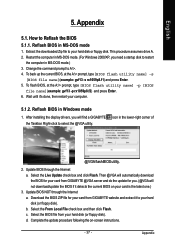
...your computer.
5.1.2. Reflash BIOS in Windows mode
1. After installing the display drivers, you will find a GIGABYTE the Taskbar. Right-click to select the @VGA utility.
icon in the lower-right corner of
@VGA flash BIOS utility.
2. Update BIOS through the Internet a. Select the Live Update check box and click Flash. Then @VGA will automatically download the BIOS for your card from GIGABYTE @VGA...
