Gigabyte GV-RX30S128D-B driver and firmware
Drivers and firmware downloads for this Gigabyte item

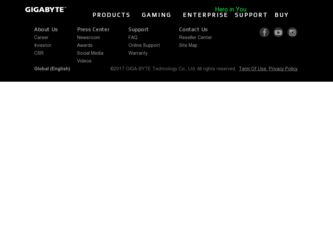
Related Gigabyte GV-RX30S128D-B Manual Pages
Download the free PDF manual for Gigabyte GV-RX30S128D-B and other Gigabyte manuals at ManualOwl.com
Manual - Page 2
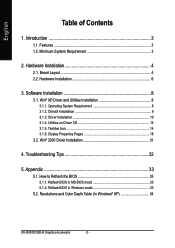
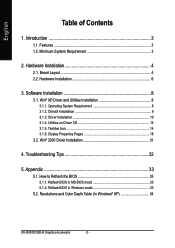
... Driver Installation 10 3.1.4. Utilities on Driver CD 12 3.1.5. Taskbar Icon 14 3.1.6. Display Properties Pages 18
3.2. Win® 2000 Driver Installation 31
4. Troubleshooting Tips 32
5. Appendix 33
5.1. How to Reflash the BIOS 33 5.1.1. Reflash BIOS in MS-DOS mode 33 5.1.2. Reflash BIOS in Windows mode 33
5.2. Resolutions and Color Depth Table (In Windows® XP 34
GV-RX30S128D...
Manual - Page 7
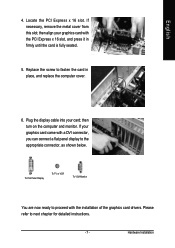
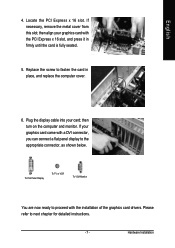
... the computer cover.
6. Plug the display cable into your card; then turn on the computer and monitor. If your graphics card came with a DVI connector, you can connect a flat panel display to the appropriate connector, as shown below.
To Flat Panel Display
To TV or VCR
To VGA Monitor
You are now ready to proceed with the installation of the graphics card drivers. Please...
Manual - Page 8
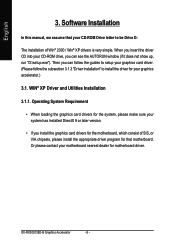
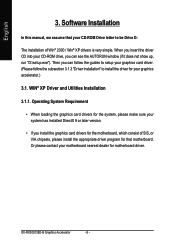
...
3. Software Installation
In this manual, we assume that your CD-ROM Drive letter to be Drive D:
The installation of Win® 2000 / Win® XP drivers is very simple. When you insert the driver CD into your CD-ROM drive, you can see the AUTORUN window (if it does not show up, run "D:\setup.exe"). Then you can follow the guides to setup your graphics card driver...
Manual - Page 9
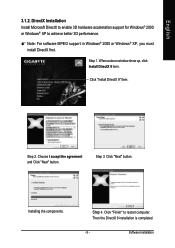
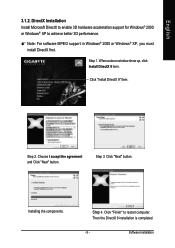
....
0 Note: For software MPEG support in Windows® 2000 or Windows® XP, you must install DirectX first.
Step 1. When autorun window show up, click Install DirectX 9 item.
Click "Install DirectX 9" item.
Step 2. Choose I accept the agreement and Click "Next" button.
Step 3. Click "Next" button.
Installing the components.
Step 4. Click "Finish" to restart computer. Then the DirectX...
Manual - Page 10
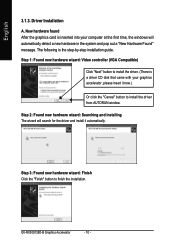
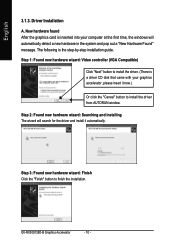
... the graphics card is inserted into your computer at the first time, the windows will automatically detect a new hardware in the system and pop out a "New Hardware Found" message. The following is the step-by-step installation guide. Step 1: Found new hardware wizard: Video controller (VGA Compatible)
Click "Next" button to install the driver. (There is a driver CD disk that came...
Manual - Page 11
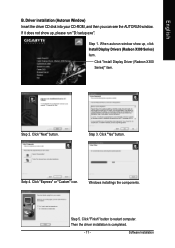
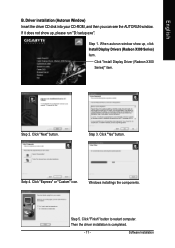
English
B. Driver installation (Autorun Window) Insert the driver CD disk into your CD-ROM, and then you can see the AUTORUN window. If it does not show up, please run "D:\setup.exe".
Step 1. When autorun window show up, click Install Display Drivers (Radeon X300 Series) item.
Click "Install Display Driver (Radeon X300 Series)" item.
Step 2. Click "Next" button.
Step 3. Click "Yes" button.
...
Manual - Page 12
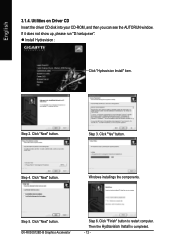
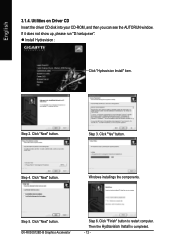
... CD Insert the driver CD disk into your CD-ROM, and then you can see the AUTORUN window. If it does not show up, please run "D:\setup.exe". z Install Hydravision :
Click "Hydravision Install" item.
Step 2. Click "Next" button.
Step 3. Click "Yes" button.
Step 4. Click "Next" button.
Windows installings the components.
Step 5. Click "Next" button. GV-RX30S128D-B Graphics Accelerator
Step...
Manual - Page 13
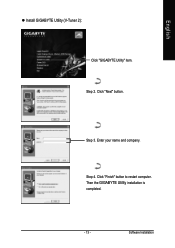
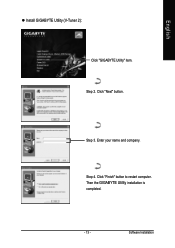
English
z Install GIGABYTE Utility (V-Tuner 2): Click "GIGABYTE Utility" item.
Step 2. Click "Next" button.
Step 3. Enter your name and company.
Step 4. Click "Finish" button to restart computer. Then the GIGABYTE Utility installation is completed.
- 13 -
Software Installation
Manual - Page 14
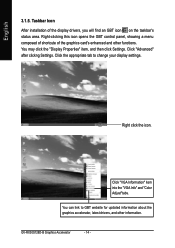
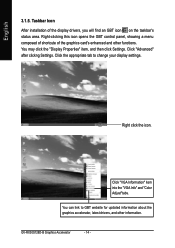
..." item, and then click Settings. Click "Advanced" after clickng Settings. Click the appropriate tab to change your display settings.
Right click the icon.
Click "VGA Information" item into the "VGA Info" and "Color Adjust"tabs.
You can link to GBT website for updated information about the graphics accelerator, latest drivers, and other information.
GV-RX30S128D-B Graphics Accelerator
- 14 -
Manual - Page 15
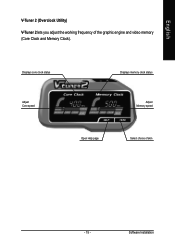
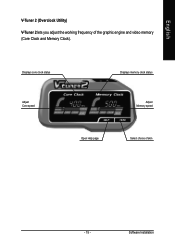
English
V-Tuner 2 (Overclock Utility)
V-Tuner 2 lets you adjust the working frequency of the graphic engine and video memory (Core Clock and Memory Clock).
Displays core clock status
Adjust Core speed
Displays memory clock status
Adjust Memory speed
Open Help page
Select choice of skin
- 15 -
Software Installation
Manual - Page 17
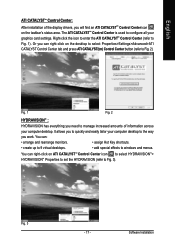
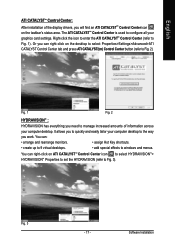
... CATALYSTTM Control Center:
After installation of the display drivers, you will find an ATI CATALYSTTM Control Center icon on the taskbar's status area. The ATI CATALYSTTM Control Center is used to configure all your graphics card settings. Right-click the icon to enter the ATI CATALYSTTM Control Center (refer to Fig. 1). Or you can right-click on the desktop to...
Manual - Page 19
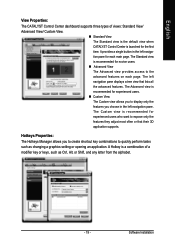
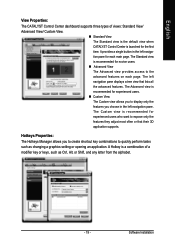
... or that their 3D application supports.
Hotkeys Properties: The Hotkeys Manager allows you to create shortcut key combinations to quickly perform tasks such as changing a graphics setting or opening an application. A Hotkey is a combination of a modifier key or keys, such as Ctrl, Alt, or Shift, and any letter from the alphabet.
- 19 -
Software Installation
Manual - Page 20
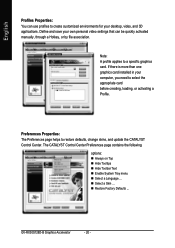
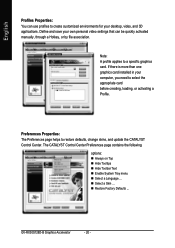
... settings that can be quickly activated manually, through a Hotkey, or by file association.
Note: A profile applies to a specific graphics card. If there is more than one graphics card installed in your computer, you need to select the appropriate card before creating, loading, or activating a Profile.
Preferences Properties: The Preferences page helps to restore defaults, change skins, and update...
Manual - Page 21
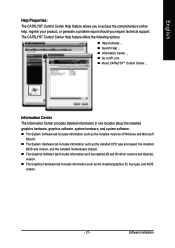
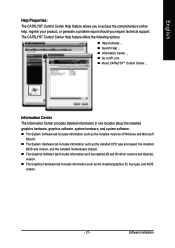
... includes information such as the installed versions of Windows and Microsoft DirectX.
„ The System Hardware tab includes information such as the installed CPU type and speed, the installed BIOS and version, and the installed motherboard chipset.
„ The Graphics Software tab includes information such as installed 2D and 3D driver versions and OpenGL version.
„ The Graphics Hardware...
Manual - Page 23
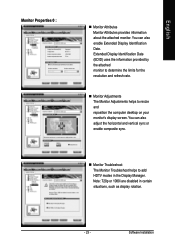
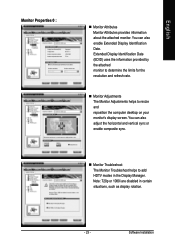
... helps to resize and reposition the computer desktop on your monitor's display screen. You can also adjust the horizontal and vertical sync or enable composite sync.
„ Monitor Troubleshoot The Monitor Troubleshoot helps to add HDTV modes in the Display Manager. Note: 720p or 1080i are disabled in certain situations, such as display rotation.
- 23 -
Software Installation
Manual - Page 25
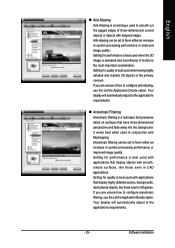
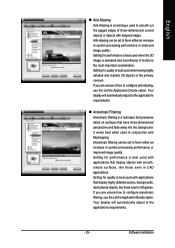
... seen in CAD applications. Setting for quality is best used with applications that display highly detailed scenes, backgrounds, and textured objects, like those seen in 3D games. If you are unsure how to configure anisotropic filtering, use the Let the Application Decide option. Your display will automatically adjust to the application's requirements.
- 25 -
Software Installation
Manual - Page 27
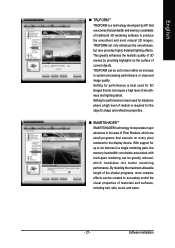
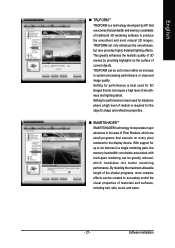
... major advances in the area of Pixel Shaders, which are small programs that execute on every pixel rendered to the display device. With support for up to six textures in a single rendering pass, the memory bandwidth constraints associated with multi-pass rendering can be greatly reduced, which translates into better rendering performance. By doubling...
Manual - Page 31
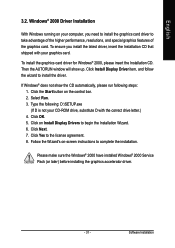
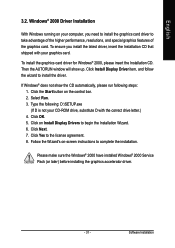
... up. Click Install Display Driver item, and follow the wizard to install the driver.
If Windows® does not show the CD automatically, please run following steps: 1. Click the Start button on the control bar. 2. Select Run. 3. Type the following: D:\SETUP.exe (If D is not your CD-ROM drive, substitute D with the correct drive letter.) 4. Click OK. 5. Click on Install Display Drivers to begin...
Manual - Page 32
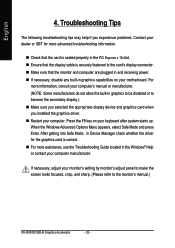
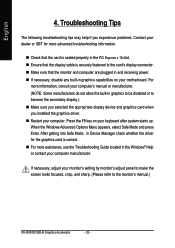
... power. „ If necessary, disable any built-in graphics capabilities on your motherboard. For
more information, consult your computer's manual or manufacturer. (NOTE: Some manufacturers do not allow the built-in graphics to be disabled or to become the secondary display.) „ Make sure you selected the appropriate display device and graphics card when you installed the graphics driver...
Manual - Page 33
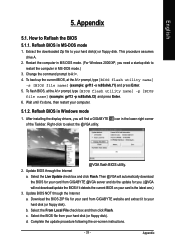
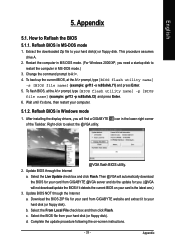
...your computer.
5.1.2. Reflash BIOS in Windows mode
1. After installing the display drivers, you will find a GIGABYTE of the Taskbar. Right-click to select the @VGA utility.
icon in the lower-right corner
@VGA flash BIOS utility. 2. Update BIOS through the Internet
a. Select the Live Update check box and click Flash. Then @VGA will automatically download the BIOS for your card from GIGABYTE @VGA...
