Gigabyte MZBSWAI driver and firmware
Related Gigabyte MZBSWAI Manual Pages
Download the free PDF manual for Gigabyte MZBSWAI and other Gigabyte manuals at ManualOwl.com
Manual - Page 3
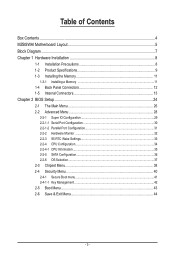
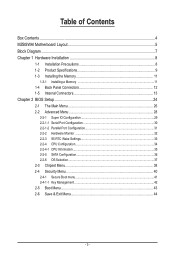
... 11
1-3-1 Installing a Memory 11 1-4 Back Panel Connectors 12 1-5 Internal Connectors 13
Chapter 2 BIOS Setup 24 2-1 The Main Menu 26 2-2 Advanced Menu 28
2-2-1 Super IO Configuration 29 2-2-1-1 Serial Port Configuration 30 2-2-1-2 Parallel Port Configuration 31 2-2-2 Hardware Monitor 32 2-2-3 S5 RTC Wake Settings 33 2-2-4 CPU Configuration 34 2-2-4-1 CPU Information...35 2-2-5 SATA...
Manual - Page 8
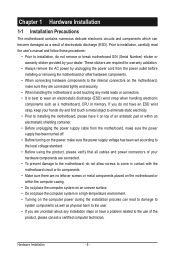
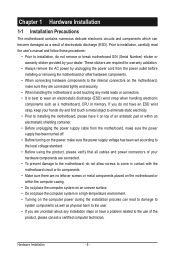
... a motherboard, CPU or memory. If you do not have an ESD wrist strap, keep your hands dry and first touch a metal object to eliminate static electricity. • Prior to installing the motherboard, please have it on top of an antistatic pad or within an electrostatic shielding container. • Before unplugging the power supply cable from the motherboard, make...
Manual - Page 9
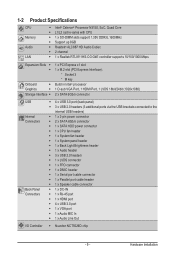
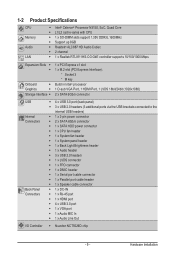
... header ŠŠ 1 x Serial port cable connector ŠŠ 1 x Parallel port cable header ŠŠ 1 x Speaker cable connector ŠŠ 1 x DC-IN ŠŠ 1 x RJ-45 port ŠŠ 1 x HDMI port ŠŠ 4 x USB 3.0 port ŠŠ 1 x VGA port ŠŠ 1 x Audio MIC In ŠŠ 1 x Audio Line Out
ŠŠ Nuvoton NCT5526D chip
- 9 -
Hardware Installation
Manual - Page 10
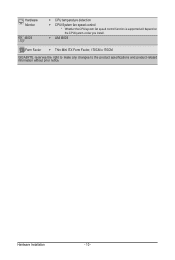
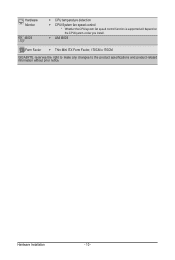
Hardware Monitor
BIOS
ŠŠ CPU temperature detection ŠŠ CPU/System fan speed control * Whether the CPU/system fan speed control function is supported will depend on
the CPU/system cooler you install.
ŠŠ AMI BIOS
Form Factor ŠŠ Thin Mini ITX Form Factor; 170CM x 170CM GIGABYTE reserves the right to make any changes to the product specifications and...
Manual - Page 11
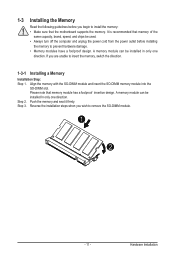
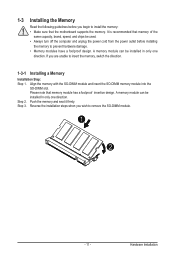
... you begin to install the memory: • Make sure that the motherboard supports the memory. It is recommended that memory of the
same capacity, brand, speed, and chips be used. • Always turn off the computer and unplug the power cord from the power outlet before installing
the memory to prevent hardware damage. • Memory modules have a foolproof design. A memory module can be...
Manual - Page 12
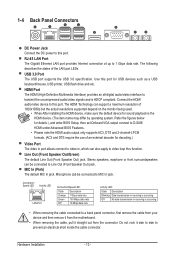
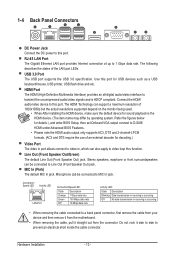
... LAN Port The Gigabit Ethernet LAN port provides Internet connection at up to 1 Gbps data rate. The following describes the states of the LAN port LEDs.
USB 3.0 Port The USB port supports the USB 3.0 specification. Use this port for USB devices such as a USB keyboard/mouse, USB printer, USB flash drive and etc.
HDMI Port The HDMI (High-Definition Multimedia Interface) provides an all-digital audio...
Manual - Page 13
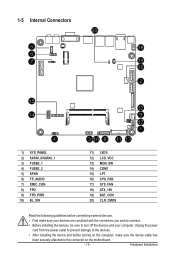
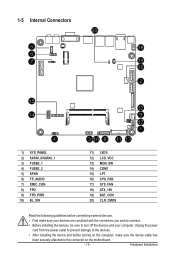
... the connectors you wish to connect.
• Before installing the devices, be sure to turn off the devices and your computer. Unplug the power
cord from the power outlet to prevent damage to the devices.
• After installing the device and before turning on the computer, make sure the device cable has
been securely attached to the connector on the motherboard.
- 13 -
Hardware...
Manual - Page 14
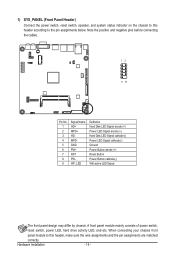
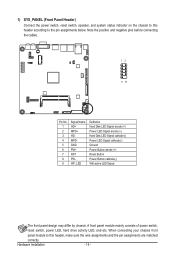
... the positive and negative pins before connecting the cables.
12
9 10
Pin No. 1 2 3 4 5 6 7 8 9
Signal Name HD+ MPD+ HDMPDGND PW+ RST PWWF_LED
Definition Hard Disk LED Signal anode (+) Power LED Signal anode (+) Hard Disk LED Signal cathode(-) Power LED Signal cathode(-) Ground Power Button anode (+) Reset Button Power Button cathode(-) Wifi active LED Signal
The front panel design may...
Manual - Page 15
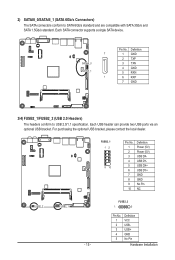
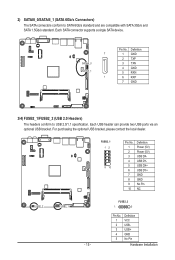
... standard and are compatible with SATA 3Gb/s and SATA 1.5Gb/s standard. Each SATA connector supports a single SATA device.
7
SATAIII_0 SATAIII_1
1
Pin No. 1 2 3 4 5 6 7
Definition GND TXP TXN GND RXN RXP GND
3/4) FUSB2_1/FUSB2_2 (USB 2.0 Headers) The headers conform to USB 2.0/1.1 specification. Each USB header can provide two USB ports via an optional USB bracket. For purchasing the optional...
Manual - Page 16
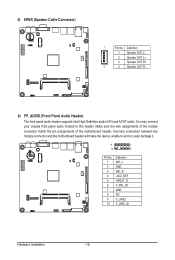
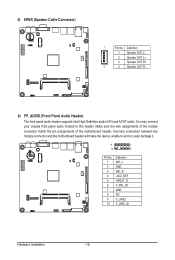
... front panel audio header supports Intel High Definition audio (HD) and AC'97 audio. You may connect your chassis front panel audio module to this header. Make sure the wire assignments of the module connector match the pin assignments of the motherboard header. Incorrect connection between the module connector and the motherboard header will make the device unable...
Manual - Page 17
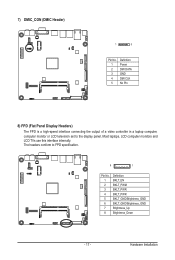
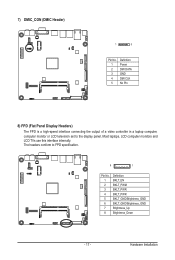
7) DMIC_CON (DMIC Header)
1
5
Pin No. 1 2 3 4 5
Definition Power DMI DATA GND DMI CLK No Pin
8) FPD (Flat Panel Display Headers)
The FPD is a high-speed interface connecting the output of a video controller in a laptop computer, computer monitor or LCD television set to the display panel. Most laptops, LCD computer monitors and LCD TVs use this interface internally. The headers conform to FPD...
Manual - Page 18
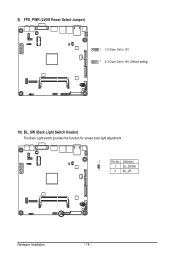
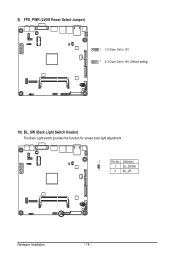
9) FPD_PWR (LVDS Power Select Jumper)
1 1-2 Close: Set to 12V. 1 2-3 Close: Set to 19V. (Default setting)
10) BL_SW (Back Light Switch Header) The Back Light switch provides the function for screen back light adjustment.
2
Pin No. Definition
1 BL_DOWN
1
2 BL_UP
Hardware Installation
- 18 -
Manual - Page 19
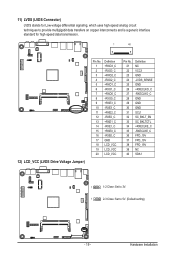
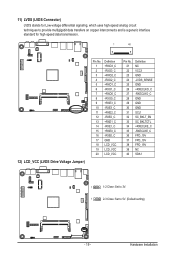
... provide multigigabit data transfers on copper interconnects and is a generic interface standard for high-speed data transmission.
1
40
12) LCD_VCC (LVDS Drive Voltage Jumper)
Pin No. 1 2 3 4 5 6 7 8 9 10 11 12 13 14 15 16 17 18 19 20... +RXECLKE_C -RXECLKE_C FPD_19V FPD_19V FPD_19V NC SDA1
1
1-2 Close: Set to 3V.
1
2-3 Close: Set to 5V. (Default setting)
- 19 -
Hardware Installation
Manual - Page 20
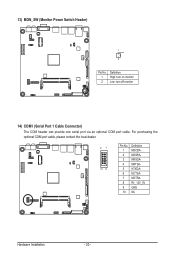
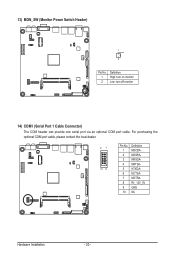
... 2
Pin No. 1 2
Definition High: turn on monitor Low: turn off monitor
14) COM1 (Serial Port 1 Cable Connector) The COM header can provide one serial port via an optional COM port cable. For purchasing the optional COM port cable, please contact the local dealer.
21 10 9
Pin No. 1 2 3 4 5 6 7 8 9 10
Definition NDCDANDSRANRXDANRTSANTXDANCTSANDTRARI-_12V_5V GND NC
Hardware Installation
- 20 -
Manual - Page 21
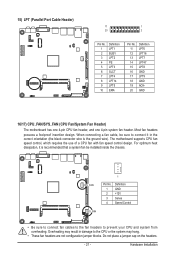
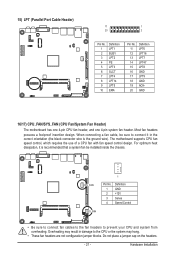
... the ground wire). The motherboard supports CPU fan speed control, which requires the use of a CPU fan with fan speed control design. For optimum heat dissipation, it is recommended that a system fan be installed inside the chassis.
CPU_FAN SYS_FAN
1
Pin No. 1 2 3 4
Definition GND +12V Sense Speed Control
• Be sure to connect fan cables to the fan headers to...
Manual - Page 22
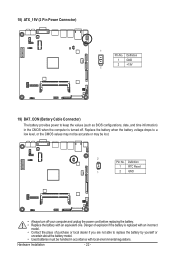
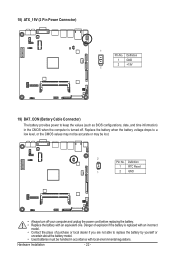
... Pin No. Definition 1 GND 2 +19V
2
19) BAT_CON (Battery Cable Connector)
The battery provides power to keep the values (such as BIOS configurations, date, and time information) in the CMOS when the computer is turned off. Replace the battery when the battery voltage drops to a... • Used batteries must be handled in accordance with local environmental regulations.
Hardware Installation
- 22 -
Manual - Page 23
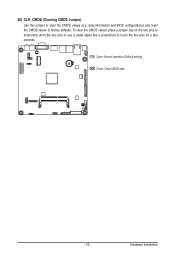
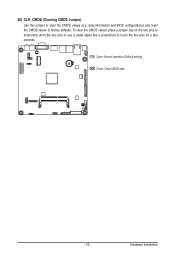
20) CLR_CMOS (Clearing CMOS Jumper) Use this jumper to clear the CMOS values (e.g. date information and BIOS configurations) and reset the CMOS values to factory defaults. To clear the CMOS values, place a jumper cap on ... or use a metal object like a screwdriver to touch the two pins for a few seconds.
Open: Normal operation (Default setting)
Close: Clear CMOS data
- 23 -
Hardware Installation
Manual - Page 27
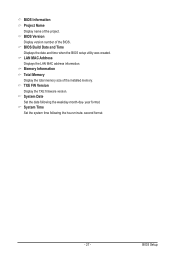
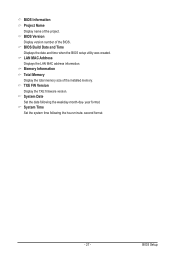
... name of the project. BIOS Version Display version number of the BIOS. BIOS Build Date and Time Displays the date and time when the BIOS setup utility was created. LAN MAC Address Displays the LAN MAC address information. Memory Information Total Memory Display the total memory size of the installed memory. TXE FW Version Display the TXE firmware version. System Date Set the date following the...
Manual - Page 32
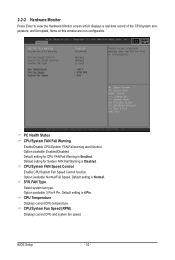
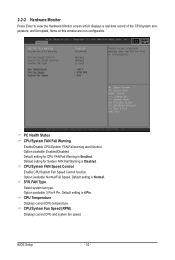
... Fail Warning is Disabled. CPU/System FAN Speed Control Enable CPU/System Fan Speed Control function. Option available: Normal/Full Speed. Default setting is Normal. SYS FAN Type Select system fan type. Option available: 3 Pin/4 Pin. Default setting is 4 Pin. CPU Temperature Displays current CPU temperature. CPU/System Fan Speed (RPM) Displays current CPU and system fan speed.
BIOS Setup
- 32 -
Manual - Page 34
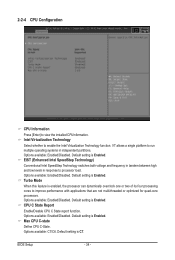
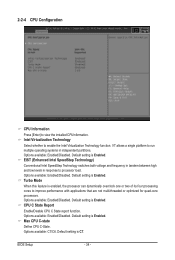
... performance with applications that are not multi-threaded or optimized for quad-core processors. Options available: Enabled/Disabled. Default setting is Enabled. CPU C State Report
Enable/Disable CPU C State report function. Options available: Enabled/Disabled. Default setting is Enabled. Max CPU C-state
Define CPU C-State. Options available: C7/C6. Default setting is C7.
BIOS Setup
- 34 -

