HP 1000 - Photo Scanner driver and firmware
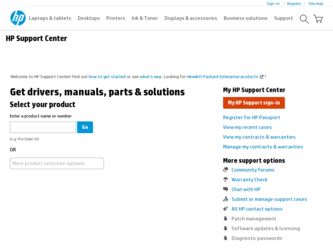
Related HP 1000 Manual Pages
Download the free PDF manual for HP 1000 and other HP manuals at ManualOwl.com
HP Photo Scanner 1000 - (English) Photo Imaging Quick Reference Guide - Page 1
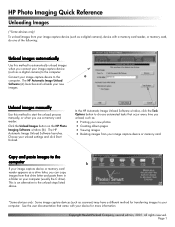
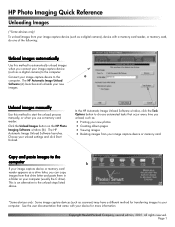
... image capture device to the
a
computer. The HP Automatic Image Unload
Software (a) launches and unloads your new
images.
Unload images manually
Use this method to start the unload process manually, or when you use a memory card reader.
Click the Unload Images button on the HP Photo Imaging Software window (b). The HP Automatic Image Unload Software launches. Choose your unload settings and...
HP Photo Scanner 1000 - (English) Photo Imaging Quick Reference Guide - Page 2
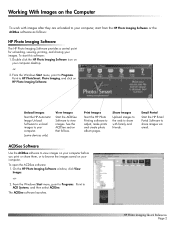
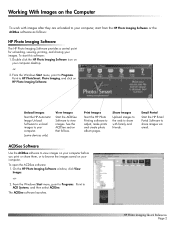
... they are unloaded to your computer, start from the HP Photo Imaging Software or the ACDSee software as follows:
HP Photo Imaging Software
The HP Photo Imaging Software provides a central point for unloading, viewing, printing, and sharing your images. To start this software: 1. Double click the HP Photo Imaging Software icon on
your computer desktop. -or2. From the Windows Start menu, point to...
HP Photo Scanner 1000 - (English) Photo Imaging Quick Reference Guide - Page 3
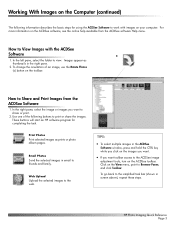
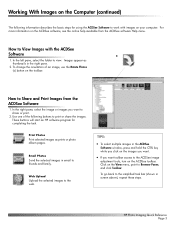
...Software to work with images on your computer. For more information on the ACDSee software, see the online help available from the ACDSee software Help menu.
How to View Images with the ACDSee
Software...images. These buttons will start an HP software program for completing the task.
Print Photos Print selected images as prints or photo album pages.
Email Photos Send the selected images in email ...
HP Photo Scanner 1000 - (English) Photo Imaging Quick Reference Guide - Page 4
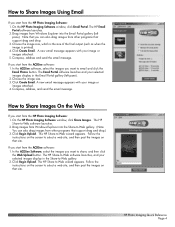
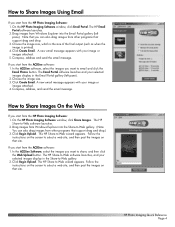
... from the HP Photo Imaging Software: 1. On the HP Photo Imaging Software window, click Share Images. The HP
Share-to-Web software launches. 2. Drag images from Windows Explorer into the Share-to-Web gallery. (Note:
You can also drag images from other programs that support drag and drop.) 3. Click Begin Upload. The HP Share-to-Web wizard appears. Follow the
instructions on the...
HP Photo Scanner 1000 - (English) Photo Imaging Quick Reference Guide - Page 5
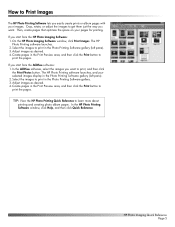
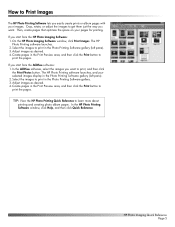
...the HP Photo Imaging Software: 1. On the HP Photo Imaging Software window, click Print Images. The HP
Photo Printing software launches. 2. Select the images to print in the Photo Printing Software ...Photos button. The HP Photo Printing software launches, and your selected images display in the Photo Printing Software gallery (left pane). 2. Select the images to print in the Photo Printing Software...
HP Photo Scanner 1000 - (English) Photo Printing Quick Reference Guide - Page 1
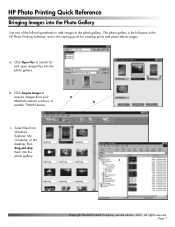
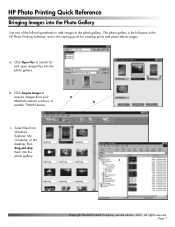
....
a. Click Open Files to search for and open image files into the photo gallery.
b. Click Acquire Images to
acquire images from your
a
attached camera, scanner, or
b
another TWAIN device.
c. Select files from Windows Explorer, My Computer, or the desktop, then drag-and-drop them into the photo gallery. c
Copyright Hewlett-Packard Company, second edition, 2001. All rights reserved...
HP Photo Scanner 1000 - (English) Photo Printing Quick Reference Guide - Page 2
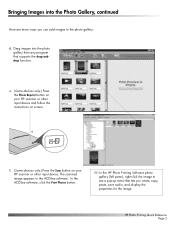
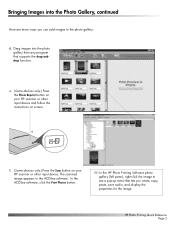
... devices only.) Press the Scan button on your HP scanner or other input device. The scanned image appears in the ACDSee software. In the ACDSee software, click the Print Photos button.
TIP: In the HP Photo Printing Software photo gallery (left pane), right-click the image to see a pop-up menu that lets you rotate, copy, paste, save audio, and display the properties for the image.
HP Photo...
HP Photo Scanner 1000 - (English) Photo Printing Quick Reference Guide - Page 3
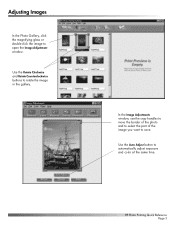
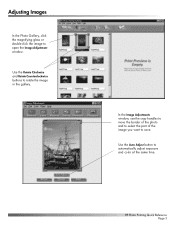
... the Rotate Clockwise and Rotate Counterclockwise buttons to rotate the image in the gallery.
In the Image Adjustments window, use the crop handles to move the border of the photo and to select the part of the image you want to save.
Use the Auto Adjust button to automatically adjust exposure and...
HP Photo Scanner 1000 - (English) Photo Printing Quick Reference Guide - Page 6
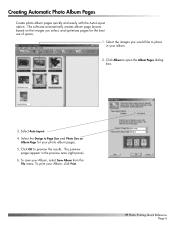
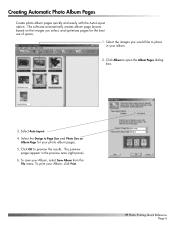
Creating Automatic Photo Album Pages
Create photo album pages quickly and easily with the Auto-Layout option. The software automatically creates album page layouts based on the images ... Album Pages dialog box.
3. Select Auto-Layout. 4. Select the Design to Page Size and Photo Size on
Album Page for your photo album pages. 5. Click OK to preview the results. The preview
pages appear in the preview ...
HP Photo Scanner 1000 - (English) Photo Scanner Quick Reference Guide - Page 1
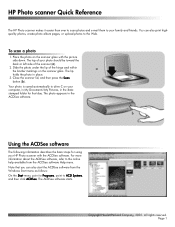
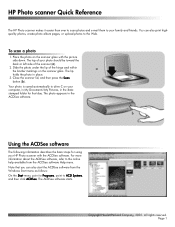
... photo in place.
3. Close the scanner lid, and then press the Scan
button (b).
Your photo is saved automatically to drive C on your computer, in My Documents\My Pictures, in the datestamped folder for that day. The photo appears in the ACDSee software.
b
Using the ACDSee software
The following information describes the basic steps for using your HP Photo scanner with the ACDSee software...
HP Photo Scanner 1000 - (English) Photo Scanner Quick Reference Guide - Page 2
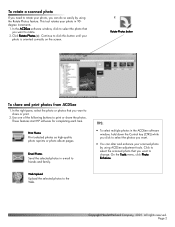
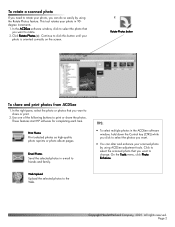
... buttons to print or share the photos. These features start HP software for completing each task.
Print Photos Print selected photos as high-quality photo reprints or photo album pages.
Email Photos Send the selected photos in e-mail to friends and family.
TIPS:
• To select multiple photos in the ACDSee software
window, hold down the Control key (CTRL) while you click to...
HP Photo Scanner 1000 - (English) Photo Scanner Quick Reference Guide - Page 3
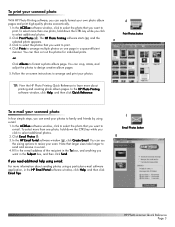
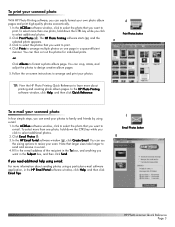
... e-mail address of the recipient in the To box, and anything you want in the Subject box, and then click Send.
If you need additional help using e-mail:
For more information about sending photos using a particular e-mail software application, in the HP Email Portal software window, click Help, and then click Email Tips.
f
Email Photos button
g
HP Photo scanner Quick...
HP Photo Scanner 1000 - (English) Photo Scanner Quick Reference Guide - Page 4
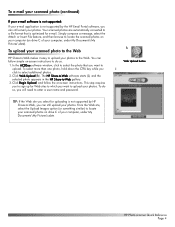
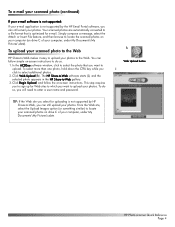
... name and password.
TIP: If the Web site you select for uploading is not supported by HP Share-to-Web, you can still upload your photos. From the Web site, select the Upload Images option (or something similar) to locate your scanned photos on drive C of your computer, under My Documents\My Pictures\date.
h
Web Upload button
i
HP Photo scanner Quick...

