HP ScanJet Pro 3000 driver and firmware
Drivers and firmware downloads for this Hewlett-Packard item

Related HP ScanJet Pro 3000 Manual Pages
Download the free PDF manual for HP ScanJet Pro 3000 and other HP manuals at ManualOwl.com
User Guide - Page 3
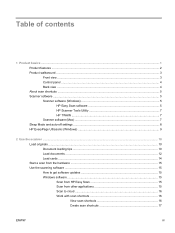
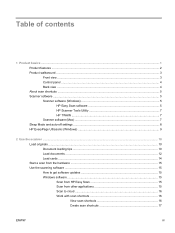
...view ...3 Control panel ...4 Back view ...4 About scan shortcuts ...5 Scanner software ...5 Scanner software (Windows 5 HP Easy Scan software 5 HP Scanner Tools Utility 7 HP TWAIN ...7 Scanner software (Mac) ...7 Sleep Mode and auto-off settings ...8 HP EveryPage Ultrasonic (Windows 9
2 Use the scanner ...10 Load originals ...10 Document loading tips ...10 Load documents ...12 Load cards ...14...
User Guide - Page 4
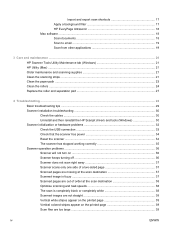
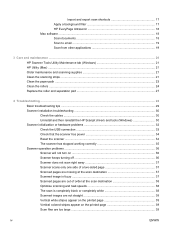
... and separation pad 27
4 Troubleshooting ...28 Basic troubleshooting tips ...29 Scanner installation troubleshooting 30 Check the cables ...30 Uninstall and then reinstall the HP Scanjet drivers and tools (Windows 30 Scanner initialization or hardware problems 32 Check the USB connection 33 Check that the scanner has power 34 Reset the scanner ...34 The scanner has stopped working correctly...
User Guide - Page 7
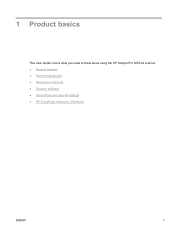
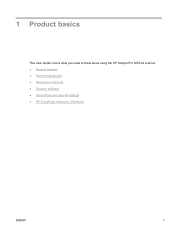
1 Product basics
This User Guide covers what you need to know about using the HP Scanjet Pro 3000 s2 scanner. ● Product features ● Product walkaround ● About scan shortcuts ● Scanner software ● Sleep Mode and auto-off settings ● HP EveryPage Ultrasonic (Windows)
ENWW
1
User Guide - Page 11
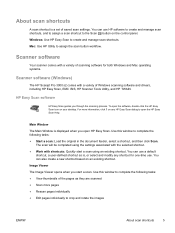
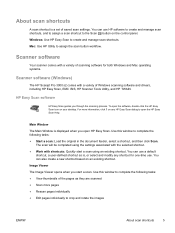
... the control panel. Windows: Use HP Easy Scan to create and manage scan shortcuts. Mac: Use HP Utility to assign the scan button workflow.
Scanner software
Your scanner comes with a variety of scanning software for both Windows and Mac operating systems.
Scanner software (Windows)
The HP Scanjet Pro 3000 s2 comes with a variety of Windows scanning software and drivers, including HP Easy Scan, EMC...
User Guide - Page 13
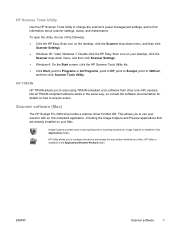
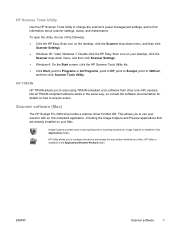
... for details on how to acquire scans.
Scanner software (Mac)
The HP Scanjet Pro 3000 s2 provides a scanner driver for Mac OS. This allows you to use your scanner with an ICA-compliant application, including the Image Capture and Preview applications that are already installed on your Mac.
Image Capture provides basic scanning features for scanning documents. Image Capture is available in...
User Guide - Page 15
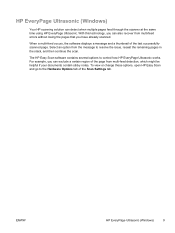
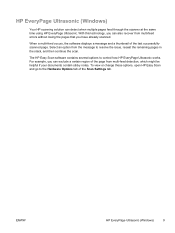
HP EveryPage Ultrasonic (Windows)
Your HP scanning solution can detect when multiple pages feed through the scanner at the same time using HP EveryPage Ultrasonic. With this technology, you can also recover from multi-feed errors without losing the pages that you have already scanned.
When a multi-feed occurs, the software displays a message and a thumbnail of the last successfullyscanned page. ...
User Guide - Page 21
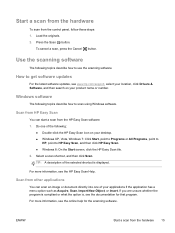
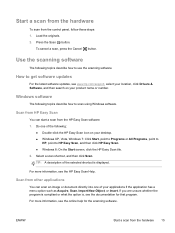
... describe how to use the scanning software.
How to get software updates
For the latest software updates, see www.hp.com/support, select your location, click Drivers & Software, and then search on your product name or number.
Windows software
The following topics describe how to scan using Windows software.
Scan from HP Easy Scan
You can start a scan from the HP Easy Scan software. 1. Do one of the...
User Guide - Page 22
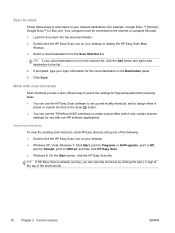
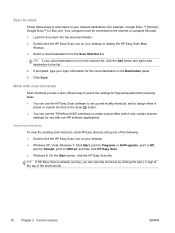
...
Follow these steps to scan items to your network destinations (for example, Google Drive ™ [formerly Google Docs™] or Box.net). Your computer must be connected to the Internet to complete this task.
1. Load the document into the document feeder.
2. Double-click the HP Easy Scan icon on your desktop to display the HP Easy Scan Main Window.
3. Select a cloud destination from...
User Guide - Page 23
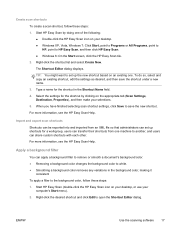
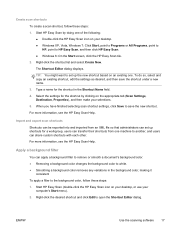
... to
HP, point to HP Easy Scan, and then click HP Easy Scan. ● Windows 8: On the Start screen, click the HP Easy Scan tile. 2. Right-click the shortcut list and select Create New. The Shortcut Editor dialog displays.
TIP: You might want to set up the new shortcut based on an existing one. To do so, select and copy an...
User Guide - Page 24
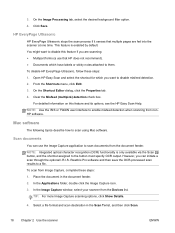
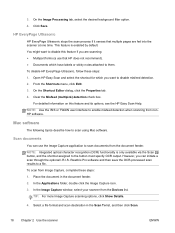
...and its options, see the HP Easy Scan Help. NOTE: Use the ISIS or TWAIN user interface to enable misfeed detection when scanning from nonHP software.
Mac software
The following topics describe how to scan using Mac software.
Scan documents
You can use the Image Capture application to scan documents from the document feeder. NOTE: Integrated optical character recognition (OCR) functionality is only...
User Guide - Page 25
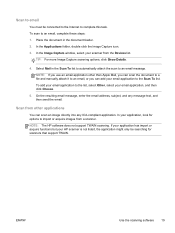
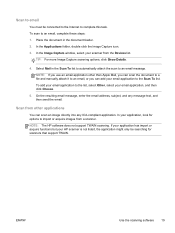
... email message, enter the email address, subject, and any message text, and then send the email.
Scan from other applications
You can scan an image directly into any ICA-compliant application. In your application, look for options to import or acquire images from a scanner. NOTE: The HP software does not support TWAIN scanning. If your application has...
User Guide - Page 30
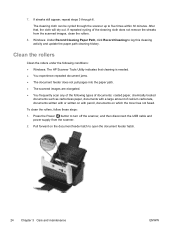
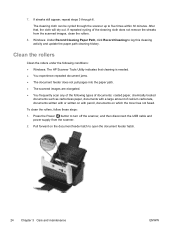
...not remove the streaks from the scanned images, clean the rollers.
8. Windows: Under Record Cleaning Paper Path, click Record Cleaning to log this cleaning activity and update the paper path cleaning history....clean the rollers, follow these steps:
1. Press the Power ( ) button to turn off the scanner, and then disconnect the USB cable and power supply from the scanner.
2. Pull forward on the ...
User Guide - Page 32
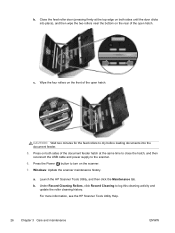
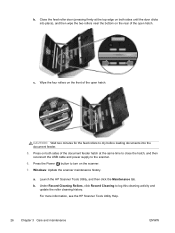
... the hatch, and then reconnect the USB cable and power supply to the scanner. 6. Press the Power ( ) button to turn on the scanner. 7. Windows: Update the scanner maintenance history.
a. Launch the HP Scanner Tools Utility, and then click the Maintenance tab. b. Under Record Cleaning Rollers, click Record Cleaning to log this cleaning activity and
update the roller cleaning history. For...
User Guide - Page 33
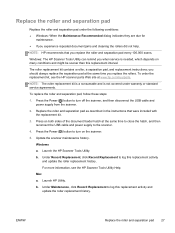
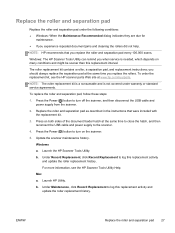
... time to close the hatch, and then reconnect the USB cable and power supply to the scanner.
4. Press the Power ( ) button to turn on the scanner:
5. Update the scanner maintenance history.
Windows
a. Launch the HP Scanner Tools Utility.
b. Under Record Replacement, click Record Replacement to log this replacement activity and update the roller replacement history.
For more information, see the...
User Guide - Page 35
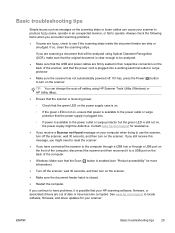
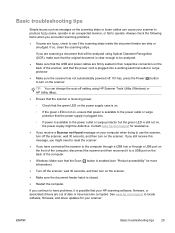
... on the scanner.
● Make sure the document feeder hatch is closed.
● Restart the computer.
If you continue to have problems, it is possible that your HP scanning software, firmware, or associated drivers are out of date or have become corrupted. See www.hp.com/support to locate software, firmware, and driver updates for your scanner.
ENWW
Basic troubleshooting tips 29
User Guide - Page 36
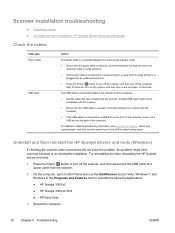
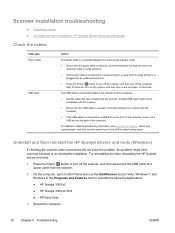
... might have occurred because of an incomplete installation. Try uninstalling and then reinstalling the HP Scanjet drivers and tools.
1. Press the Power ( ) button to turn off the scanner, and then disconnect the USB cable and power cable from the scanner.
2. On the computer, open Control Panel and use the Add/Remove tool (in Vista, Windows 7, and Windows 8, the Programs and Features tool) to...
User Guide - Page 37
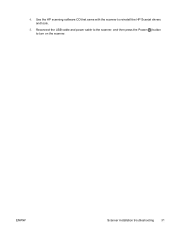
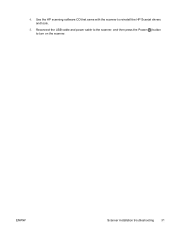
4. Use the HP scanning software CD that came with the scanner to reinstall the HP Scanjet drivers and tools.
5. Reconnect the USB cable and power cable to the scanner, and then press the Power ( ) button to turn on the scanner.
ENWW
Scanner installation troubleshooting 31
User Guide - Page 39
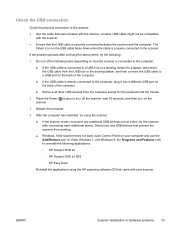
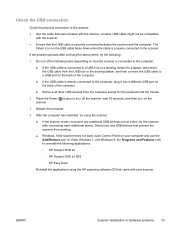
...USB devices that prevent the scanner from working. ● Windows: If the scanner does not work, open Control Panel on your computer and use the Add/Remove tool (in Vista, Windows 7, and Windows 8, the Programs and Features tool) to uninstall the following applications: ◦ HP Scanjet 3000 s2 ◦ HP Scanjet 3000 s2 ISIS ◦ HP Easy Scan
Reinstall the applications using the HP scanning...
User Guide - Page 40
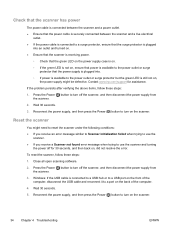
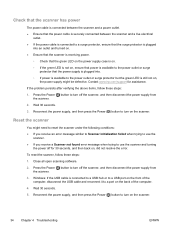
... error.
To reset the scanner, follow these steps:
1. Close all open scanning software.
2. Press the Power ( ) button to turn off the scanner, and then disconnect the power supply from the scanner.
3. Windows: If the USB cable is connected to a USB hub or to a USB port on the front of the computer, disconnect the USB cable and reconnect it to a port on the back of the computer...
User Guide - Page 59
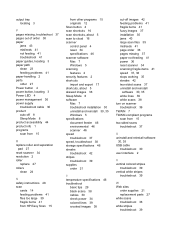
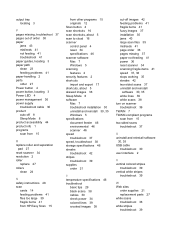
... scanner 34 resolution 2 roller
replace 27 rollers
clean 24
S safety instructions 48 scan
cards 14 feeding problems 41 files too large 39 fragile items 41 from HP Easy Scan 15
from other programs 15 originals 12 Scan button 4 scan shortcuts 16 scan shortcuts, about 5 scan to cloud 16 scanner control panel 4 reset 34 specifications 46 scanner software Mac 7 Windows 5 scanning features 2 security...
