HP 7 G2 Tablet - 1315 driver and firmware
Drivers and firmware downloads for this Hewlett-Packard item

Related HP 7 G2 Tablet - 1315 Manual Pages
Download the free PDF manual for HP 7 G2 Tablet - 1315 and other HP manuals at ManualOwl.com
User Guide - Page 2
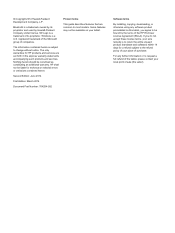
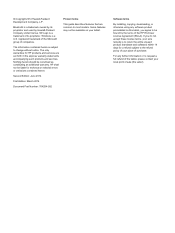
... additional warranty. HP shall not be liable for technical or editorial errors or omissions contained herein.
Second Edition: June 2014
First Edition: March 2014
Document Part Number: 764254-002
Product notice
This guide describes features that are common to most models. Some features may not be available on your tablet.
Software terms
By installing, copying, downloading, or otherwise...
User Guide - Page 3
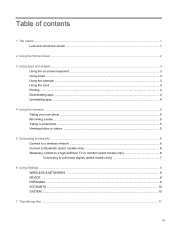
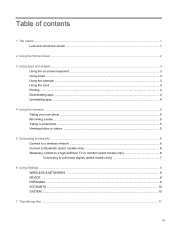
... photo ...5 Recording a video ...5 Taking a screenshot ...5 Viewing photos or videos ...5
5 Connecting to networks ...6 Connect to a wireless network ...6 Connect to Bluetooth (select models only 6 Streaming content to a high-definition TV or monitor (select models only 6 Connecting to a wireless display (select models only 7
6 Using Settings ...8 WIRELESS & NETWORKS ...8 DEVICE ...8 PERSONAL...
User Guide - Page 4
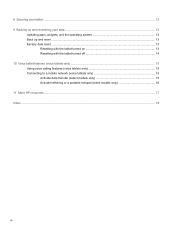
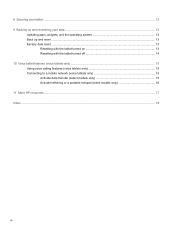
... up and recovering your data ...13
Updating apps, widgets, and the operating system 13 Back up and reset ...13 Factory data reset ...13
Resetting with the tablet turned on 13 Resetting with the tablet turned off 14 10 Voice tablet features (voice tablets only) ...15 Using voice calling features (voice tablets only 15 Connecting to a mobile network (voice tablets only...
User Guide - Page 6
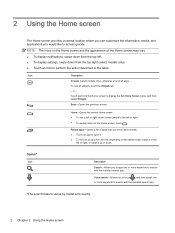
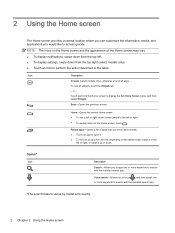
...Home screen may vary.
● To display notifications, swipe down from the top left. ● To display settings, swipe down from the top right (...9679; To remove an app from the list, depending on the tablet model, swipe it to the left or right, or swipe it ...with the installed search app.
Voice search-Allows you to touch , and then speak one or more keywords to search with the installed search app....
User Guide - Page 7
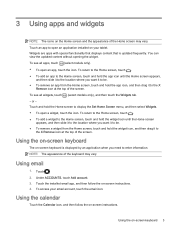
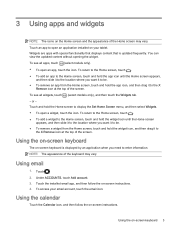
...Touch an app to open an application installed on your tablet. Widgets are apps with special functionality that displays content that is updated frequently. You can view the updated content without opening the widget. To... only), and then touch the Widgets tab. - or - Touch and hold the Home screen to display the Set Home Screen menu, and then select Widgets. ● To open a widget, touch the icon....
User Guide - Page 8
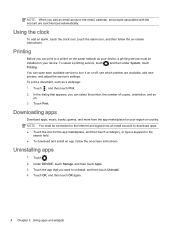
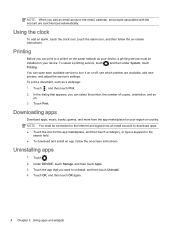
... on-screen instructions.
Printing
Before you can print to a printer on the same network as your device, a printing service must be installed on your device. To select a printing service, touch , and then under System, touch Printing. You can open each available service to turn it on or off, see which printers are available, add new printers, and adjust the service's settings. To print...
User Guide - Page 11
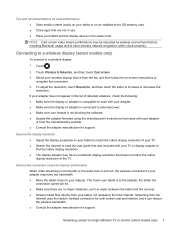
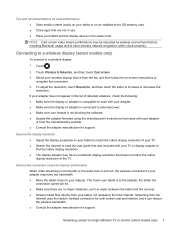
... the software. ● Update the adapter firmware using the manufacturer's instructions that came with your adapter
or from the manufacturer's website. ● Consult the adapter manufacturer for support.
Improve the display resolution ● Adjust the display properties on your tablet to match the native display resolution of your TV. ● Search the Internet or read the user guide that...
User Guide - Page 12
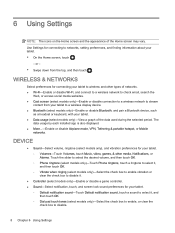
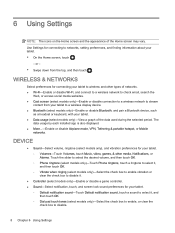
... media websites. ● Cast screen (select models only)-Enable or disable connection to a wireless network to stream
content from your tablet to a wireless display device. ● Bluetooth (select models only)-Enable or disable Bluetooth, and pair a Bluetooth device, such
as a headset or keyboard, with your tablet. ● Data usage (select models only)-View a graph of the data used...
User Guide - Page 13
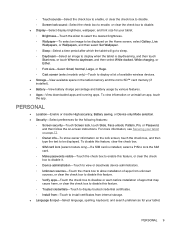
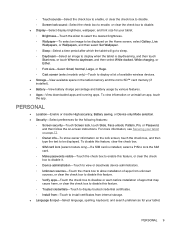
..., or Huge. ◦ Cast screen (select models only)-Touch to display a list of available wireless devices. ● Storage-View available space in the tablet memory and the micro SD™ card memory (if installed). ● Battery-View battery charge percentage and battery usage by various features. ● Apps-View downloaded apps and running apps. To view information or uninstall an...
User Guide - Page 14
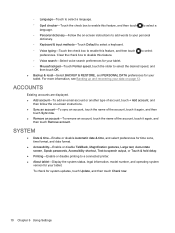
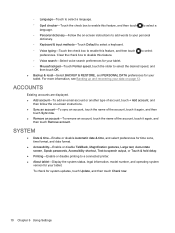
..., Auto-rotate screen, Speak passwords, Accessibility shortcut, Text-to-speech output, or Touch & hold delay.
● Printing-Enable or disable printing to a connected printer. ● About tablet-Display the system status, legal information, model number, and operating system
version for your tablet. To check for system updates, touch Update, and then touch Check now.
10 Chapter 6 Using Settings
User Guide - Page 15
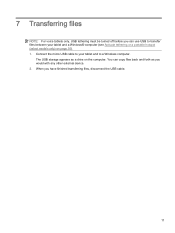
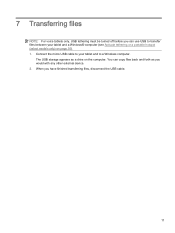
... your tablet and a Windows® computer (see Activate tethering or a portable hotspot (select models only) on page 16). 1. Connect the micro USB cable to your tablet and to a Windows computer.
The USB storage appears as a drive on the computer. You can copy files back and forth as you would with any other external device. 2. When you have finished transferring files, disconnect the USB cable.
11
User Guide - Page 17
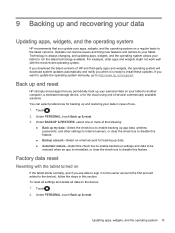
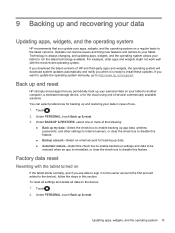
...download system updates automatically and notify you when it is ready to install these updates. If you want to update the operating system manually, go to http://www.hp.com/support.
Back up and reset
HP strongly encourages that you periodically back up your personal data on your tablet to another computer, a dedicated storage device... data, wireless passwords, and other settings to Internet servers,...
User Guide - Page 18
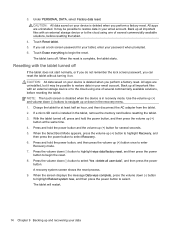
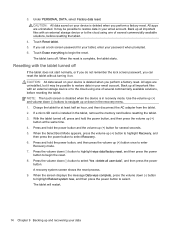
... (-) buttons to navigate up or down in the recovery menu. 1. Charge the tablet for at least half an hour, and then disconnect the AC adapter from the tablet. 2. If a micro SD card is installed in the tablet, remove the memory card before resetting the tablet. 3. With the tablet turned off, press and hold the power button, and then press the volume up...
User Guide - Page 22
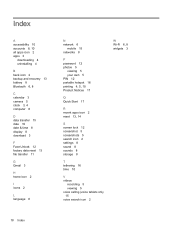
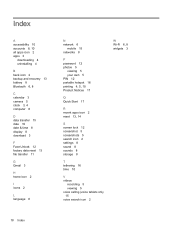
... all apps icon 2 apps 3
downloading 4 uninstalling 4
B back icon 2 backup and recovery 13 battery 8 Bluetooth 6, 8
C calendar 3 camera 5 clock 3, 4 computer 6
D data transfer 15 date 10 date & time 8 display 8 download 3
F Face Unlock 12 factory data reset 13 file transfer 11
G Gmail 3
H home icon 2
I icons 2
L language 8
N network 6
mobile 15 networks 8
P password 12 photos 5
viewing 5 your own...
HP 7 G2 1311 Tablet Maintenance & Service Guide - Page 2
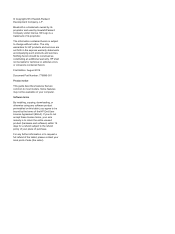
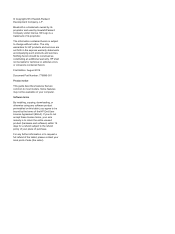
.... HP shall not be liable for technical or editorial errors or omissions contained herein.
First Edition: August 2014
Document Part Number: 776896-001
Product notice
This guide describes features that are common to most models. Some features may not be available on your computer.
Software terms
By installing, copying, downloading, or otherwise using any software product preinstalled on this tablet...
HP 7 G2 1311 Tablet Maintenance & Service Guide - Page 19
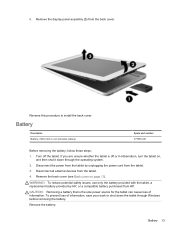
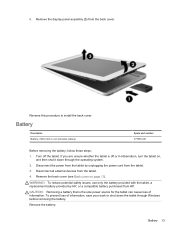
... the operating system.
2. Disconnect the power from the tablet by unplugging the power cord from the tablet.
3. Disconnect all external devices from the tablet.
4. Remove the back cover (see Back cover on page 11).
WARNING! To reduce potential safety issues, use only the battery provided with the tablet, a replacement battery provided by HP, or a compatible battery purchased from...
HP 7 G2 1311 Tablet Maintenance & Service Guide - Page 31
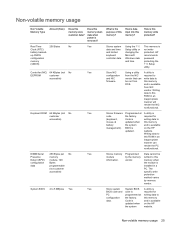
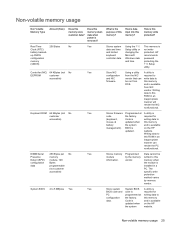
...
changing the protected. HP
keyboard
Microsoft
recommends
controller data. Windows date password
and time.
protecting the
F10 Setup
utility.
Controller (NIC) 64 KBytes (not No
EEPROM
customer
accessible)
Yes
Store NIC
Using a utility A utility is
configuration from the NIC required to
and NIC
vendor that can write data to
firmware.
be run from
this memory
DOS.
and is...
HP 7 G2 1311 Tablet Maintenance & Service Guide - Page 32
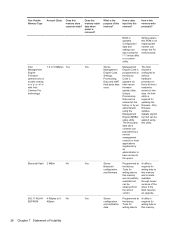
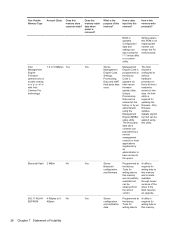
... memory write protected?
BIOS is updated. Configuration data and settings are input using the F10 setup utility or a custom utility.
Writing data to this ROM in an inappropriate manner can render the PC nonfunctional.
Intel
1.5 or 5 MBytes Yes
Yes
Stores
Management The Intel
Management
Management Engine Code is chipset is
Engine
Engine Code, programmed at configured to
Firmware...
HP 7 G2 1311 Tablet Maintenance & Service Guide - Page 33
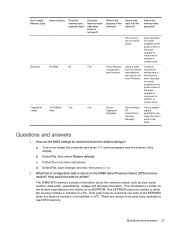
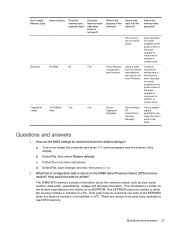
...this memory
from Windows. and is typically
not made
available to the
public unless a
firmware
upgrade is
necessary to
address a
unique issue.
512 KBytes
Yes
Yes
Stores
By enrolling in Only a digitally
flash
fingerprint
HP
signed
templates.
ProtectTools application can
Security
make the call to
Manager.
write to the
flash.
Questions and answers
1. How can the BIOS settings...
HP 7 G2 1311 Tablet Maintenance & Service Guide - Page 34
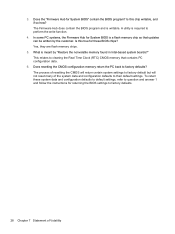
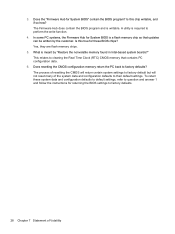
... write function.
4. In some PC systems, the Firmware Hub for System BIOS is a flash memory chip so that updates can be written by the customer. Is this true for these BIOS chips? Yes, they are flash memory chips.
5. What is meant by "Restore the nonvolatile memory found in Intel-based system boards?" This relates to clearing the Real Time Clock...
