HP 7 Plus G2 Tablet - 1331 driver and firmware
Drivers and firmware downloads for this Hewlett-Packard item

Related HP 7 Plus G2 Tablet - 1331 Manual Pages
Download the free PDF manual for HP 7 Plus G2 Tablet - 1331 and other HP manuals at ManualOwl.com
User Guide - Page 2
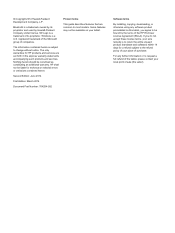
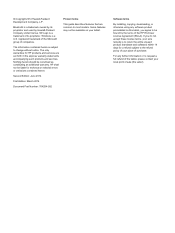
... additional warranty. HP shall not be liable for technical or editorial errors or omissions contained herein.
Second Edition: June 2014
First Edition: March 2014
Document Part Number: 764254-002
Product notice
This guide describes features that are common to most models. Some features may not be available on your tablet.
Software terms
By installing, copying, downloading, or otherwise...
User Guide - Page 3
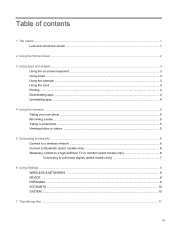
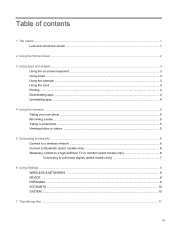
... photo ...5 Recording a video ...5 Taking a screenshot ...5 Viewing photos or videos ...5
5 Connecting to networks ...6 Connect to a wireless network ...6 Connect to Bluetooth (select models only 6 Streaming content to a high-definition TV or monitor (select models only 6 Connecting to a wireless display (select models only 7
6 Using Settings ...8 WIRELESS & NETWORKS ...8 DEVICE ...8 PERSONAL...
User Guide - Page 4
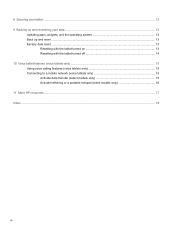
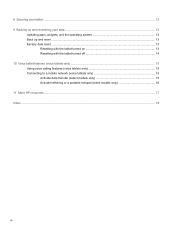
... up and recovering your data ...13
Updating apps, widgets, and the operating system 13 Back up and reset ...13 Factory data reset ...13
Resetting with the tablet turned on 13 Resetting with the tablet turned off 14 10 Voice tablet features (voice tablets only) ...15 Using voice calling features (voice tablets only 15 Connecting to a mobile network (voice tablets only...
User Guide - Page 6
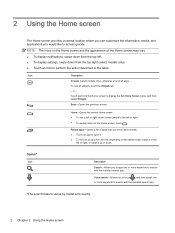
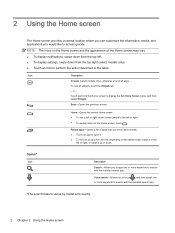
...Home screen may vary.
● To display notifications, swipe down from the top left. ● To display settings, swipe down from the top right (...9679; To remove an app from the list, depending on the tablet model, swipe it to the left or right, or swipe it ...with the installed search app.
Voice search-Allows you to touch , and then speak one or more keywords to search with the installed search app....
User Guide - Page 7
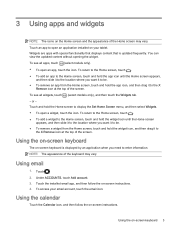
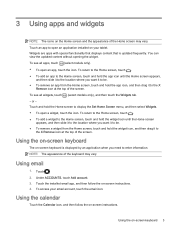
...Touch an app to open an application installed on your tablet. Widgets are apps with special functionality that displays content that is updated frequently. You can view the updated content without opening the widget. To... only), and then touch the Widgets tab. - or - Touch and hold the Home screen to display the Set Home Screen menu, and then select Widgets. ● To open a widget, touch the icon....
User Guide - Page 8
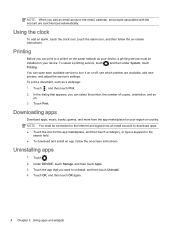
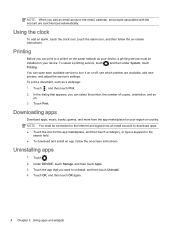
... on-screen instructions.
Printing
Before you can print to a printer on the same network as your device, a printing service must be installed on your device. To select a printing service, touch , and then under System, touch Printing. You can open each available service to turn it on or off, see which printers are available, add new printers, and adjust the service's settings. To print...
User Guide - Page 11
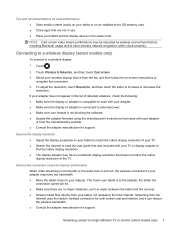
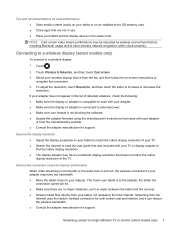
... the software. ● Update the adapter firmware using the manufacturer's instructions that came with your adapter
or from the manufacturer's website. ● Consult the adapter manufacturer for support.
Improve the display resolution ● Adjust the display properties on your tablet to match the native display resolution of your TV. ● Search the Internet or read the user guide that...
User Guide - Page 12
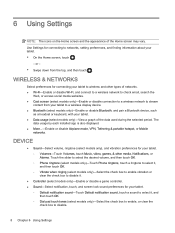
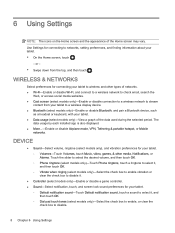
... media websites. ● Cast screen (select models only)-Enable or disable connection to a wireless network to stream
content from your tablet to a wireless display device. ● Bluetooth (select models only)-Enable or disable Bluetooth, and pair a Bluetooth device, such
as a headset or keyboard, with your tablet. ● Data usage (select models only)-View a graph of the data used...
User Guide - Page 13
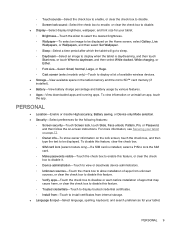
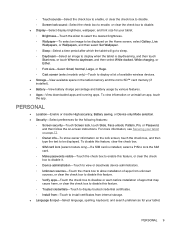
..., or Huge. ◦ Cast screen (select models only)-Touch to display a list of available wireless devices. ● Storage-View available space in the tablet memory and the micro SD™ card memory (if installed). ● Battery-View battery charge percentage and battery usage by various features. ● Apps-View downloaded apps and running apps. To view information or uninstall an...
User Guide - Page 14
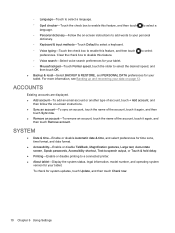
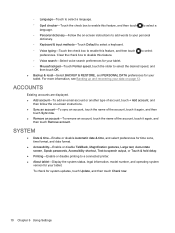
..., Auto-rotate screen, Speak passwords, Accessibility shortcut, Text-to-speech output, or Touch & hold delay.
● Printing-Enable or disable printing to a connected printer. ● About tablet-Display the system status, legal information, model number, and operating system
version for your tablet. To check for system updates, touch Update, and then touch Check now.
10 Chapter 6 Using Settings
User Guide - Page 15
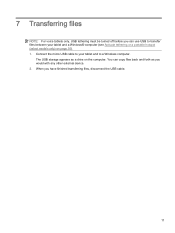
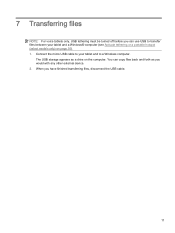
... your tablet and a Windows® computer (see Activate tethering or a portable hotspot (select models only) on page 16). 1. Connect the micro USB cable to your tablet and to a Windows computer.
The USB storage appears as a drive on the computer. You can copy files back and forth as you would with any other external device. 2. When you have finished transferring files, disconnect the USB cable.
11
User Guide - Page 17
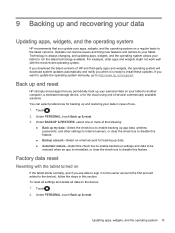
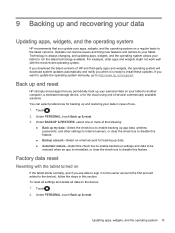
...download system updates automatically and notify you when it is ready to install these updates. If you want to update the operating system manually, go to http://www.hp.com/support.
Back up and reset
HP strongly encourages that you periodically back up your personal data on your tablet to another computer, a dedicated storage device... data, wireless passwords, and other settings to Internet servers,...
User Guide - Page 18
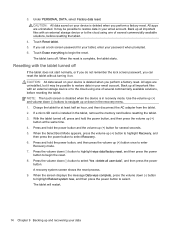
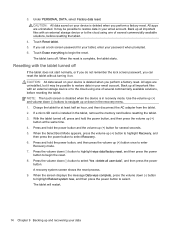
... (-) buttons to navigate up or down in the recovery menu. 1. Charge the tablet for at least half an hour, and then disconnect the AC adapter from the tablet. 2. If a micro SD card is installed in the tablet, remove the memory card before resetting the tablet. 3. With the tablet turned off, press and hold the power button, and then press the volume up...
User Guide - Page 22
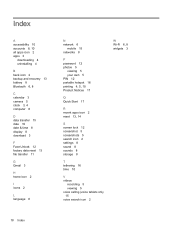
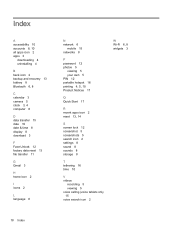
... all apps icon 2 apps 3
downloading 4 uninstalling 4
B back icon 2 backup and recovery 13 battery 8 Bluetooth 6, 8
C calendar 3 camera 5 clock 3, 4 computer 6
D data transfer 15 date 10 date & time 8 display 8 download 3
F Face Unlock 12 factory data reset 13 file transfer 11
G Gmail 3
H home icon 2
I icons 2
L language 8
N network 6
mobile 15 networks 8
P password 12 photos 5
viewing 5 your own...
HP 7 Plus G2 Tablet Maintenance and Service Guide - Page 2
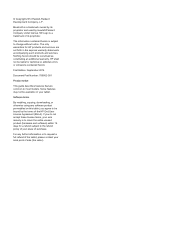
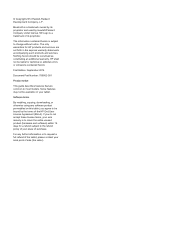
... constituting an additional warranty. HP shall not be liable for technical or editorial errors or omissions contained herein.
First Edition: September 2014
Document Part Number: 786902-001
Product notice
This guide describes features that are common to most models. Some features may not be available on your tablet.
Software terms
By installing, copying, downloading, or otherwise using any...
HP 7 Plus G2 Tablet Maintenance and Service Guide - Page 14


...and replacement procedures: ● Magnetic screw driver ● Phillips P0 screw driver ● Plastic case utility tool
Service considerations
The following sections include some of...instructions.
Cables and connectors
CAUTION: When servicing the tablet, be sure that cables are placed in their proper locations during the reassembly process. Improper cable placement can damage the tablet. Cables...
HP 7 Plus G2 Tablet Maintenance and Service Guide - Page 15
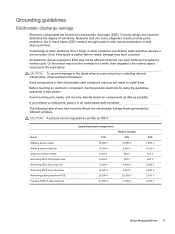
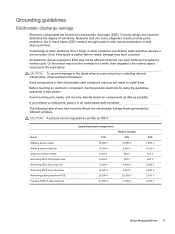
...determine the degree of sensitivity. Networks built into many integrated circuits provide some protection, but in many cases, ESD contains enough power to alter device parameters or melt silicon junctions....to the tablet when you are removing or installing internal components, observe these precautions:
Keep components in their electrostatic-safe containers until you are ready to install them.
...
HP 7 Plus G2 Tablet Maintenance and Service Guide - Page 16
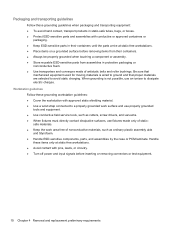
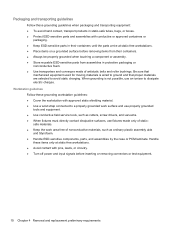
... material. ● Use a wrist strap connected to a properly grounded work surface and use properly grounded tools and equipment. ● Use conductive field service tools, such as cutters, screw drivers, and vacuums. ● When fixtures must directly contact dissipative surfaces, use fixtures made only of staticsafe materials. ● Keep the work area free...
HP 7 Plus G2 Tablet Maintenance and Service Guide - Page 20
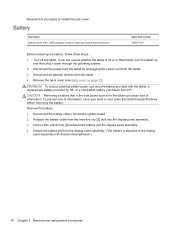
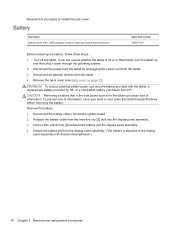
... is the sole power source for the tablet can cause loss of information. To prevent loss of information, save your work or shut down the tablet through Windows before removing the battery.
Remove the battery:
1. Disconnect the battery cable (1) from the system board.
2. Release the battery cable from the retention clip (2) built into the display panel assembly.
3. Insert...
Quick Start Guides - Page 2
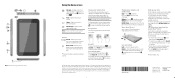
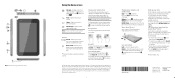
... personal data and media on your tablet to another computer, a dedicated storage device, or to the cloud using one of several commercially available solutions. For more information, you can access the user guide from the HP User Guides app.
Download apps from the Google Play™ Store* You must be connected to a wireless network and signed into a Google account before...
