HP All-in-One 200-5100 - Desktop PC driver and firmware
Drivers and firmware downloads for this Hewlett-Packard item

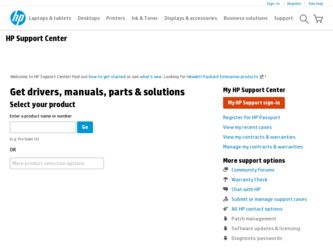
Related HP All-in-One 200-5100 Manual Pages
Download the free PDF manual for HP All-in-One 200-5100 and other HP manuals at ManualOwl.com
Limited Warranty and Support Guide - Page 3
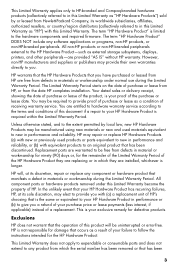
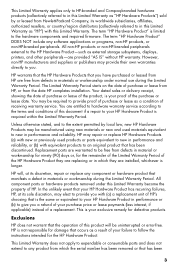
... Product" is limited to the hardware components and required firmware. The term "HP Hardware Product" DOES NOT include any software applications or programs, non-HP products, or non-HP-branded peripherals. All non-HP products or non-HP-branded peripherals external to the HP Hardware Product-such as external storage subsystems, displays, printers, and other peripherals-are provided "AS IS" without...
Limited Warranty and Support Guide - Page 5
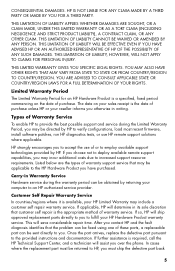
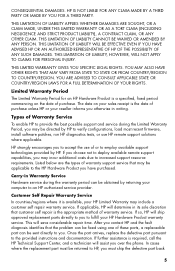
... informs you otherwise in writing.
Types of Warranty Service
To enable HP to provide the best possible support and service during the Limited Warranty Period, you may be directed by HP to verify configurations, load most recent firmware, install software patches, run HP diagnostics tests, or use HP remote support solutions where applicable.
HP strongly encourages you to accept the use of or...
Limited Warranty and Support Guide - Page 6
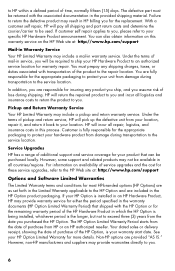
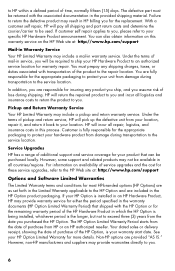
... these service upgrades, refer to the HP Web site at: http://www.hp.com/support
Options and Software Limited Warranties
The Limited Warranty terms and conditions for most HP-branded options (HP Options) are as set forth in the Limited Warranty applicable to the HP Option and are included in the HP Option product packaging. If your HP Option is installed in an HP...
Limited Warranty and Support Guide - Page 8
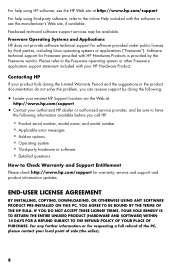
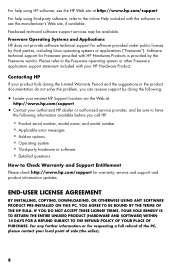
...error messages • Add-on options • Operating system • Third-party hardware or software • Detailed questions
How to Check Warranty and Support Entitlement
Please check http://www.hp.com/support for warranty, service and support and product information updates.
END-USER LICENSE AGREEMENT
BY INSTALLING, COPYING, DOWNLOADING, OR OTHERWISE USING ANY SOFTWARE PRODUCT PRE-INSTALLED...
Limited Warranty and Support Guide - Refurbished - Page 5
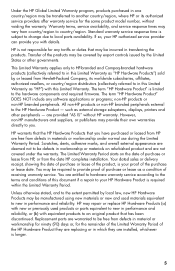
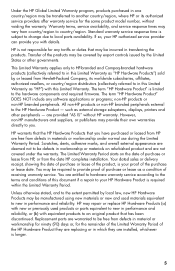
...Product" is limited to the hardware components and required firmware. The term "HP Hardware Product" DOES NOT include any software applications or programs; non-HP products or non-HP branded peripherals. All non-HP products or non-HP branded peripherals external to the HP Hardware Product - such as external storage subsystems, displays, printers and other peripherals - are provided "AS IS" without...
Limited Warranty and Support Guide - Refurbished - Page 7
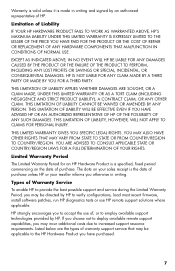
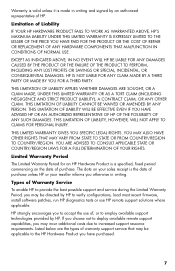
... informs you otherwise in writing.
Types of Warranty Service
To enable HP to provide the best possible support and service during the Limited Warranty Period, you may be directed by HP to verify configurations, load most recent firmware, install software patches, run HP diagnostics tests or use HP remote support solutions where applicable.
HP strongly encourages you to accept the use of, or...
Limited Warranty and Support Guide - Refurbished - Page 9
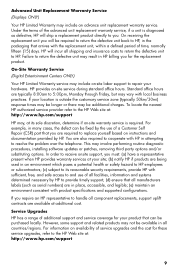
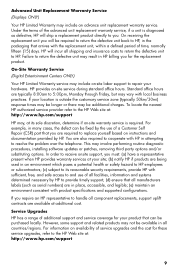
...the problem over the telephone. This may involve performing routine diagnostic procedures, installing software updates or patches, removing third party options and/or substituting options. In order to receive onsite support, you must: (a) have a representative present when HP provides warranty services at your site; (b) notify HP if products are being used in an environment which poses a potential...
Limited Warranty and Support Guide - Refurbished - Page 11
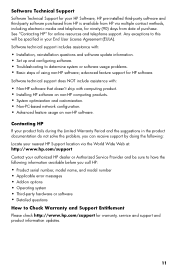
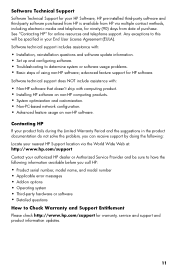
... questions and software update information. • Set up and configuring software. • Troubleshooting to determine system or software usage problems. • Basic steps of using non-HP software; advanced feature support for HP software.
Software technical support does NOT include assistance with:
• Non-HP software that doesn't ship with computing product. • Installing HP...
Limited Warranty and Support Guide - Refurbished - Page 13
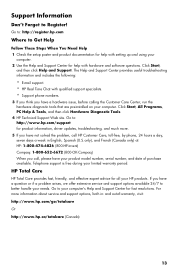
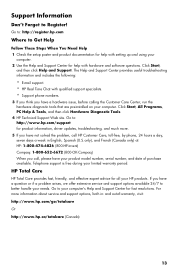
... for help with setting up and using your
computer. 2 Use the Help and Support Center for help with hardware and software questions. Click Start,
and then click Help and Support. The Help and Support Center provides useful troubleshooting information and includes the following:
• E-mail support. • HP Real Time Chat with qualified support specialists. • Support phone numbers.
3 If...
Getting Started Guide - Page 5
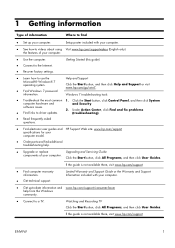
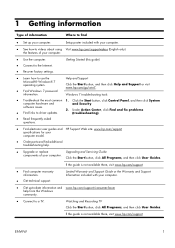
... of your computer.
● Use the computer. ● Connect to the Internet. ● Recover factory settings.
Getting Started (this guide)
● Learn how to use the Microsoft® Windows® 7 operating system.
● Find Windows 7 password information.
Help and Support Click the Start button, and then click Help and Support or visit www.hp.com/go/win7.
Windows 7 troubleshooting...
Getting Started Guide - Page 7


...Guides or visit www.hp.com/ergo.
Protecting your computer
Computer risk
Computer feature
Unauthorized use of the computer or user account
User password
A password is a group of characters that you choose to secure computer information.
Unauthorized access to Setup Utility, BIOS settings, and other system identification information
Administrator password
Computer viruses
Antivirus software...
Getting Started Guide - Page 8
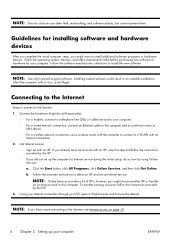
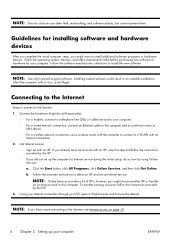
... an Ethernet cable to the computer and to a network router or
LAN device. ◦ For a wireless network connection, use a wireless router with the computer to connect to a WLAN with an
Internet connection. 2. Get Internet service.
◦ Sign up with an ISP. If you already have an account with an ISP, skip this step and follow the instructions provided by the ISP.
◦ If you did not set...
Getting Started Guide - Page 9
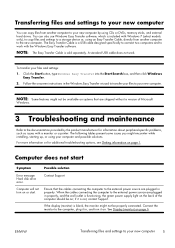
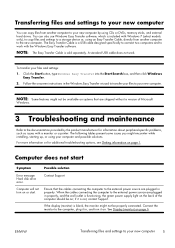
...You can copy files from another computer to your new computer by using CDs or DVDs, memory sticks, and external hard drives. You can also use Windows Easy Transfer software, which is included with Windows 7 (select models only), to copy files and settings to a storage device or, using an Easy Transfer Cable, directly from another computer to the new computer. The Easy Transfer Cable is a USB cable...
Getting Started Guide - Page 15


... Center window, click Set up a connection or
network to open the wizard, and then follow the onscreen instructions.
If your system has an external antenna, try to move the antenna to a better position. If the antenna is internal, try to move the computer.
Try to connect again later, or contact your Internet service provider (ISP) for assistance.
Software...
Getting Started Guide - Page 16
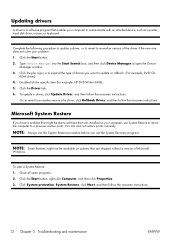
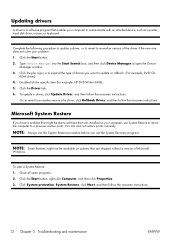
Updating drivers
A driver is a software program that enables your computer to communicate with an attached device, such as a printer, hard disk drive, mouse, or keyboard.
Complete the following procedure to update a driver, or to revert to an earlier version of the driver if the new one does not solve your problem: 1. Click the Start button. 2. Type Device Manager into the Start Search box, and ...
Getting Started Guide - Page 17
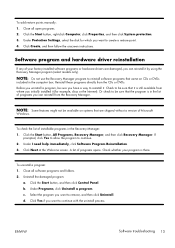
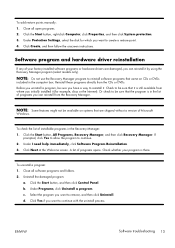
...points manually: 1. Close all open programs. 2. Click the Start button, right-click Computer, click Properties, and then click System protection. 3. Under Protection Settings, select the disk for which you want to create a restore point. 4. Click Create, and then follow the onscreen instructions.
Software program and hardware driver reinstallation
If any of your factory-installed software programs...
Getting Started Guide - Page 18
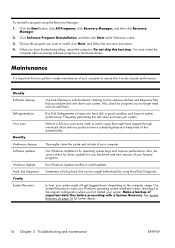
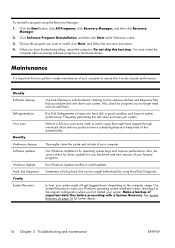
.... You must restart the
computer after recovering software programs or hardware drivers.
Maintenance
It is important that you perform simple maintenance of your computer to ensure that it works at peak performance.
Weekly Software cleanup
Defragmentation Virus scan
Monthly Hardware cleanup Software updates
Windows Update Hard disk diagnostic Yearly System Recovery
Use Disk Cleanup or safe third...
Getting Started Guide - Page 20
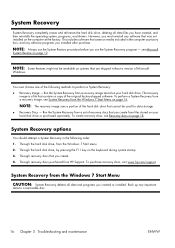
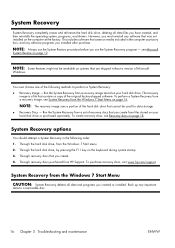
... shipped without a version of Microsoft
Windows.
You must choose one of the following methods to perform a System Recovery: ● Recovery Image - Run the System Recovery from a recovery image stored on your hard disk drive. The recovery
image is a file that contains a copy of the original factory-shipped software. To perform a System Recovery from a recovery image, see System Recovery from the...
Getting Started Guide - Page 22
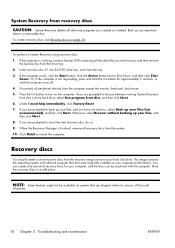
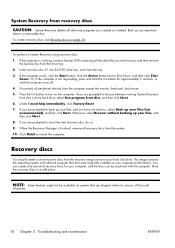
... and software program files that were originally installed on your computer at the factory. You can create only one set of recovery discs for your computer, and the discs can be used only with this computer. Store the recovery discs in a safe place.
NOTE: Some features might not be available on systems that are shipped without a version of Microsoft
Windows.
18...
Warranty and Support Guide - Page 8
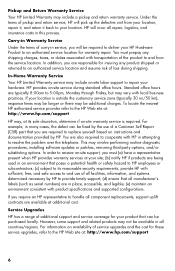
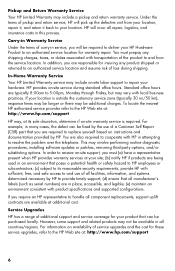
... problem over the telephone. This may involve performing routine diagnostic procedures, installing software updates or patches, removing third-party options, and/or substituting options. In order to receive on-site support, you must (a) have a representative present when HP provides warranty services at your site; (b) notify HP if products are being used in an environment that poses a potential...
