HP DeskJet GT 5820 driver and firmware
Drivers and firmware downloads for this Hewlett-Packard item

Related HP DeskJet GT 5820 Manual Pages
Download the free PDF manual for HP DeskJet GT 5820 and other HP manuals at ManualOwl.com
Getting Started Guide - Page 1
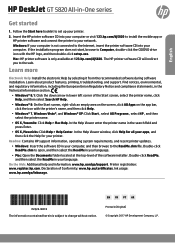
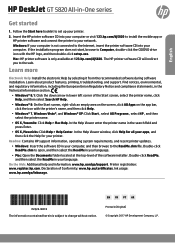
English
HP DeskJet GT 5820 All-in-One series
Get started
1. Follow the Start here booklet to set up your printer. 2. Insert the HP printer software CD into your computer or visit 123.hp.com/dj5820 to install the mobile app or
HP printer software and connect the printer to your network. Windows: If your computer is not connected to the Internet, insert the printer software CD into your computer. ...
Getting Started Guide - Page 2
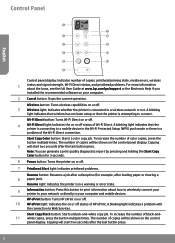
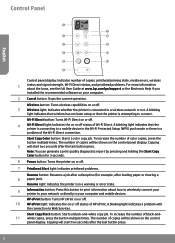
... Panel
English
Control panel display: Indicates number of copies, printhead priming state, media errors, wireless
1
status and signal strength, Wi-Fi Direct status, and printhead problems. For more information about the icons, see the full User Guide at www.hp.com/go/support or the Electronic Help if you
installed the recommended software on your computer.
2 Cancel button: Stops the current...
Getting Started Guide - Page 3
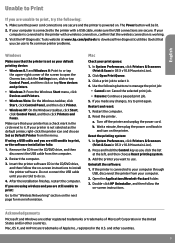
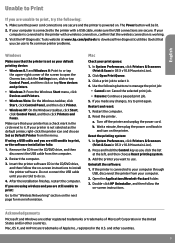
... CD/DVD drive, and then follow the on-screen instructions to install the printer software. Do not connect the USB cable until you are told to do so.
4. After the installation finishes, restart the computer.
If you are using wireless and you are still unable to print:
Go to the "Wireless Networking" section on the next page for more information.
Mac
Check your...
Getting Started Guide - Page 4
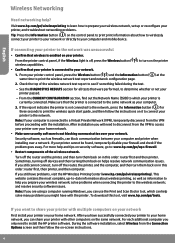
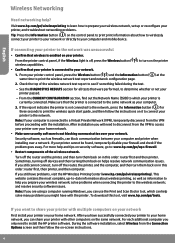
... the wireless network; and resolve security software issues. Note: If you are using a computer running Windows, you can use the Print and Scan Doctor tool, which can help solve many problems you might have with the printer. To download this tool, visit www.hp.com/go/tools.
If you want to share your printer with multiple computers on your network
First install your printer...
Getting Started Guide - Page 5
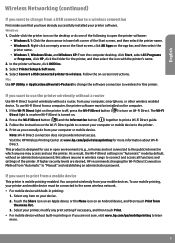
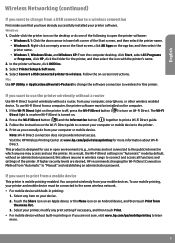
...; Windows 7, Windows Vista, and Windows XP: From the computer desktop, click Start, select All Programs
or Programs, click HP, click the folder for the printer, and then select the icon with the printer's name. 2. In the printer software, click Utilities. 3. Select Printer Setup & Software. 4. Select Convert a USB connected printer to wireless. Follow the on-screen instructions. Mac Use HP Utility...
Getting Started Guide - Page 7
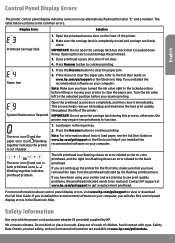
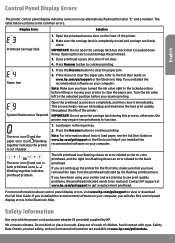
... HP support at www.hp.com/go/support to get a replacement printhead.
For more information about control panel display errors, visit www.hp.com/go/support to view or download the full User Guide. If you installed the recommended software on your computer, you will also find control panel display errors in the Electronic Help.
Safety information
Use only with the power cord and power adapter...
Getting Started Guide - Page 8
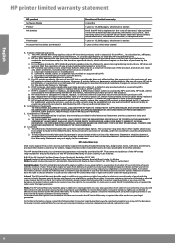
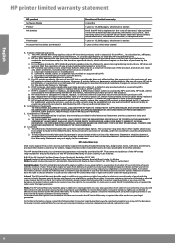
...www.support.hp.com to access warranty support including troubleshooting tips, diagnostics tools, software and drivers, product information, and how-to videos. Support options like chat and forums are also accessible from this website.
The HP limited Warranty is a commercial guarantee voluntarily provided by HP. The name and address of the HP entity responsible for the performance of the HP Limited...
User Guide - Page 3
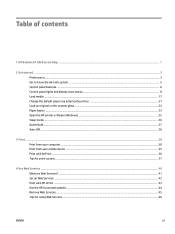
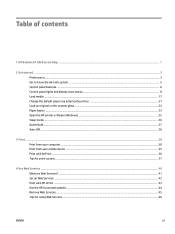
Table of contents
1 HP DeskJet GT 5820 series Help ...1
2 Get started ...2 Printer parts ...3 Get to know the ink tank system ...5 Control panel features ...6 Control panel lights and display icons status ...8 Load media ...17 Change the default paper size detected by printer 21 Load an original on the scanner glass ...22 Paper basics ...23 Open the HP printer software (Windows) ...25 Sleep mode...
User Guide - Page 31
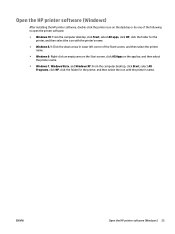
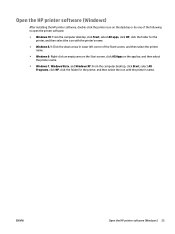
Open the HP printer software (Windows)
After installing the HP printer software, double-click the printer icon on the desktop or do one of the following to open the printer software:
● Windows 10: From the computer desktop, click Start, select All apps, click HP, click the folder for the printer, and then select the icon with the printer's name.
● Windows 8.1: Click the down arrow in ...
User Guide - Page 43
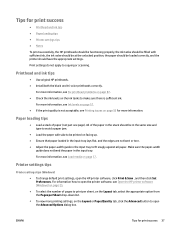
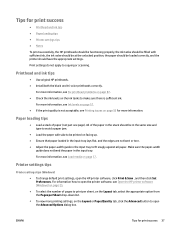
... the paper-width
guide does not bend the paper in the input tray.
For more information, see Load media on page 17.
Printer settings tips
Printer settings tips (Windows) ● To change default print settings, open the HP printer software, click Print & Scan , and then click Set Preferences. For information how to open the printer software, see Open the HP printer software (Windows) on page 25...
User Guide - Page 47
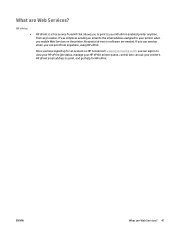
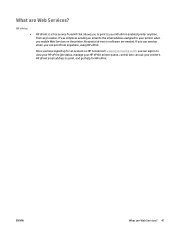
What are Web Services?
HP ePrint ●
HP ePrint is a free service from HP that allows you to print to your HP ePrint-enabled printer anytime, from any location. It's as simple as sending an email to the email address assigned to your printer when you enable Web Services on the printer. No special drivers or software are needed. If you can send an...
User Guide - Page 48
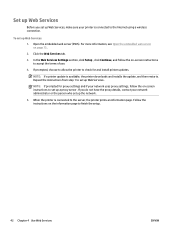
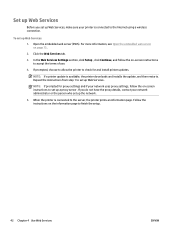
...
4. If prompted, choose to allow the printer to check for and install printer updates.
NOTE: If a printer update is available, the printer downloads and installs the update, and then restarts. Repeat the instructions from step 1 to set up Web Services.
NOTE: If prompted for proxy settings and if your network uses proxy settings, follow the on-screen instructions to set up a proxy server. If you do...
User Guide - Page 55
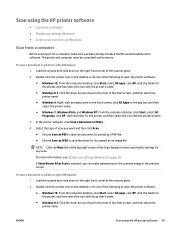
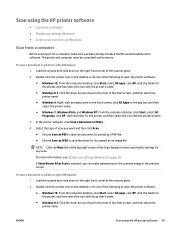
... using the HP printer software
● Scan from a computer ● Change scan settings (Windows) ● Create a new scan shortcut (Windows)
Scan from a computer
Before scanning from a computer, make sure you have already installed the HP recommended printer software. The printer and computer must be connected and turned on.
To scan a document or photo to a file (Windows) 1. Load the original...
User Guide - Page 73
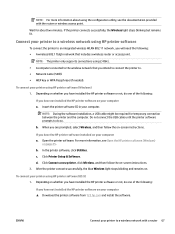
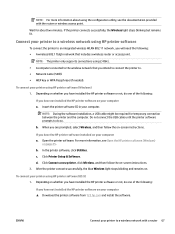
... the USB cable until the printer software prompts to do so.
b. When you are prompted, select Wireless, and then follow the on-screen instructions.
If you have the HP printer software installed on your computer a. Open the printer software. For more information, see Open the HP printer software (Windows)
on page 25. b. In the printer software, click Utilities. c. Click Printer Setup & Software...
User Guide - Page 74
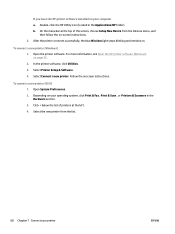
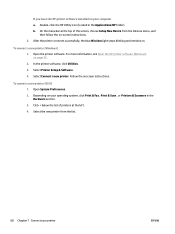
... the HP printer software installed on your computer a. Double-click the HP Utility icon (located in the Applications/HP folder). b. On the menu bar at the top of the screen, choose Setup New Device from the Devices menu, and
then follow the on-screen instructions. 2. After the printer connects successfully, the blue Wireless light stops blinking and remains on.
To connect a new printer (Windows...
User Guide - Page 75
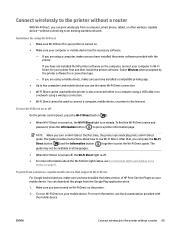
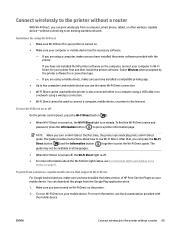
... more information about the Wi-Fi Direct light status, see Control panel lights and display icons
status on page 8.
To print from a wireless-capable mobile device that supports Wi-Fi Direct
For Google Android devices, make sure you have installed the latest version of HP Print Service Plugin on your mobile device. You can download this plugin from the Google Play application store.
1. Make sure...
User Guide - Page 77
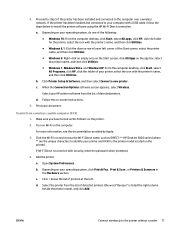
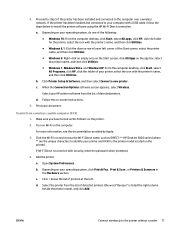
... 5 if the printer has been installed and connected to the computer over a wireless network. If the printer has been installed and connected to your computer with a USB cable, follow the steps below to install the printer software using the HP Wi-Fi Direct connection.
a. Depending on your operating system, do one of the following: ● Windows 10: From the computer desktop, click Start, select...
User Guide - Page 78
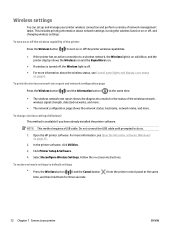
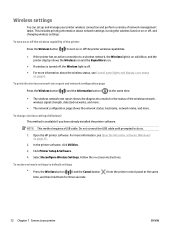
... already installed the printer software.
NOTE: This method requires a USB cable. Do not connect the USB cable until prompted to do so.
1. Open the HP printer software. For more information, see Open the HP printer software (Windows) on page 25.
2. In the printer software, click Utilities. 3. Click Printer Setup & Software. 4. Select Reconfigure Wireless Settings. Follow the on-screen instructions...
User Guide - Page 80
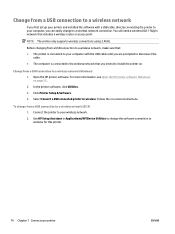
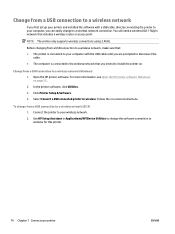
Change from a USB connection to a wireless network
If you first set up your printer and installed the software with a USB cable, directly connecting the printer to your computer, you can easily change to a wireless network connection. You will need a wireless 802.11b/g/n network that includes a wireless router or access point.
NOTE: The printer only supports wireless connections using 2.4GHz.
...
User Guide - Page 114
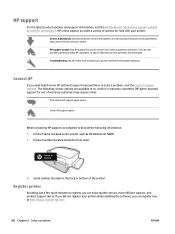
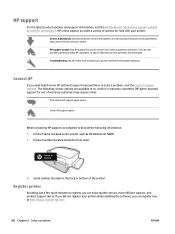
... and support information, visit the HP DeskJet GT 5820 series support website at www.hp.com/support. HP online support provides a variety of options for help with your printer:
Drivers & downloads: Download software drivers and updates, as well as product manuals and documentation that came in the box with your printer. HP support forums: Visit HP Support Forums for answers to common questions and...
