HP Officejet 8040 driver and firmware
Drivers and firmware downloads for this Hewlett-Packard item

Related HP Officejet 8040 Manual Pages
Download the free PDF manual for HP Officejet 8040 and other HP manuals at ManualOwl.com
Reference Guide - Page 1
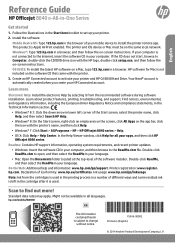
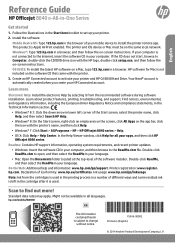
... set up your printer.
2. Install the software.
Mobile Device OS: Type 123.hp.com in the browser of your mobile device to install the printer remote app. This product is Apple AirPrint enabled. The printer and iOS device or Mac must be on the same local network.
Windows®: Type 123.hp.com in a browser, and then follow the on-screen instructions. If your computer is not connected to the Internet...
Reference Guide - Page 2


Control panel
English
1
HP OJ 8040 Hard Drive status light
2
Wireless light: Indicates the status of the printer wireless connection.
•• Solid blue light indicates that wireless connection has been established and you can print.
•• Slow blinking light indicates that wireless is on, but the printer is not connected to a network. Make sure your printer is within range ...
Reference Guide - Page 3
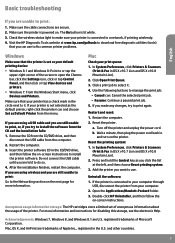
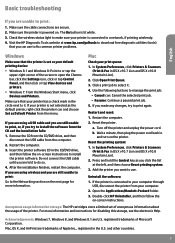
... CD/DVD drive, and then follow the on-screen instructions to install the printer software. Do not connect the USB cable until you are told to do so.
4. After the installation finishes, restart the computer.
If you are using wireless and you are still unable to print:
Go to the Networking section on the next page for more information.
Mac
Check your...
Reference Guide - Page 4
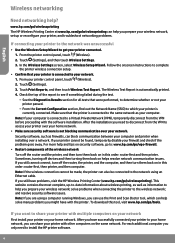
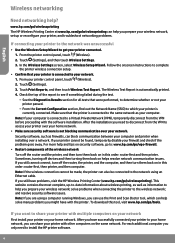
... the wireless network; and resolve security software issues. Note: If you are using a computer running Windows, you can use the Print and Scan Doctor tool, which can help solve many problems you might have with the printer. To download this tool, visit www.hp.com/go/tools.
If you want to share your printer with multiple computers on your network
First install your printer...
Reference Guide - Page 5
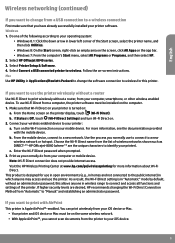
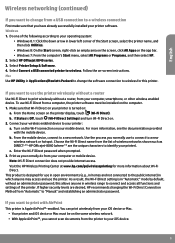
... or Programs, and then select HP. 2. Select HP Officejet 8040 series. 3. Select Printer Setup & Software. 4. Select Convert a USB connected printer to wireless. Follow the on-screen instructions. Mac Use HP Utility in Applications/Hewlett-Packard to change the software connection to wireless for this printer.
If you want to use the printer wirelessly without a router
Use Wi-Fi Direct to print...
Reference Guide - Page 11
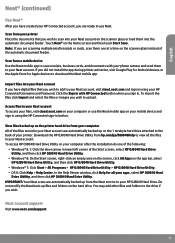
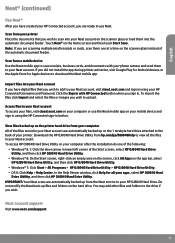
....
Scan from a mobile device Use the Neat mobile app to scan receipts, business cards, and documents with your phone camera and send them to your Neat account. If you did not install the app during printer activation, visit Google Play for Android devices or the Apple Store for Apple devices to download the Neat mobile app.
Import files into your Neat account If you have digital...
User Guide - Page 24
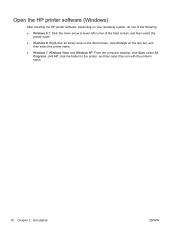
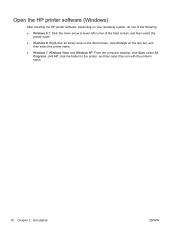
Open the HP printer software (Windows)
After installing the HP printer software, depending on your operating system, do one of the following:
● Windows 8.1: Click the down arrow in lower left corner of the Start screen, and then select the printer name.
● Windows 8: Right-click an empty area on the Start screen, click All Apps on the app bar, and then...
User Guide - Page 36
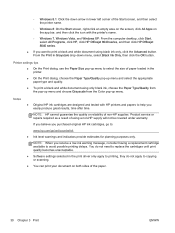
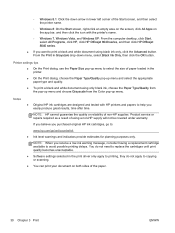
... Windows XP: From the computer desktop, click Start, select All Programs, click HP, click HP Officejet 8040 series, and then click HP Officejet 8040 series.
● If you want to print a black and white document using black ink only, click the Advanced button. From the Print in Grayscale drop-down menu, select Black Ink Only, then click the OK button.
Printer settings...
User Guide - Page 39
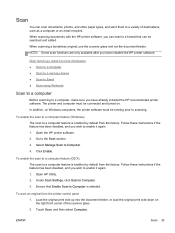
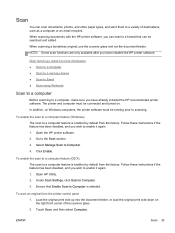
...are only available after you have installed the HP printer software.
Click here to go online for more information. ● Scan to a computer ● Scan to a memory device ● Scan to Email ● Scan using Webscan
Scan to a computer
Before scanning to a computer, make sure you have already installed the HP recommended printer software. The printer and computer must be connected and turned...
User Guide - Page 46
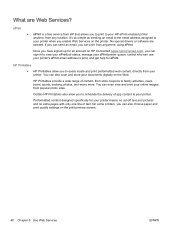
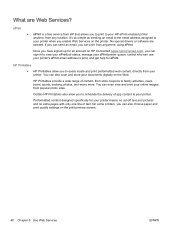
... job status, manage your ePrint printer queue, control who can use your printer's ePrint email address to print, and get help for ePrint.
HP Printables
● HP Printables allow you to easily locate and print preformatted web content, directly from your printer. You can also scan and store your documents digitally on the Web.
HP Printables provide a wide range of...
User Guide - Page 47
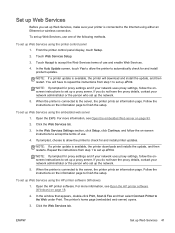
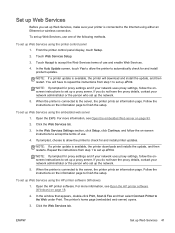
... is connected to the Internet using either an Ethernet or wireless connection.
To set up Web Services, use one of the following methods.
To set up Web Services using the printer control panel
1. From the printer control panel display, touch Setup.
2. Touch Web Services Setup.
3. Touch Accept to accept the Web Services terms of use and enable Web Services.
4. In the Auto Update screen, touch Yes to...
User Guide - Page 48
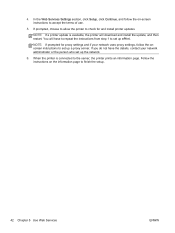
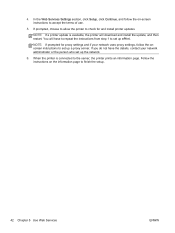
4. In the Web Services Settings section, click Setup, click Continue, and follow the on-screen instructions to accept the terms of use.
5. If prompted, choose to allow the printer to check for and install printer updates.
NOTE: If a printer update is available, the printer will download and install the update, and then restart. You will have to repeat the instructions from step 1 to set up ePrint....
User Guide - Page 49
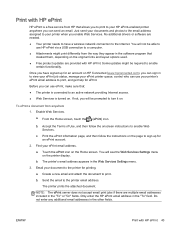
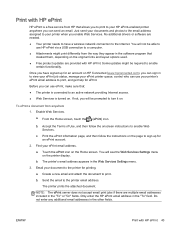
... email. Just send your documents and photos to the email address assigned to your printer when you enable Web Services. No additional drivers or software are needed.
● Your printer needs to have a wireless network connection to the Internet. You will not be able to use HP ePrint via a USB connection to a computer.
● Attachments might print differently from the way they...
User Guide - Page 81


... Applications folder at the top level of the hard disk.
2. Select the HP Officejet 8040 series from the list of devices at the left of the window.
3. Click Supplies Status.
The estimated ink levels appear.
4. Click All Settings to return to the Information and Support pane.
NOTE: If you have installed a refilled or remanufactured cartridge, or a cartridge that has...
User Guide - Page 91
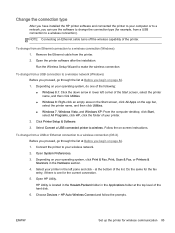
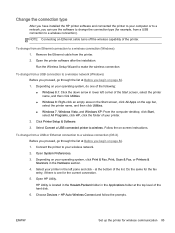
...and then click Utilities. ● Windows 7, Windows Vista, and Windows XP: From the computer desktop, click Start, select All Programs, click HP, click the folder of your printer. 2. Click Printer Setup & Software. 3. Select Convert a USB connected printer to wireless. Follow the on-screen instructions.
To change from a USB or Ethernet connection to a wireless connection (OS X) Before you proceed...
User Guide - Page 94
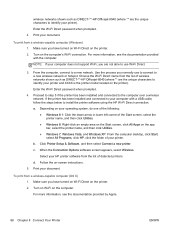
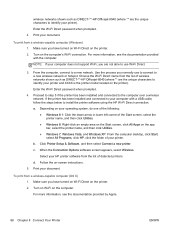
... as DIRECT-**-HP Officejet-8040 (where ** are the unique characters to identify your printer and XXXX is the printer model located on the printer).
Enter the Wi-Fi Direct password when prompted.
4. Proceed to step 5 if the printer has been installed and connected to the computer over a wireless network. If the printer has been installed and connected to your computer with a USB cable, follow the...
User Guide - Page 98
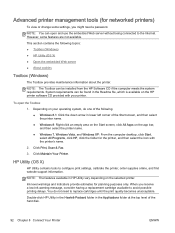
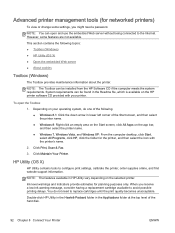
...Windows 7, Windows Vista, and Windows XP: From the computer desktop, click Start, select All Programs, click HP, click the folder for the printer, and then select the icon with the printer's name.
2. Click Print, Scan & Fax.
3. Click Maintain Your Printer.
HP Utility (OS X)
HP Utility contains tools to configure print settings, calibrate the printer, order supplies online, and find website support...
User Guide - Page 134
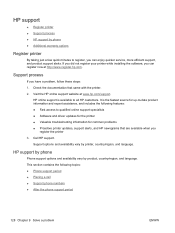
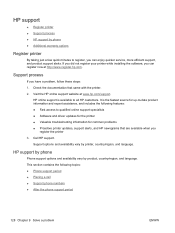
... online support specialists ● Software and driver updates for the printer ● Valuable troubleshooting information for common problems ● Proactive printer updates, support alerts, and HP newsgrams that are available when you
register the printer 3. Call HP support.
Support options and availability vary by printer, country/region, and language.
HP support by phone
Phone support...
User Guide - Page 147
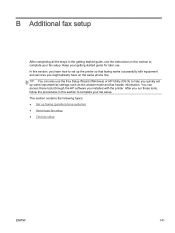
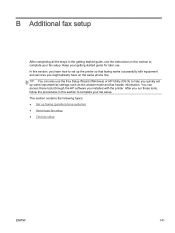
...important fax settings such as the answer mode and fax header information. You can access these tools through the HP software you installed with the printer. After you run these tools, follow the procedures in this section to complete your fax setup. This section contains the following topics: ● Set up faxing (parallel phone systems) ● Serial-type fax setup ● Test fax setup
ENWW...
Setup Guide - Page 7
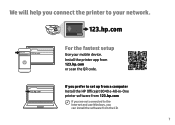
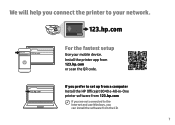
... the printer to your network.
123.hp.com
123.hp.com
123.hp.com
For the fastest setup
Use your mobile device.
Install the printer app from 123.hp.com or scan the QR code.
123.hp.com
If you prefer to set up from a computer Install the HP Officejet 8040 e-All-in-One printer software from 123.hp.com
If you are not connected to the Internet and use Windows, you can install the software...
