HP ENVY Photo 7800 driver and firmware
Drivers and firmware downloads for this Hewlett-Packard item

Related HP ENVY Photo 7800 Manual Pages
Download the free PDF manual for HP ENVY Photo 7800 and other HP manuals at ManualOwl.com
Getting Started Guide - Page 1
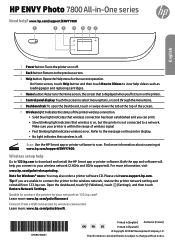
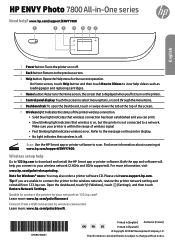
... light indicates wireless error. Refer to the message on the printer display. •• No light indicates that wireless is off.
Scan: Use the HP Smart app or printer software to scan. Find more information about scanning at www.hp.com/support/ENVY7800.
Wireless setup help
Go to 123.hp.com to download and install the HP Smart app or printer software. Both the app and software will help...
Getting Started Guide - Page 2
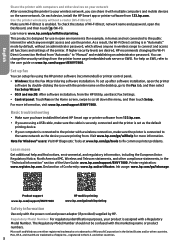
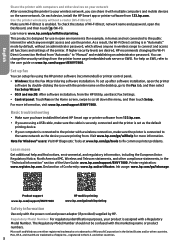
... "Manual" and establishing an administrator password. You can change the security settings from the printer home page (embedded web server or EWS). For help on EWS, refer to the user guide on www.hp.com/support/ENVY7800.
Set up fax
You can setup fax using the HP printer software (recommended) or printer control panel.
•• Windows: Use the Fax Wizard during software installation. To set...
Getting Started Guide - Page 3
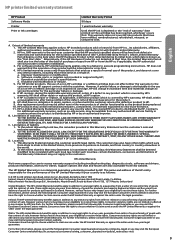
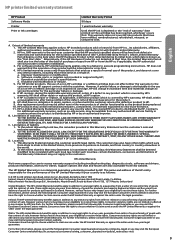
... of the date of purchase or lease from HP or from the HP or, if applicable, the HP authorized service provider completes installation. 3. For software products, HP's limited warranty applies only to a failure to execute programming instructions. HP does not warrant that the operation of any product will be interrupted or error-free. 4. HP's limited warranty covers only those defects that...
User Guide - Page 3
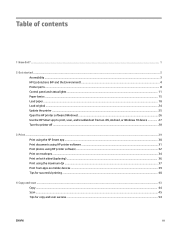
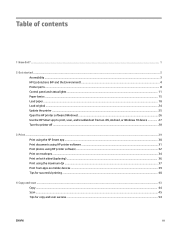
...Get started ...2 Accessibility ...3 HP EcoSolutions (HP and the Environment) ...4 Printer parts ...8 Control panel and status lights ...11 Paper basics ...15 Load paper ...18 Load original ...24 Update the printer ...25 Open the HP printer software (Windows) ...26 Use the HP Smart app to print, scan, and troubleshoot from an iOS, Android, or Windows 10 device 27 Turn the printer off ...28
3 Print...
User Guide - Page 8
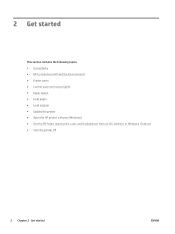
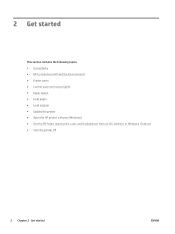
... ● HP EcoSolutions (HP and the Environment) ● Printer parts ● Control panel and status lights ● Paper basics ● Load paper ● Load original ● Update the printer ● Open the HP printer software (Windows) ● Use the HP Smart app to print, scan, and troubleshoot from an iOS, Android, or Windows 10 device ● Turn the printer off
2 Chapter...
User Guide - Page 31
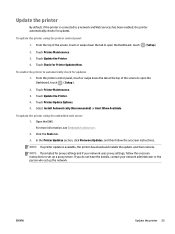
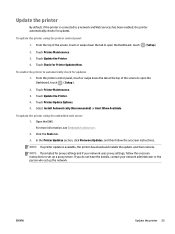
...web server. 2. Click the Tools tab. 3. In the Printer Updates section, click Firmware Updates, and then follow the onscreen instructions.
NOTE: If a printer update is available, the printer downloads and installs the update, and then restarts.
NOTE: If prompted for proxy settings and if your network uses proxy settings, follow the onscreen instructions to set up a proxy server. If you do not have...
User Guide - Page 32
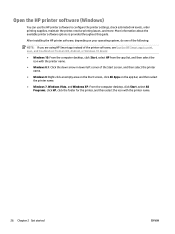
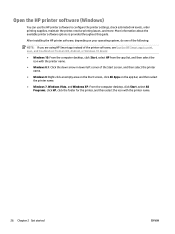
... is provided throughout this guide.
After installing the HP printer software, depending on your operating system, do one of the following:
NOTE: If you are using HP Smart app instead of the printer software, see Use the HP Smart app to print, scan, and troubleshoot from an iOS, Android, or Windows 10 device
● Windows 10: From the computer desktop, click Start, select HP from the app list...
User Guide - Page 45
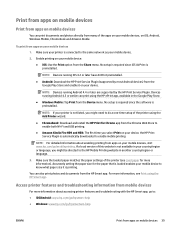
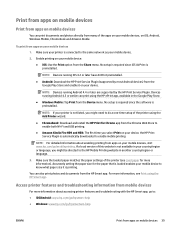
... devices
1. Make sure your printer is connected to the same network as your mobile device.
2. Enable printing on your mobile device:
● iOS: Use the Print option from the Share menu. No setup is required since iOS AirPrint is preinstalled.
NOTE: Devices running iOS 4.2 or later have AirPrint preinstalled.
● Android: Download the HP Print Service Plugin (supported by most Android devices...
User Guide - Page 46
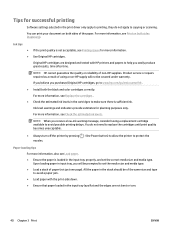
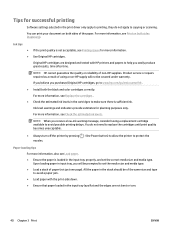
... printing
Software settings selected in the print driver only apply to printing, they do not apply to copying or scanning.
You...printer by pressing nozzles.
(the Power button) to allow the printer to protect the
Paper loading tips
For more information, also see Load paper.
● Ensure the paper is loaded in the input tray properly, and set the correct media size and media type. Upon loading...
User Guide - Page 51
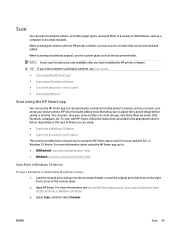
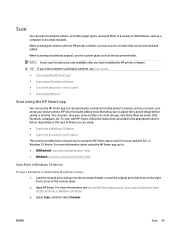
...from an Android or iOS device
This section provides basic instructions for using the HP Smart app to scan from your Android, iOS, or Windows 10 device. For more information about using the HP Smart app, go to: ● iOS/Android: www.hp.com/go/hpsmart-help ● Windows: www.hp.com/go/hpsmartwin-help
Scan from a Windows 10 device
To scan a document or photo using the printer scanner 1. Load the...
User Guide - Page 53
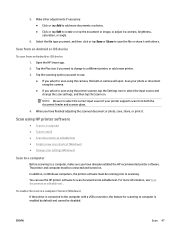
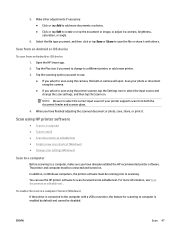
...the scanned document or photo, save, share, or print it.
Scan using HP printer software
● Scan to a computer ● Scan to email ● Scan documents as editable text ● Create a new scan shortcut (Windows) ● Change scan settings (Windows)
Scan to a computer
Before scanning to a computer, make sure you have already installed the HP recommended printer software. The printer and...
User Guide - Page 55
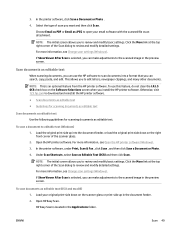
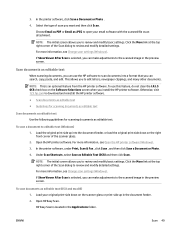
...scanner glass. 2. Open the HP printer software. For more information, see Open the HP printer software (Windows). 3. In the printer software, under Print, Scan & Fax , click Scan , and then click Scan a Document or Photo . 4. Under Scan Shortcuts, select Save as Editable Text (OCR) and then click Scan .
NOTE: The initial screen allows you to review and modify basic settings. Click the More link at...
User Guide - Page 83
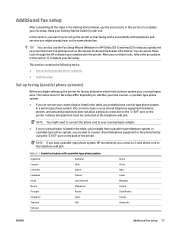
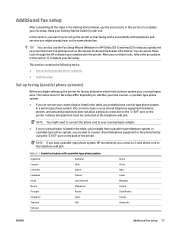
... Getting Started Guide, use the instructions in this section to complete your fax setup. Keep your Getting Started Guide for later use.
In this section, you learn how to set up the printer so that faxing works successfully with equipment and services you might already have on the same phone line.
TIP: You can also use the Fax Setup Wizard (Windows) or HP Utility...
User Guide - Page 105
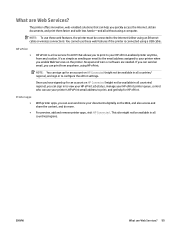
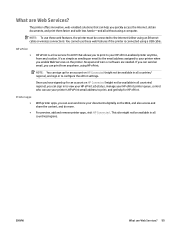
... the Internet (either using an Ethernet cable or wireless connection). You cannot use these web features if the printer is connected using a USB cable.
HP ePrint ●
HP ePrint is a free service from HP that allows you to print to your HP ePrint-enabled printer anytime, from any location. It's as simple as sending an email to the email address assigned to your printer when...
User Guide - Page 106
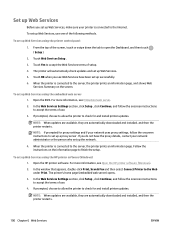
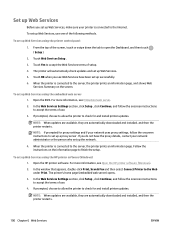
...set up the network.
4. When the printer is connected to the server, the printer prints an information page. Follow the instructions on the information page to finish the setup.
To set up Web Services using the HP printer software (Windows) 1. Open the HP printer software. For more information, see Open the HP printer software (Windows).
2. In the window that appears, double-click Print, Scan & Fax...
User Guide - Page 113
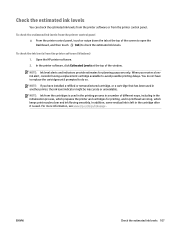
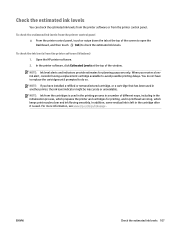
... ink levels from the printer control panel ▲ From the printer control panel, touch or swipe down the tab at the top of the screen to open the Dashboard, and then touch (Ink) to check the estimated ink levels.
To check the ink levels from the printer software (Windows)
1. Open the HP printer software.
2. In the printer software, click Estimated Levels at...
User Guide - Page 122
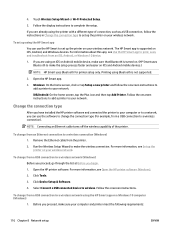
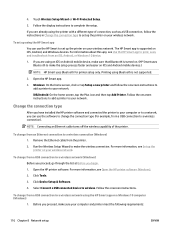
... as a USB connection, follow the instructions in Change the connection type to set up the printer on your wireless network.
To set up using the HP Smart app You can use the HP Smart to set up the printer on your wireless network. The HP Smart app is supported on iOS, Android, and Windows devices. For information about this app, see Use the HP Smart app to print, scan, and troubleshoot...
User Guide - Page 127
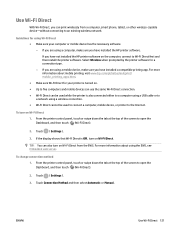
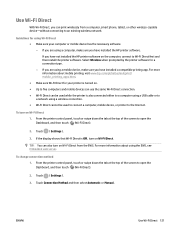
... a USB cable or to a network using a wireless connection. ● Wi-Fi Direct cannot be used to connect a computer, mobile device, or printer to the Internet.
To turn on Wi-Fi Direct 1. From the printer control panel, touch or swipe down the tab at the top of the screen to open the Dashboard, and then touch (Wi-Fi Direct).
2. Touch ( Settings ).
3. If the display...
User Guide - Page 128
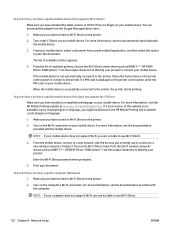
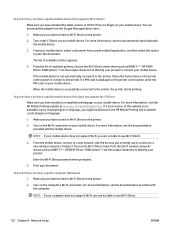
... support Wi-Fi, you are not able to use Wi-Fi Direct.
3. From the mobile device, connect to a new network. Use the process you normally use to connect to a new wireless network or hotspot. Choose the Wi-Fi Direct name from the list of wireless networks shown such as DIRECT-**- HP ENVY Photo-7800 (where ** are the unique characters to identify your printer...
User Guide - Page 177
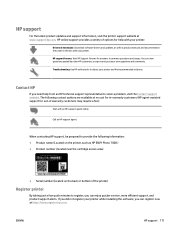
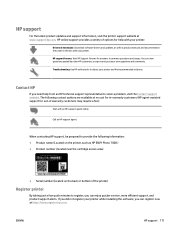
... on the printer, such as HP ENVY Photo 7800 ) ● Product number (located near the cartridge access area)
● Serial number (located on the back or bottom of the printer)
Register printer
By taking just a few quick minutes to register, you can enjoy quicker service, more efficient support, and product support alerts. If you did not register your printer while installing the software, you...
