HP DeskJet Ink Advantage Ultra 4720 driver and firmware
Drivers and firmware downloads for this Hewlett-Packard item
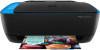
Related HP DeskJet Ink Advantage Ultra 4720 Manual Pages
Download the free PDF manual for HP DeskJet Ink Advantage Ultra 4720 and other HP manuals at ManualOwl.com
User Guide - Page 3


Table of contents
1 HP DeskJet 4720 series Help ...1
2 Get started ...3 Printer parts ...4 Control panel features ...5 Control panel lights and display icons status ...7 Load media ...15 Change the default paper size detected by printer 19 Load an original on the scanner glass ...20 Paper basics ...21 Open the HP printer software (Windows) ...23 Sleep mode ...24 Quiet Mode ...25 Auto-Off ...26
3...
User Guide - Page 9


2 Get started
● Printer parts ● Control panel features ● Control panel lights and display icons status ● Load media ● Change the default paper size detected by printer ● Load an original on the scanner glass ● Paper basics ● Open the HP printer software (Windows) ● Sleep mode ● Quiet Mode ● Auto-Off
ENWW
3
User Guide - Page 15


... occurred. - The Web Services have not been setup up. - A mandatory update for the printer is available but has
not been installed. - The HP ePrint feature has been disabled.
Press the HP ePrint button ( ) and the Information button
( ) at the same time to print a diagnostic page, and then follow the instructions on the page. The HP ePrint feature is turned...
User Guide - Page 17


... the HP printer software for more information.
- If the ink cartridges are not newly installed, they are very
low on ink. Press the Resume button ( ) to continue
printing, and replace the ink cartridges when the print quality is no longer acceptable. For information about how to replace ink cartridges, see Replace ink cartridges on page 58.
Error icon, Paper Error icon...
User Guide - Page 29


...; Windows 8: Right-click an empty area on the Start screen, click All Apps on the app bar, and then select the printer name.
● Windows 7, Windows Vista, and Windows XP: From the computer desktop, click Start, select All Programs, click HP, click the folder for the printer, and then select the icon with the printer's name.
ENWW
Open the HP printer software (Windows) 23
User Guide - Page 31


... when Quiet Mode is off.
To turn Quiet Mode on or off from the printer software (Windows) 1. Open the HP printer software. For more information, see Open the HP printer software (Windows) on page 23. 2. Click the Quiet Mode tab. 3. Click On or Off. 4. Click Save Settings.
To turn Quiet Mode on or off from the Embedded Web Server (EWS) 1. Open...
User Guide - Page 34


.... For more information about loading paper, see Load media on page 15.
To print a document (Windows) 1. From your software, select Print. 2. Make sure your printer is selected. 3. Click the button that opens the Properties dialog box. Depending on your software application, this button might be called Properties, Options, Printer Setup, Printer Properties, Printer, or Preferences. 4. Select the...
User Guide - Page 41


.... Make sure the paper-width guide does not bend the paper in the input tray.
For more information, see Load media on page 15.
Printer settings tips (Windows)
● To change default print settings, open the HP printer software, click Print & Scan , and then click Set Preferences. For information how to open the printer software, see Open the HP printer software (Windows) on page 23.
● To...
User Guide - Page 46


... view your HP ePrint job status, manage your HP ePrint printer queue, control who can use your printer's HP ePrint email address to print, and get help for HP ePrint.
HP Printables
● HP Printables allow you to easily locate and print preformatted web content, directly from your printer. You can also scan and store your documents digitally on the Web.
HP Printables provide...
User Guide - Page 47
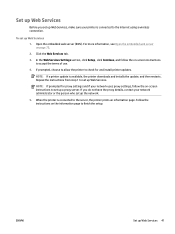
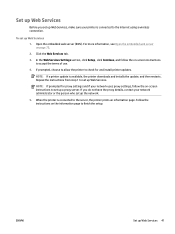
...
4. If prompted, choose to allow the printer to check for and install printer updates.
NOTE: If a printer update is available, the printer downloads and installs the update, and then restarts. Repeat the instructions from step 1 to set up Web Services.
NOTE: If prompted for proxy settings and if your network uses proxy settings, follow the on-screen instructions to set up a proxy server. If you do...
User Guide - Page 55


...; Change scan settings (Windows)
Scan to a computer
Before scanning to a computer, make sure you have already installed the HP recommended printer software. The printer and computer must be connected and turned on.
To scan a document or photo to a file (Windows) 1. Load the original print side down on the right front corner of the scanner glass.
2. Double-click the printer icon on the desktop or...
User Guide - Page 62


... the HP printer software (OS X) 1. Open HP Utility.
HP Utility is located in the Hewlett-Packard folder in the Applications folder at the top level of the hard disk.
2. Select the HP DeskJet 4720 series from the list of devices at the left of the window.
3. Click Supplies Status.
The estimated ink levels appear.
4. Click All Settings to return to the Information and Support...
User Guide - Page 73


... the USB cable until the printer software prompts to do so. b. When you are prompted, select Wireless, and then follow the on-screen instructions.
If you have the HP printer software installed on your computer a. Open the printer software. For more information, see Open the HP printer software (Windows)
on page 23. b. In the printer software, click Utilities. c. Click Printer Setup & Software...
User Guide - Page 74


... of the hard disk). b. On the menu bar at the top of the screen, choose Setup New Device from the Devices menu, and
then follow the on-screen instructions. 2. After the printer connects successfully, the blue Wireless light stops blinking and remains on.
To connect a new printer (Windows) 1. Open the printer software. For more information, see Open the HP printer software (Windows) on page 23...
User Guide - Page 75


...; For more information about the Wi-Fi Direct light status, see Control panel lights and display icons
status on page 7.
To print from a wireless-capable mobile device that supports Wi-Fi Direct
Make sure you have installed the latest version of HP Print Service Plugin on your mobile device. You can download this plugin from the Google Play application store.
1. Make sure you...
User Guide - Page 77


...; Windows 7, Windows Vista, and Windows XP: From the computer desktop, click Start, select All Programs, click HP, click the folder of your printer.
b. Click Printer Setup & Software, and then select Connect a new printer.
c. When the Connection Options software screen appears, select Wireless.
Select your HP printer software from the list of detected printers.
d. Follow the on-screen instructions...
User Guide - Page 78


...the HP printer software. For more information, see Open the HP printer software (Windows) on page 23.
2. In the printer software, click Utilities. 3. Click Printer Setup & Software. 4. Select Reconfigure Wireless Settings. Follow the on-screen instructions.
To restore network settings to default settings
● Press the Wireless button ( ) and the Cancel button ( ) from the printer control panel...
User Guide - Page 79


Connect your printer to your computer with a USB cable (nonnetwork connection)
The printer supports a rear USB 2.0 High Speed port for connection to a computer.
To connect the printer with the USB cable 1. Visit 123.hp.com to download and install the printer software.
NOTE: Do not connect the USB cable to the printer until you are prompted to do so. 2. Follow the on-screen instructions. When you ...
User Guide - Page 80


... USB connection to a wireless network
If you first set up your printer and installed the software with a USB cable, directly connecting the printer to your computer, you can easily change to a wireless network connection. You will need a wireless 802.11b/g/n network that includes a wireless router or access point.
NOTE: The printer only supports connections using 2.4GHz.
Before changing from a USB...
User Guide - Page 108


...updates and support information, visit the HP DeskJet 4720 series support website at www.hp.com/support. HP online support provides a variety of options for help with your printer:
Drivers & downloads: Download software drivers and updates, as well as product manuals and documentation that came in the box with your printer. HP support forums: Visit HP Support Forums for answers to common questions...
