HP PSC 500 - All-in-One Printer driver and firmware
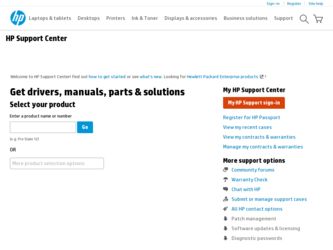
Related HP PSC 500 Manual Pages
Download the free PDF manual for HP PSC 500 and other HP manuals at ManualOwl.com
HP PSC 500 - (English) Basic Operations Guide - Page 21
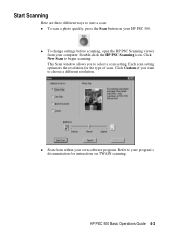
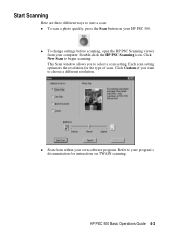
... your computer. Double-click the HP PSC Scanning icon. Click New Scan to begin scanning. This Scan window allows you to select a scan setting. Each scan setting optimizes the resolution for the type of scan. Click Custom if you want to choose a different resolution.
x Scan from within your own software program. Refer to your program's documentation for instructions on TWAIN scanning.
HP PSC 500...
HP PSC 500 - (English) Basic Operations Guide - Page 26
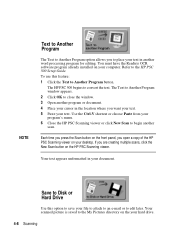
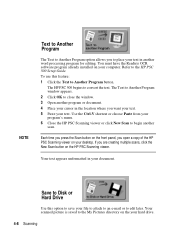
... program for editing. You must have the Readiris OCR software program already installed on your computer. Refer to the HP PSC 500 Setup Guide. To use this feature: 1 Click the Text to Another Program button.
The HP PSC 500 begins to convert the text. The Text to Another Program window appears. 2 Click OK to close the window. 3 Open another program or document. 4 Place your...
HP PSC 500 - (English) Basic Operations Guide - Page 40


Visit us on the World Wide Web http://www.hp.com/go/all-inone
• Updated Drivers • User Forums • Product Information • Frequently Asked Questions • Productivity Tools
Printed on recycled paper.
Copyright© 1999 Hewlett-Packard Co. Printed in the U.S.A., Germany, or Singapore.
*C7281-90101* *C7281-90101*
C7281-90101
HP PSC 500 - (English) Customer Care Guide - Page 5


...
Chapter 4 - Adding and Removing Software Programs
Removing Software 4-1 General Information 4-1 Removing HP PSC 500 Software 4-1
Reinstalling Software 4-2
Chapter 5 - Hewlett-Packard Limited Warranty
Hewlett-Packard Warranty 5-1 Warranty Upgrades 5-1
Chapter 6 - Technical Information
System Requirements 6-1 Power Specifications 6-3 Environmental Specifications 6-3 Physical Specifications...
HP PSC 500 - (English) Customer Care Guide - Page 9


WLCC.book Page 3 Wednesday, May 17, 2000 4:34 PM
From the HP PSC Scanning Help menu, you can access topics related to scanning.
After you install your software, you can access the Read about ECP file and the View the Readme file from either the HP PSC 500 CD-ROM or the HP PSC 500 program folder
HP PSC 500 - (English) Customer Care Guide - Page 11


... you have Internet access, you can get help from the HP Web site at: http://www.hp.com/go/all-in-one
Here you can find updated drivers, user forums, the latest product information, answers to frequently asked questions, and productivity tips and solutions to help you get the most from your HP PSC 500. To order printed user guides, a front...
HP PSC 500 - (English) Customer Care Guide - Page 20


... folder is named
"scan.jpg."
I cannot print a document.
Make sure your HP PSC 500 is selected as the current or default printer. On the Windows taskbar, click Start, point to Settings, and then choose Printers. Right-click the HP PSC 500 icon, and choose Set as Default.
I hear a loud noise, and the message "Cartridge carriage blocked" appears on the display.
The shipping insert...
HP PSC 500 - (English) Customer Care Guide - Page 21


... your hard drive. Be sure to properly uninstall it, using the Add/Remove Programs feature in the Windows Control Panel.
Use the Add/Remove Programs feature to remove the HP PSC 500 product software (printing and scanning software) and other third-party software programs. To do this:
On the Windows taskbar, click Start, point to Settings, and then choose Control Panel. In Control Panel...
HP PSC 500 - (English) Customer Care Guide - Page 22


... May 17, 2000 4:34 PM
Before reinstalling any software, first, properly remove it using the Windows Add/Remove Programs feature, or follow the vendor's specific removal instructions. Refer to the previous section for specific instructions on properly removing the HP PSC 500 software. To reinstall the HP PSC 500 software, see "Step 5 - Install the HP PSC 500 Software" in the HP PSC 500 Setup Guide.
HP PSC 500 - (English) Customer Care Guide - Page 25


...
Hewlett-Packard Software Solution
Minimum
Processor
Windows 95/98 Windows NT 4.0
Pentium-90 Pentium-133
RAM
Windows 95/98
16 MB
Windows NT 4.0 with Service Pack 3 or later 32 MB
Disk Space Needed for Installation 50MB
Additional Disk Space Needed for Scanned Images Monitor Media I/O
40 MB
SVGA (256 colors) CD-ROM drive Bi-directional parallel port
Internet Access
Recommended
Pentium...
HP PSC 500 - (English) Customer Care Guide - Page 31


... case 3-1 glass 3-1
clearing paper jam 3-2 copy
margins 6-2 customer support 2-3
E
environmental specifications 6-3 error messages
front panel 3-4
F
front-panel messages 3-4
G
glass, cleaning 3-1
H
help HP Toolbox 1-2 online 1-1 support services 2-1
HP Customer Support 2-3 HP PSC Scanning viewer, 3-6 HP Toolbox 1-2
I
installing HP software 4-2
J
jammed paper 3-2
M
maintenance cleaning exterior...
HP PSC 500 - (English) Customer Care Guide - Page 34


WLCC.book Page 6 Wednesday, May 17, 2000 4:34 PM
Visit us on the World Wide Web http://www.hp.com/go/all-inone
• Updated Drivers • User Forums • Product Information • Frequently Asked Questions • Productivity Tools
Printed on recycled paper.
Copyright© 2000 Hewlett-Packard Co. Printed in the U.S.A., Germany, or Singapore...
HP PSC 500 - (English) Setup Guide - Page 5


... This Guide iv Conventions Used iv
Chapter 1 - Setting Up Your HP PSC 500
Setting Up Your HP PSC 500 1-1 Step 1 - Unpack Your HP PSC 500 1-1 Step 2 - Load Paper in Your HP PSC 500 1-3 Step 3 - Install Print Cartridges 1-4 Step 4 - Connect the Printer Cable and Power Cords 1-7
Connecting the Printer Cable 1-7 Connecting the Power Cords 1-8 Step 5 - Install the HP PSC 500 Software 1-10...
HP PSC 500 - (English) Setup Guide - Page 16


... HP PSC 500 Software
1 Turn on your computer, but do not turn on your HP PSC 500. 2 If you see either of the following windows, click Cancel or press Esc on
your keyboard. Otherwise, skip to the next step.
CAUTION
Click Cancel.
Click Cancel.
For simple error-free installation, use the procedures in this guide to install your HP PSC 500 software for the first time.
1-10 Setting...
HP PSC 500 - (English) Setup Guide - Page 18


... do not see a message, check the power cord connections from the back of the unit to the power-supply adapter and from the power-supply adapter to the power outlet.
Your HP PSC 500 displays a message asking you to align the print cartridges. You do not need to align your cartridges yet. The instructions for this procedure follow software installation.
1-12 Setting Up Your HP PSC 500
HP PSC 500 - (English) Setup Guide - Page 20


..., do the following: a Click Continue to finish installing the HP PSC 500 software. b After installing your software, see "Communication problems" in the Readme file. To access the Readme file, click the Start button, point to Programs, point to HP PSC 500, and then click View the Readme File.
10 After the Product Tour window appears with the the product tour option...
HP PSC 500 - (English) Setup Guide - Page 21


... OCR software program. 1 Insert the HP PSC 500 CD-ROM into your computer's hard drive. 2 From the HP PSC 500 Essentials menu, click Readiris OCR. 3 Follow the directions in the Readiris software installation window.
Installing Third-Party Programs
Your HP PSC 500 may include additional third-party programs. Install these programs to enhance your HP PSC 500's capabilities.
HP PSC 500 Setup Guide...
HP PSC 500 - (English) Setup Guide - Page 23


... the HP PSC 500, and the server computer automatically downloads the required software to the client computer. If your network uses a Windows 95/ 98 computer as the server with Windows NT 4.0 clients, you must use a peerto-peer network configuration instead. A peer-to-peer network is the same except that the software must be manually installed on each Windows NT 4.0 client.
Local Area Network (LAN...
HP PSC 500 - (English) Setup Guide - Page 24


... Has the proper network adapter. X Has LAN access.
Setting Up the Server
This section provides instructions for setting up the server.
IMPORTANT
If you are using Windows NT 4.0, you must have administrative rights for your computer to set up an NT 4.0 server for network printing. For more information, see Windows NT 4.0 Help or your system administrator.
1 Install the HP PSC 500 software on the...
HP PSC 500 - (English) Setup Guide - Page 25
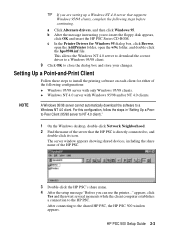
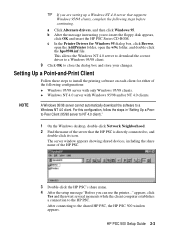
TIP If you are setting up a Windows NT 4.0 server that supports Windows 95/98 clients, complete the following steps before continuing.
a Click Alternate drivers, and then click Windows 95. b After the message instructing you to insert the floppy disk appears,
click OK and insert the HP PSC Series CD-ROM. c In the Printer Drivers for Windows 95 dialog box, click Browse,
open the AddPrinter folder...

