HP Photosmart C4700 - All-in-One Printer driver and firmware
Drivers and firmware downloads for this Hewlett-Packard item

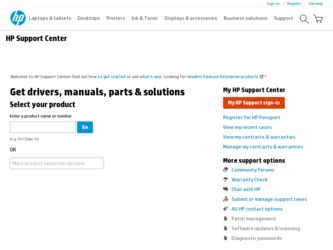
Related HP Photosmart C4700 Manual Pages
Download the free PDF manual for HP Photosmart C4700 and other HP manuals at ManualOwl.com
Reference Guide - Page 1
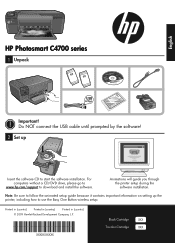
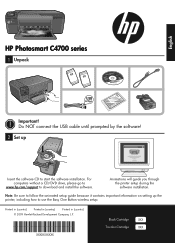
English
HP Photosmart C4700 series
1 Unpack
Important! Do NOT connect the USB cable until prompted by the software!
2 Set up
Insert the software CD to start the software installation. For computers without a CD/DVD drive, please go to
www.hp.com/support to download and install the software.
Animations will guide you through the printer setup during the software installation.
Note: Be sure to ...
Reference Guide - Page 3
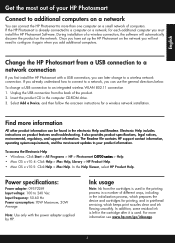
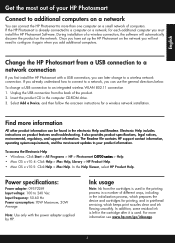
... the HP Photosmart to more than one computer on a small network of computers. If the HP Photosmart is already connected to a computer on a network, for each additional computer you must install the HP Photosmart Software. During installation of a wireless connection, the software will automatically discover the product on the network. Once you have set up the HP Photosmart on the network you...
Reference Guide - Page 4
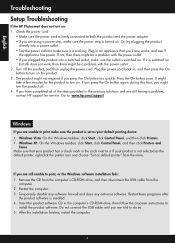
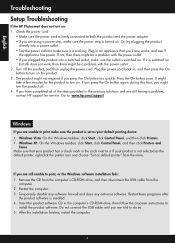
...a problem, contact HP support for service. Go to: www.hp.com/support.
Windows
If you are unable to print make sure the product is set as your default printing device: • Windows Vista: On the Windows taskbar, click Start, click Control Panel, and then click Printers. • Windows XP: On the Windows taskbar, click Start, click Control Panel, and then click Printers and
Faxes. Make sure that...
Reference Guide - Page 5
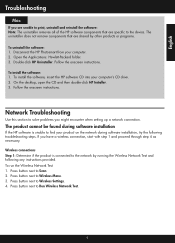
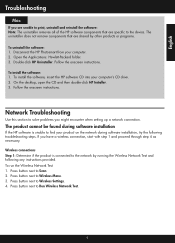
... software: 1. Disconnect the HP Photosmart from your computer. 2. Open the Applications: Hewlett-Packard folder. 3. Double-click HP Uninstaller. Follow the onscreen instructions.
To install the software: 1. To install the software, insert the HP software CD into your computer's CD drive. 2. On the desktop, open the CD and then double-click HP Installer. 3. Follow the onscreen instructions.
Network...
Reference Guide - Page 6
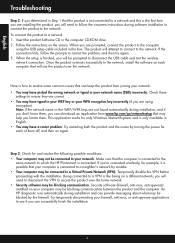
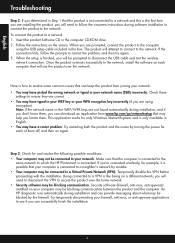
... product, you will need to follow the onscreen instructions during software installation to connect the product to the network. To connect the product to a network 1. Insert the product Software CD in the computer CD-ROM drive. 2. Follow the instructions on the screen. When you are prompted, connect the product to the computer
using the USB setup cable included in the box. The product will...
Reference Guide - Page 7
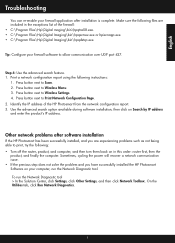
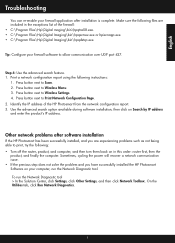
...: router first, then the
product, and finally the computer. Sometimes, cycling the power will recover a network communication issue. • If the previous step does not solve the problem and you have successfully installed the HP Photosmart Software on your computer, run the Network Diagnostic tool. To run the Network Diagnostic tool > In the Solution Center, click Settings, click Other Settings...
Setup Guide for DV6 and PS C4780 Bundle - Page 1
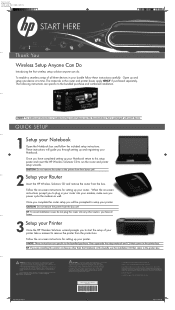
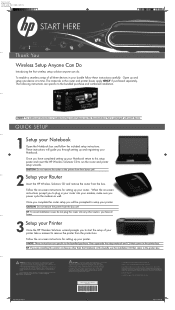
... that is packaged with each device.
QUICK SETUP
1 Setup your Notebook Open the Notebook box and follow the included setup instructions. These instructions will guide you through setting up and registering your Notebook.
Once you have completed setting up your Notebook return to this setup poster and insert the HP Wireless Solutions CD to run the router and printer setup wizards.
CAUTION: Do not...
User Guide - Page 7
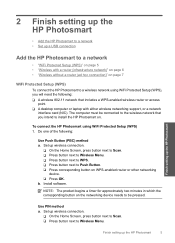
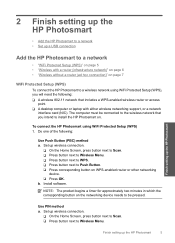
... wireless router or access
point. ❑ A desktop computer or laptop with either wireless networking support, or a network
interface card (NIC). The computer must be connected to the wireless network that you intend to install the HP Photosmart on.
To connect the HP Photosmart using WiFi Protected Setup (WPS) 1. Do one of the following:
Use Push Button (PBC) method a. Set up wireless connection...
User Guide - Page 8
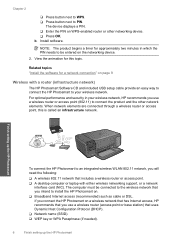
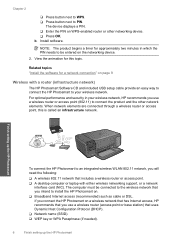
...network that includes a wireless router or access point. ❑ A desktop computer or laptop with either wireless networking support, or a network
interface card (NIC). The computer must be connected to the wireless network that you intend to install the HP Photosmart on.
❑ Broadband Internet access (recommended) such as cable or DSL. If you connect the HP Photosmart on a wireless network...
User Guide - Page 9
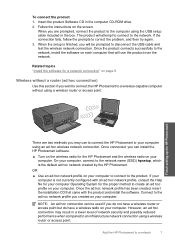
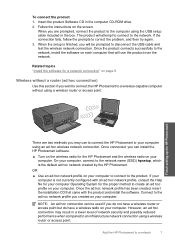
...the USB cable and test the wireless network connection. Once the product connects successfully to the network, install the software on each computer that will use the product over the network.
Related topics "Install the software for a network connection" on page 9
Wireless without a router (ad hoc connection)
Use this section if you want to connect the HP Photosmart to a wireless-capable computer...
User Guide - Page 11
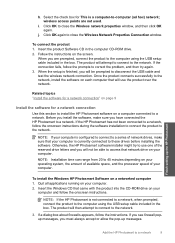
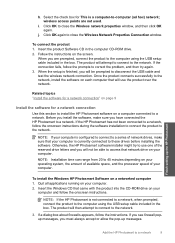
... your computer.
To install the Windows HP Photosmart Software on a networked computer 1. Quit all applications running on your computer. 2. Insert the Windows CD that came with the product into the CD-ROM drive on your
computer and follow the onscreen instructions.
NOTE: If the HP Photosmart is not connected to a network, when prompted, connect the product to the computer using the USB setup cable...
User Guide - Page 12
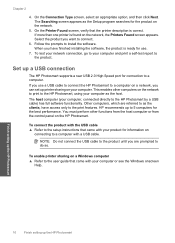
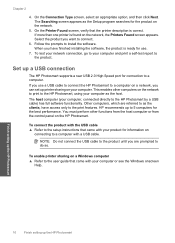
... installing the software, the product is ready for use.
7. To test your network connection, go to your computer and print a self-test report to the product.
Set up a USB connection
The HP Photosmart supports a rear USB 2.0 High Speed port for connection to a computer. If you use a USB cable to connect the HP Photosmart to a computer on a network, you can set up printer sharing on your computer...
User Guide - Page 30
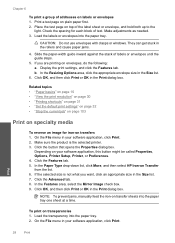
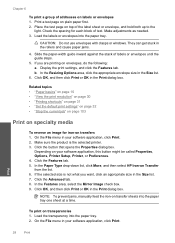
... the button that opens the Properties dialog box.
Depending on your software application, this button might be called Properties, Options, Printer Setup, Printer, or Preferences. 4. Click the Features tab. 5. In the Paper Type drop-down list, click More, and then select HP Iron-on Transfer from the list. 6. If the selected size is not what...
User Guide - Page 47
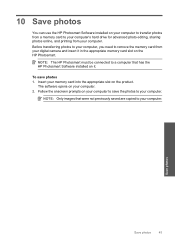
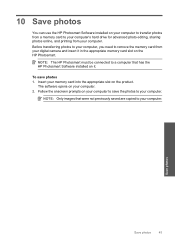
... online, and printing from your computer. Before transferring photos to your computer, you need to remove the memory card from your digital camera and insert it in the appropriate memory card slot on the HP Photosmart.
NOTE: The HP Photosmart must be connected to a computer that has the HP Photosmart Software installed on it.
To save photos 1. Insert your memory card into the appropriate slot on...
User Guide - Page 49
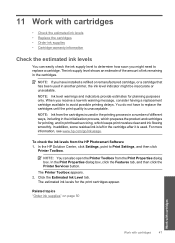
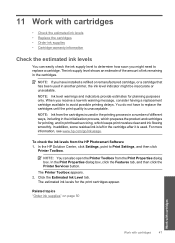
... the ink levels from the HP Photosmart Software 1. In the HP Solution Center, click Settings, point to Print Settings, and then click
Printer Toolbox.
NOTE: You can also open the Printer Toolbox from the Print Properties dialog box. In the Print Properties dialog box, click the Features tab, and then click the Printer Services button.
The Printer Toolbox appears. 2. Click the...
User Guide - Page 56
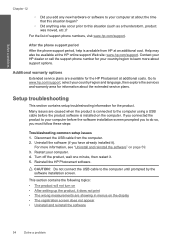
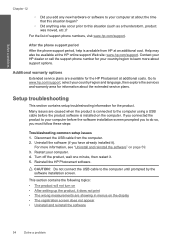
... one minute, then restart it. 5. Reinstall the HP Photosmart software.
CAUTION: Do not connect the USB cable to the computer until prompted by the software installation screen.
This section contains the following topics: • The product will not turn on • After setting up the product, it does not print • The wrong measurements are showing in menus on the display...
User Guide - Page 61
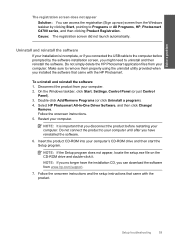
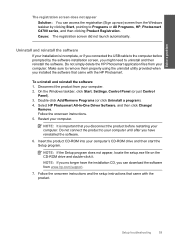
... utility provided when you installed the software that came with the HP Photosmart.
To uninstall and reinstall the software 1. Disconnect the product from your computer. 2. On the Windows taskbar, click Start, Settings, Control Panel (or just Control
Panel). 3. Double-click Add/Remove Programs (or click Uninstall a program). 4. Select HP Photosmart All-In-One Driver Software, and then click Change...
User Guide - Page 62
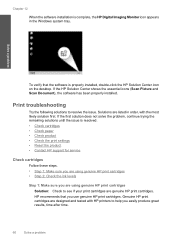
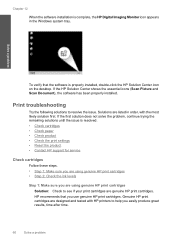
... 12
When the software installation is complete, the HP Digital Imaging Monitor icon appears in the Windows system tray.
Solve a problem
To verify that the software is properly installed, double-click the HP Solution Center icon on the desktop. If the HP Solution Center shows the essential icons (Scan Picture and Scan Document), the software has been properly installed.
Print troubleshooting
Try...
User Guide - Page 68
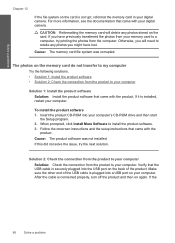
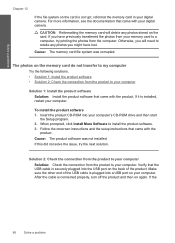
... onscreen instructions and the setup instructions that came with the
product. Cause: The product software was not installed. If this did not solve the issue, try the next solution.
Solution 2: Check the connection from the product to your computer
Solution: Check the connection from the product to your computer. Verify that the USB cable is securely plugged into the USB port...
User Guide - Page 71
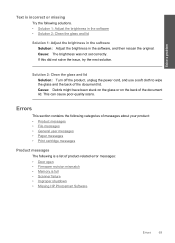
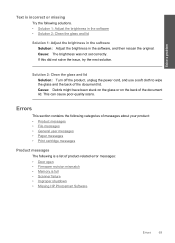
...; Product messages • File messages • General user messages • Paper messages • Print cartridge messages
Product messages
The following is a list of product-related error messages: • Door open • Firmware revision mismatch • Memory is full • Scanner failure • Improper shutdown • Missing HP Photosmart Software
Errors
69
