HP Deskjet Ink Advantage 2640 driver and firmware
Drivers and firmware downloads for this Hewlett-Packard item

Related HP Deskjet Ink Advantage 2640 Manual Pages
Download the free PDF manual for HP Deskjet Ink Advantage 2640 and other HP manuals at ManualOwl.com
Reference Guide - Page 9
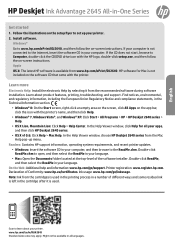
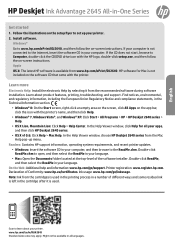
English
HP Deskjet Ink Advantage 2645 All-in-One Series
Get started
1. Follow the illustrations on the setup flyer to set up your printer. 2. Install software.
Windows® Go to www.hp.com/ePrint/DJ2640, and then follow the on-screen instructions. If your computer is not connected to the Internet, insert the software CD in your computer. If the CD does not start, browse to Computer, double...
Reference Guide - Page 11
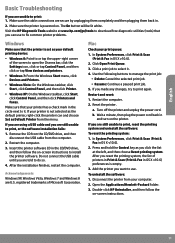
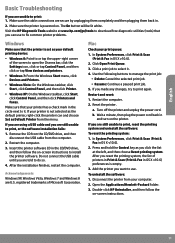
... drive, and then follow the on-screen instructions to install the printer software. Do not connect the USB cable until you are told to do so.
4. After the installation finishes, restart the computer.
Acknowledgements
Windows XP, Windows Vista, Windows 7 and Windows 8 are U.S. registered trademarks of Microsoft Corporation.
Mac
Check your print queue: 1. In System Preferences, click Print & Scan...
Reference Guide - Page 12
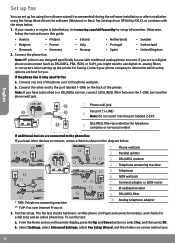
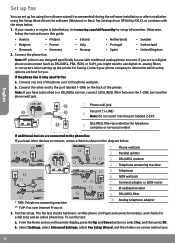
...up fax
You can set up fax using the software wizard (recommended) during the software installation or after installation using Fax Setup Wizard from the software (Windows) or Basic Fax Settings from HP Utility (OS X), or continue with the steps below.
1. If your country or region is listed below, visit www.hp.com/uk/faxconfig for setup information. Otherwise, follow the instructions in this guide...
User Guide - Page 17
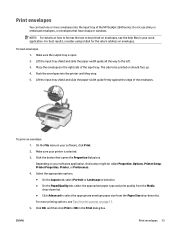
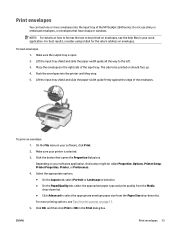
... the HP Deskjet 2640 series. Do not use shiny or embossed envelopes, or envelopes that have clasps or windows.
NOTE: For details on how to format the text to be printed on envelopes, see the help files in your word application. For best results, consider using a label for the return address on envelopes.
To load envelopes...
User Guide - Page 21


... the paper-width guide does not bend the paper in the input tray.
For more information, see Load media on page 24.
Printer settings tips
● To change default print settings, click Print, Scan & Fax , and then click Set Preferences in the printer software.
Depending on your operating system, do one of the following to open the printer software:
- Windows 8: On the Start...
User Guide - Page 23
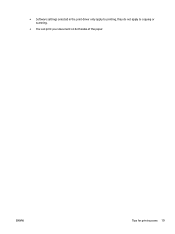
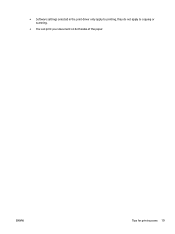
● Software settings selected in the print driver only apply to printing, they do not apply to copying or scanning.
● You can print your document on both sides of the paper.
ENWW
Tips for print success 19
User Guide - Page 38
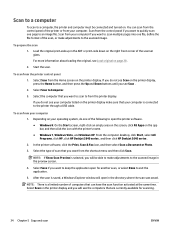
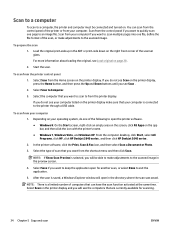
... then click the icon with the printer's name. ● Windows 7, Windows Vista, and Windows XP: From the computer desktop, click Start, select All Programs, click HP, click HP Deskjet 2640 series , and then click HP Deskjet 2640 series .
2. In the printer software, click the Print, Scan & Fax icon, and then select Scan a Document or Photo.
3. Select the type of scan that you want from the shortcut...
User Guide - Page 45
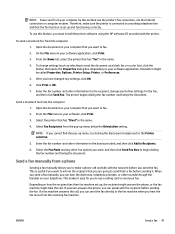
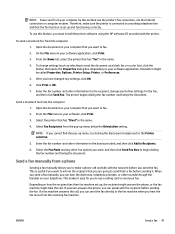
... method use the printer's fax connection, not the Internet connection or computer modem. Therefore, make sure the printer is connected to a working telephone line and that the fax function is set up and functioning correctly.
To use this feature, you must install the printer software using the HP software CD provided with the printer.
To send a standard fax from the computer
1. Open the document...
User Guide - Page 61
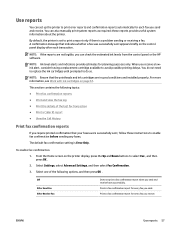
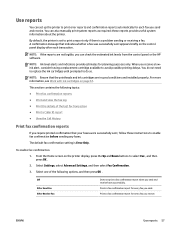
... printer.
By default, the printer is set to print a report only if there is a problem sending or receiving a fax. A confirmation message that indicates whether a fax was successfully sent appears briefly on the control panel display after each transaction.
NOTE: If the reports are not legible, you can check the estimated ink levels from the control panel or the HP software.
NOTE: Ink...
User Guide - Page 66
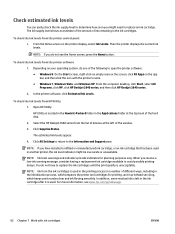
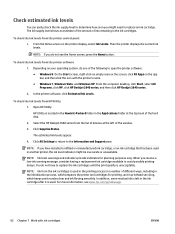
... the hard disk.
2. Select the HP Deskjet 2640 series from the list of devices at the left of the window.
3. Click Supplies Status.
The estimated ink levels appear.
4. Click All Settings to return to the Information and Support pane.
NOTE: If you have installed a refilled or remanufactured ink cartridge, or an ink cartridge that has been used in another printer, the ink level indicator...
User Guide - Page 67
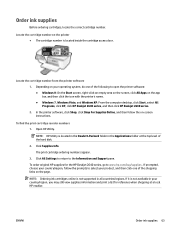
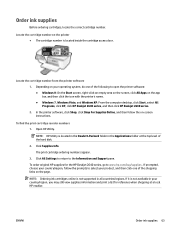
..., and then click the icon with the printer's name. ● Windows 7, Windows Vista, and Windows XP: From the computer desktop, click Start, select All Programs, click HP, click HP Deskjet 2640 series, and then click HP Deskjet 2640 series.
2. In the printer software, click Shop, click Shop For Supplies Online, and then follow the on-screen instructions.
To find the print cartridge reorder numbers...
User Guide - Page 70


b. Remove the plastic tape using the pull tab.
c. Slide the ink cartridge into slot until it clicks into place. d. Close the cartridge access door.
NOTE: The HP printer software prompts you to align the ink cartridges when you print a document after installing a new ink cartridge.
66 Chapter 7 Work with ink cartridges
ENWW
User Guide - Page 73
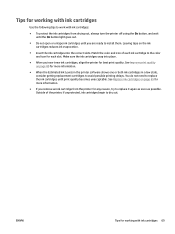
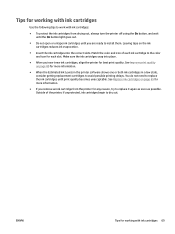
... icon for each slot. Make sure the ink cartridges snap into place.
● After you insert new ink cartridges, align the printer for best print quality. See Improve print quality on page 80 for more information.
● When the Estimated Ink Levels in the printer software shows one or both ink cartridges in a low state, consider getting...
User Guide - Page 76
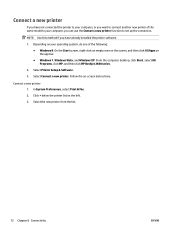
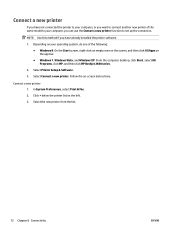
... Apps on the app bar. ● Windows 7, Windows Vista, and Windows XP: From the computer desktop, click Start, select All Programs, click HP, and then click HP Deskjet 2640 series .
2. Select Printer Setup & Software. 3. Select Connect a new printer. Follow the on-screen instructions.
Connect a new printer 1. In System Preferences, select Print & Fax. 2. Click + below the printer list on the left...
User Guide - Page 77
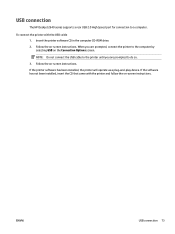
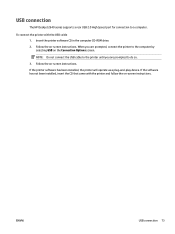
USB connection
The HP Deskjet 2640 series supports a rear USB 2.0 High Speed port for connection to a computer.
To connect the printer with the USB cable 1. Insert the printer software CD in the computer CD-ROM drive. 2. Follow the on-screen instructions. When you are prompted, connect the printer to the computer by selecting USB on the Connection Options screen.
NOTE: Do not connect the USB cable...
User Guide - Page 84
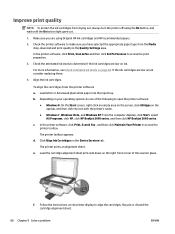
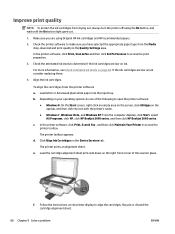
.... ● Windows 7, Windows Vista, and Windows XP: From the computer desktop, click Start, select All Programs, click HP, click HP Deskjet 2640 series, and then click HP Deskjet 2640 series.
c. In the printer software, click Print, Scan & Fax , and then click Maintain Your Printer to access the printer toolbox.
The printer toolbox appears.
d. Click Align Ink Cartridges on the Device Services tab...
User Guide - Page 85
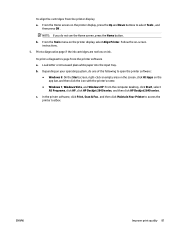
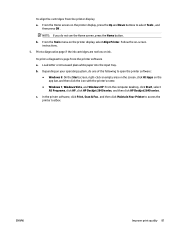
... bar, and then click the icon with the printer's name. ● Windows 7, Windows Vista, and Windows XP: From the computer desktop, click Start, select All Programs, click HP, click HP Deskjet 2640 series, and then click HP Deskjet 2640 series.
c. In the printer software, click Print, Scan & Fax , and then click Maintain Your Printer to access the printer toolbox.
ENWW
Improve print quality 81
User Guide - Page 87
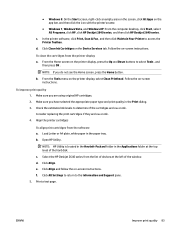
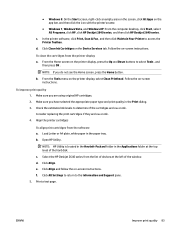
...; Windows 7, Windows Vista, and Windows XP: From the computer desktop, click Start, select All Programs, click HP, click HP Deskjet 2640 series, and then click HP Deskjet 2640 series.
c. In the printer software, click Print, Scan & Fax , and then click Maintain Your Printer to access the Printer Toolbox.
d. Click Clean Ink Cartridges on the Device Services tab. Follow the on-screen instructions...
User Guide - Page 95
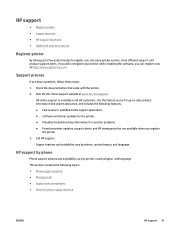
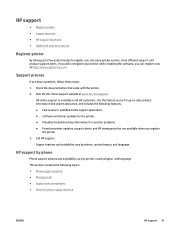
HP support
● Register printer ● Support process ● HP support by phone ● Additional warranty options
Register printer
By taking just a few quick minutes to register, you can enjoy quicker service, more efficient support, and product support alerts. If you did not register your printer while installing the software, you can register now at http://www.register.hp.com.
Support ...
User Guide - Page 121
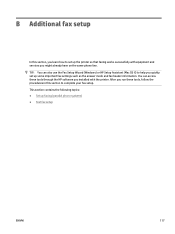
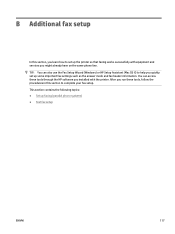
... printer so that faxing works successfully with equipment and services you might already have on the same phone line. TIP: You can also use the Fax Setup Wizard (Windows) or HP Setup Assistant (Mac OS X) to help you quickly set up some important fax settings such as the answer mode and fax header information. You can access these tools through the HP software you installed with the printer...
