HP ENVY 17-k000 driver and firmware
Drivers and firmware downloads for this Hewlett-Packard item

Related HP ENVY 17-k000 Manual Pages
Download the free PDF manual for HP ENVY 17-k000 and other HP manuals at ManualOwl.com
HP ENVY 17 Notebook PC HP ENVY 15 Notebook PC - Maintenance and Service Guide - Page 2
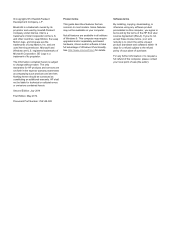
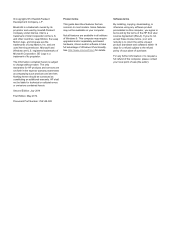
... 8. This computer may require upgraded and/or separately purchased hardware, drivers and/or software to take full advantage of Windows 8 functionality. See http://www.microsoft.com for details.
Software terms
By installing, copying, downloading, or otherwise using any software product preinstalled on this computer, you agree to be bound by the terms of the HP End User License Agreement (EULA...
HP ENVY 17 Notebook PC HP ENVY 15 Notebook PC - Maintenance and Service Guide - Page 8
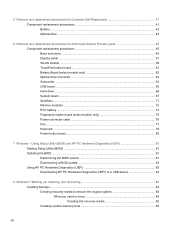
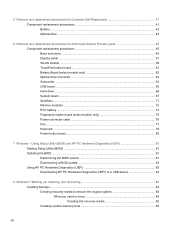
......63 USB board ...65 Hard drive ...66 System board ...67 Speakers ...71 Memory modules ...72 RTC battery ...74 Fingerprint reader board (select models only 75 Power connector cable ...76 Fan ...77 Heat sink ...78 Power button board ...80
7 Windows - Using Setup Utility (BIOS) and HP PC Hardware Diagnostics (UEFI 81 Starting Setup Utility (BIOS) ...81 Updating the BIOS ...81 Determining the BIOS...
HP ENVY 17 Notebook PC HP ENVY 15 Notebook PC - Maintenance and Service Guide - Page 13
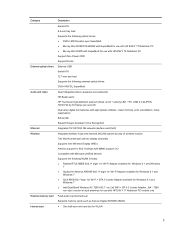
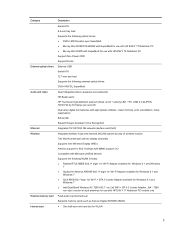
... 802.11bgn 1x1 Wi-Fi + BT4.0 Combo Adapter available for Windows 8.1 and
Windows 7 ● Intel Dual Band Wireless-AC 7260 802.11 ac 2x2 WiFi + BT 4.0 Combo Adapter _NA - 7260
non-Vpro version w/ dual antennas for use with HP ENVY 17 Notebook PC models only
External memory card Internal card
Push-push insertion/removal Supports memory cards such as Secure Digital SD/SDHC/SDXC. ● One half...
HP ENVY 17 Notebook PC HP ENVY 15 Notebook PC - Maintenance and Service Guide - Page 15
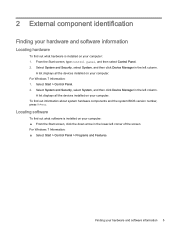
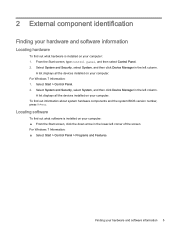
... the left column.
A list displays all the devices installed on your computer. For Windows 7 Information: 1. Select Start > Control Panel. 2. Select System and Security, select System, and then click Device Manager in the left column.
A list displays all the devices installed on your computer. To find out information about system hardware components and the system BIOS version number, press fn+esc...
HP ENVY 17 Notebook PC HP ENVY 15 Notebook PC - Maintenance and Service Guide - Page 25
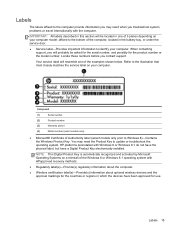
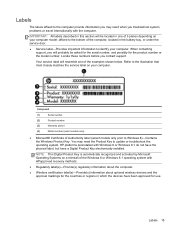
... installed.
NOTE: This Digital Product Key is automatically recognized and activated by Microsoft Operating Systems on a reinstall of the Windows 8 or Windows 8.1 operating system with HPapproved recovery methods.
● Regulatory label(s)-Provide(s) regulatory information about the computer.
● Wireless certification label(s)-Provide(s) information about optional wireless devices...
HP ENVY 17 Notebook PC HP ENVY 15 Notebook PC - Maintenance and Service Guide - Page 77
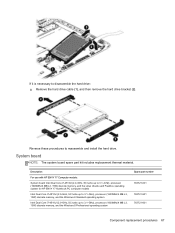
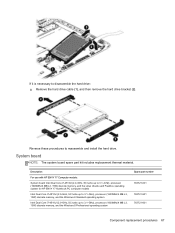
... reassemble and install the hard drive.
System board
NOTE: The system board spare part kit includes replacement thermal material.
Description
For use with HP ENVY 17 Computer models:
System board Intel Dual Core i7-4510U (2.0-GHz, SC turbo up to 3.1-GHz), processor (1600MHz/4 MB L3, 15W) discrete memory, and the Linux Ubuntu and FreeDos operating system for HP ENVY 17 Notebook PC computer models...
HP ENVY 17 Notebook PC HP ENVY 15 Notebook PC - Maintenance and Service Guide - Page 91
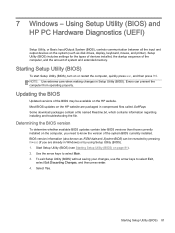
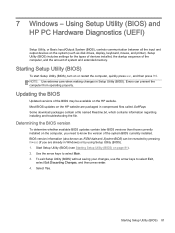
... HP PC Hardware Diagnostics (UEFI)
Setup Utility, or Basic Input/Output System (BIOS), controls communication between all the input and output devices on the system (such as disk drives, display, keyboard, mouse, and printer). Setup Utility (BIOS) includes settings for the types of devices installed, the startup sequence of the computer, and the amount of system and extended memory.
Starting Setup...
HP ENVY 17 Notebook PC HP ENVY 15 Notebook PC - Maintenance and Service Guide - Page 92
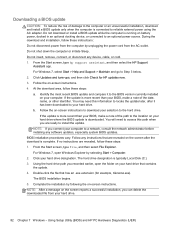
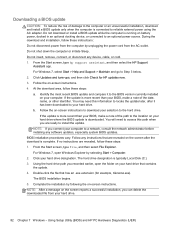
... During the download and installation, follow these instructions: Do not disconnect power from the computer by unplugging the power cord from the AC outlet. Do not shut down the computer or initiate Sleep. Do not insert, remove, connect, or disconnect any device, cable, or cord. 1. From the Start screen, type hp support assistant, and then select the HP Support
Assistant app. For Windows 7, select...
HP ENVY 17 Notebook PC HP ENVY 15 Notebook PC - Maintenance and Service Guide - Page 93
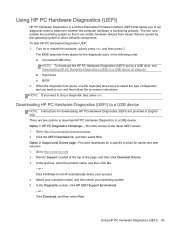
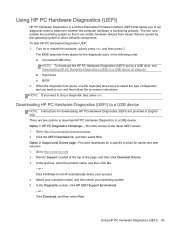
...a USB device
NOTE: Instructions for downloading HP PC Hardware Diagnostics (UEFI) are provided in English only. There are two options to download HP PC Hardware Diagnostics to a USB device: Option 1: HP PC Diagnostics homepage- Provides access to the latest UEFI version 1. Go to http://hp.com/go/techcenter/pcdiags. 2. Click the UEFI Download link, and then select Run. Option 2: Support and Drivers...
HP ENVY 17 Notebook PC HP ENVY 15 Notebook PC - Maintenance and Service Guide - Page 94
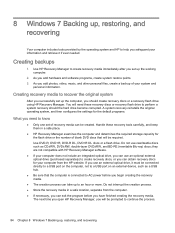
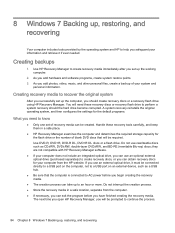
... optical drive (purchased separately) to create recovery discs, or you can obtain recovery discs for your computer from the HP website. If you use an external optical drive, it must be connected directly to a USB port on the computer, not to a USB port on an external device, such as a USB hub.
● Be sure that the computer is connected to AC power before you begin creating the recovery...
HP ENVY 17 Notebook PC HP ENVY 15 Notebook PC - Maintenance and Service Guide - Page 95
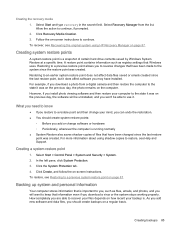
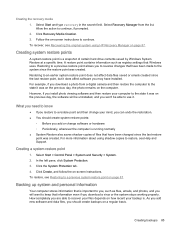
... last restore point, but it does affect software you may have installed. For example, if you download a photo from a digital camera and then restore the computer to the state it was on the previous day, the photo remains on the computer. However, if you install photo viewing software and then restore your computer to the state it was on the...
HP ENVY 17 Notebook PC HP ENVY 15 Notebook PC - Maintenance and Service Guide - Page 96
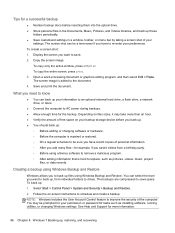
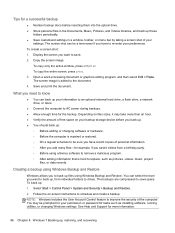
...the on-screen instructions to schedule and create a backup. NOTE: Windows includes the User Account Control feature to improve the security of the computer. You may be prompted for your permission or password for tasks such as installing software, running utilities, or changing Windows settings. See Help and Support for more information.
86 Chapter 8 Windows 7 Backing up, restoring, and recovering
HP ENVY 17 Notebook PC HP ENVY 15 Notebook PC - Maintenance and Service Guide - Page 97
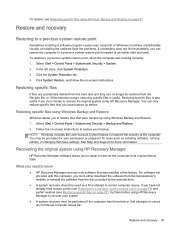
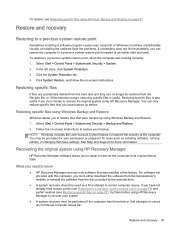
...screen instructions to restore your backup. NOTE: Windows includes the User Account Control feature to improve the security of the computer. You may be prompted for your permission or password for tasks such as installing software, running utilities, or changing Windows settings. See Help and Support for more information.
Recovering the original system using HP Recovery Manager
HP Recovery Manager...
HP ENVY 17 Notebook PC HP ENVY 15 Notebook PC - Maintenance and Service Guide - Page 98
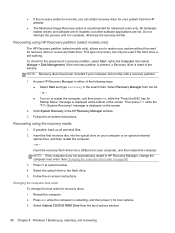
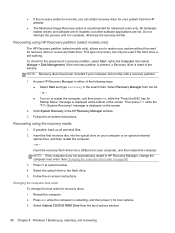
...Click System Recovery in the HP Recovery Manager window. 3. Follow the on-screen instructions.
Recovering using the recovery media
1. If possible, back up all personal files. 2. Insert the first recovery disc into the optical drive on your computer or an optional external
optical drive, and then restart the computer. - or - Insert the recovery flash drive into a USB port on your computer, and then...
HP ENVY 17 Notebook PC HP ENVY 15 Notebook PC - Maintenance and Service Guide - Page 100


..., and then select Help and Support.
Creating HP Recovery media
HP Recovery Manager is a software program that offers a way to create recovery media after you successfully set up the computer. HP Recovery media can be used to perform system recovery if the hard drive becomes corrupted. System recovery reinstalls the original operating system and the software programs installed at the factory, and...
HP ENVY 17 Notebook PC HP ENVY 15 Notebook PC - Maintenance and Service Guide - Page 101
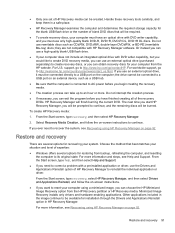
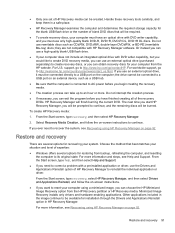
... worldwide support, go to http://welcome.hp.com/country/us/en/wwcontact_us.html. If you use an external optical drive, it must be connected directly to a USB port on the computer; the drive cannot be connected to a USB port on an external device, such as a USB hub.
● Be sure that the computer is connected to AC power before you begin creating the recovery media...
HP ENVY 17 Notebook PC HP ENVY 15 Notebook PC - Maintenance and Service Guide - Page 102
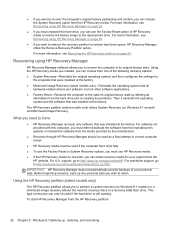
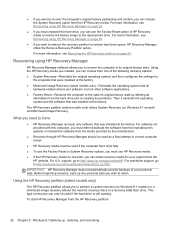
... system and the software that was installed at the factory.
The HP Recovery partition (select models only) allows System Recovery (on Windows 8.1 models) and Minimized Image Recovery.
What you need to know
● HP Recovery Manager recovers only software that was installed at the factory. For software not provided with this computer, you must either download the software from the manufacturer...
HP ENVY 17 Notebook PC HP ENVY 15 Notebook PC - Maintenance and Service Guide - Page 103


... the on-screen instructions.
Changing the computer boot order
If computer does not restart in HP Recovery Manager, you can change the computer boot order, which is the order of devices listed in BIOS where the computer looks for startup information. You can change the selection for an optical drive or a USB flash drive. To change the boot order: 1. Insert the HP Recovery media you created...
HP ENVY 17 Notebook PC HP ENVY 15 Notebook PC - Maintenance and Service Guide - Page 105
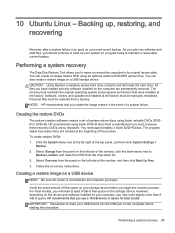
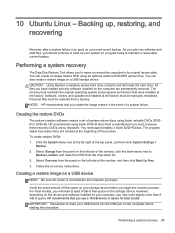
... storage device. CAUTION: Using Restore completely erases hard drive contents and reformats the hard drive. All files you have created and any software installed on the computer are permanently removed. The recovery tool reinstalls the original operating system and programs and drivers that were installed at the factory. Software, drivers, and updates not installed at the factory must be manually...
HP ENVY 17 Notebook PC HP ENVY 15 Notebook PC - Maintenance and Service Guide - Page 106
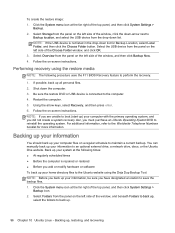
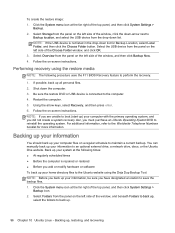
... of the window, and then click Backup Now. 4. Follow the on-screen instructions.
Performing recovery using the restore media
NOTE: The following procedure uses the F11 BIOS Recovery feature to perform the recovery.
1. If possible, back up all personal files. 2. Shut down the computer. 3. Be sure the restore DVD or USB device is connected to the computer. 4. Restart the computer. 5. Using...
