HP ENVY 17-s000 driver and firmware
Drivers and firmware downloads for this Hewlett-Packard item

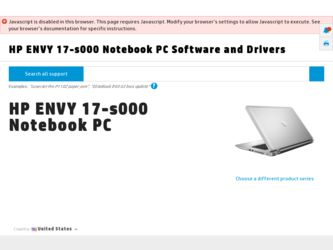
Related HP ENVY 17-s000 Manual Pages
Download the free PDF manual for HP ENVY 17-s000 and other HP manuals at ManualOwl.com
Maintenance and Service Guide - Page 2
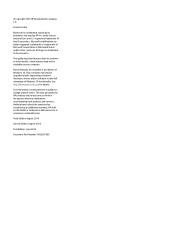
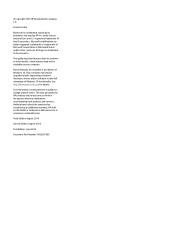
... in all editions of Windows 10. This computer may require upgraded and/or separately purchased hardware, drivers and/or software to take full advantage of Windows 10 functionality. See http://www.microsoft.com for details.
The information contained herein is subject to change without notice. The only warranties for HP products and services are set forth in the express...
Maintenance and Service Guide - Page 6
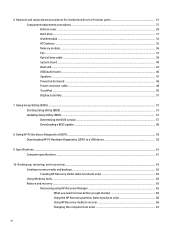
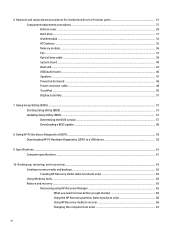
... ...35 Memory module ...36 Fan ...37 Optical drive cable ...39 System board ...40 Heat sink ...43 USB/audio board ...46 Speakers ...47 Power button board ...48 Power connector cable ...49 TouchPad ...50 Display assembly ...51
7 Using Setup Utility (BIOS) ...57 Starting Setup Utility (BIOS) ...57 Updating Setup Utility (BIOS) ...57 Determining the BIOS version ...57 Downloading a BIOS update ...58...
Maintenance and Service Guide - Page 11
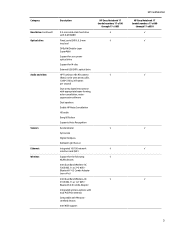
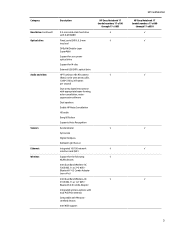
...) Optical drive
Audio and video
Sensors Ethernet Wireless
Description
9.5-mm solid-state hard drive with 8-GB NAND
Fixed, serial SATA, 9.5-mm tray load
DVD±RW Double-Layer SuperMulti
Support for zero power optical drive
Support for M-disc
External USB SATA, optical drive
HP TrueVision HD: HD camera (fixed, no tilt with activity LED, 1280×720 by 30 frames per second)
Dual array digital...
Maintenance and Service Guide - Page 13
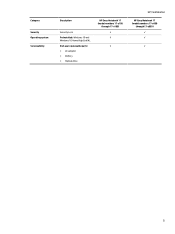
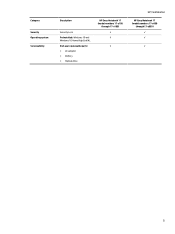
Category
Security Operating system Serviceability
Description
Security Lock Preinstalled: Windows 10 and Windows 10 Home High End ML End-user replaceable parts: ● AC adapter ● Battery ● Optical drive
HP Envy Notebook 17 (model numbers 17-s100
through 17-s199)
√ √
√
HP Confidential
HP Envy Notebook 17 (model numbers 17-s000
through 17-s099) √ √
&#...
Maintenance and Service Guide - Page 19
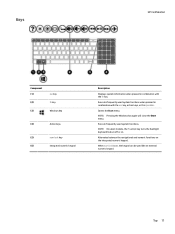
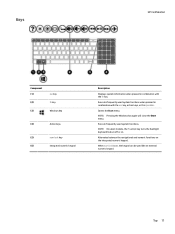
Keys
HP Confidential
Component (1) (2) (3)
esc key fn key Windows key
(4)
Action keys
(5)
num lock key
(6)
Integrated numeric keypad
Description
Displays system information when pressed in combination with the fn key.
Executes frequently used system functions when pressed in combination with the esc key, action keys, ...
Maintenance and Service Guide - Page 23
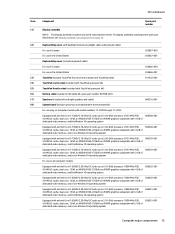
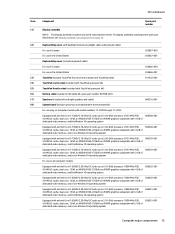
... on computer models with model numbers 17-s100 through 17-s199:
Equipped with an Intel Core i7-7500U 2.70-GHz (SC turbo up to 3.50-GHz) processor (2133-MHz FSB,
904360-601
4.0-MB L3 cache, dual core, 15 W), an NVIDIA N16S-GT (GeForce 940M) graphics subsystem with 4-GB of
dedicated video memory, and the Window 10...
Maintenance and Service Guide - Page 24
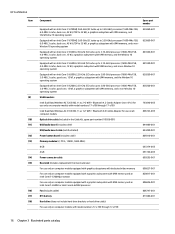
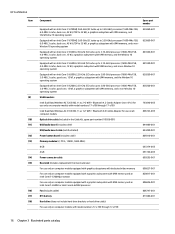
...) for use only on computer models with model numbers 17-s100 through 17-s199
Intel Dual Band Wireless-AC 3165 802.11 ac 1x1 WiFi + Bluetooth 4.0 Combo Adapter for use on all computer models
Optical drive cable (included in the Cable Kit, spare part number 810928-001)
USB/audio board (includes cable)
USB/audio board cable (not illustrated)
Power button board (includes cable)
Memory modules (2; PC3L...
Maintenance and Service Guide - Page 29
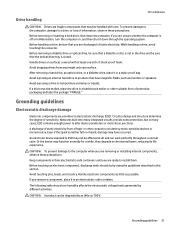
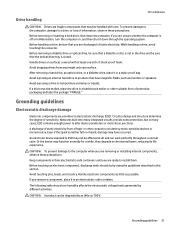
...
Electronic components are sensitive to electrostatic discharge (ESD). Circuitry design and structure determine the degree of sensitivity. Networks built into many integrated circuits provide some protection, but in many cases, ESD contains enough power to alter device parameters or melt silicon junctions. A discharge of static electricity from a finger or other conductor can destroy...
Maintenance and Service Guide - Page 32
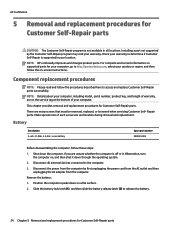
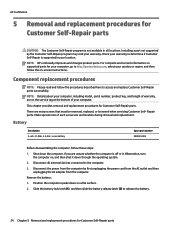
... information on supported parts for your computer, go to http://partsurfer.hp.com, select your country or region, and then follow the on-screen instructions.
Component replacement procedures
NOTE: Please read and follow the procedures described here to access and replace Customer Self-Repair parts successfully.
NOTE: Details about your computer, including model, serial number, product...
Maintenance and Service Guide - Page 33
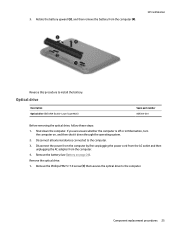
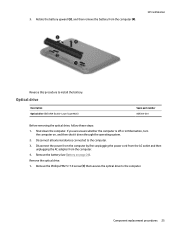
... it down through the operating system.
2. Disconnect all external devices connected to the computer.
3. Disconnect the power from the computer by first unplugging the power cord from the AC outlet and then unplugging the AC adapter from the computer.
4. Remove the battery (see Battery on page 24).
Remove the optical drive:
1. Remove the Phillips PM2.5×7.0 screw (1) that secures...
Maintenance and Service Guide - Page 34
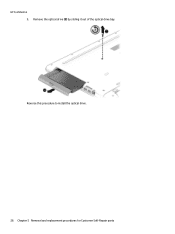
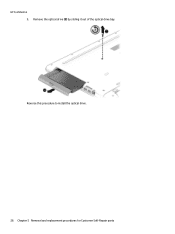
HP Confidential 2. Remove the optical drive (2) by sliding it out of the optical drive bay. Reverse this procedure to install the optical drive.
26 Chapter 5 Removal and replacement procedures for Customer Self-Repair parts
Maintenance and Service Guide - Page 38
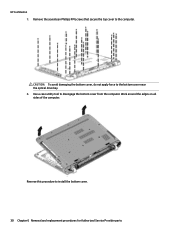
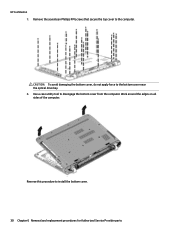
... damaging the bottom cover, do not apply force to the bottom cover near the optical drive bay. 8. Use a case utility tool to disengage the bottom cover from the computer. Work around the edges on all sides of the computer.
Reverse this procedure to install the bottom cover.
30 Chapter 6 Removal and replacement procedures for Authorized...
Maintenance and Service Guide - Page 40
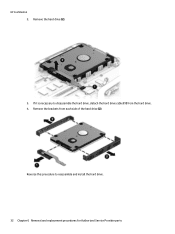
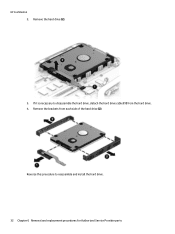
HP Confidential 2. Remove the hard drive (2).
3. If it is necessary to disassemble the hard drive, detach the hard drive cable (1) from the hard drive. 4. Remove the brackets from each side of the hard drive (2).
Reverse this procedure to reassemble and install the hard drive. 32 Chapter 6 Removal and replacement procedures for Authorized Service Provider parts
Maintenance and Service Guide - Page 65
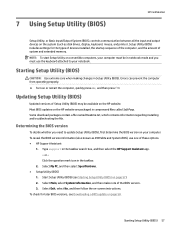
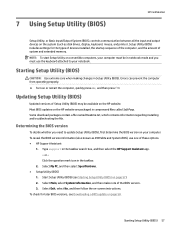
...Using Setup Utility (BIOS)
HP Confidential
Setup Utility, or Basic Input/Output System (BIOS), controls communication between all the input and output devices on the system (such as disk drives, display, keyboard, mouse, and printer). Setup Utility (BIOS) includes settings for the types of devices installed, the startup sequence of the computer, and the amount of system and extended memory.
NOTE...
Maintenance and Service Guide - Page 66
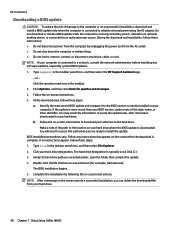
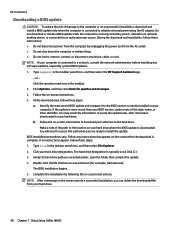
..., remove, connect, or disconnect any device, cable, or cord. NOTE: If your computer is connected to a network, consult the network administrator before installing any software updates, especially system BIOS updates. 1. Type support in the taskbar search box, and then select the HP Support Assistant app.
- or - Click the question mark icon in the taskbar. 2. Click Updates, and then click Check for...
Maintenance and Service Guide - Page 67
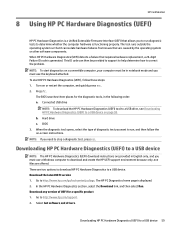
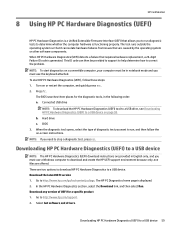
... Hardware Diagnostics (UEFI) to a USB device
NOTE: The HP PC Hardware Diagnostics (UEFI) download instructions are provided in English only, and you must use a Windows computer to download and create the HP UEFI support environment because only .exe files are offered. There are two options to download HP PC Hardware Diagnostics to a USB device. Download the latest UEFI version 1. Go to http://www...
Maintenance and Service Guide - Page 72
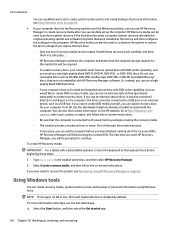
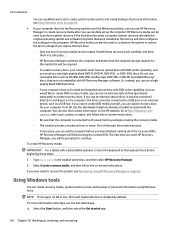
...partition, you can use HP Recovery Manager to create recovery media after you successfully set up the computer. HP Recovery media can be used to perform system recovery if the hard drive becomes corrupted. System recovery reinstalls the original operating system and software programs that were installed at the factory and then configures the settings for the programs. HP Recovery media can also be...
Maintenance and Service Guide - Page 73
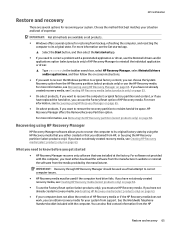
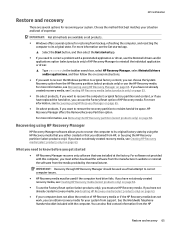
... you need to know before you get started
● HP Recovery Manager recovers only software that was installed at the factory. For software not provided with this computer, you must either download the software from the manufacturer's website or reinstall the software from the media provided by the manufacturer.
IMPORTANT: Recovery through HP Recovery Manager should be used as a final attempt to...
Maintenance and Service Guide - Page 74
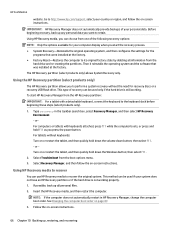
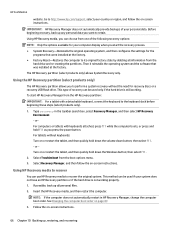
... then configures the settings for the programs that were installed at the factory.
● Factory Reset-Restores the computer to its original factory state by deleting all information from the hard drive and re-creating the partitions. Then it reinstalls the operating system and the software that was installed at the factory.
The HP Recovery partition (select products...
Maintenance and Service Guide - Page 80
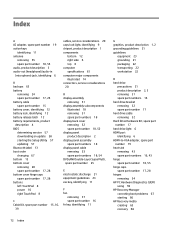
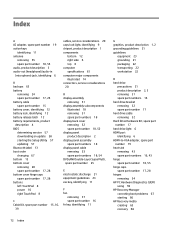
... part number 17 hard drive cable removing 32 Hard Drive Hardware Kit, spare part number 17 hard drive light 6 HDMI port identifying 6 HDMI-to-VGA adapter, spare part number 19 heat sink removing 43 spare part numbers 16, 43 hinge spare part number 18, 55 hinge caps spare part number 17, 28 hinges removing 54 HP PC Hardware Diagnostics (UEFI) using 59 HP Recovery Manager...
