HP ENVY 4520 driver and firmware
Drivers and firmware downloads for this Hewlett-Packard item

Related HP ENVY 4520 Manual Pages
Download the free PDF manual for HP ENVY 4520 and other HP manuals at ManualOwl.com
Getting Started Guide - Page 1
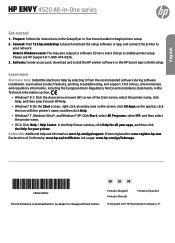
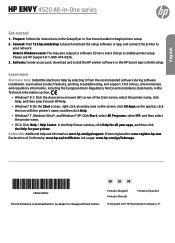
English
HP ENVY 4520 All-in-One series
Get started
1. Prepare: Follow the instructions in the Setup flyer or Start here booklet to begin printer setup. 2. Connect: Visit 123.hp.com/setup to launch and load the setup software or app, and connect the printer to
your network. Note to Windows users: You may also request a software CD at no extra charge to enable printer setup. Please call HP Support ...
Getting Started Guide - Page 2
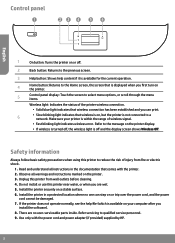
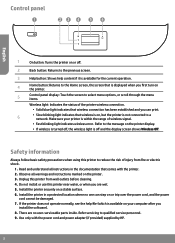
... on or trip over the power cord, and the power
cord cannot be damaged. 7. If the printer does not operate normally, see the help file (which is available on your computer after you
install the software). 8. There are no user-serviceable parts inside. Refer servicing to qualified service personnel. 9. Use only with the power cord and power adapter (if provided) supplied by...
Getting Started Guide - Page 3
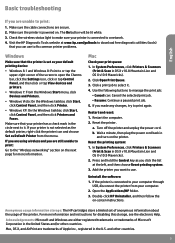
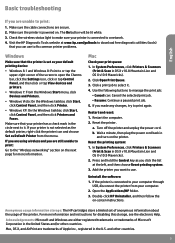
... printing system. 3. Add the printer you want to use.
Uninstall the software: 1. If the printer is connected to your computer through
USB, disconnect the printer from your computer. 2. Open the Applications/HP folder. 3. Double-click HP Uninstaller, and then follow the
on-screen instructions.
Anonymous usage information storage: The HP cartridges store a limited set of anonymous information about...
Getting Started Guide - Page 4
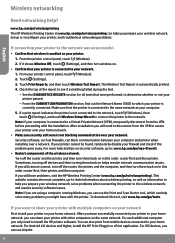
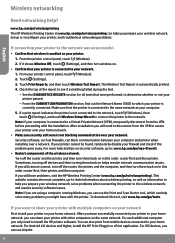
... have successfully connected your printer to your home network, you can share your printer with other computers on the same network. For each additional computer you only need to install the HP printer software. You can also print from mobile devices connected to your home network. For Android 4.0 devices and higher, install the HP Print Pluggin or ePrint application. For iOS devices, you can use...
Getting Started Guide - Page 5
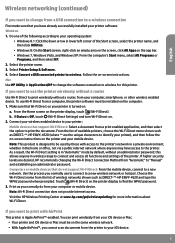
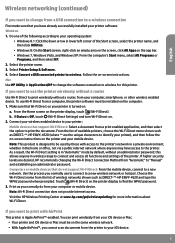
... Printer Setup & Software. 4. Select Convert a USB connected printer to wireless. Follow the on-screen instructions. Mac Use HP Utility in Applications/HP to change the software connection to wireless for this printer.
If you want to use the printer wirelessly without a router
Use Wi-Fi Direct to print wirelessly without a router, from your computer, smartphone, or other wireless enabled device...
Getting Started Guide - Page 6
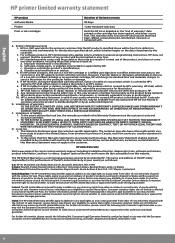
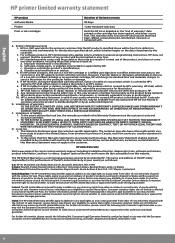
...www.support.hp.com to access warranty support including troubleshooting tips, diagnostics tools, software and drivers, product information, and how-to videos. Support options like chat and forums are also accessible from this website.
The HP limited Warranty is a commercial guarantee voluntarily provided by HP. The name and address of the HP entity responsible for the performance of the HP Limited...
User Guide - Page 15
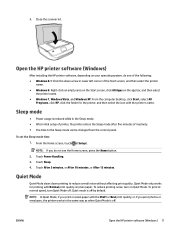
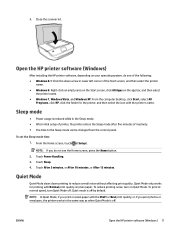
..., and then select the printer name.
● Windows 7, Windows Vista, and Windows XP: From the computer desktop, click Start, select All Programs, click HP, click the folder for the printer, and then select the icon with the printer's name.
Sleep mode
● Power usage is reduced while in the Sleep mode. ● After initial setup of printer, the printer enters the Sleep mode...
User Guide - Page 25
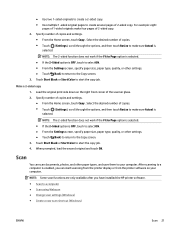
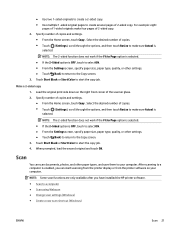
...the copy job. 4. When prompted, load the second original and touch OK.
Scan
You can scan documents, photos, and other paper types, and save them to your computer. After scanning to a computer is enabled, you can start scanning from the printer display or from the printer software on your computer.
NOTE: Some scan functions are only available after you have installed the HP printer software. ●...
User Guide - Page 26
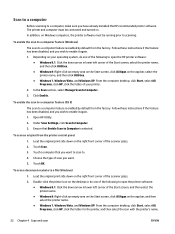
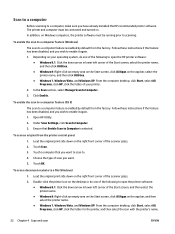
...enable the scan to a computer feature (OS X)
The scan to a computer feature is enabled by default from the factory. Follow these instructions if the feature has been disabled, and you wish to enable it again. 1. Open HP Utility. 2. Under Scan Settings, click Scan to Computer. 3. Ensure that Enable Scan to Computer is selected.
To scan an original from the printer control panel
1. Load the original...
User Guide - Page 27
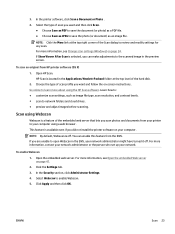
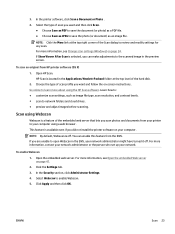
... about using the HP Scan software. Learn how to: ● customize scan settings, such as image file type, scan resolution, and contrast levels. ● scan to network folders and cloud drives. ● preview and adjust images before scanning.
Scan using Webscan
Webscan is a feature of the embedded web server that lets you scan photos and documents from your printer to your computer using a web...
User Guide - Page 30
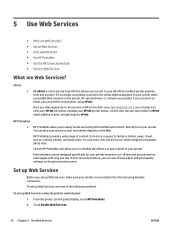
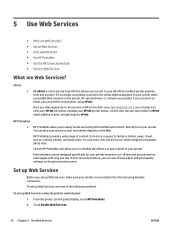
... choose paper and print quality settings on the print preview screen.
Set up Web Services
Before you set up Web Services, make sure your printer is connected to the Internet using wireless connection. To set up Web Services, use one of the following methods.
To set up Web Services using the printer control panel 1. From the printer control panel display, touch HP Printables. 2. Touch Enable Web...
User Guide - Page 31
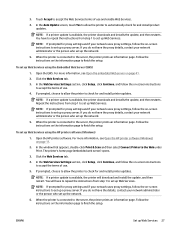
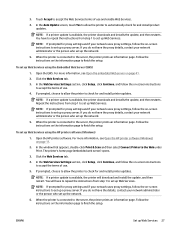
...
4. If prompted, choose to allow the printer to check for and install printer updates.
NOTE: If a printer update is available, the printer downloads and installs the update, and then restarts. Repeat the instructions from step 1 to set up Web Services.
NOTE: If prompted for proxy settings and if your network uses proxy settings, follow the on-screen instructions to set up a proxy server. If you do...
User Guide - Page 32
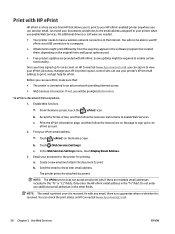
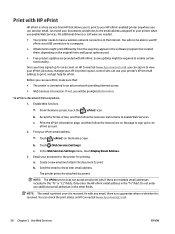
... email. Just send your documents and photos to the email address assigned to your printer when you enable Web Services. No additional drivers or software are needed.
● Your printer needs to have a wireless network connection to the Internet. You will not be able to use HP ePrint via a USB connection to a computer.
● Attachments might print differently from the way they...
User Guide - Page 34
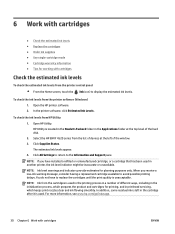
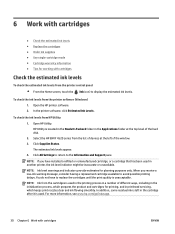
... Applications folder at the top level of the hard disk. 2. Select the HP ENVY 4520 series from the list of devices at the left of the window. 3. Click Supplies Status. The estimated ink levels appear. 4. Click All Settings to return to the Information and Support pane.
NOTE: If you have installed a refilled or remanufactured cartridge, or a cartridge that has...
User Guide - Page 37
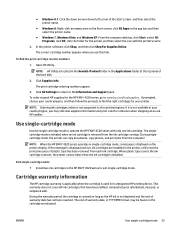
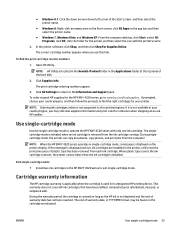
... from the ink cartridge carriage. During singlecartridge mode, the printer can copy documents, copy photos, and print jobs from the computer.
NOTE: When the HP ENVY 4520 series operates in single-cartridge mode, a message is displayed on the printer display. If the message is displayed and two ink cartridges are installed in the printer, verify that the protective piece of plastic tape has...
User Guide - Page 40
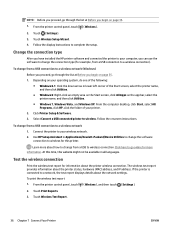
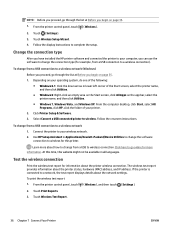
... control panel, touch ( Wireless ).
2. Touch ( Settings ).
3. Touch Wireless Setup Wizard. 4. Follow the display instructions to complete the setup.
Change the connection type
After you have installed the HP printer software and connected the printer to your computer, you can use the software to change the connection type (for example, from a USB connection to a wireless connection).
To change...
User Guide - Page 42
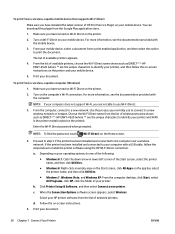
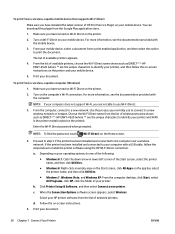
... (Wi-Fi Direct) on the Home screen.
4. Proceed to step 5 if the printer has been installed and connected to the computer over a wireless network. If the printer has been installed and connected to your computer with a USB cable, follow the steps below to install the printer software using the HP Wi-Fi Direct connection.
a. Depending on your operating system, do one of the following...
User Guide - Page 44
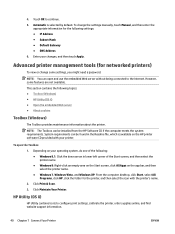
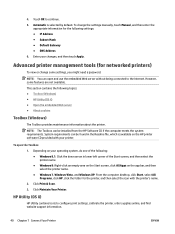
...; Windows 7, Windows Vista, and Windows XP: From the computer desktop, click Start, select All Programs, click HP, click the folder for the printer, and then select the icon with the printer's name.
2. Click Print & Scan . 3. Click Maintain Your Printer.
HP Utility (OS X)
HP Utility contains tools to configure print settings, calibrate the printer, order supplies online, and find website support...
User Guide - Page 57
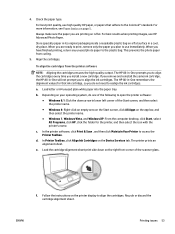
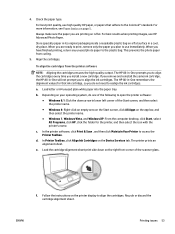
...From the computer desktop, click Start, select All Programs, click HP, click the folder for the printer, and then select the icon with the printer's name.
c. In the printer software, click Print & Scan , and then click Maintain Your Printer to access the Printer Toolbox.
d. In Printer Toolbox, click Align Ink Cartridges on the Device Services tab. The printer prints an alignment sheet.
e. Load the...
User Guide - Page 63
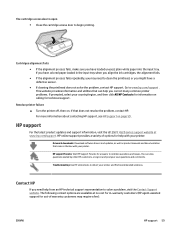
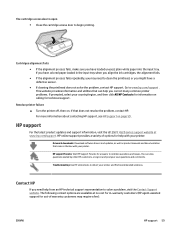
... updates and support information, visit the HP ENVY 4520 series support website at www.hp.com/support. HP online support provides a variety of options for help with your printer:
Drivers & downloads: Download software drivers and updates, as well as product manuals and documentation that came in the box with your printer.
HP support forums: Visit HP Support Forums for answers to common questions...
