HP DeskJet Ink Advantage 5570 driver and firmware
Drivers and firmware downloads for this Hewlett-Packard item

Related HP DeskJet Ink Advantage 5570 Manual Pages
Download the free PDF manual for HP DeskJet Ink Advantage 5570 and other HP manuals at ManualOwl.com
Getting Started Guide - Page 1
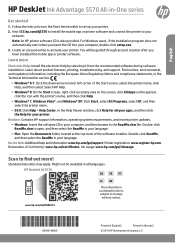
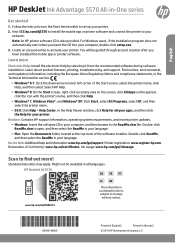
English
HP DeskJet Ink Advantage 5570 All-in-One series
Get started
1. Follow the instructions in the Start here booklet to set up your printer. 2. Visit 123.hp.com/dj5570 to install the mobile app or printer software and connect the printer to your
network.
Note: An HP printer software CD is also provided. For Windows users, if the installation program does not automatically start when you ...
Getting Started Guide - Page 2
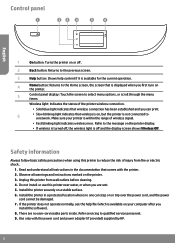
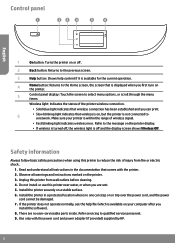
... on or trip over the power cord, and the power
cord cannot be damaged. 7. If the printer does not operate normally, see the help file (which is available on your computer after you
install the software). 8. There are no user-serviceable parts inside. Refer servicing to qualified service personnel. 9. Use only with the power cord and power adapter (if provided) supplied by...
Getting Started Guide - Page 3
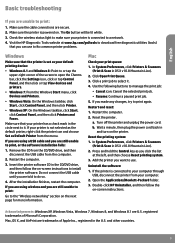
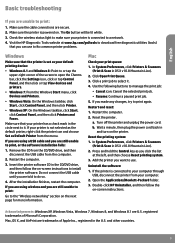
... CD/DVD drive, and then follow the on-screen instructions to install the printer software. Do not connect the USB cable until you are told to do so.
4. After the installation finishes, restart the computer.
If you are using wireless and you are still unable to print:
Go to the "Wireless networking" section on the next page for more information.
Mac
Check your...
Getting Started Guide - Page 4
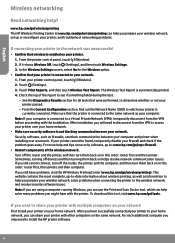
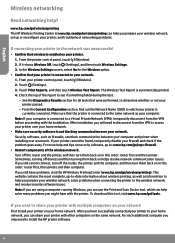
... the wireless network; and resolve security software issues. Note: If you are using a computer running Windows, you can use the Print and Scan Doctor tool, which can help solve many problems you might have with the printer. To download this tool, visit www.hp.com/go/tools.
If you want to share your printer with multiple computers on your network
First install your printer...
Getting Started Guide - Page 5
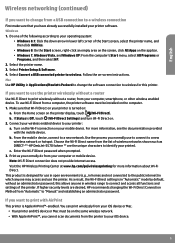
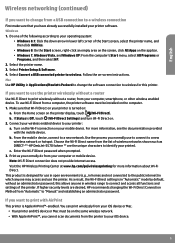
...instructions. Mac Use HP Utility in Applications/Hewlett-Packard to change the software connection to wireless for this printer.
If you want to use the printer wirelessly without a router
Use Wi-Fi Direct to print wirelessly without a router, from your computer, smartphone, or other wireless enabled device. To use Wi-Fi Direct from a computer, the printer software must be installed on the computer...
Getting Started Guide - Page 6
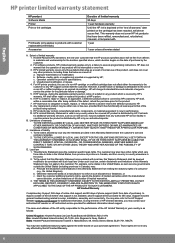
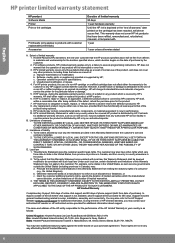
... general troubleshooting related to setup, installation, assembly and connectivity. You may also refer to the HP Support Website (www.hp.com/support) for additional information. During the term of HP's limited warranty, you may contact your authorized HP reseller or HP authorized service provided for additional information about support.
The name and address of the HP entity responsible for the...
User Guide - Page 3
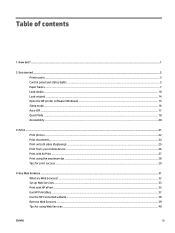
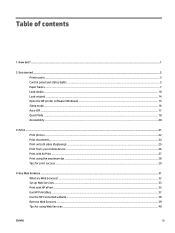
...1 How do I? ...1
2 Get started ...2 Printer parts ...3 Control panel and status lights ...5 Paper basics ...7 Load media ...10 Load original ...14 Open the HP printer software (Windows) ...15 Sleep mode ...16 Auto-Off ...17 Quiet Mode ...18 Accessibility ...20
3 Print ...21 Print photos ...22 Print documents ...24 Print on both sides (duplexing) ...25 Print from your mobile device ...26 Print with...
User Guide - Page 21
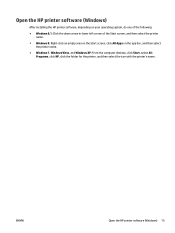
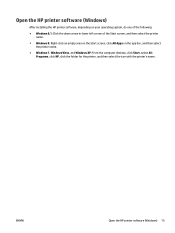
...; Windows 8: Right-click an empty area on the Start screen, click All Apps on the app bar, and then select the printer name.
● Windows 7, Windows Vista, and Windows XP: From the computer desktop, click Start, select All Programs, click HP, click the folder for the printer, and then select the icon with the printer's name.
ENWW
Open the HP printer software (Windows) 15
User Guide - Page 38
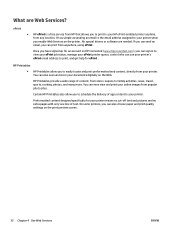
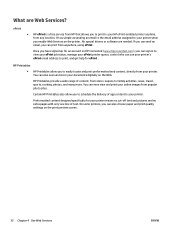
... job status, manage your ePrint printer queue, control who can use your printer's ePrint email address to print, and get help for ePrint .
HP Printables ● HP Printables allow you to easily locate and print preformatted web content, directly from your printer. You can also scan and store your documents digitally on the Web.
HP Printables provide a wide range of...
User Guide - Page 39
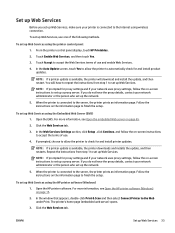
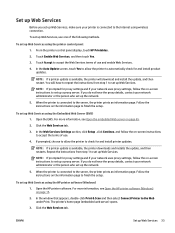
... the server, the printer prints an information page. Follow the instructions on the information page to finish the setup.
To set up Web Services using the HP printer software (Windows) 1. Open the HP printer software. For more information, see Open the HP printer software (Windows) on page 15.
2. In the window that appears, double-click Print & Scan and then select Connect Printer to the Web under...
User Guide - Page 40
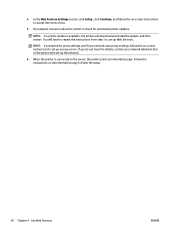
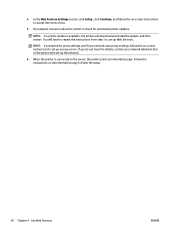
..., choose to allow the printer to check for and install printer updates.
NOTE: If a printer update is available, the printer will download and install the update, and then restart. You will have to repeat the instructions from step 1 to set up Web Services.
NOTE: If prompted for proxy settings and if your network uses proxy settings, follow the on-screen instructions to set up a proxy server. If...
User Guide - Page 41
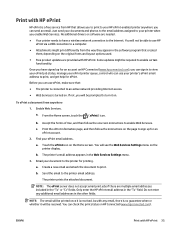
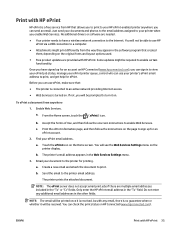
... email. Just send your documents and photos to the email address assigned to your printer when you enable Web Services. No additional drivers or software are needed.
● Your printer needs to have a wireless network connection to the Internet. You will not be able to use HP ePrint via a USB connection to a computer.
● Attachments might print differently from the way they...
User Guide - Page 49
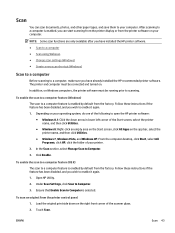
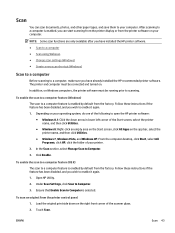
...enabled, you can start scanning from the printer display or from the printer software on your computer.
NOTE: Some scan functions are only available after you have installed the HP printer software. ● Scan to a computer ● Scan using Webscan ● Change scan settings (Windows) ● Create a new scan shortcut (Windows)
Scan to a computer
Before scanning to a computer, make sure you...
User Guide - Page 50
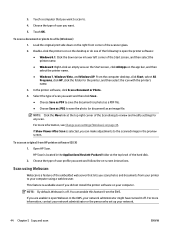
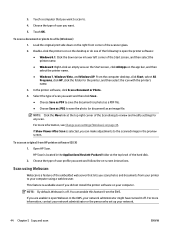
... bar, and then select the printer name. ● Windows 7, Windows Vista, and Windows XP: From the computer desktop, click Start, select All Programs, click HP, click the folder for the printer, and then select the icon with the printer's name.
3. In the printer software, click Scan a Document or Photo .
4. Select the type of scan you want and then click Scan . ● Choose Save as...
User Guide - Page 55
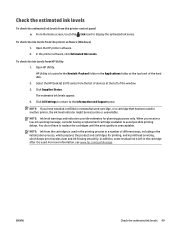
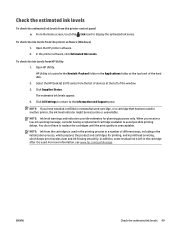
... of the hard disk.
2. Select the HP DeskJet 5570 series from the list of devices at the left of the window.
3. Click Supplies Status.
The estimated ink levels appear.
4. Click All Settings to return to the Information and Support pane.
NOTE: If you have installed a refilled or remanufactured cartridge, or a cartridge that has been used in another printer, the ink level indicator...
User Guide - Page 66
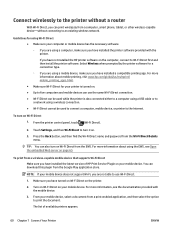
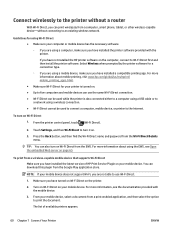
...-Fi Direct can be used while the printer is also connected either to a computer using a USB cable or to a network using a wireless connection.
● Wi-Fi Direct cannot be used to connect a computer, mobile device, or printer to the Internet.
To turn on Wi-Fi Direct 1. From the printer control panel, touch
(Wi-Fi Direct).
2. Touch Settings, and then Wi-Fi Direct to turn...
User Guide - Page 67
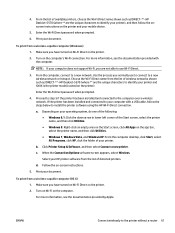
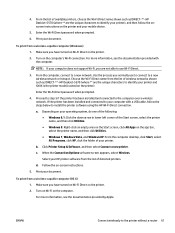
...-Fi Direct password when prompted.
4. Proceed to step 5 if the printer has been installed and connected to the computer over a wireless network. If the printer has been installed and connected to your computer with a USB cable, follow the steps below to install the printer software using the HP Wi-Fi Direct connection.
a. Depending on your operating system, do one of the following: ● Windows...
User Guide - Page 70
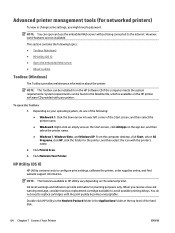
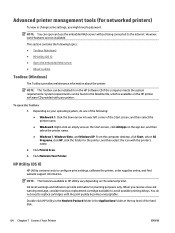
...; Windows 7, Windows Vista, and Windows XP: From the computer desktop, click Start, select All Programs, click HP, click the folder for the printer, and then select the icon with the printer's name.
2. Click Print & Scan .
3. Click Maintain Your Printer.
HP Utility (OS X)
HP Utility contains tools to configure print settings, calibrate the printer, order supplies online, and find website support...
User Guide - Page 85
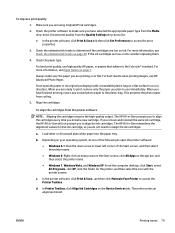
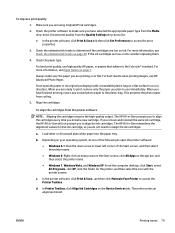
.... ● Windows 7, Windows Vista, and Windows XP: From the computer desktop, click Start, select All Programs, click HP, click the folder for the printer, and then select the icon with the printer's name.
c. In the printer software, click Print & Scan , and then click Maintain Your Printer to access the Printer Toolbox.
d. In Printer Toolbox, click Align Ink Cartridges on the Device Services tab...
User Guide - Page 96
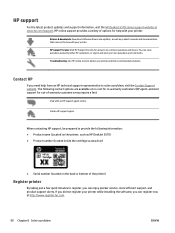
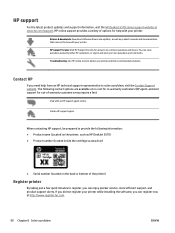
...updates and support information, visit the HP DeskJet 5570 series support website at www.hp.com/support. HP online support provides a variety of options for help with your printer:
Drivers & downloads: Download software drivers and updates, as well as product manuals and documentation that came in the box with your printer. HP support forums: Visit HP Support Forums for answers to common questions...
