HP ENVY 5640 driver and firmware
Drivers and firmware downloads for this Hewlett-Packard item

Related HP ENVY 5640 Manual Pages
Download the free PDF manual for HP ENVY 5640 and other HP manuals at ManualOwl.com
User Guide - Page 3
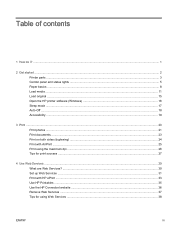
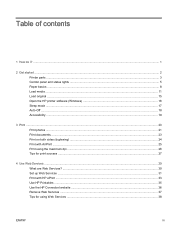
... Load original ...15 Open the HP printer software (Windows 16 Sleep mode ...17 Auto-Off ...18 Accessibility ...19
3 Print ...20 Print photos ...21 Print documents ...23 Print on both sides (duplexing) ...24 Print with AirPrint ...25 Print using the maximum dpi ...26 Tips for print success ...27
4 Use Web Services ...29 What are Web Services? ...30 Set up...
User Guide - Page 8
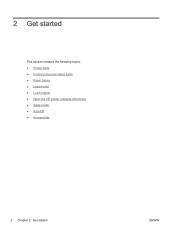
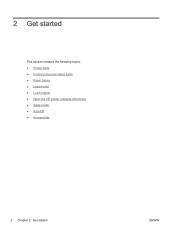
2 Get started
This section contains the following topics: ● Printer parts ● Control panel and status lights ● Paper basics ● Load media ● Load original ● Open the HP printer software (Windows) ● Sleep mode ● Auto-Off ● Accessibility
2 Chapter 2 Get started
ENWW
User Guide - Page 22
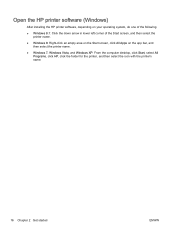
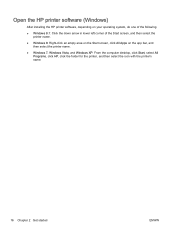
Open the HP printer software (Windows)
After installing the HP printer software, depending on your operating system, do one of the following:
● Windows 8.1: Click the down arrow in lower left corner of the Start screen, and then select the printer name.
● Windows 8: Right-click an empty area on the Start screen, click All Apps on the app bar, and then...
User Guide - Page 25
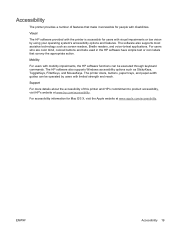
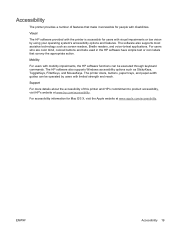
... or icon labels that convey the appropriate action.
Mobility
For users with mobility impairments, the HP software functions can be executed through keyboard commands. The HP software also supports Windows accessibility options such as StickyKeys, ToggleKeys, FilterKeys, and MouseKeys. The printer doors, buttons, paper trays, and paper-width guides can be operated by users with limited strength and...
User Guide - Page 34
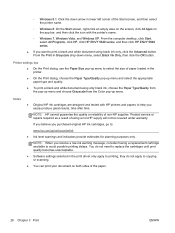
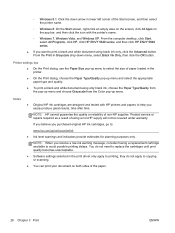
... Windows XP: From the computer desktop, click Start, select All Programs, click HP, click HP ENVY 5640 series, and then click HP ENVY 5640 series.
● If you want to print a black and white document using black ink only, click the Advanced button. From the Print in Grayscale drop-down menu, select Black Ink Only, then click the OK button.
Printer settings...
User Guide - Page 36
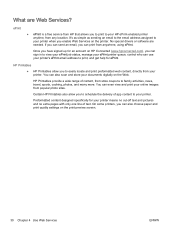
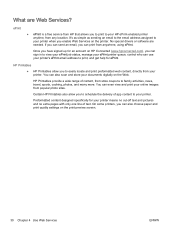
... job status, manage your ePrint printer queue, control who can use your printer's ePrint email address to print, and get help for ePrint.
HP Printables
● HP Printables allow you to easily locate and print preformatted web content, directly from your printer. You can also scan and store your documents digitally on the Web.
HP Printables provide a wide range of...
User Guide - Page 37
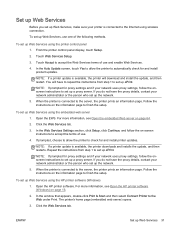
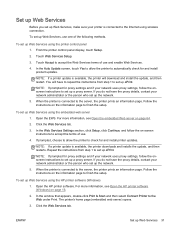
...set up Web Services using the printer control panel
1. From the printer control panel display, touch Setup.
2. Touch Web Services Setup.
3. Touch Accept to accept the Web Services terms of use and enable Web Services.
4. In the Auto Update screen, touch Yes to allow the printer to automatically check for and install product updates.
NOTE: If a printer update is available, the printer will download...
User Guide - Page 38
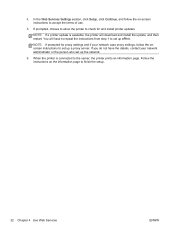
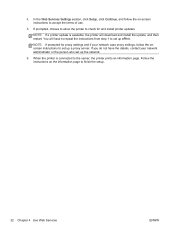
4. In the Web Services Settings section, click Setup, click Continue, and follow the on-screen instructions to accept the terms of use.
5. If prompted, choose to allow the printer to check for and install printer updates.
NOTE: If a printer update is available, the printer will download and install the update, and then restart. You will have to repeat the instructions from step 1 to set up ePrint....
User Guide - Page 39
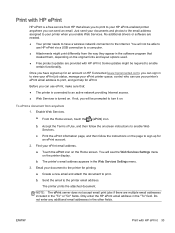
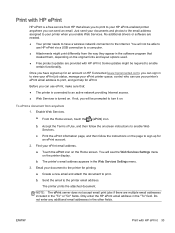
... email. Just send your documents and photos to the email address assigned to your printer when you enable Web Services. No additional drivers or software are needed.
● Your printer needs to have a wireless network connection to the Internet. You will not be able to use HP ePrint via a USB connection to a computer.
● Attachments might print differently from the way they...
User Guide - Page 47
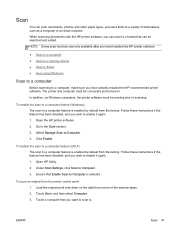
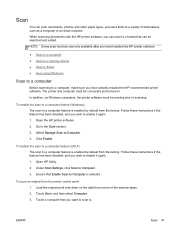
... you have installed the HP printer software.
● Scan to a computer ● Scan to a memory device ● Scan to Email ● Scan using Webscan
Scan to a computer
Before scanning to a computer, make sure you have already installed the HP recommended printer software. The printer and computer must be connected and turned on. In addition, on Windows computers, the printer software must be...
User Guide - Page 54
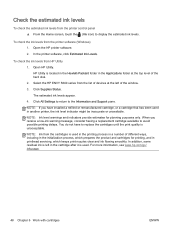
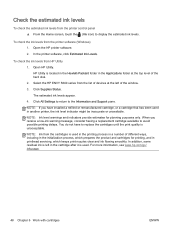
... Applications folder at the top level of the hard disk.
2. Select the HP ENVY 5640 series from the list of devices at the left of the window.
3. Click Supplies Status.
The estimated ink levels appear.
4. Click All Settings to return to the Information and Support pane.
NOTE: If you have installed a refilled or remanufactured cartridge, or a cartridge that has...
User Guide - Page 64
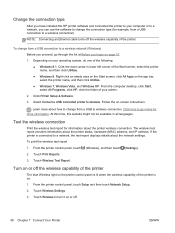
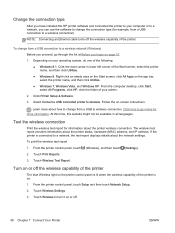
... type
After you have installed the HP printer software and connected the printer to your computer or to a network, you can use the software to change the connection type (for example, from a USB connection to a wireless connection).
NOTE: Connecting an Ethernet cable turns off the wireless capability of the printer.
To change from a USB connection to a wireless network (Windows) Before you proceed...
User Guide - Page 65
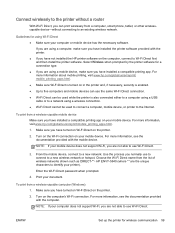
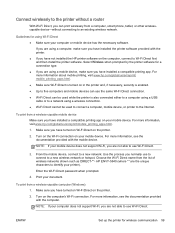
... wirelessly to the printer without a router
With Wi-Fi Direct, you can print wirelessly from a computer, smart phone, tablet, or other wirelesscapable device-without connecting to an existing wireless network.
Guidelines for using Wi-Fi Direct ● Make sure your computer or mobile device has the necessary software.
If you are using a computer, make sure you have installed the printer software...
User Guide - Page 66
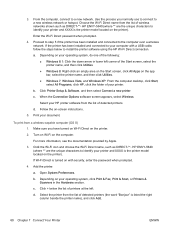
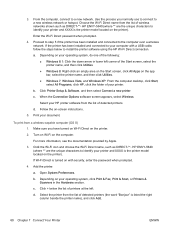
... such as DIRECT-**- HP ENVY-5640 (where ** are the unique characters to identify your printer and XXXX is the printer model located on the printer).
Enter the Wi-Fi Direct password when prompted.
4. Proceed to step 5 if the printer has been installed and connected to the computer over a wireless network. If the printer has been installed and connected to your computer with a USB cable, follow the...
User Guide - Page 69
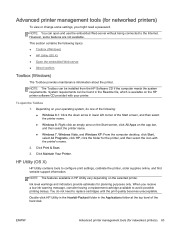
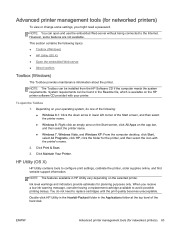
...; Windows 7, Windows Vista, and Windows XP: From the computer desktop, click Start, select All Programs, click HP, click the folder for the printer, and then select the icon with the printer's name.
2. Click Print & Scan.
3. Click Maintain Your Printer.
HP Utility (OS X)
HP Utility contains tools to configure print settings, calibrate the printer, order supplies online, and find website support...
User Guide - Page 94
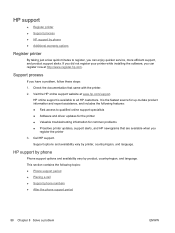
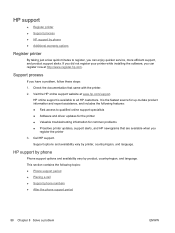
... online support specialists ● Software and driver updates for the printer ● Valuable troubleshooting information for common problems ● Proactive printer updates, support alerts, and HP newsgrams that are available when you
register the printer 3. Call HP support.
Support options and availability vary by printer, country/region, and language.
HP support by phone
Phone support...
Reference Guide - Page 1
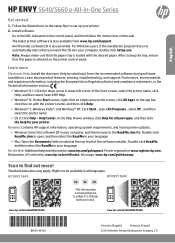
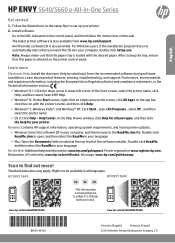
English
HP ENVY 5640/5660 e-All-in-One Series
Get started
1. Follow the illustrations on the setup flyer to set up your printer. 2. Install software.
Go to the URL indicated on the control panel, and then follow the instructions on the web. The latest printer software is also available from www.hp.com/support. An HP printer software CD is also provided. For Windows users, if the installation ...
Reference Guide - Page 3
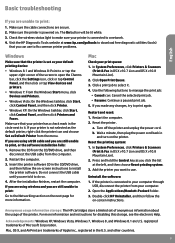
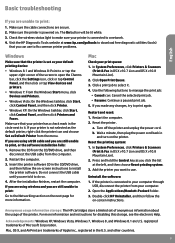
... CD/DVD drive, and then follow the on-screen instructions to install the printer software. Do not connect the USB cable until you are told to do so.
4. After the installation finishes, restart the computer.
If you are using wireless and you are still unable to print:
Go to the Networking section on the next page for more information.
Mac
Check your...
Reference Guide - Page 4
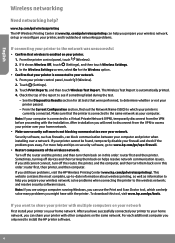
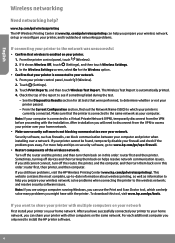
... the wireless network; and resolve security software issues. Note: If you are using a computer running Windows, you can use the Print and Scan Doctor tool, which can help solve many problems you might have with the printer. To download this tool, visit www.hp.com/go/tools.
If you want to share your printer with multiple computers on your network
First install your printer...
Reference Guide - Page 5
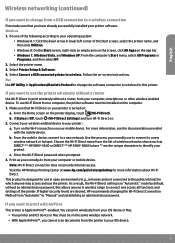
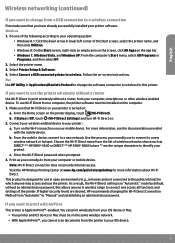
...instructions. Mac Use HP Utility in Applications/Hewlett-Packard to change the software connection to wireless for this printer.
If you want to use the printer wirelessly without a router
Use Wi-Fi Direct to print wirelessly without a router, from your computer, smartphone, or other wireless enabled device. To use Wi-Fi Direct from a computer, the printer software must be installed on the computer...
