HP DeskJet Ink Advantage 2600 driver and firmware
Drivers and firmware downloads for this Hewlett-Packard item

Related HP DeskJet Ink Advantage 2600 Manual Pages
Download the free PDF manual for HP DeskJet Ink Advantage 2600 and other HP manuals at ManualOwl.com
User Guide - Page 3
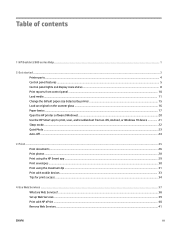
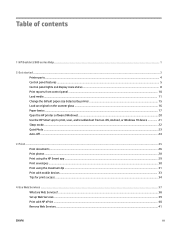
...panel features ...5 Control panel lights and display icons status ...8 Print reports from control panel ...10 Load media ...11 Change the default paper size detected by printer 15 Load an original on the scanner glass ...16 Paper basics ...17 Open the HP printer software (Windows) ...20 Use the HP Smart app to print, scan, and troubleshoot from an iOS, Android, or Windows 10 device 21 Sleep mode...
User Guide - Page 9
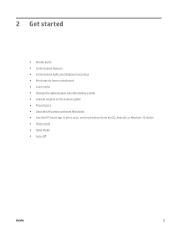
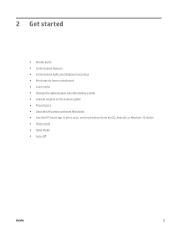
... ● Control panel lights and display icons status ● Print reports from control panel ● Load media ● Change the default paper size detected by printer ● Load an original on the scanner glass ● Paper basics ● Open the HP printer software (Windows) ● Use the HP Smart app to print, scan, and troubleshoot from an iOS, Android, or Windows 10 device ●...
User Guide - Page 26
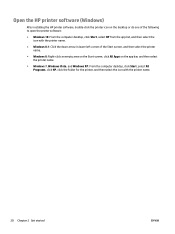
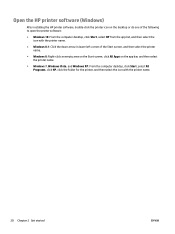
Open the HP printer software (Windows)
After installing the HP printer software, double-click the printer icon on the desktop or do one of the following to open the printer software:
● Windows 10: From the computer desktop, click Start, select HP from the app list, and then select the icon with the printer name.
● Windows 8.1: Click the down arrow in lower left corner of the Start ...
User Guide - Page 27
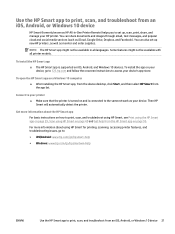
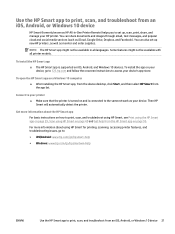
... printer models.
To install the HP Smart app ▲ The HP Smart app is supported on iOS, Android, and Windows 10 devices. To install the app on your device, go to 123.hp.com and follow the onscreen instructions to access your device's app store.
To open the HP Smart app on a Windows 10 computer ▲ After installing the HP Smart app, from the device desktop, click Start, and then select HP...
User Guide - Page 29
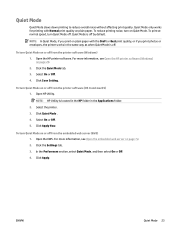
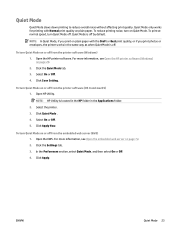
... or off from the printer software (Windows) 1. Open the HP printer software. For more information, see Open the HP printer software (Windows) on page 20. 2. Click the Quiet Mode tab. 3. Select On or Off . 4. Click Save Setting.
To turn Quiet Mode on or off from the printer software (OS X and macOS) 1. Open HP Utility.
NOTE: HP Utility is located in the HP folder in the Applications...
User Guide - Page 32
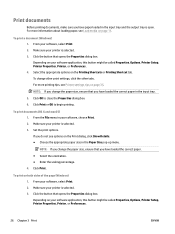
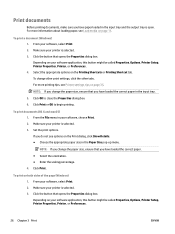
.... For more information about loading paper, see Load media on page 11.
To print a document (Windows) 1. From your software, select Print. 2. Make sure your printer is selected. 3. Click the button that opens the Properties dialog box. Depending on your software application, this button might be called Properties, Options, Printer Setup, Printer Properties, Printer, or Preferences. 4. Select the...
User Guide - Page 39
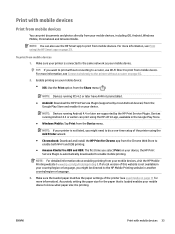
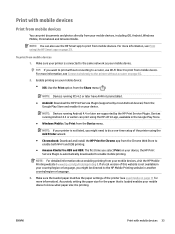
... Direct to print from mobile device. For more information, see Connect wirelessly to the printer without a router on page 65.
2. Enable printing on your mobile device: ● iOS: Use the Print option from the Share menu ( ).
NOTE: Devices running iOS 4.2 or later have AirPrint preinstalled.
● Android: Download the HP Print Service Plugin (supported by most Android devices) from the Google...
User Guide - Page 44
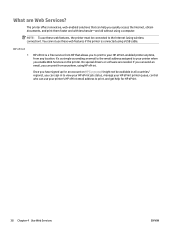
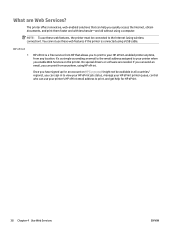
... features if the printer is connected using a USB cable.
HP ePrint ●
HP ePrint is a free service from HP that allows you to print to your HP ePrint-enabled printer anytime, from any location. It's as simple as sending an email to the email address assigned to your printer when you enable Web Services on the printer. No special drivers or software are needed. If...
User Guide - Page 45
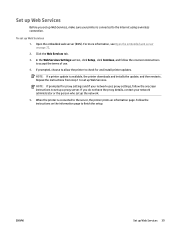
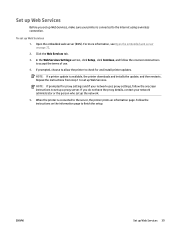
....
4. If prompted, choose to allow the printer to check for and install printer updates.
NOTE: If a printer update is available, the printer downloads and installs the update, and then restarts. Repeat the instructions from step 1 to set up Web Services.
NOTE: If prompted for proxy settings and if your network uses proxy settings, follow the onscreen instructions to set up a proxy server. If you do...
User Guide - Page 51
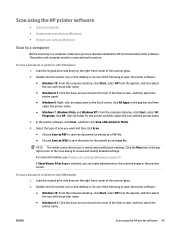
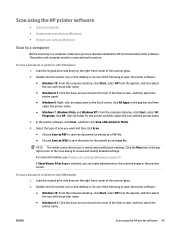
...; Change scan settings (Windows)
Scan to a computer
Before scanning to a computer, make sure you have already installed the HP recommended printer software. The printer and computer must be connected and turned on.
To scan a document or photo to a file (Windows) 1. Load the original print side down on the right front corner of the scanner glass.
2. Double-click the printer icon on the desktop or...
User Guide - Page 60
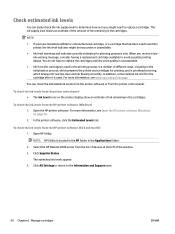
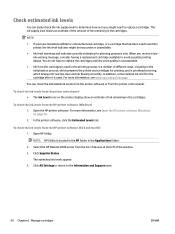
... check the ink levels from the HP printer software (OS X and macOS) 1. Open HP Utility.
NOTE: HP Utility is located in the HP folder in the Applications folder.
2. Select the HP DeskJet 2600 series from the list of devices at the left of the window.
3. Click Supplies Status.
The estimated ink levels appear.
4. Click All Settings to return to the Information and Support pane.
54...
User Guide - Page 69
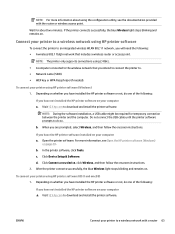
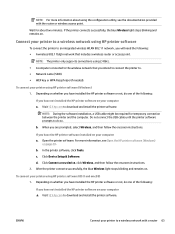
... the USB cable until the printer software prompts to do so.
b. When you are prompted, select Wireless, and then follow the onscreen instructions.
If you have the HP printer software installed on your computer a. Open the printer software. For more information, see Open the HP printer software (Windows)
on page 20. b. In the printer software, click Tools. c. Click Device Setup & Software. d. Click...
User Guide - Page 71
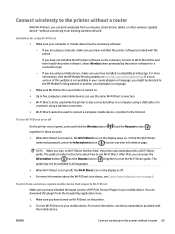
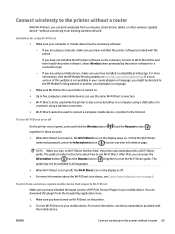
.... ● For more information about the Wi-Fi Direct icon status, see Control panel display icons on page 6.
To print from a wireless-capable mobile device that supports Wi-Fi Direct
Make sure you have installed the latest version of HP Print Service Plugin on your mobile device. You can download this plugin from the Google Play application store.
1. Make sure you have turned...
User Guide - Page 73
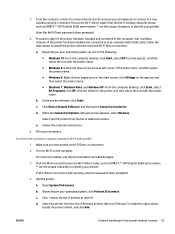
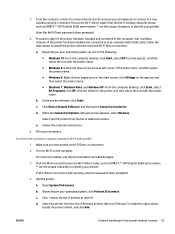
... as DIRECT-**-HP DeskJet 2600 series (where ** are the unique characters to identify your printer).
Enter the Wi-Fi Direct password when prompted.
4. Proceed to step 5 if the printer has been installed and connected to the computer over a wireless network. If the printer has been installed and connected to your computer with a USB cable, follow the steps below to install the printer software using...
User Guide - Page 75
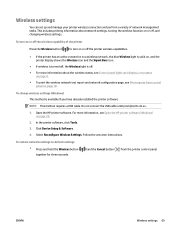
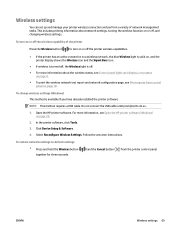
... already installed the printer software.
NOTE: This method requires a USB cable. Do not connect the USB cable until prompted to do so.
1. Open the HP printer software. For more information, see Open the HP printer software (Windows) on page 20.
2. In the printer software, click Tools. 3. Click Device Setup & Software. 4. Select Reconfigure Wireless Settings. Follow the onscreen instructions.
To...
User Guide - Page 76
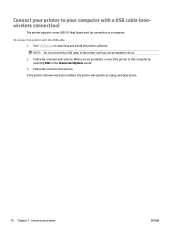
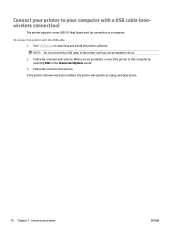
Connect your printer to your computer with a USB cable (nonwireless connection)
The printer supports a rear USB 2.0 High Speed port for connection to a computer.
To connect the printer with the USB cable 1. Visit 123.hp.com to download and install the printer software.
NOTE: Do not connect the USB cable to the printer until you are prompted to do so. 2. Follow the onscreen instructions. When you ...
User Guide - Page 77
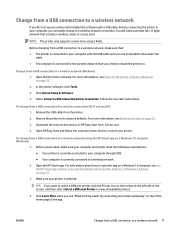
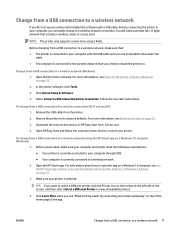
... your computer and printer meet the following requirements: ● Your printer is currently connected to your computer through USB. ● Your computer is currently connected to a wireless network.
2. Open the HP Smart app. For information about how to open the app on a Windows 10 computer, see Use the HP Smart app to print, scan, and troubleshoot from an iOS, Android, or Windows 10 device on...
User Guide - Page 107
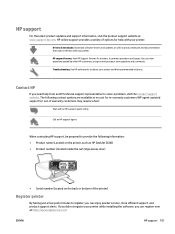
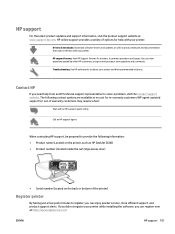
... on the printer, such as HP DeskJet 2600) ● Product number (located inside the cartridge access door)
● Serial number (located on the back or bottom of the printer)
Register printer
By taking just a few quick minutes to register, you can enjoy quicker service, more efficient support, and product support alerts. If you did not register your printer while installing the software, you...
Getting Started Guide - Page 5
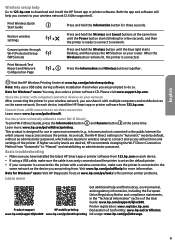
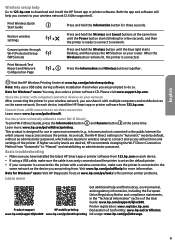
... for Windows® users: You may also order a printer software CD. Please visit www.support.hp.com.
Share the printer with computers and other devices on your network After connecting the printer to your wireless network, you can share it with multiple computers and mobile devices on the same network. On each device, install the HP Smart app or printer software from 123.hp.com.
Convert from a USB...
Getting Started Guide - Page 6
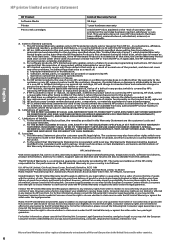
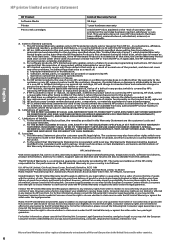
... of the date of purchase or lease from HP or from the HP or, if applicable, the HP authorized service provider completes installation. 3. For software products, HP's limited warranty applies only to a failure to execute programming instructions. HP does not warrant that the operation of any product will be interrupted or error-free. 4. HP's limited warranty covers only those defects that...
