HP G56-100 - Notebook PC driver and firmware
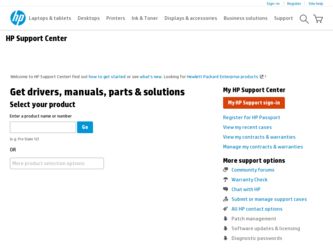
Related HP G56-100 Manual Pages
Download the free PDF manual for HP G56-100 and other HP manuals at ManualOwl.com
End User License Agreement - Page 1


... the HP Product.
RIGHTS IN THE SOFTWARE
the right to distribute the Software
PRODUCT ARE OFFERED ONLY Product. You may load the Software
ON THE CONDITION THAT YOU Product into Your Computer's
AGREE TO ALL TERMS AND
temporary memory (RAM) for
CONDITIONS OF THIS EULA. BY purposes of using the Software
INSTALLING, COPYING,
Product.
DOWNLOADING, OR
b. Storage. You may copy the
OTHERWISE...
End User License Agreement - Page 2


entirely by the terms and conditions of such license.
f. Recovery Solution. Any software recovery solution provided with/for your HP Product, whether in the form of a hard disk drive-based solution, an external media-based recovery solution (e.g. floppy disk, CD or DVD) or an equivalent solution delivered in any other form, may only be used for restoring the hard...
Resolving Start Up and No Boot Problems Checklist - Page 2
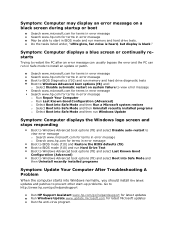
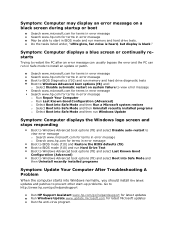
... to restart the PC after an error message can usually bypass the error and the PC can run in Safe mode to install an update or patch.
Search www.microsoft.com for terms in error message Search www.hp.com for terms in error message Boot to BIOS Diagnostics (f10) and run memory and hard drive diagnostic tests Boot to Windows Advanced boot...
Getting Started - Windows 7 - Page 2
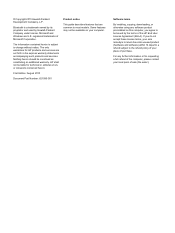
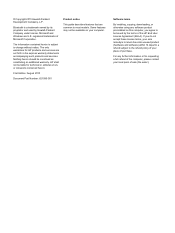
... constituting an additional warranty. HP shall not be liable for technical or editorial errors or omissions contained herein.
First Edition: August 2010
Document Part Number: 621595-001
Product notice
This guide describes features that are common to most models. Some features may not be available on your computer.
Software terms
By installing, copying, downloading, or otherwise using any...
Getting Started - Windows 7 - Page 6
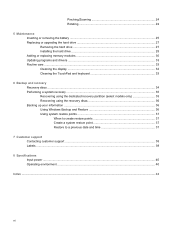
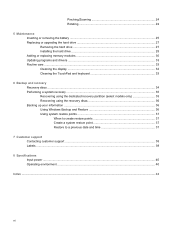
... Replacing or upgrading the hard drive 27 Removing the hard drive ...27 Installing the hard drive ...28 Adding or replacing memory modules 30 Updating programs and drivers ...33 Routine care ...33 Cleaning the display ...33 Cleaning the TouchPad and keyboard 33
6 Backup and recovery Recovery discs ...34 Performing a system recovery ...35 Recovering using the dedicated recovery partition (select...
Compaq Presario CQ56 Notebook PC and HP G56 Notebook PC - Maintenance and Service Guide - Page 96
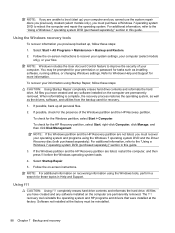
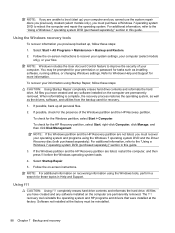
... on-screen instructions to recover your system settings, your computer (select models only), or your files.
NOTE: Windows includes the User Account Control feature to improve the security of your computer. You may be prompted for your permission or password for tasks such as installing software, running utilities, or changing Windows settings. Refer to Windows Help and Support for more information...
Compaq Presario CQ56 Notebook PC and HP G56 Notebook PC - Maintenance and Service Guide - Page 97
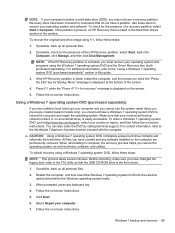
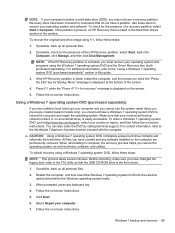
... do not have a partition. Use these discs to recover your operating system and software. To check for the presence of a recovery partition, select Start > Computer. If the partition is present, an HP Recovery drive is listed in the Hard Disk Drives section of the window.
To recover the original hard drive image using f11, follow these steps:
1. If possible, back up all...
Compaq Presario CQ56 Notebook PC and HP G56 Notebook PC - Maintenance and Service Guide - Page 98
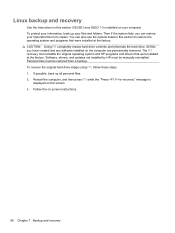
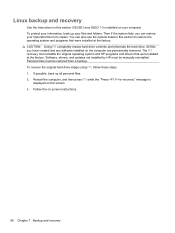
...HP programs and drivers that were installed at the factory. Software, drivers, and updates not installed by HP must be manually reinstalled. Personal files must be restored from a backup. To recover the original hard drive image using f11, follow these steps: 1. If possible, back up all personal files. 2. Restart the computer, and then press f11 while the "Press for recovery" message is
displayed...
HP Notebook User Guide - SuSE Linux - Page 9
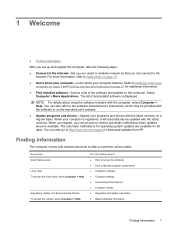
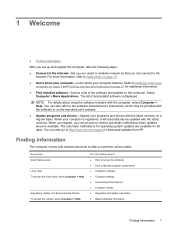
... the Internet-Set up your wired or wireless network so that you can connect to the Internet. For more information, refer to Networking on page 14.
● Get to know your computer-Learn about your computer features. Refer to Getting to know your computer on page 3 and Pointing devices and keyboard on page 21 for additional information.
● Find installed software-Access...
HP Notebook User Guide - SuSE Linux - Page 62
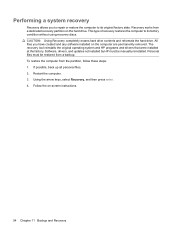
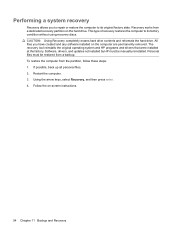
... CAUTION: Using Recovery completely erases hard drive contents and reformats the hard drive. All files you have created and any software installed on the computer are permanently removed. The recovery tool reinstalls the original operating system and HP programs and drivers that were installed at the factory. Software, drivers, and updates not installed by HP must be manually reinstalled. Personal...
HP Notebook User Guide - SuSE Linux - Page 67
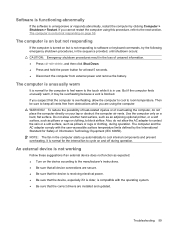
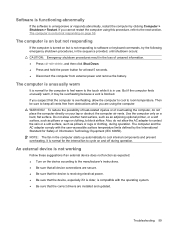
...: ● Turn on the device according to the manufacturer's instructions. ● Be sure that all device connections are secure. ● Be sure that the device is receiving electrical power. ● Be sure that the device, especially if it is older, is compatible with the operating system. ● Be sure that the correct drivers are installed and updated.
Troubleshooting 59
HP Notebook User Guide - SuSE Linux - Page 69
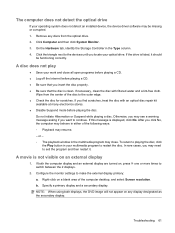
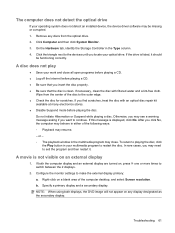
... the optical drive
If your operating system does not detect an installed device, the device driver software may be missing or corrupted. 1. Remove any discs from the optical drive. 2. Click Computer and then click System Monitor. 3. On the Hardware tab, identify the Storage Controller in the Type column. 4. Click the triangle next to the devices until you locate your optical drive. If the drive is...
HP Notebook Reference Guide - Windows 7 - Page 8
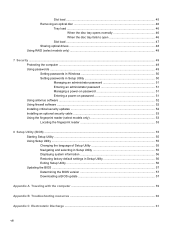
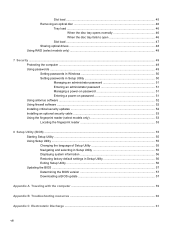
...
Slot load ...47 Sharing optical drives ...48 Using RAID (select models only) ...48
7 Security ...49 Protecting the computer ...49 Using passwords ...49 Setting passwords in Windows 50 Setting passwords in Setup Utility 50 Managing an administrator password 51 Entering an administrator password 51 Managing a power-on password 51 Entering a power-on password 51 Using antivirus software ...52...
HP Notebook Reference Guide - Windows 7 - Page 40
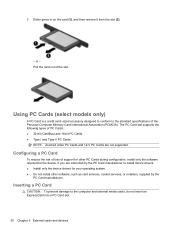
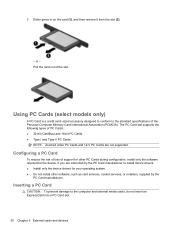
... Cards and 12-V PC Cards are not supported.
Configuring a PC Card
To reduce the risk of loss of support for other PC Cards during configuration, install only the software required for the device. If you are instructed by the PC Card manufacturer to install device drivers: ● Install only the device drivers for your operating system. ● Do not install other software, such as card services...
HP Notebook Reference Guide - Windows 7 - Page 42
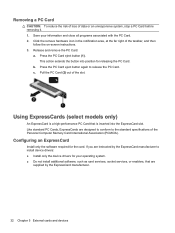
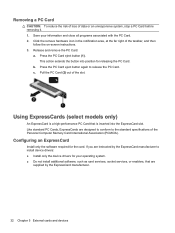
... of the Personal Computer Memory Card International Association (PCMCIA).
Configuring an ExpressCard
Install only the software required for the card. If you are instructed by the ExpressCard manufacturer to install device drivers: ● Install only the device drivers for your operating system. ● Do not install additional software, such as card services, socket services, or enablers, that...
HP Notebook Reference Guide - Windows 7 - Page 62


...: ● Host-based firewalls-Software that protects only the computer it is installed on. ● Network-based firewalls-Installed between your DSL or cable modem and your home network to
protect all the computers on the network.
When a firewall is installed on a system, all data sent to and from the system is monitored and compared with a set of user-defined security criteria...
HP Notebook Reference Guide - Windows 7 - Page 67
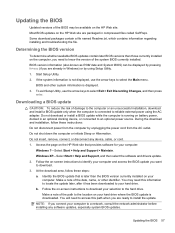
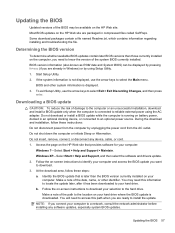
...Start > Help and Support > Maintain. Windows XP-Select Start > Help and Support, and then select the software and drivers update. 2. Follow the on-screen instructions to identify your computer and access the BIOS update you want to download. 3. At the download area, follow these steps: a. Identify the BIOS update that is later than the BIOS version currently installed on your
computer. Make a note...
HP Notebook Reference Guide - Windows 7 - Page 68
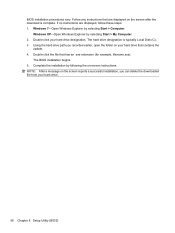
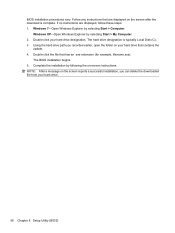
... > Computer.
Windows XP-Open Windows Explorer by selecting Start > My Computer. 2. Double-click your hard drive designation. The hard drive designation is typically Local Disk (C:). 3. Using the hard drive path you recorded earlier, open the folder on your hard drive that contains the
update. 4. Double-click the file that has an .exe extension (for example, filename.exe).
The BIOS installation...
HP Notebook Reference Guide - Windows 7 - Page 72
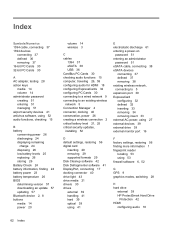
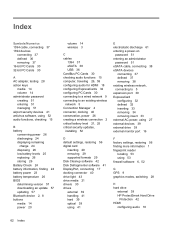
... BIOS determining version 57 downloading an update 57 updating 57 Bluetooth device 2, 8 buttons media 14 power 20
volume 14 wireless 3
C cables
1394 37 eSATA 38 USB 36 CardBus PC Cards 30 checking audio functions 15 computer, traveling 26, 59 configuring audio for HDMI 18 configuring ExpressCards 32 configuring PC Cards 30 connecting to a wired network 9 connecting to an existing wireless network...
HP Notebook Reference Guide - Windows 7 - Page 73
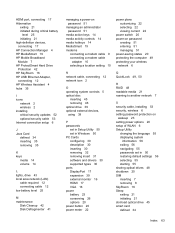
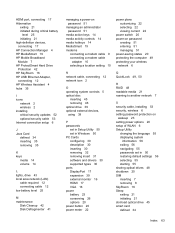
...computer 49 protecting your wireless network 6
N network cable, connecting 12 network icon 2
O operating system controls 5 optical disc
inserting 45 removing 46 optical drive 39 optional external devices, using 39
P passwords
set in Setup Utility 50 set in Windows 50 PC Cards configuring 30 description 30 inserting 30 removing 32 removing insert 31 software and drivers 30 supported types 30 ports...

