HP OfficeJet 6950 driver and firmware
Drivers and firmware downloads for this Hewlett-Packard item

Related HP OfficeJet 6950 Manual Pages
Download the free PDF manual for HP OfficeJet 6950 and other HP manuals at ManualOwl.com
User Guide - Page 6


...of buttons and lights ...8 Control panel display icons ...8 Change printer settings ...9 Paper basics ...10 Recommended papers for printing 10 Order HP paper supplies ...12 Tips for selecting and using paper ...12 Load paper ...12 Load an original on the scanner glass ...17 Load an original in the document feeder ...17 Update the printer ...18 Open the HP printer software (Windows) ...19 Turn the...
User Guide - Page 15


... and the Environment) ● Understand the printer parts ● Use the printer control panel ● Paper basics ● Load paper ● Load an original on the scanner glass ● Load an original in the document feeder ● Update the printer ● Open the HP printer software (Windows) ● Turn the printer off
Accessibility
The printer provides a number of features that make...
User Guide - Page 32


... the printer downloads and installs the update, and then restarts. NOTE: If prompted for proxy settings and if your network uses proxy settings, follow the onscreen instructions to set up a proxy server. If you do not have the details, contact your network administrator or the person who set up the network.
Open the HP printer software (Windows)
After installing the HP printer software, depending...
User Guide - Page 33


... handled by the software application. Change the settings manually only when you want to change print quality, print on specific types of paper, or use special features.
TIP: This printer includes HP ePrint , a free service from HP that allows you to print documents on your HP ePrint-enabled printer anytime, from any location, without any additional software or printer drivers. For more...
User Guide - Page 37


..., click the Settings icon, click or tap Control Panel, and then click or tap View devices and printers. Click or tap the printer name, and click or tap Print server properties. ● Windows 7: From the Windows Start menu, click Devices and Printers. Select the printer name, and select Print server properties. ● Windows Vista: From the Windows Start menu, click Control Panel, and...
User Guide - Page 39


... Plugin (supported by most Android devices) from the
Google Play Store and enable it on your device.
NOTE: Devices running Android 4.4 or later are supported by the HP Print Service Plugin. Devices running Android 4.3 or earlier can print using the HP ePrint app, available in the Google Play Store. ● Windows Mobile: Tap Print from the Device menu. No setup is required since the software is...
User Guide - Page 40
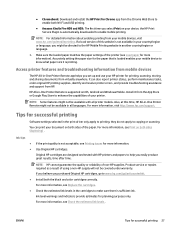
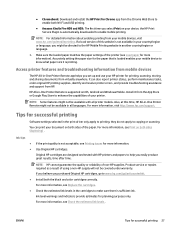
... you set up and use your HP printer for printing, scanning, storing, and sharing documents from virtually anywhere. It can also report printer status, perform maintenance tasks, order original HP printing supplies, identify and resolve printer errors, and provide troubleshooting assistance and support from HP.
HP All-in-One Printer Remote is supported on iOS, Android and Windows Mobile. Install it...
User Guide - Page 41


... the print-side down.
● Ensure that paper loaded in the input tray lays flat and the edges are not bent or torn.
Printer settings tips (Windows)
● To change default print settings, click Print, Scan & Fax , and then click Set Preferences in the HP printer software.
To open the HP printer software, see Open the HP printer software (Windows) for more information.
● To select the...
User Guide - Page 44


... Scan Settings, click Scan to Computer. 3. Ensure that Enable Scan to Computer is selected.
To scan an original from HP printer software (Windows) 1. Load your original print-side down on the scanner glass or print-side up in the document feeder. 2. Open the HP printer software. For more information, see Open the HP printer software (Windows) . 3. In the printer software, under Print, Scan & Fax...
User Guide - Page 47


..., scan from the HP printer software. 1. Load your original print-side down on the scanner glass or print-side up in the document feeder. 2. Open the embedded web server. For more information, see Embedded web server . 3. Click the Scan tab. 4. Click Webscan in the left pane, change any settings, and then click Start Scan .
34 Chapter 4 Copy and scan
ENWW
User Guide - Page 48


.... These settings include options such as page size and orientation, scan resolution, contrast, and the folder location for saved scans.
1. Load your original print-side down on the scanner glass or print-side up in the document feeder.
2. Open the HP printer software. For more information, see Open the HP printer software (Windows) .
3. In the printer software, under Print, Scan & Fax , click Scan...
User Guide - Page 51


... the quality of the fax, try changing the resolution or contrast of your fax.
Send a standard fax from the computer
You can fax a document directly from your computer without printing it first. To use this feature, make sure you have installed the HP printer software on your computer, the printer is connected to a working telephone line, and the fax function is set up and functioning...
User Guide - Page 90


... printer's HP ePrint email address to print, and get help for HP ePrint .
Set up Web Services
Before you set up Web Services, make sure your printer is connected to the Internet using a wireless connection. To set up Web Services, use one of the following methods.
To set up Web Services using the printer control panel
1. On the printer control panel display, from the Home screen, touch ( Setup...
User Guide - Page 91


.... Follow the instructions on the information page to finish the setup.
Print with HP ePrint
To use HP ePrint , do the following: ● Be sure you have an Internet- and email-capable computer or mobile device. ● Enable Web Services on the printer. For more information, see Set up Web Services.
TIP: For more information about managing and configuring HP ePrint settings and to...
User Guide - Page 100


...Follow the display instructions to complete the setup. If you are already using the printer with a different type of connection, such as a USB connection, follow the instructions in Change the connection type to set up the printer on your wireless network.
Change the connection type
After you have installed the HP printer software and connected the printer to your computer or to a network, you can...
User Guide - Page 103


... method
1. On the printer control panel display, from the Home screen, touch
(Wi-Fi Direct).
2. Touch
( Settings ).
3. Touch Connection Method and then select Automatic or Manual .
To print from a wireless-capable mobile device that supports Wi-Fi Direct
Make sure you have installed the latest version of HP Print Service Plugin on your mobile device. You can download this plugin from the...
User Guide - Page 104


... as DIRECT-**-HP OfficeJet 6950 (where ** are the unique characters to identify your printer). Enter the Wi-Fi Direct password when prompted.
4. Proceed to step 5 if the printer has been installed and connected to the computer over a wireless network. If the printer has been installed and connected to your computer with a USB cable, follow the steps below to install the printer software using the...
User Guide - Page 136


... printer is connected to the Internet using an wireless connection.
NOTE: You cannot use these web features if the printer is connected using a USB cable.
● Make sure the latest product updates have been installed on the printer. ● Make sure Web Services is enabled on the printer. For more information, see Set up Web Services. ● Make sure the network hub, switch, or router...
User Guide - Page 141


... product updates and support information, visit the printer support website at www.support.hp.com. HP online support provides a variety of options for help with your printer:
Drivers & downloads: Download software drivers and updates, as well as product manuals and documentation that came in the box with your printer.
HP support forums: Visit HP Support Forums for answers to common questions and...
Getting Started Guide - Page 1


...HP Print and Scan Doctor tool for troubleshooting. Download this tool from www.hp.com/go/tools.
Use the printer wirelessly without a router (Wi-Fi Direct)
With Wi-Fi Direct, you can connect your computer or mobile device (such as smartphone or tablet) directly to a printer wirelessly-without connecting to an existing wireless network. Note: To use Wi-Fi Direct, you might need HP software installed...
