HP Photosmart C4340 - All-in-One Printer driver and firmware
Drivers and firmware downloads for this Hewlett-Packard item

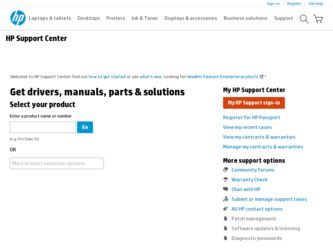
Related HP Photosmart C4340 Manual Pages
Download the free PDF manual for HP Photosmart C4340 and other HP manuals at ManualOwl.com
Basics Guide - Page 7


...; Setup Guide The Setup Guide provides instructions for setting up the HP All-in-One and installing software. Make sure you follow the steps in the Setup Guide in order. If you have problems during setup, see Troubleshooting in the last section of the Setup Guide, or see "Troubleshooting and support" on page 37 in this guide.
• Onscreen Help The onscreen Help provides detailed instructions...
Basics Guide - Page 8
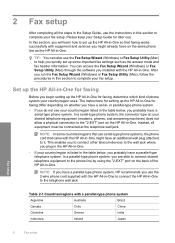
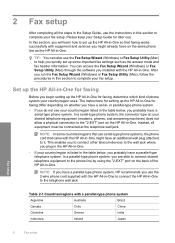
... Fax Setup Utility (Mac) through the software you installed with the HP All-in-One. After you run the Fax Setup Wizard (Windows) or Fax Setup Utility (Mac), follow the procedures in this section to complete your fax setup.
Set up the HP All-in-One for faxing
Before you begin setting up the HP All-in-One for faxing, determine which kind of phone system your country/region uses. The instructions for...
Basics Guide - Page 31
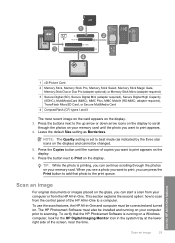
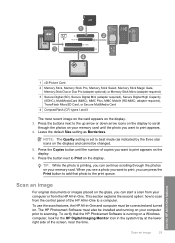
... second option: how to scan from the control panel of the HP All-in-One to a computer.
To use the scan features, the HP All-in-One and computer must be connected and turned on. The HP Photosmart Software must also be installed and running on your computer prior to scanning. To verify that the HP Photosmart Software is running on a Windows computer, look for the HP Digital Imaging Monitor icon in...
Basics Guide - Page 39
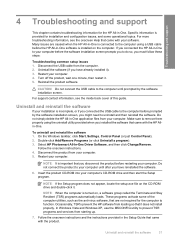
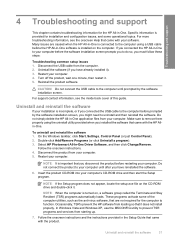
... your computer. Make sure to remove them properly using the uninstall utility provided when you installed the software that came with the HP Allin-One.
To uninstall and reinstall the software 1. On the Windows taskbar, click Start, Settings, Control Panel (or just Control Panel). 2. Double-click Add/Remove Programs (or click Uninstall a program). 3. Select HP Photosmart All-In-One Driver Software...
Basics Guide - Page 40
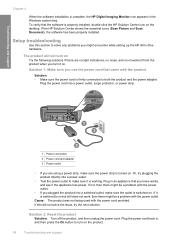
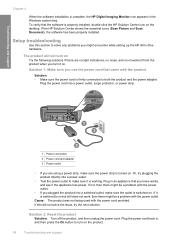
... HP Digital Imaging Monitor icon appears in the Windows system tray. To verify that the software is properly installed, double-click the HP Solution Center icon on the desktop. If the HP Solution Center shows the essential icons (Scan Picture and Scan Document), the software has been properly installed.
Setup troubleshooting
Use this section to solve any problems you might encounter while setting...
Basics Guide - Page 42
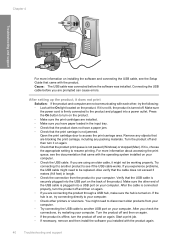
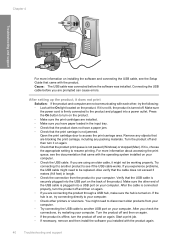
Chapter 4
Troubleshooting and support
For more information on installing the software and connecting the USB cable, see the Setup Guide that came with the product. Cause: The USB cable was connected before the software was installed. Connecting the USB cable before you are prompted can cause errors.
After setting up the product, it does not print Solution: If the product and computer are not ...
Basics Guide - Page 60
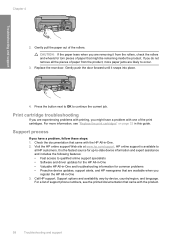
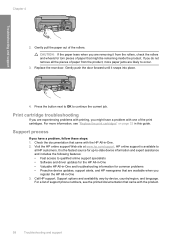
... • Software and driver updates for the HP All-in-One • Valuable HP All-in-One and troubleshooting information for common problems • Proactive device updates, support alerts, and HP newsgrams that are available when you
register the HP All-in-One 3. Call HP support. Support options and availability vary by device, country/region, and language.
For a list of support phone numbers...
User Guide - Page 14
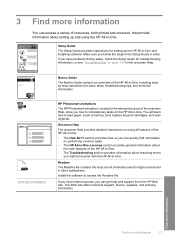
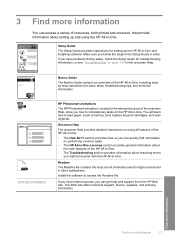
... HP All-in-One, including stepby-step instructions for basic tasks, troubleshooting tips, and technical information.
www.hp.com/support
HP Photosmart animations
The HP Photosmart animations, located in the relevant sections of the onscreen Help, show you how to complete key tasks on the HP All-in-One. You will learn how to load paper, insert a memory card, replace the print cartridges, and scan...
User Guide - Page 78
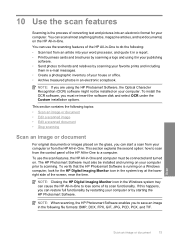
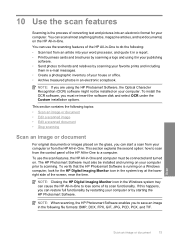
... second option: how to scan from the control panel of the HP All-in-One to a computer. To use the scan features, the HP All-in-One and computer must be connected and turned on. The HP Photosmart Software must also be installed and running on your computer prior to scanning. To verify that the HP Photosmart Software is running on a Windows computer, look for the HP Digital Imaging Monitor icon in...
User Guide - Page 112
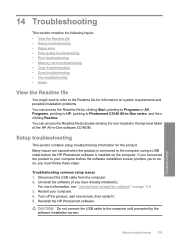
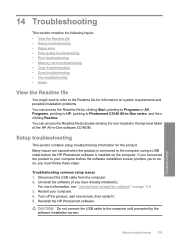
...-level folder of the HP All-in-One software CD-ROM.
Setup troubleshooting
This section contains setup troubleshooting information for the product. Many issues are caused when the product is connected to the computer using a USB cable before the HP Photosmart software is installed on the computer. If you connected the product to your computer before the software installation screen prompts you to...
User Guide - Page 117
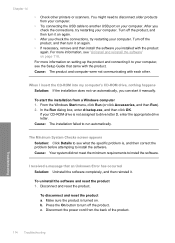
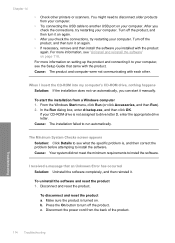
... on setting up the product and connecting it to your computer, see the Setup Guide that came with the product.
Cause: The product and computer were not communicating with each other.
When I insert the CD-ROM into my computer's CD-ROM drive, nothing happens Solution: If the installation does not run automatically, you can start it manually.
To start the installation from a Windows computer...
User Guide - Page 118
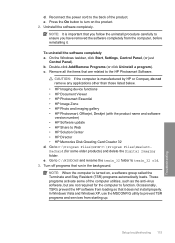
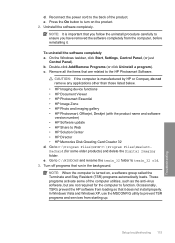
... • HP Photosmart, Officejet, Deskjet (with the product name and software version number) • HP Software update • HP Share to Web • HP Solution Center • HP Director • HP Memories Disk Greeting Card Creator 32 d. Go to C:\Program Files\HP or C:\Program Files\HewlettPackard (for some older products) and delete the Digital Imaging folder. e. Go to C:\WINDOWS and...
User Guide - Page 120
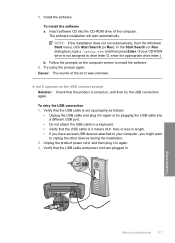
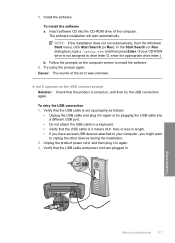
... appropriate drive letter.) b. Follow the prompts on the computer screen to install the software.
6. Try using the product again. Cause: The source of the error was unknown.
A red X appears on the USB connect prompt Solution: Check that the product is turned on, and then try the USB connection again. To retry the USB connection 1. Verify that the USB cable is set...
User Guide - Page 121
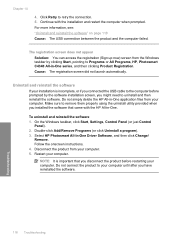
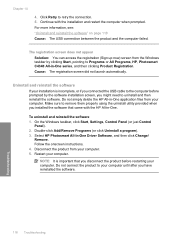
... from the Windows taskbar by clicking Start, pointing to Programs or All Programs, HP, Photosmart C4340 All-in-One series, and then clicking Product Registration.
Cause: The registration screen did not launch automatically.
Uninstall and reinstall the software
If your installation is incomplete, or if you connected the USB cable to the computer before prompted by the software installation screen...
User Guide - Page 165
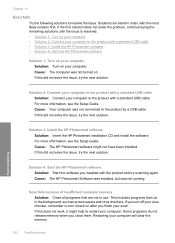
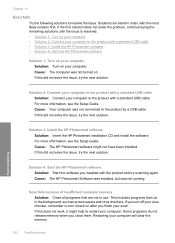
... a standard USB cable. For more information, see the Setup Guide. Cause: Your computer was not connected to the product by a USB cable. If this did not solve the issue, try the next solution.
Solution 3: Install the HP Photosmart software Solution: Insert the HP Photosmart installation CD and install the software. For more information, see the Setup Guide. Cause: The HP Photosmart software might...
User Guide - Page 222
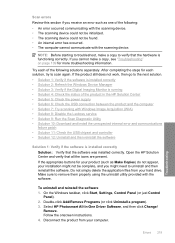
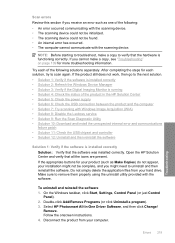
... provided with the software.
To uninstall and reinstall the software 1. On the Windows taskbar, click Start, Settings, Control Panel (or just Control
Panel). 2. Double-click Add/Remove Programs (or click Uninstall a program). 3. Select HP Photosmart All-In-One Driver Software, and then click Change/
Remove. Follow the onscreen instructions. 4. Disconnect the product from your computer.
Errors 219...
User Guide - Page 230
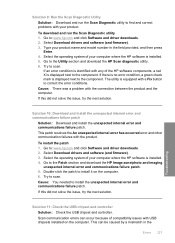
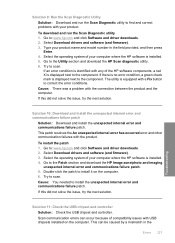
... drivers and software (and firmware). 3. Type your product name and model number in the field provided, and then press
Enter. 4. Select the operating system of your computer where the HP software is installed. 5. Go to the Utility section and download the HP Scan diagnostic utility. 6. Try to scan.
If an error condition is identified with any of the HP software components, a red X is displayed...
User Guide - Page 236
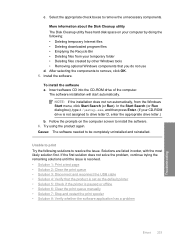
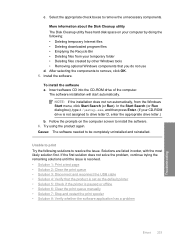
... components to remove, click OK. 5. Install the software.
To install the software a. Insert software CD into the CD-ROM drive of the computer.
The software installation will start automatically.
NOTE: If the installation does not run automatically, from the Windows Start menu, click Start Search (or Run). In the Start Search (or Run dialog box), type d:\setup.exe, and then press Enter. (If...
User Guide - Page 249
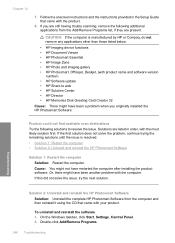
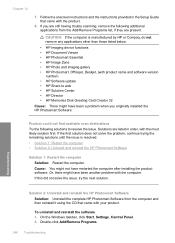
..., Officejet, Deskjet, (with product name and software version
number) • HP Software update • HP Share to web • HP Solution Center • HP Director • HP Memories Disk Greeting Card Creator 32
Cause: There might have been a problem when you originally installed the HP Photosmart Software.
Product could not find available scan destinations Try the following solutions to...
User Guide - Page 250
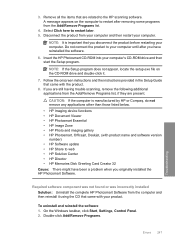
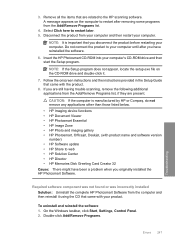
... the software.
6. Insert the HP Photosmart CD-ROM into your computer's CD-ROM drive and then start the Setup program.
NOTE: If the Setup program does not appear, locate the setup.exe file on the CD-ROM drive and double-click it.
7. Follow the onscreen instructions and the instructions provided in the Setup Guide that came with the product.
8. If you are still having trouble scanning, remove...
