HP Officejet 100 driver and firmware
Drivers and firmware downloads for this Hewlett-Packard item

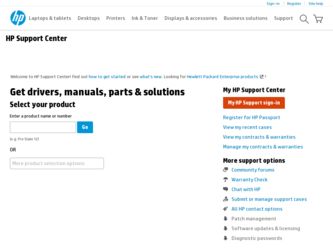
Related HP Officejet 100 Manual Pages
Download the free PDF manual for HP Officejet 100 and other HP manuals at ManualOwl.com
Setup Guide - Page 9
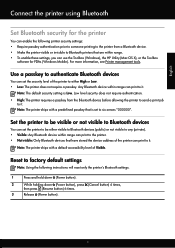
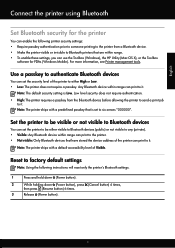
... prior to someone printing to the printer from a Bluetooth device. • Make the printer visible or invisible to Bluetooth printers that are within range. • To enable these settings, you can use the Toolbox (Windows), the HP Utility (Mac OS X), or the Toolbox
software for PDAs (Windows Mobile). For more information, see Printer management tools.
Use a passkey to authenticate...
Setup Guide - Page 10
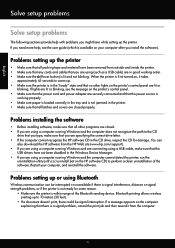
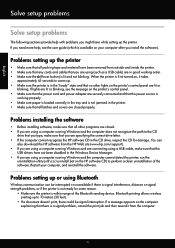
... the HP software CD in the CD drive, inspect the CD for damage. You can
also download the HP software from the HP Web site (www.hp.com/support). • If you are using a computer running Windows and are connecting using a USB cable, make sure that the
USB drivers have not been disabled in the Windows Device Manager. • If you are using a computer running Windows and the computer cannot...
User Guide - Page 5
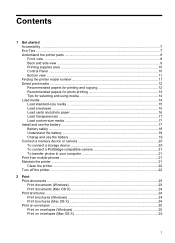
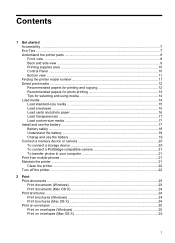
... Load transparencies ...17 Load custom-size media 17 Install and use the battery ...17 Battery safety ...18 Understand the battery ...19 Charge and use the battery 19 Connect a memory device or camera 20 To connect a storage device 20 To connect a PictBridge-compatible camera 21 To transfer photos to your computer 21 Print from mobile phones ...21 Maintain the printer ...21 Clean the printer...
User Guide - Page 9
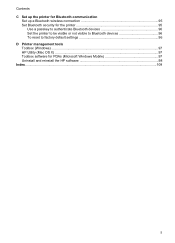
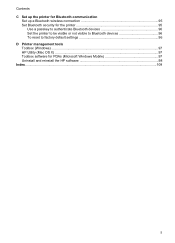
... communication
Set up a Bluetooth wireless connection 95 Set Bluetooth security for the printer 95
Use a passkey to authenticate Bluetooth devices 96 Set the printer to be visible or not visible to Bluetooth devices 96 To reset to factory default settings 96 D Printer management tools Toolbox (Windows) ...97 HP Utility (Mac OS X) ...97 Toolbox software for PDAs (Microsoft Windows Mobile 97...
User Guide - Page 22
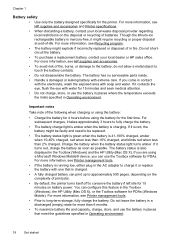
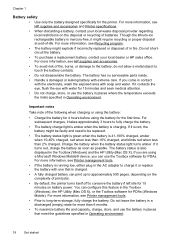
...to be replaced.
• The battery status light is green when the battery is 41-100% charged, amber when 10-40% charged, red when less than 10% charged, and ...battery power. You can configure this feature in the Toolbox (Windows), the HP Utility (Mac OS X), or the Toolbox software for PDAs (Windows Mobile). For more information, see Printer management tools.
• Prior to long-term storage, ...
User Guide - Page 25
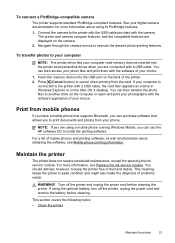
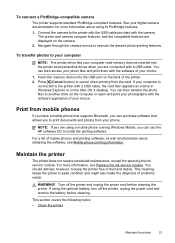
... your computer
NOTE: The printer driver lets your computer read memory devices inserted into the printer as physical disk drives when you are connected with a USB cable. You can then access your photo files and print them with the software of your choice.
1. Insert the memory device into the USB port on the back of the printer. 2. Press (Cancel button) to cancel direct printing from the card. If...
User Guide - Page 29
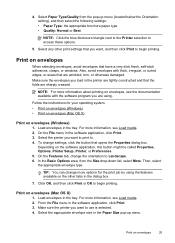
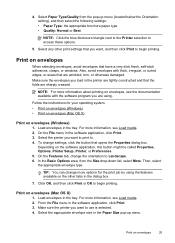
... are using.
Follow the instructions for your operating system. • Print on envelopes (Windows) • Print on envelopes (Mac OS X)
Print on envelopes (Windows)
1. Load envelopes in the tray. For more information, see Load media. 2. On the File menu in the software application, click Print. 3. Select the printer you want to print to. 4. To change settings, click the button...
User Guide - Page 32
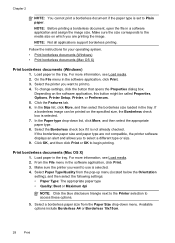
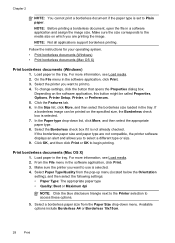
... printing.
Follow the instructions for your operating system. • Print borderless documents (Windows) • Print borderless documents (Mac OS X)
Print borderless documents (Windows)
1. Load paper in the tray. For more information, see Load media. 2. On the File menu in the software application, click Print. 3. Select the printer you want to print to. 4. To change settings, click the button...
User Guide - Page 33
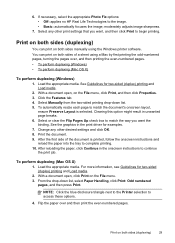
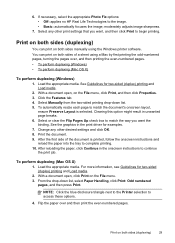
...settings that you want, and then click Print to begin printing.
Print on both sides (duplexing)
You can print on both sides manually using the Windows printer software. You can print on both sides of a sheet using a Mac... instructions to continue the print job.
To perform duplexing (Mac OS X)
1. Load the appropriate media. For more information, see Guidelines for two-sided (duplex) printing and Load...
User Guide - Page 36
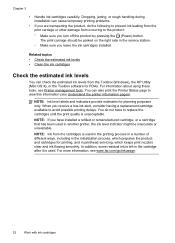
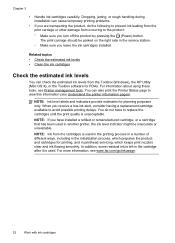
... right side in the service station. ƕ Make sure you leave the ink cartridges installed.
Related topics • Check the estimated ink levels • Clean the ink cartridges
Check the estimated ink levels
You can check the estimated ink levels from the Toolbox (Windows), the HP Utility (Mac OS X), or the Toolbox software for PDAs. For...
User Guide - Page 37
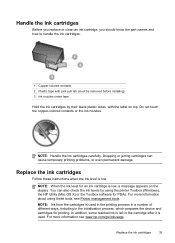
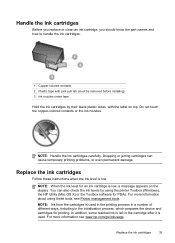
....
1 Copper-colored contacts 2 Plastic tape with pink pull tab (must be removed before installing) 3 Ink nozzles under tape
Hold the ink cartridges by their black plastic sides, with ... the display. You can also check the ink levels by using the printer Toolbox (Windows), the HP Utility (Mac OS X) or the Toolbox software for PDAs. For more information about using these tools, see Printer management ...
User Guide - Page 41
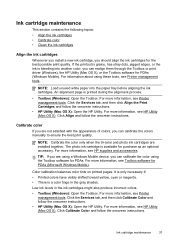
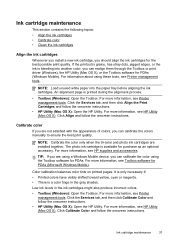
... the ink is bleeding into another color, you can realign them through the Toolbox or print driver (Windows), the HP Utility (Mac OS X), or the Toolbox software for PDAs (Windows Mobile). For information about using these tools, see Printer management tools.
NOTE: Load unused white paper into the paper tray before aligning the ink cartridges. An alignment page is...
User Guide - Page 44
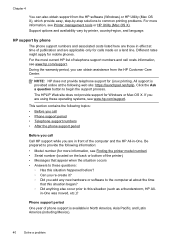
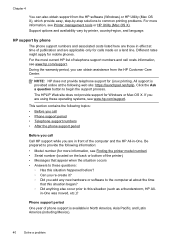
Chapter 4
You can also obtain support from the HP software (Windows) or HP Utility (Mac OS X), which provide easy, step-by-step solutions to common printing problems. For more information, see Printer management tools or HP Utility (Mac OS X). Support options and availability vary by printer, country/region, and language.
HP support by phone
The phone support numbers and associated costs listed ...
User Guide - Page 54
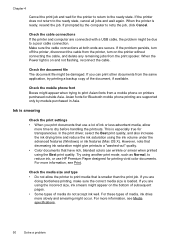
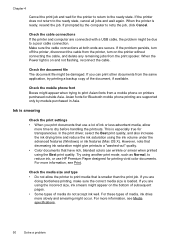
... same application, try printing a backup copy of the document, if available.
Check the mobile phone font Boxes might appear when trying to print Asian fonts from a mobile phone on printers purchased outside Asia. Asian fonts for Bluetooth mobile phone printing are supported only by models purchased in Asia.
Ink is smearing
Check the print settings • When you print documents...
User Guide - Page 64
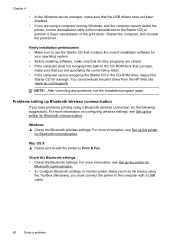
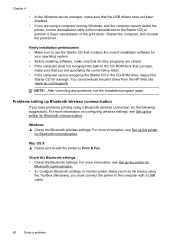
... you are specifying the correct drive letter. • If the computer cannot recognize the Starter CD in the CD-ROM drive, inspect the
Starter CD for damage. You can download the print driver from the HP Web site (www.hp.com/support).
NOTE: After correcting any problems, run the installation program again.
Problems setting up Bluetooth wireless communication
If you have problems...
User Guide - Page 79
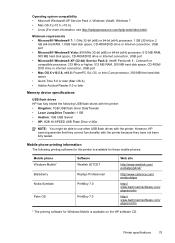
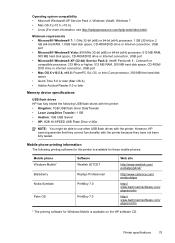
...; 512 MB RAM, 500 MB hard disk space, CD-ROM/ DVD drive or internet connection, USB port • Mac OS X v10.5.8, v10.6: PowerPC G4, G5, or Intel Core processor, 300 MB free hard disk space • Quick Time 5.0 or later (Mac OS X) • Adobe Acrobat Reader 5.0 or later
Memory device specifications
USB flash drives HP has fully tested the following USB flash drives with the printer: •...
User Guide - Page 99
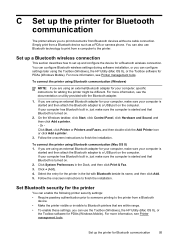
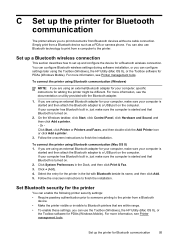
... or camera phone. You can also use Bluetooth technology to print from a computer to the printer.
Set up a Bluetooth wireless connection
This section describes how to set up and configure the device for a Bluetooth wireless connection. You can configure Bluetooth wireless settings during software installation, or you can configure settings later using the Toolbox (Windows), the HP Utility (Mac OS...
User Guide - Page 101
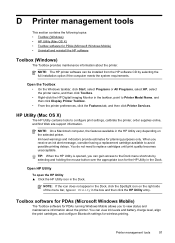
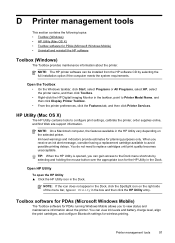
... Digital Imaging Monitor in the taskbar, point to Printer Model Name, and then click Display Printer Toolbox. • From the printer preferences, click the Features tab, and then click Printer Services.
HP Utility (Mac OS X)
The HP Utility contains tools to configure print settings, calibrate the printer, order supplies online, and find Web site support information.
NOTE: On a Macintosh computer...
User Guide - Page 113


... charging 19 installing 17 recycling 18 removing 20 safety 18
battery slot 9 black and white pages
troubleshoot 52 blank pages, troubleshoot
print 46 Bluetooth
security settings 95 setup 95 troubleshooting 60 both sides, print on 29
C
calibrate color 37 camera 20 cancel
print job 30 capacity
tray 77 cards
sizes supported 76 tray supporting 77 cartridges. See...
User Guide - Page 114
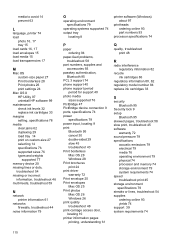
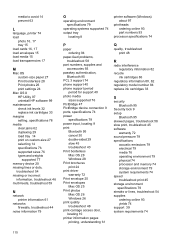
... 95
PCL 3 support 74 phone support 40 phone support period
period for support 40 photo media
sizes supported 76 PictBridge 47 PictBridge device connection 9 ports, specifications 74 power
specifications 79 power input, locating 9 print
Bluetooth 95 cancel 30 double-sided 29 slow 45 troubleshoot 43 Print borderless Mac OS 28 Windows 28 Print brochures print 24 print driver warranty 72 Print...
