HP PageWide Managed P75050 driver and firmware
Drivers and firmware downloads for this Hewlett-Packard item

Related HP PageWide Managed P75050 Manual Pages
Download the free PDF manual for HP PageWide Managed P75050 and other HP manuals at ManualOwl.com
Hardware Installation Guide - Page 9
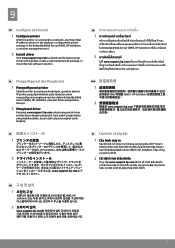
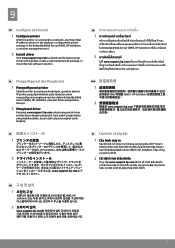
... and Install
1 Configure printer
After the printer is connected to a network, use the printer IP address shown on the display to configure the printer settings in the Embedded Web Server (EWS), HP JetAdmin, or another management tool.
2 Install driver
Visit www.support.hp.com to download the basic printer driver with installer, create a customized install package, or install the full software...
Hardware Installation Guide 1 - Page 21
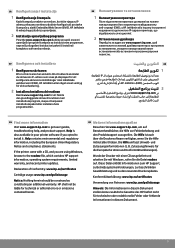
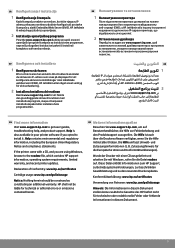
... in your printer software if you opted to install it. Help contains environmental and regulatory information, including the European Union Regulatory Notice and compliance statements.
If the printer came with a CD, and you are using Windows, browse to the readme file, which contains HP support information, operating system requirements, limited warranty, and recent printer updates.
Declaration of...
On-Site Installation Guide - Page 4
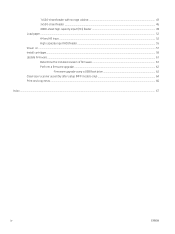
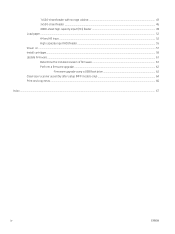
... capacity input (HCI) feeder 49 Load paper ...52 A4 and A3 trays ...52 High capacity input (HCI) feeder ...55 Power on ...57 Install cartridges ...58 Update Firmware ...61 Determine the installed revision of firmware 61 Perform a firmware upgrade ...62
Firmware upgrade using a USB flash drive 62 Clean laser scanner assembly after setup (MFP models only 64 Print and copy tests ...66
Index ...67...
On-Site Installation Guide - Page 46
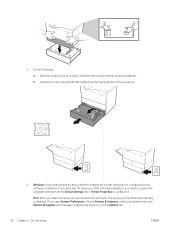
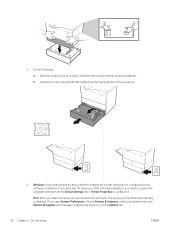
... identification plate (see the figure below) on the accessory.
4. Windows: If you attached the accessory before installing the printer software, it is configured during software installation. If you attached the accessory after software installation, you need to update the software settings from the Device Settings tab in Printer Properties to configure it.
OS X: After you attach the accessory...
On-Site Installation Guide - Page 49
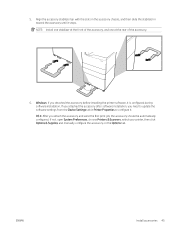
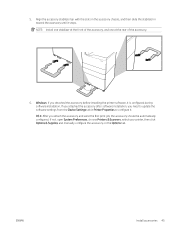
... of the accessory, and one at the rear of the accessory.
6. Windows: If you attached the accessory before installing the printer software, it is configured during software installation. If you attached the accessory after software installation, you need to update the software settings from the Device Settings tab in Printer Properties to configure it. OS X: After you attach the accessory and send...
On-Site Installation Guide - Page 52
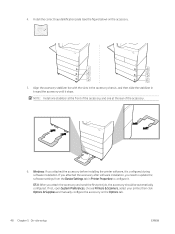
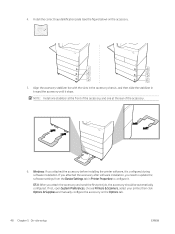
... of the accessory, and one at the rear of the accessory.
6. Windows: If you attached the accessory before installing the printer software, it is configured during software installation. If you attached the accessory after software installation, you need to update the software settings from the Device Settings tab in Printer Properties to configure it.
OS X: After you attach the accessory and send...
On-Site Installation Guide - Page 55
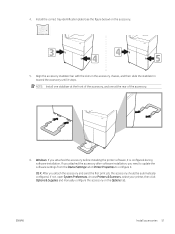
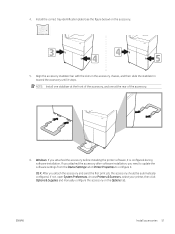
... of the accessory, and one at the rear of the accessory.
6. Windows: If you attached the accessory before installing the printer software, it is configured during software installation. If you attached the accessory after software installation, you need to update the software settings from the Device Settings tab in Printer Properties to configure it.
OS X: After you attach the accessory and send...
On-Site Installation Guide - Page 65
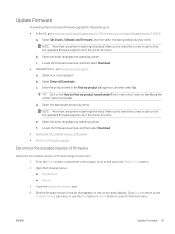
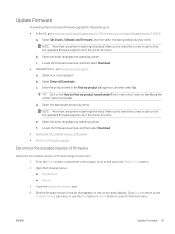
Update Firmware
To download the most recent firmware upgrade for the printer, go to: ● In the US, go to www.hp.com/support/pagewidecolor750 or www.hp.com/support/pagewidecolor772MFP.
a. Select Get drivers, Software, and Firmware, and then select the appropriate product by name.
NOTE: More than one printer model might be listed. Make sure to select the correct model so that the upgraded ...
On-Site Installation Guide - Page 66


... on, and then wait until it initializes (the Home screen displays on the control panel).
3. Insert the USB flash drive in the USB port on the printer.
4. The Memory Device Options screen appears on the control-panel display.
5. Touch Update Now.
6. The printer automatically downloads the firmware file from the USB flash drive, and the following process initiates: ● A rotating circle appears...
On-Site Installation Guide - Page 71
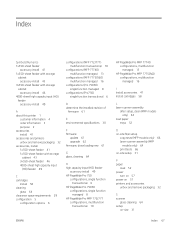
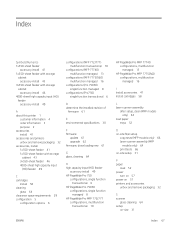
... transactional 6
D determine the installed revision of
firmware 61
E environmental specifications 30
F firmware
update 61 upgrade 62 firmware, downloading new 61
G glass, cleaning 64
H high capacity input (HCI) feeder
accessory install 49 HP PageWide Pro 750
configurations, single function transactional 6
HP PageWide Pro 75050 configurations, single function managed 8
HP PageWide Pro MFP 772/777...
On-Site Installation Guide - Page 72
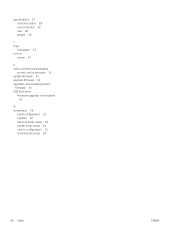
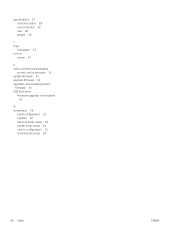
... 30 size 28 weight 28
T trays
load paper 52 turn on
power 57 U unbox and remove packaging
printers and accessories 32 update firmware 61 upgrade firmware 62 upgrades, downloading product
firmware 61 USB flash drive
firmware upgrade, control panel 62
W worksheets 19
email configuration 25 logistics 22 network driver setup 24 printer driver setup 24 sent to configuration 25 technical site...
User Guide - Page 4
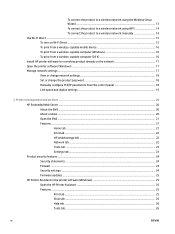
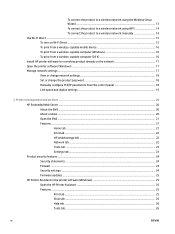
... a wireless-capable computer (OS X 16 Install HP printer software for a wireless product already on the network 17 Open the printer software (Windows) ...17 Manage network settings ...17 View or change network settings ...18 Set or change the product password 18 Manually configure TCP/IP parameters from the control panel 18 Link speed and duplex settings ...19
3 Printer management and services...
User Guide - Page 8
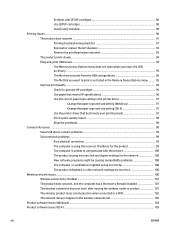
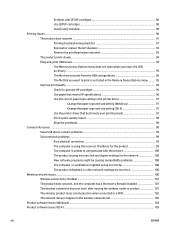
... print from the USB storage device 95 The file that you want to print is not listed in the Memory Device Options menu ........ 95 Improve print quality ...96 Check for genuine HP cartridges 96 Use paper that meets HP specifications 96 Use the correct paper type setting in the printer driver 97
Change the paper type and size setting (Windows 97 Change...
User Guide - Page 37
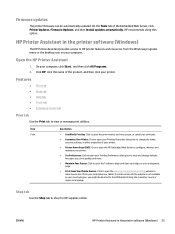
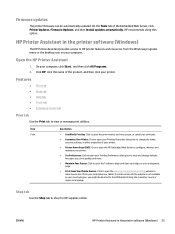
...Web Server, click Printer Updates, Firmware Updates, and then Install updates automatically. HP recommends using this option.
HP Printer Assistant in the printer software (Windows)
The HP Printer Assistant provides access to HP printer features and resources from the Windows programs menu or the desktop icon on your computer.
Open the HP Printer Assistant
1. On your computer, click Start , and...
User Guide - Page 38
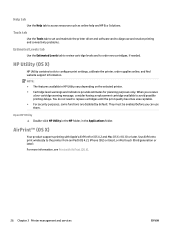
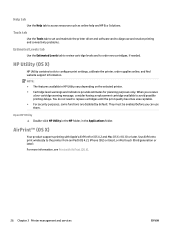
... Applications folder.
AirPrint™ (OS X)
Your product supports printing with Apple's AirPrint for iOS 4.2 and Mac OS X v10.10 or later. Use AirPrint to print wirelessly to the printer from an iPad (iOS 4.2), iPhone (3GS or later), or iPod touch (third generation or later). For more information, see Print with AirPrint (OS X).
26 Chapter 3 Printer management and services
ENWW
User Guide - Page 74
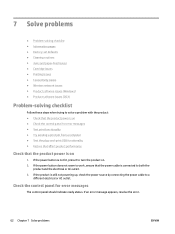
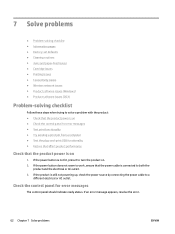
... ● Wireless network issues ● Product software issues (Windows) ● Product software issues (OS X)
Problem-solving checklist
Follow these steps when trying to solve a problem with the product: ● Check that the product power is on ● Check the control panel for error messages ● Test print functionality ● Try sending a print job from a computer ● Test...
User Guide - Page 109
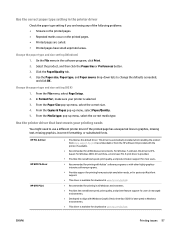
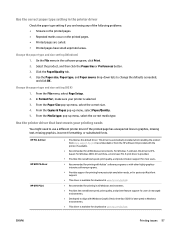
.../go/upd .
● Recommended for printing in all Windows environments.
● Provides the overall best speed, print quality, and printer feature support for users in managed environments.
● Developed to align with Windows Graphic Device Interface (GDI) for best speed in Windows environments.
● This driver is available for download at www.hp.com/go/upd .
ENWW
Printing issues 97
User Guide - Page 112
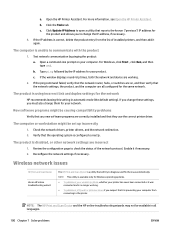
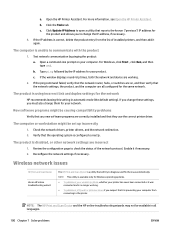
... link and duplex settings for the network
HP recommends leaving this setting in automatic mode (the default setting). If you change these settings, you must also change them for your network.
New software programs might be causing compatibility problems
Verify that any new software programs are correctly installed and that they use the correct printer driver.
The computer or workstation might...
User Guide - Page 114
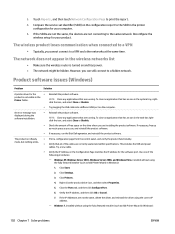
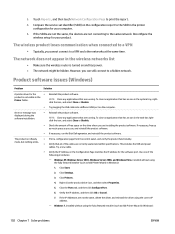
... the USB and power cables. Try a new cable.
● Verify the IP Address on the Configuration Page matches the IP address for the software port. Use one of the following procedures:
- Windows XP, Windows Server 2003, Windows Server 2008, and Windows Vista, installed without using the fully featured installer (such as Add Printer Wizard in Windows):
1. Click Start.
2. Click Settings.
3. Click...
User Guide - Page 115
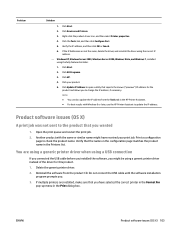
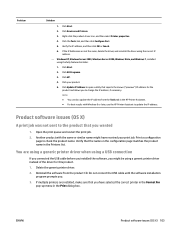
... Port. 5. Verify the IP address, and then click OK or Cancel. 6. If the IP Addresses are not the same, delete the driver, and reinstall the driver using the correct IP
address. - Windows XP, Windows Server 2003, Windows Server 2008, Windows Vista, and Windows 7, installed
using the fully featured installer: 1. Click Start. 2. Click All Programs. 3. Click HP. 4. Click your product. 5. Click Update...
