HP Officejet 6100 - All-in-One Printer driver and firmware
Drivers and firmware downloads for this Hewlett-Packard item

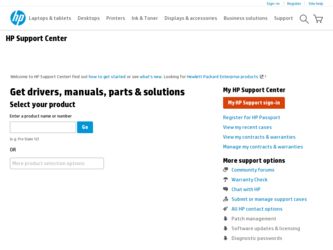
Related HP Officejet 6100 Manual Pages
Download the free PDF manual for HP Officejet 6100 and other HP manuals at ManualOwl.com
HP Officejet 6100 series all-in-one - (English) Reference Guide - Page 2
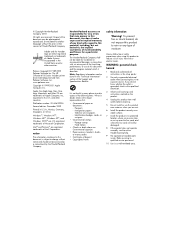
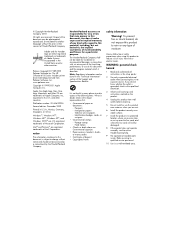
.../or other countries.
Portions Copyright © 1989-2002 Palomar Software Inc. The HP OfficeJet 6100 Series includes printer driver technology licensed from Palomar Software, Inc. www.palomar.com
Copyright © 1999-2001 Apple Computer, Inc.
Apple, the Apple logo, Mac, Mac logo, Macintosh, and Mac OS are trademarks of Apple Computer, Inc., registered in the U.S. and other countries.
Publication...
HP Officejet 6100 series all-in-one - (English) Reference Guide - Page 4
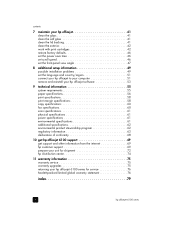
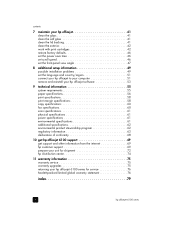
... 58 copy specifications 60 fax specifications 60 scan specifications 61 physical specifications 61 power specifications 61 environmental specifications 61 additional specifications 62 environmental product stewardship program 62 regulatory information 63 declaration of conformity 68
10 get hp officejet 6100 support 69 get support and other information from the internet 69 hp customer...
HP Officejet 6100 series all-in-one - (English) Reference Guide - Page 5
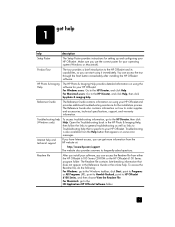
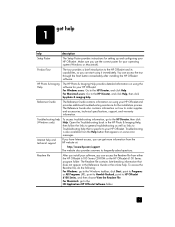
...on some error messages.
Internet help and technical support
If you have Internet access, you can get more information from the HP website at:
http://www.hp.com/support The website also provides answers to frequently-asked questions.
Readme file
After you install your software, you can access the Readme file from either the HP OfficeJet 6100 Series CD-ROM or the HP OfficeJet 6100 Series program...
HP Officejet 6100 series all-in-one - (English) Reference Guide - Page 9


... hp officejet 6100. The Director displays only the buttons that are appropriate for the selected device.
1
2
8
feature 1 2 3
3
4
5
6
7
the hp photo & imaging director
purpose
Select Device: Use this feature to select the product you want to use from the list of installed HP products.
Settings: Use this feature to view or change various settings for your HP device, such as print, scan...
HP Officejet 6100 series all-in-one - (English) Reference Guide - Page 10
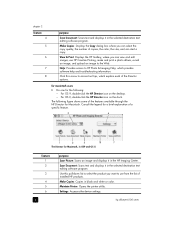
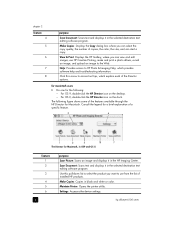
...and displays it in the HP Imaging Center. Scan Document: Scans text and displays it in the selected destination text editing software program. Use this pull-down list to select the product you want to use from the list of installed HP products. Make Copies: Copies in black and white or color. Maintain Printer: Opens the printer utility. Settings: Accesses the device settings.
6
hp officejet 6100...
HP Officejet 6100 series all-in-one - (English) Reference Guide - Page 21
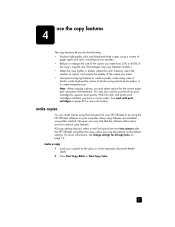
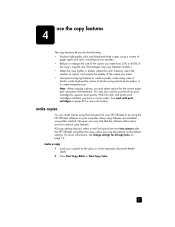
... your HP OfficeJet or by using the HP OfficeJet software on your computer. Many copy features are available using either method. However, you may find that the software offers easier access to special copy features. All copy settings that you select on the front panel are reset two minutes after the HP OfficeJet completes the copy, unless you save the settings as the default settings. For...
HP Officejet 6100 series all-in-one - (English) Reference Guide - Page 29
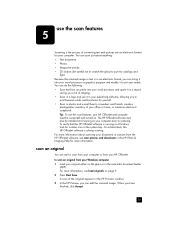
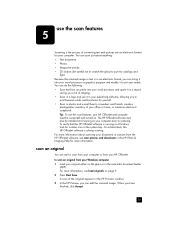
... your office or home, or create an electronic scrapbook. Tip: To use the scan features, your HP OfficeJet and computer must be connected and turned on. The HP OfficeJet software must also be installed and running on your computer prior to scanning. To verify that the HP OfficeJet software is running on Windows, look for a status icon in the system tray. On a Macintosh, the...
HP Officejet 6100 series all-in-one - (English) Reference Guide - Page 30
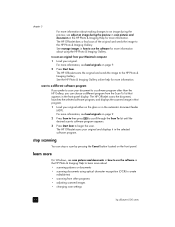
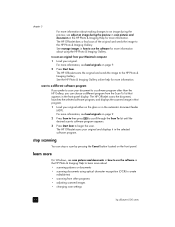
....
learn more
For Windows, see scan pictures and documents in how to use the software in the HP Photo & Imaging Help to learn more about: • scanning pictures or documents • scanning documents using optical character recognition (OCR) to create
editable text • scanning from other programs • adjusting scanned images • changing scan settings
26
hp officejet 6100 series
HP Officejet 6100 series all-in-one - (English) Reference Guide - Page 35
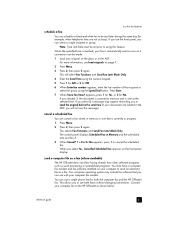
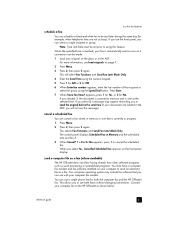
... installed on your computer to send an electronic file as a fax. Your computer operating system may include fax software that you can use with your computer fax modem.
You can use a single phone line for both the computer fax and the HP OfficeJet fax. This allows you to use both faxes without changing connections. Connect your computer fax to the HP OfficeJet as shown below.
reference guide...
HP Officejet 6100 series all-in-one - (English) Reference Guide - Page 53


... to set up the connection between your computer and your HP OfficeJet, and how to add and remove the HP OfficeJet software. The standard installation instructions are provided in your Setup Poster, which you should keep for later use. For comprehensive information, see the fully-searchable HP Photo & Imaging Help, which is accessible only if the software has been installed. To access the guide...
HP Officejet 6100 series all-in-one - (English) Reference Guide - Page 54
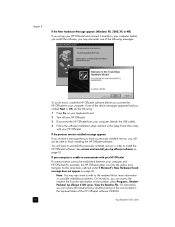
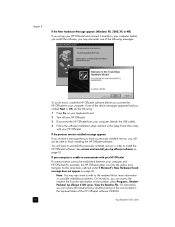
...To avoid errors, install the HP OfficeJet software before you connect the HP OfficeJet to your computer. If one of the above messages appeared and you clicked Next or OK, do the following:
1 Press Esc on your keyboard to exit.
2 Turn off your HP OfficeJet.
3 Disconnect the HP OfficeJet from your computer (detach the USB cable).
4 Follow the software installation steps outlined in the Setup Poster...
HP Officejet 6100 series all-in-one - (English) Reference Guide - Page 56
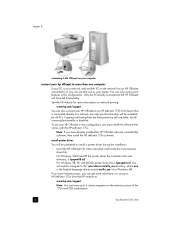
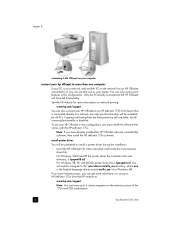
...\drivers\win9x_me directory, where enu is the English language directory and win9x_me is for Windows ME.
If you have Internet access, you can get more information on using an HP JetDirect 175x from the HP website at:
www.hp.com/support
Note: You can have up to 5 client computers on the network portion of the 175x and USB combination.
52
hp officejet 6100...
HP Officejet 6100 series all-in-one - (English) Reference Guide - Page 57
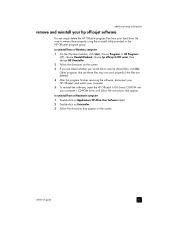
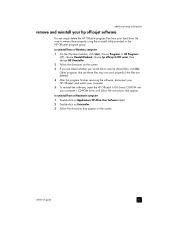
... your HP OfficeJet, and restart your computer. 5 To reinstall the software, insert the HP OfficeJet 6100 Series CD-ROM into your computer's CD-ROM drive, and follow the instructions that appear.
to uninstall from a Macintosh computer 1 Double-click on Applications:HP All-in-One Software folder. 2 Double-click on Uninstaller. 3 Follow the directions that appear on the screen.
reference guide
53
HP Officejet 6100 series all-in-one - (English) Reference Guide - Page 59
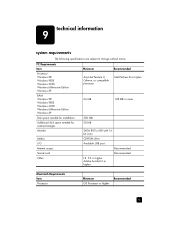
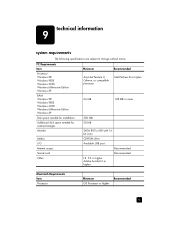
... 98SE Windows 2000 Windows Millennium Edition Windows XP
Disk space needed for installation
Additional disk space needed for scanned images
Monitor
Media
I/O
Internet access
Sound card
Other
Minimum
Recommended
Any Intel Pentium II, Celeron, or compatible processor
Intel Pentium III or higher
64 MB
128 MB or more
300 MB 50 MB
SVGA 800 x 600 with 16bit color CD-ROM drive Available USB port...
HP Officejet 6100 series all-in-one - (English) Reference Guide - Page 68
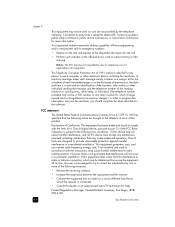
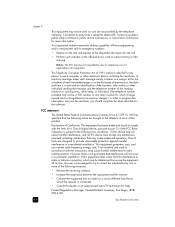
...Telephone Consumer Protection Act of 1991 makes it unlawful for any person to use a computer or other electronic device, including fax machines, to send any message unless such message clearly contains in a margin at...8226; Consult the dealer or an experienced radio/TV technician for help.
Product Regulations Manager, Hewlett-Packard Company, San Diego, (858) 655-4100.
64
hp officejet 6100 series
HP Officejet 6100 series all-in-one - (English) Reference Guide - Page 73
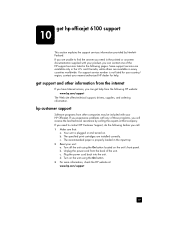
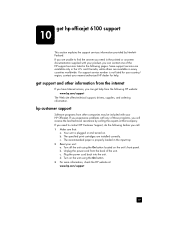
get hp officejet 6100 support
10
This section explains the support services information provided by HewlettPackard. If you are unable to find the answer you need in the printed or onscreen documentation supplied with your product, you can contact one of the HP support services listed in the following pages. Some support services are available only in the U.S. and Canada, while others are...
HP Officejet 6100 series all-in-one - (English) Reference Guide - Page 78
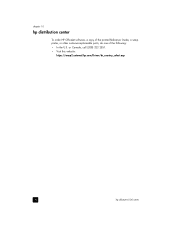
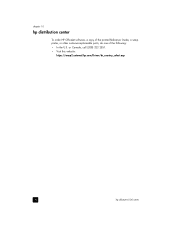
chapter 10
hp distribution center
To order HP OfficeJet software, a copy of the printed Reference Guide, a setup poster, or other customer-replaceable parts, do one of the following: • In the U.S. or Canada, call (208) 323 2551. • Visit this website:
https://warp2.external.hp.com/Driver/dr_country_select.asp
74
hp officejet 6100 series
HP Officejet 6100 series all-in-one - (English) Reference Guide - Page 85
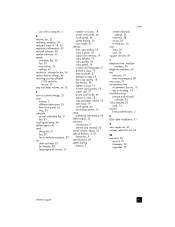
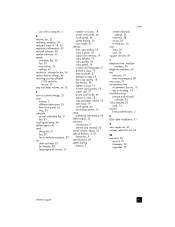
use with a computer, 5
R receive, fax, 32 redialing, numbers, 34 reduce a copy, 4, 18, 20 regulatory information, 63 reinstall software, 50 remove software, 50 reports
automatic fax, 33 fax, 29 manual fax, 33 self-test, 42 resolution - change for fax, 34 restore factory settings, 46 returning your hp officejet
6100 series for service, 76 ring and beep volume, set, 35
S save a scanned image, 25 ...
HP Officejet 6100 series all-in-one - (English) Windows XP Setup Poster - Page 1
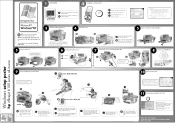
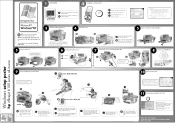
... place and the cover is even with the unit.
7
Connect the power cord and the USB cable
3
a
b
1
Make sure you have
completed step 1
before this step.
2
5 Remove output tray and load paper
b a
c
8
Turn on your HP OfficeJet
10 Finish software setup
Windows setup poster
hp officejet 6100 series all-in-one
Make sure to remove any packing material from inside the unit.
e
a
b
latches...
HP Officejet 6100 series all-in-one - (English) Windows XP Setup Poster - Page 2
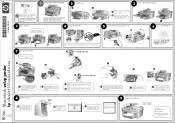
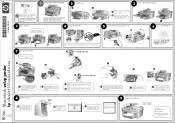
... the HP OfficeJet to a USB port on a keyboard or non-powered USB hub. See reference guide for more details.
c
Black label (56)
1 2
a b
e
d
Color label (57)
f
g
Macintosh setup poster
hp officejet 6100 series all-in-one
a Lift the print carriage door up until it catches. Wait for the print carriage to move to the center. Lift the blue and gray latches.
8 Install the software
a Turn...
