HP Officejet Pro 8600 driver and firmware
Drivers and firmware downloads for this Hewlett-Packard item

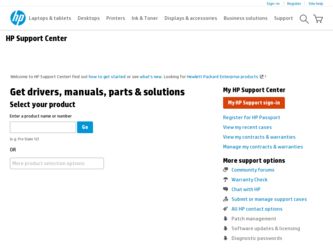
Related HP Officejet Pro 8600 Manual Pages
Download the free PDF manual for HP Officejet Pro 8600 and other HP manuals at ManualOwl.com
Getting Started Guide - Page 4
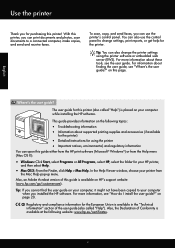
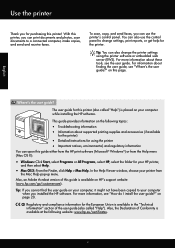
... Viewer window, choose your printer from
the Mac Help pop-up menu. Also, an Adobe Acrobat version of this guide is available on HP's support website (www.hp.com/go/customercare). Tip: If you cannot find the user guide on your computer, it might not have been copied to your computer
when you installed the HP software. For more information, see "How do I install the user guide...
Getting Started Guide - Page 6
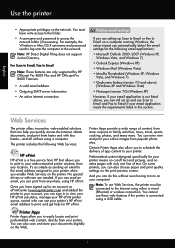
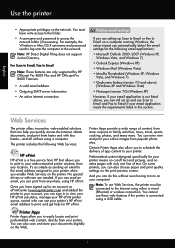
... Windows or Mac OS X username and password used to log onto the computer or the network.
Note: HP Direct Digital Filing does not support Active Directory.
For Scan to Email, Fax to Email
Note: These features are only supported by HP Officejet Pro 8600 Plus and HP Officejet Pro 8600 Premium.
• A valid email address
• Outgoing SMTP server information
• An active Internet connection...
Getting Started Guide - Page 7
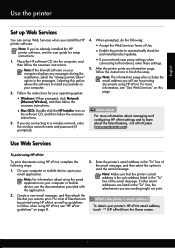
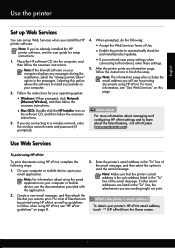
... HP Installer icon on
the software CD, and then follow the onscreen instructions.
3. If you are connecting to a wireless network, enter the wireless network name and password (if prompted).
4. When prompted, do the following:
• Accept the Web Services Terms of Use. • Enable the printer to automatically check for
and install product updates.
• If your network uses proxy settings...
Getting Started Guide - Page 20
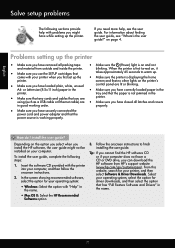
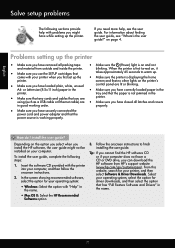
...; Mac OS X: Select the HP Recommended
Software option
3. Follow the onscreen instructions to finish installing the user guide.
Tip: If you cannot find the HP software CD or if your computer does not have a CD or DVD drive, you can download the HP software from HP's support website (www.hp.com/go/customercare). From this website, search for your printer, and then select Software & Driver Downloads...
Getting Started Guide - Page 21
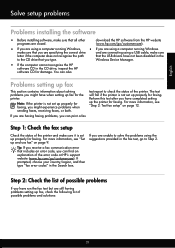
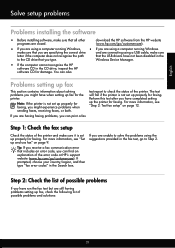
... USB drivers have not been disabled in the
to the CD drive that you type.
Windows Device Manager.
• If the computer cannot recognize the HP
software CD in the CD drive, inspect the HP software CD for damage. You can also
Problems setting up fax
This section contains information about solving problems you might have when setting up fax for the printer.
Note: If the printer...
User Guide - Page 6
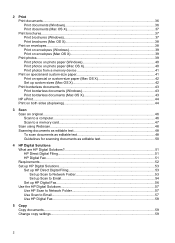
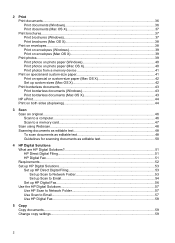
... a memory device 41 Print on special and custom-size paper 41 Print on special or custom-size paper (Mac OS X 42 Set up custom sizes (Mac OS X 42 Print borderless documents...43 Print borderless documents (Windows 43 Print borderless documents (Mac OS X 43 HP ePrint...44 Print on both sides (duplexing 44
3 Scan Scan an original...46 Scan to a computer...46 Scan to a memory card...
User Guide - Page 10
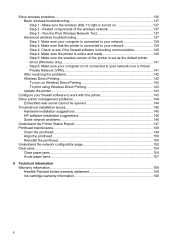
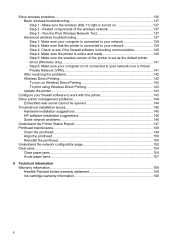
... version of the printer is set as the default printer driver (Windows only 141 Step 6: Make sure your computer is not connected to your network over a Virtual Private Network (VPN 141 After resolving the problems 142 Wireless Direct Printing...142 To turn on Wireless Direct Printing 142 To print using Wireless Direct Printing 143 Update the printer...143
Configure your firewall software...
User Guide - Page 13
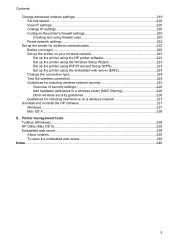
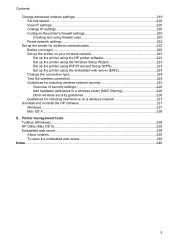
...HP printer software 223 Set up the printer using the Wireless Setup Wizard 223 Set up the printer using WiFi Protected Setup (WPS 223 Set up the printer using the embedded web server (EWS 224 Change the connection type 224 Test the wireless connection 225 Guidelines for ensuring wireless network security 225 Overview of security settings 226 Add hardware addresses to a wireless router (MAC...
User Guide - Page 33
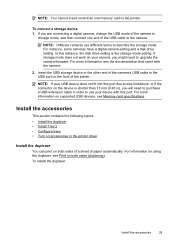
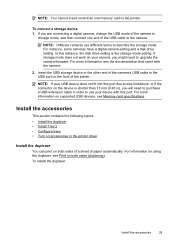
...one memory card in the printer.
To connect a storage device 1. If you are connecting a digital camera, change the USB mode of the camera to
storage mode, and then connect one end of the USB cable to the camera.
NOTE: Different cameras use different terms to describe the storage mode. For instance, some cameras have a digital camera setting and a disk drive setting. In this instance, the disk drive...
User Guide - Page 37
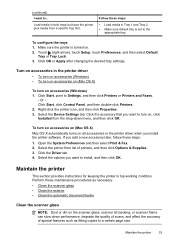
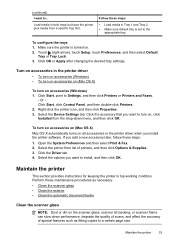
... in the printer driver • To turn on accessories (Windows) • To turn on accessories on (Mac OS X)
To turn on accessories (Windows) 1. Click Start, point to Settings, and then click Printers or Printers and Faxes.
- Or Click Start, click Control Panel, and then double-click Printers. 2. Right-click the printer icon, and then click Properties. 3. Select the Device Settings tab. Click...
User Guide - Page 42
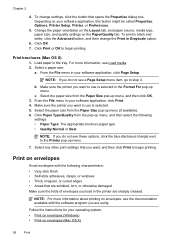
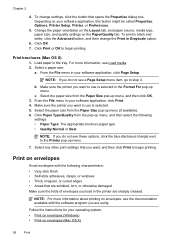
..., or otherwise damaged Make sure the folds of envelopes you load in the printer are sharply creased.
NOTE: For more information about printing on envelopes, see the documentation available with the software program you are using.
Follow the instructions for your operating system. • Print on envelopes (Windows) • Print on envelopes (Mac OS X)
38
Print
User Guide - Page 47
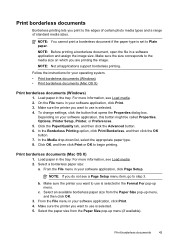
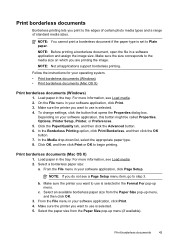
....
Follow the instructions for your operating system. • Print borderless documents (Windows) • Print borderless documents (Mac OS X)
Print borderless documents (Windows) 1. Load paper in the tray. For more information, see Load media. 2. On the File menu in your software application, click Print. 3. Make sure the printer you want to use is selected. 4. To change settings, click the...
User Guide - Page 57
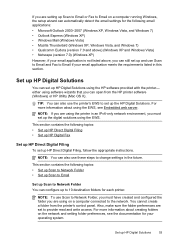
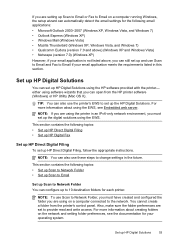
... use Scan to Email and Fax to Email if your email application meets the requirements listed in this section.
Set up HP Digital Solutions
You can set up HP Digital Solutions using the HP software provided with the printer- either using software wizards that you can open from the HP printer software (Windows) or HP Utility (Mac OS X).
TIP: You can also use the printer's EWS to set up the HP Digital...
User Guide - Page 88
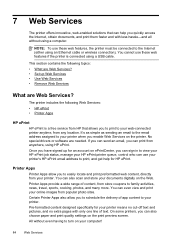
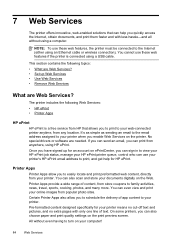
...to the Internet (either using an Ethernet cable or wireless connection). You cannot use these web features if the printer is connected using a USB cable.
This section contains the following topics: • What are Web Services? • Set up Web Services • Use Web Services • Remove Web Services
What are Web Services?
The printer includes the following Web Services: • HP ePrint...
User Guide - Page 89
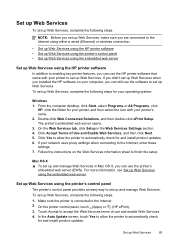
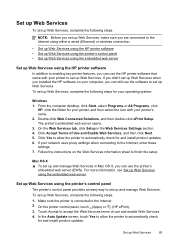
... to the Internet using either a wired (Ethernet) or wireless connection.
• Set up Web Services using the HP printer software • Set up Web Services using the printer's control panel • Set up Web Services using the embedded web server
Set up Web Services using the HP printer software In addition to enabling key printer features, you can use the HP printer software that came...
User Guide - Page 99
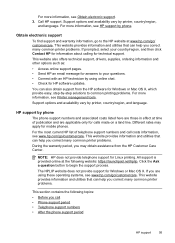
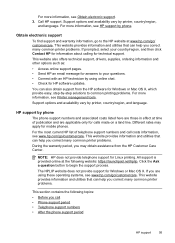
... chat. • Check for HP software updates. You can also obtain support from the HP software for Windows or Mac OS X, which provide easy, step-by-step solutions to common printing problems. For more information, see Printer management tools. Support options and availability vary by printer, country/region, and language.
HP support by phone The phone support numbers and associated costs listed...
User Guide - Page 102
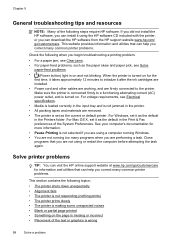
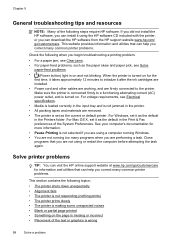
Chapter 9
General troubleshooting tips and resources
NOTE: Many of the following steps require HP software. If you did not install the HP software, you can install it using the HP software CD included with the printer, or you can download the HP software from the HP support website www.hp.com/ go/customercare. This website provides information and utilities that can help you correct many common...
User Guide - Page 117
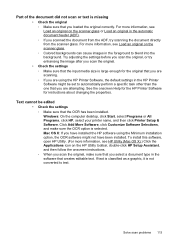
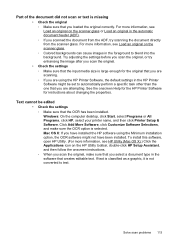
... settings ƕ Make sure that the OCR has been installed. Windows: On the computer desktop, click Start, select Programs or All Programs, click HP, select your printer name, and then click Printer Setup & Software. Click Add More Software, click Customize Software Selections, and make sure the OCR option is selected. Mac OS X: If you have installed the HP software using the Minimum installation...
User Guide - Page 150
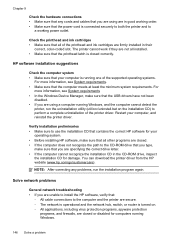
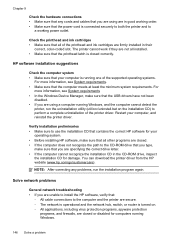
... CD-ROM drive, inspect
the installation CD for damage. You can download the printer driver from the HP website (www.hp.com/go/customercare).
NOTE: After correcting any problems, run the installation program again.
Solve network problems
General network troubleshooting • If you are unable to install the HP software, verify that:
ƕ All cable connections to the computer and the printer are...
User Guide - Page 246
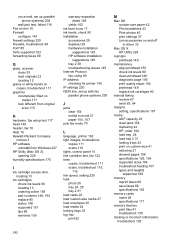
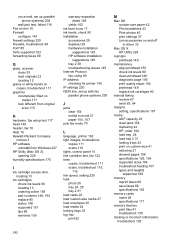
... installation
suggestions 145 HP software installation
suggestions 146 tray 2 30 troubleshooting issues 145 Internet Protocol fax, using 80 IP address checking for printer 145 IP settings 220 ISDN line, set up with fax parallel phone systems 200
J
jams clear 154 media to avoid 21 paper 154, 157
junk fax mode 70
L
language, printer 162 light images, troubleshoot
copies 111 scans 116 lights, control...
