HP OmniBook 4150B - Notebook PC driver and firmware
Drivers and firmware downloads for this Hewlett-Packard item

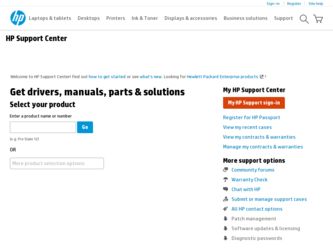
Related HP OmniBook 4150B Manual Pages
Download the free PDF manual for HP OmniBook 4150B and other HP manuals at ManualOwl.com
HP Notebook PC - Operating with a Windows 2000 Upgrade - Page 1
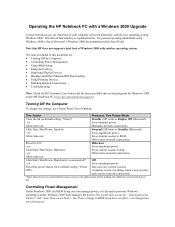
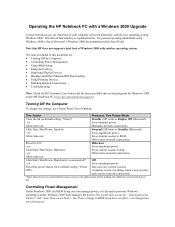
... latest available drivers and programs for Windows 2000 on the HP Notebook PC (www.hp.com/omnibook/support/).
Turning Off the Computer
To change the settings, use Control Panel, Power Options.
This Action
Produces This Power Mode
Close the lid (in default setting, "None")
Standby (HP term) or Display Off (Microsoft).
-or-
Saves minimal power.
Allow time-out.
Maintains network connections...
HP Notebook PC - Operating with a Windows 2000 Upgrade - Page 2
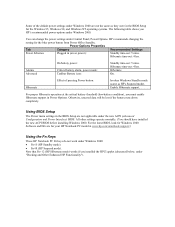
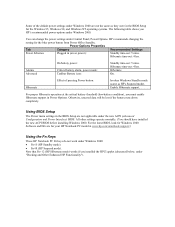
....
Using BIOS Setup
The Power menu settings in the BIOS Setup are not applicable under the new ACPI (Advanced Configuration and Power Interface) BIOS. All other settings operate normally. (You should have installed the new ACPI BIOS before installing Windows 2000. For the latest BIOS, look for Windows 2000 Software and Drivers for your HP Notebook PC model at www.hp.com/omnibook/support/.)
Using...
HP Notebook PC - Operating with a Windows 2000 Upgrade - Page 3
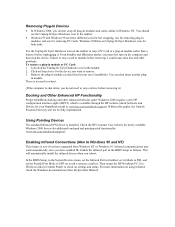
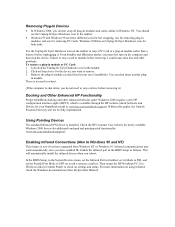
... automatically install the infrared drivers when you reboot:
In the BIOS Setup, in the System Devices menu, set the Infrared Port to Enabled, set its Mode to FIR, and set the Parallel Port Mode to EPP (to avoid a resource conflict). Then restart the HP Notebook PC. Use Wireless Link (in Control Panel) to check on settings and status. For more information on using infrared, check the Windows...
HP OmniBook - DiagTools User's Guide - Page 3
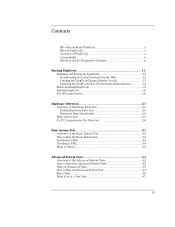
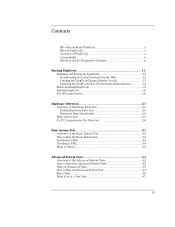
... Overview of DiagTools v Compatibility vi Where to Get the Diagnostics Software vi
Starting DiagTools 1-1 Installing and Setting Up DiagTools 1-2 Downloading the Latest Version from the Web 1-2 Creating the DiagTools Floppy Diskette Locally 1-3 Updating the DiagTools Files (For Network Administrators 1-4 Before Running DiagTools 1-5 Starting DiagTools 1-6 The Welcome Screen 1-8
Hardware...
HP OmniBook - DiagTools User's Guide - Page 8
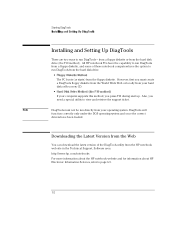
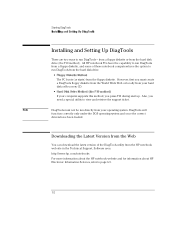
... system and once the correct
drivers have been loaded.
Downloading the Latest Version from the Web
You can download the latest version of the DiagTools utility from the HP notebook web site in the Technical Support, Software area: http://www.hp.com/notebooks For more information about the HP notebook website and for information about HP Electronic Information Services, refer to page 6-3.
1-2
HP OmniBook - DiagTools User's Guide - Page 9
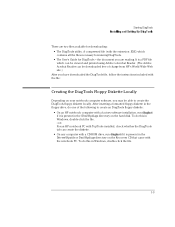
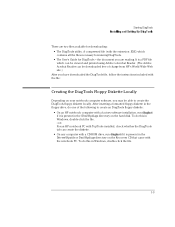
... software installation, run diaginst if it is present in the \Dmi\Hpdiags directory on the hard disk. To do this in Windows, double-click the file. -or- For an HP notebook PC with TopTools installed, check whether the DiagTools tab can create the diskette.
• On any computer with a CD-ROM drive, run diaginst if it is present in the Drivers\Hputils...
HP OmniBook 4150 - Reference Guide - Page 4
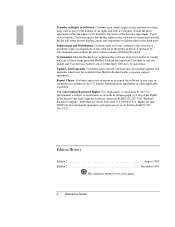
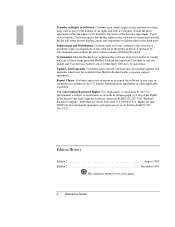
... so within thirty (30) days of such notice. Updates And Upgrades. Customer agrees that the software does not include updates and upgrades which may be available from Hewlett-Packard under a separate support agreement. Export Clause. Customer agrees not to export or re-export the software or any copy or adaptation in violation of the U.S. Export Administration regulations or other...
HP OmniBook 4150 - Reference Guide - Page 7
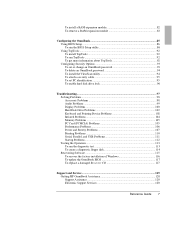
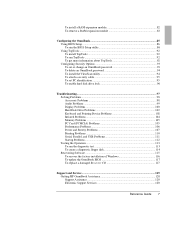
...Power and Battery Problems 107 Printing Problems 110 Serial, Parallel, and USB Problems 111 Startup Problems 112 Testing the Operation 113 To run the diagnostic test 113 To create a diagnostic floppy disk 114 Recovering Software 115 To recover the factory installation of Windows 116 To update the OmniBook BIOS 117 To replace a damaged Recovery CD 117
Support and Service...119 Getting HP...
HP OmniBook 4150 - Reference Guide - Page 26
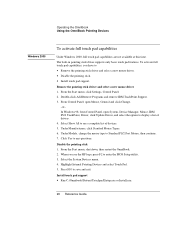
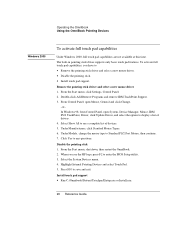
... any questions.
Disable the pointing stick 1. From the Start menu, shut down, then restart the OmniBook. 2. When you see the HP logo, press F2 to enter the BIOS Setup utility. 3. Select the System Devices menu. 4. Highlight Internal Pointing Devices and select Touch Pad. 5. Press F10 to save and exit.
Install touch pad support • Run C:\Omnibook\Drivers\Touchpad\Setup.exe or Install.exe...
HP OmniBook 4150 - Reference Guide - Page 92
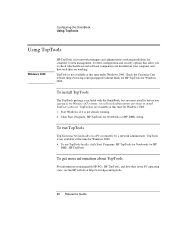
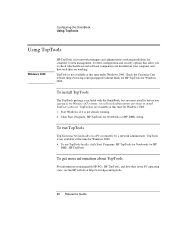
... is included with the OmniBook, but you must install it before you can use it. On Windows NT systems, you will need administrator privileges to install TopTools software. TopTools is not available at this time for Windows 2000. 1. Start Windows, if it is not already running. 2. Click Start, Programs, HP TopTools for Notebooks (or HP DMI), Setup.
To run TopTools
TopTools...
HP OmniBook 4150 - Reference Guide - Page 98
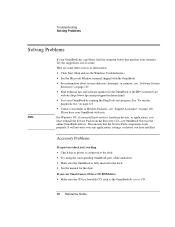
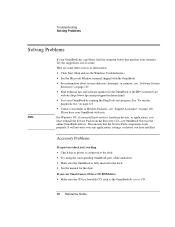
... have your OmniBook with you.
For Windows NT, if you install new services, hardware devices, or applications, you must reinstall the Service Pack from the Recovery CD-see OmniBook Notes in the online OmniBook Library. This ensures that the Service Pack components work properly. It will not write over any applications, settings, or drivers you have installed.
Accessory Problems
If a port on a dock...
HP OmniBook 4150 - Reference Guide - Page 99
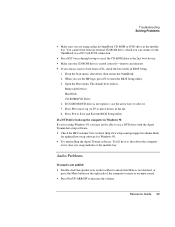
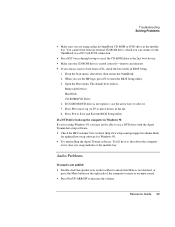
... CD-ROM drive, which you can connect to the OmniBook via a PC Card SCSI connection.
• Press ESC twice during bootup to see if the CD-ROM drive is the first boot device. • Make sure the CD-ROM drive is seated correctly-remove and reinsert. • If you always want to boot from a CD, check the boot order in BIOS Setup.
1. From...
HP OmniBook 4150 - Reference Guide - Page 120
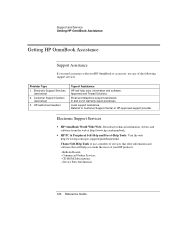
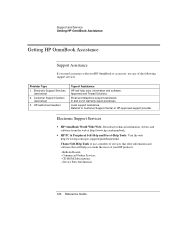
...: Download technical information, drivers and software from the web at http://www.hp.com/omnibook.
• HP PC & Peripheral Self-Help and Direct-Help Tools: Visit the web http://www.hp.com/cpso-support/guide/home.html.
Choose Self-Help Tools to use a number of services that offer information and software that will help you make the most of your HP products:
- Bulletin Boards...
HP OmniBook 4150 - Reference Guide - Page 142
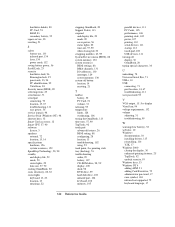
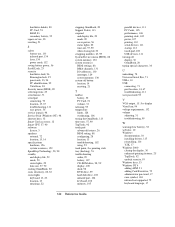
...), 76 troubleshooting audio, 99 battery, 107 CD-ROM drive, 98, 99 display, 100 dock, 98 DVD drive, 99 hard disk drive, 102 infrared port, 104 keyboard, 102 memory, 105
142 Reference Guide
parallel devices, 111 PC Cards, 105 performance, 106 pointing stick, 102 power, 107 printing, 110 serial devices, 111 startup, 112 touch pad, 102 USB devices, 111 turning off display, 30 OmniBook, 20 typing...
HP OmniBook 4150 - User's Guide - Page 4
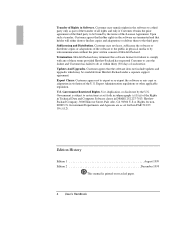
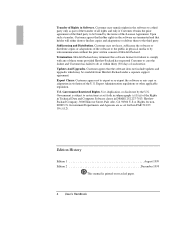
... so within thirty (30) days of such notice. Updates And Upgrades. Customer agrees that the software does not include updates and upgrades which may be available from Hewlett-Packard under a separate support agreement. Export Clause. Customer agrees not to export or re-export the software or any copy or adaptation in violation of the U.S. Export Administration regulations or other...
HP OmniBook 4150 - User's Guide - Page 68
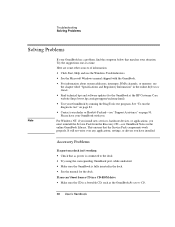
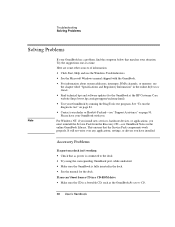
... have your OmniBook with you.
For Windows NT, if you install new services, hardware devices, or applications, you must reinstall the Service Pack from the Recovery CD-see OmniBook Notes in the online OmniBook Library. This ensures that the Service Pack components work properly. It will not write over any applications, settings, or drivers you have installed.
Accessory Problems
If a port on a dock...
HP OmniBook 4150 - User's Guide - Page 69
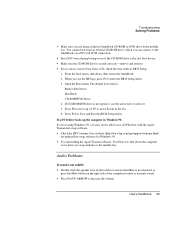
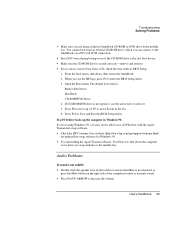
... CD-ROM drive, which you can connect to the OmniBook via a PC Card SCSI connection.
• Press ESC twice during bootup to see if the CD-ROM drive is the first boot device. • Make sure the CD-ROM drive is seated correctly-remove and reinsert. • If you always want to boot from a CD, check the boot order in BIOS Setup.
1. From...
HP OmniBook 4150 - User's Guide - Page 90


...: Download technical information, drivers and software from the web at http://www.hp.com/omnibook.
• HP PC & Peripheral Self-Help and Direct-Help Tools: Visit the web http://www.hp.com/cpso-support/guide/home.html.
Choose Self-Help Tools to use a number of services that offer information and software that will help you make the most of your HP products:
- Bulletin Boards...
HP OmniBook 4150 - User's Guide - Page 108
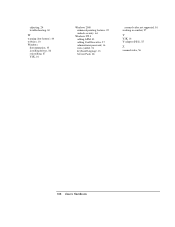
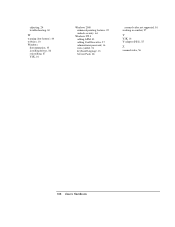
...(low battery), 44 websites, 10 Windows
documentation, 10 installing drivers, 86 reinstalling, 87 Y2K, 16
Windows 2000 enhanced pointing features, 22 undock security, 64
Windows NT 4 adding APM, 43 adding Card Executive, 57 administrator password, 16 euro symbol, 74 keyboard language, 16 Service Pack, 68
zoomed video not supported, 56 working in comfort, 27
Y
Y2K, 16 Y-adapter (PS/2), 55
Z
zoomed...
HP OmniBook 4150 - Recent HP OmniBook Information Windows 95/98, NT and 2000 - Page 8
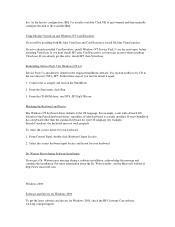
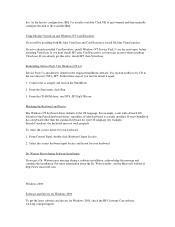
... this error, install SP5, then VirusScan.
Reinstalling Service Pack 5 for Windows NT 4.0 Service Pack 5 is installed by default in the original OmniBook software. It is located on Recovery CD in the root directory \NT4_SP5. Follow these steps if you need to install it again: 1. Connect the ac adapter and turn on the OmniBook. 2. From the Start menu, click Run. 3. From the CD-ROM drive...
