HP PSC 2170 - All-in-One Printer driver and firmware
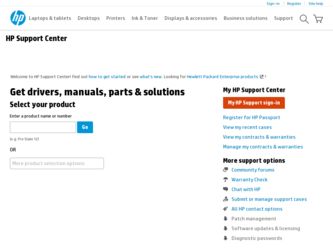
Related HP PSC 2170 Manual Pages
Download the free PDF manual for HP PSC 2170 and other HP manuals at ManualOwl.com
HP PSC 2170 series all-in-one - (English) Reference Guide - Page 2
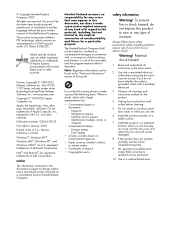
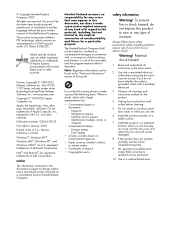
.../or other countries.
Portions Copyright © 1989-2003 Palomar Software Inc. The HP PSC 2170 Series includes printer driver technology licensed from Palomar Software, Inc. www.palomar.com
Copyright © 1999-2003 Apple Computer, Inc.
Apple, the Apple logo, Mac, Mac logo, Macintosh, and Mac OS are trademarks of Apple Computer, Inc., registered in the U.S. and other countries.
Publication number...
HP PSC 2170 series all-in-one - (English) Reference Guide - Page 4
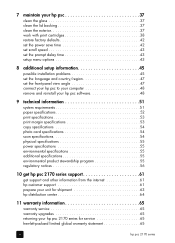
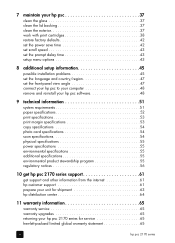
... specifications 53 copy specifications 54 photo card specifications 54 scan specifications 54 physical specifications 55 power specifications 55 environmental specifications 55 additional specifications 55 environmental product stewardship program 55 regulatory notices 56
10 get hp psc 2170 series support 61
get support and other information from the internet 61 hp customer support 61...
HP PSC 2170 series all-in-one - (English) Reference Guide - Page 7
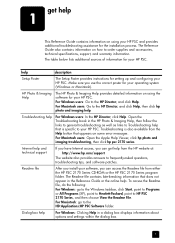
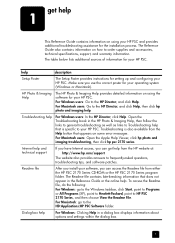
...://www.hp.com/support
The website also provides answers to frequently-asked questions, troubleshooting tips, and software patches.
Readme file
After you install your software, you can access the Readme file from either the HP PSC 2170 Series CD-ROM or the HP PSC 2170 Series program folder. The Readme file contains late-breaking information that does not appear in the Reference Guide or...
HP PSC 2170 series all-in-one - (English) Reference Guide - Page 9
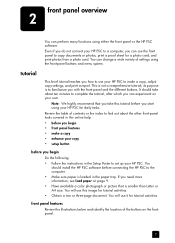
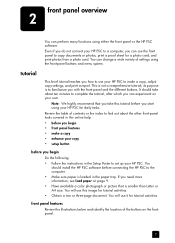
... you begin • front panel features • make a copy • enhance your copy • setup button
before you begin Do the following: • Follow the instructions in the Setup Poster to set up your HP PSC. You should install the HP PSC software before connecting the HP PSC to the computer. • Make sure paper is loaded in the paper tray. If you need more information...
HP PSC 2170 series all-in-one - (English) Reference Guide - Page 12
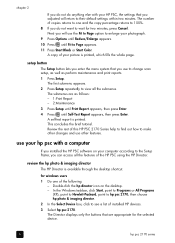
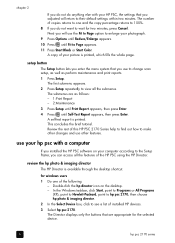
... HP PSC 2170 Series help to find out how to make other changes and use other features.
use your hp psc with a computer
If you installed the HP PSC software on your computer according to the Setup Poster, you can access all the features of the HP PSC using the HP Director.
review the hp photo & imaging director The HP Director is available through the desktop shortcut.
for windows...
HP PSC 2170 series all-in-one - (English) Reference Guide - Page 13
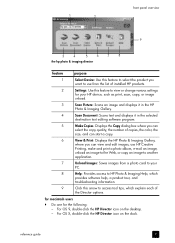
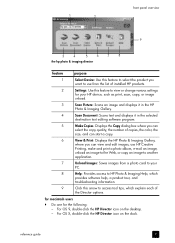
... list of installed HP products.
2
Settings: Use this feature to view or change various settings
for your HP device, such as print, scan, copy, or image
unload.
3
Scan Picture: Scans an image and displays it in the HP
Photo & Imaging Gallery.
4
Scan Document: Scans text and displays it in the selected
destination text editing software program.
5
Make Copies: Displays the Copy dialog box...
HP PSC 2170 series all-in-one - (English) Reference Guide - Page 14
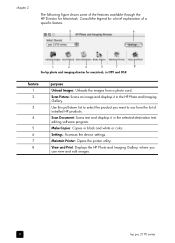
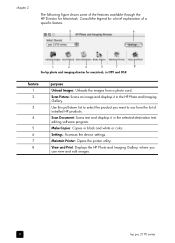
... to use from the list of installed HP products.
Scan Document: Scans text and displays it in the selected destination text editing software program.
Make Copies: Copies in black and white or color.
Settings: Accesses the device settings.
Maintain Printer: Opens the printer utility.
View and Print: Displays the HP Photo and Imaging Gallery, where you can view and edit images.
8
hp psc 2170 series
HP PSC 2170 series all-in-one - (English) Reference Guide - Page 17
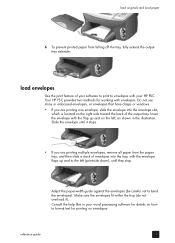
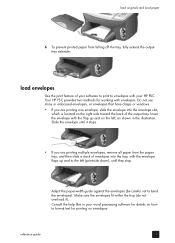
...load envelopes
Use the print feature of your software to print to envelopes with your HP PSC. Your HP PSC provides two methods for working with envelopes. Do not use shiny or embossed envelopes, or envelopes that have clasps or windows.
• If you are printing one...(print-side down), until they stop.
Adjust the paper-width guide against the envelopes (be careful not to bend the envelopes). Make...
HP PSC 2170 series all-in-one - (English) Reference Guide - Page 24
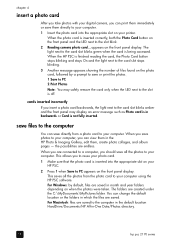
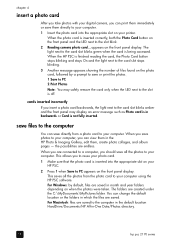
... allows you to reuse your photo card.
1 Make sure that the photo card is inserted into the appropriate slot on your HP PSC.
2 Press 1 when Save to PC appears on the front panel display. This saves all the photos from the photo card to your computer using the HP PSC software. For Windows: by default, files are saved in month and...
HP PSC 2170 series all-in-one - (English) Reference Guide - Page 31
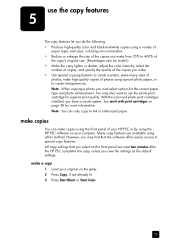
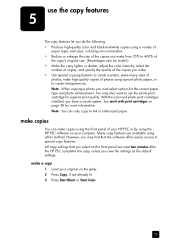
... your HP PSC or by using the HP PSC software on your computer. Many copy features are available using either method. However, you may find that the software offers easier access to special copy features. All copy settings that you select on the front panel are reset two minutes after the HP PSC completes the copy, unless you save the settings as the default settings. make a copy 1 Load...
HP PSC 2170 series all-in-one - (English) Reference Guide - Page 39
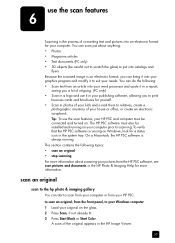
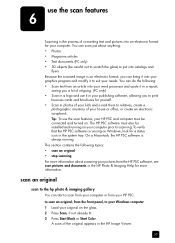
... electronic scrapbook. Tip: To use the scan features, your HP PSC and computer must be connected and turned on. The HP PSC software must also be installed and running on your computer prior to scanning. To verify that the HP PSC software is running on Windows, look for a status icon in the system tray. On a Macintosh, the HP PSC software is always running. This section contains the...
HP PSC 2170 series all-in-one - (English) Reference Guide - Page 40
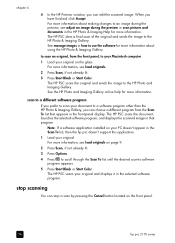
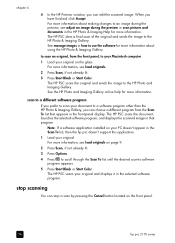
... can choose a different program from the Scan To list that appears in the front-panel display. The HP PSC scans the document, launches the selected software program, and displays the scanned image in that program.
Note: If a software application installed on your PC doesn't appear in the Scan To list, then the hp psc doesn't support this application.
1 Load your original. For more information, see...
HP PSC 2170 series all-in-one - (English) Reference Guide - Page 51
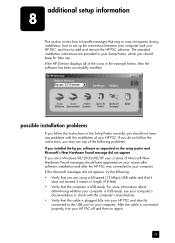
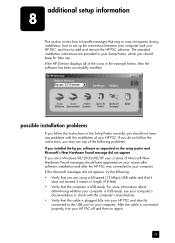
... handle messages that may or may not appear during installation, how to set up the connection between your computer and your HP PSC, and how to add and remove the HP PSC software. The standard installation instructions are provided in your Setup Poster, which you should keep for later use. If the HP Director displays all of the icons in the example below...
HP PSC 2170 series all-in-one - (English) Reference Guide - Page 52
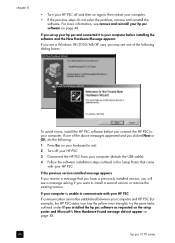
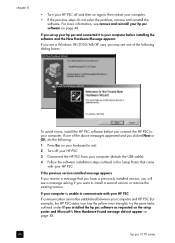
... avoid errors, install the HP PSC software before you connect the HP PSC to your computer. If one of the above messages appeared and you clicked Next or OK, do the following:
1 Press Esc on your keyboard to exit.
2 Turn off your HP PSC.
3 Disconnect the HP PSC from your computer (detach the USB cable).
4 Follow the software installation steps outlined in the Setup Poster that came with your HP PSC...
HP PSC 2170 series all-in-one - (English) Reference Guide - Page 53
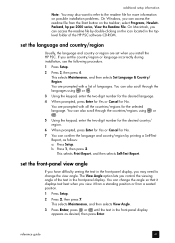
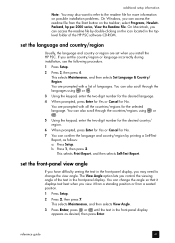
... on the icon located in the toplevel folder of the HP PSC software CD-ROM.
set the language and country/region
Usually, the language and country or region are set when you install the HP PSC. If you set the country/region or language incorrectly during installation, use the following procedure.
1 Press Setup.
2 Press 2, then press 4. This selects Maintenance, and then selects...
HP PSC 2170 series all-in-one - (English) Reference Guide - Page 55
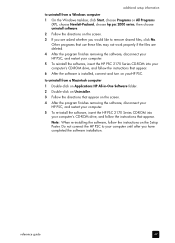
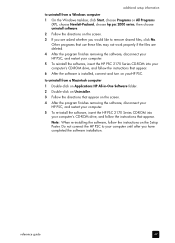
... disconnect your HP PSC, and restart your computer.
5 To re-install the software, insert the HP PSC 2170 Series CD-ROM into your computer's CD-ROM drive, and follow the instructions that appear.
Note: When re-installing the software, follow the instructions on the Setup Poster. Do not connect the HP PSC to your computer until after you have completed the software installation.
reference guide
49
HP PSC 2170 series all-in-one - (English) Reference Guide - Page 67
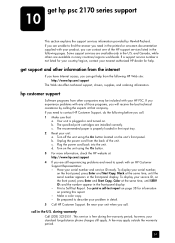
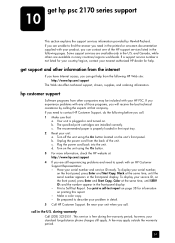
get hp psc 2170 series support
10
This section explains the support services information provided by Hewlett-Packard. If you are unable to find the answer you need in the printed or onscreen documentation supplied with your product, you can contact one of the HP support services listed in the following pages. Some support services are available only in the U.S. and Canada, while...
HP PSC 2170 series all-in-one - (English) Reference Guide - Page 77
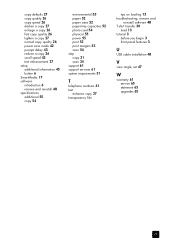
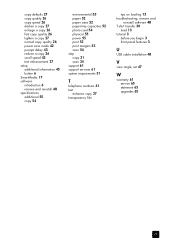
... card 54 physical 55 power 55 print 53 print margins 53 scan 54 stop copy 31 scan 34 support 61 support services 61 system requirements 51
T
telephone numbers 61 text
enhance copy 27 transparency film
tips on loading 13 troubleshooting, remove and
reinstall software 48 T-shirt transfer 30
load 13 tutorial 3
before you begin 3 front panel features 3
U
USB cable installation 48
V
view angle, set...
HP PSC 2170 series all-in-one - (English) Setup Poster - Page 1
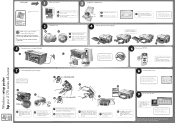
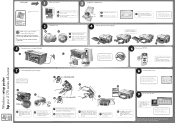
...to prepare for print alignment.
c
d
6 Turn on your HP PSC
e
Turn power On and wait for display prompt. Note: See the reference guide for adjusting the display viewing angle.
Windows setup poster hp psc 2170 series all-in-one
7
Insert and align the print cartridges
Make sure to remove any packing material from inside the device.
c
Black label (56)
e
a
b
d
Color label (57)
f
latches...
HP PSC 2170 series all-in-one - (English) Setup Poster - Page 2
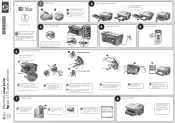
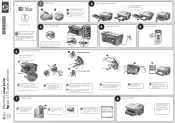
... lock into place and the cover is even with the device.
2
Remove output tray and load paper
Use blank white paper to prepare for print alignment.
b
a
c
4
Connect the power cord
d
e
5
Turn on your HP PSC
c
Black label (56)
e
d
Color label (57)
f
g
Macintosh setup poster hp psc 2170 series all-in-one
a Lift the print carriage door up until it catches...

