HP Pavilion 15-ab000 driver and firmware
Drivers and firmware downloads for this Hewlett-Packard item

Related HP Pavilion 15-ab000 Manual Pages
Download the free PDF manual for HP Pavilion 15-ab000 and other HP manuals at ManualOwl.com
Pavilion Notebook AMD Maintenance and Service Guide - Page 2
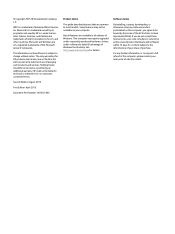
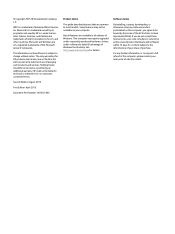
... all editions of Windows. This computer may require upgraded and/or separately purchased hardware, drivers, and/or software to take full advantage of Windows functionality. See http://www.microsoft.com for details.
Software terms
By installing, copying, downloading, or otherwise using any software product preinstalled on this computer, you agree to be bound by the terms of the HP End User License...
Pavilion Notebook AMD Maintenance and Service Guide - Page 19
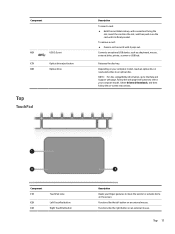
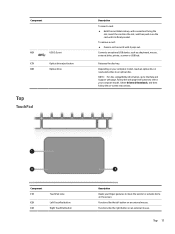
... an optional USB device, such as a keyboard, mouse, external drive, printer, scanner or USB hub.
Releases the disc tray.
Depending on your computer model, reads an optical disc or reads and writes to an optical disc.
NOTE: For disc compatibility information, go to the Help and Support web page. Follow the web page instructions to select your computer model. Select Drivers & Downloads, and...
Pavilion Notebook AMD Maintenance and Service Guide - Page 86
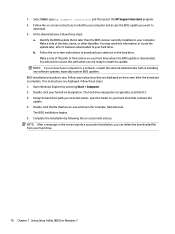
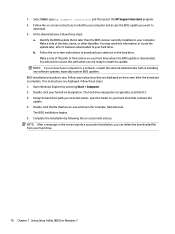
... location on your hard drive where the BIOS update is downloaded. You will need to access this path when you are ready to install the update.
NOTE: If you connect your computer to a network, consult the network administrator before installing any software updates, especially system BIOS updates. BIOS installation procedures vary. Follow any instructions that are displayed on the screen after the...
Pavilion Notebook AMD Maintenance and Service Guide - Page 87
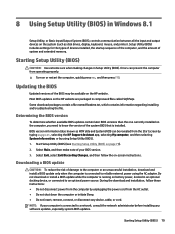
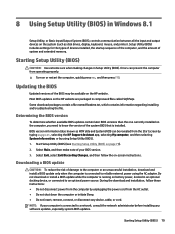
...BIOS) in Windows 8.1
Setup Utility, or Basic Input/Output System (BIOS), controls communication between all the input and output devices on the system (such as disk drives, display, keyboard, mouse, and printer). Setup Utility (BIOS) includes settings for the types of devices installed, the startup sequence of the computer, and the amount of system and extended memory.
Starting Setup Utility (BIOS...
Pavilion Notebook AMD Maintenance and Service Guide - Page 90
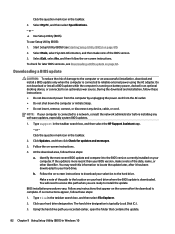
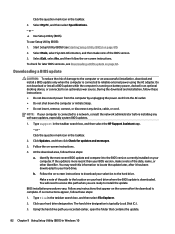
..., remove, connect, or disconnect any device, cable, or cord. NOTE: If your computer is connected to a network, consult the network administrator before installing any software updates, especially system BIOS updates.
1. Type support in the taskbar search box, and then select the HP Support Assistant app. - or - Click the question mark icon in the taskbar.
2. Click Updates, and then click Check for...
Pavilion Notebook AMD Maintenance and Service Guide - Page 97
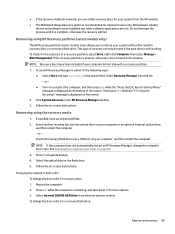
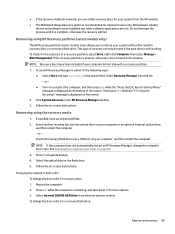
...Click System Recovery in the HP Recovery Manager window. 3. Follow the on-screen instructions.
Recovering using the recovery media
1. If possible, back up all personal files. 2. Insert the first recovery disc into the optical drive on your computer or an optional external optical drive,
and then restart the computer. - or - Insert the recovery flash drive into a USB port on your computer, and then...
Pavilion Notebook AMD Maintenance and Service Guide - Page 101
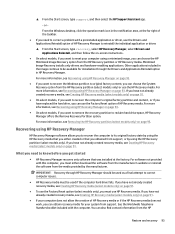
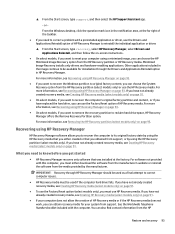
... support, or by using the HP Recovery partition (select models only). If you have not already created recovery media, see Creating HP Recovery media (select models only) on page 91.
What you need to know before you get started
● HP Recovery Manager recovers only software that was installed at the factory. For software not provided with this computer, you must either download the software...
Pavilion Notebook AMD Maintenance and Service Guide - Page 102
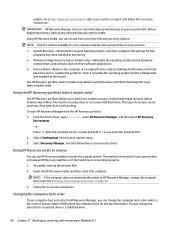
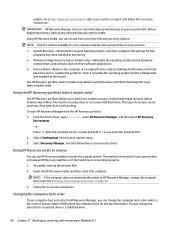
... Follow the on-screen instructions.
Changing the computer boot order
If your computer does not restart in HP Recovery Manager, you can change the computer boot order, which is the order of devices listed in BIOS where the computer looks for startup information. You can change the selection for an optical drive or a USB flash drive.
94 Chapter 11 Backing up, restoring, and recovering in Windows 8.1
Pavilion Notebook AMD Maintenance and Service Guide - Page 107


... you need to know before you get started
● HP Recovery Manager recovers only software that was installed at the factory. For software not provided with this computer, you must either download the software from the manufacturer's website or reinstall the software from the media provided by the manufacturer.
IMPORTANT: Recovery through HP Recovery Manager should be used as a final attempt to...
Pavilion Notebook AMD Maintenance and Service Guide - Page 112
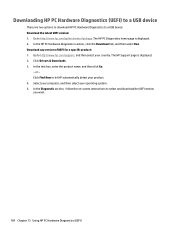
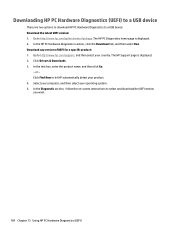
... then select Run. Download any version of UEFI for a specific product: 1. Go to http://www.hp.com/support, and then select your country. The HP Support page is displayed. 2. Click Drivers & Downloads. 3. In the text box, enter the product name, and then click Go.
- or - Click Find Now to let HP automatically detect your product. 4. Select your computer, and then select...
Maintenance and Service Guide - Page 2
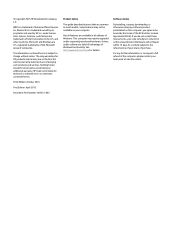
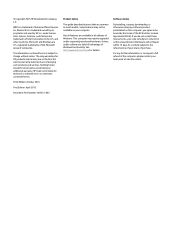
... all editions of Windows. This computer may require upgraded and/or separately purchased hardware, drivers, and/or software to take full advantage of Windows functionality. See http://www.microsoft.com for details.
Software terms
By installing, copying, downloading, or otherwise using any software product preinstalled on this computer, you agree to be bound by the terms of the HP End User License...
Maintenance and Service Guide - Page 22
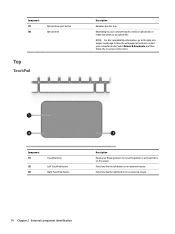
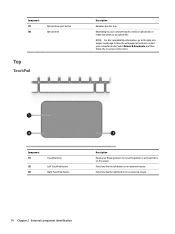
Component (7) (8)
Optical drive eject button Optical drive
Top
TouchPad
Description
Releases the disc tray.
Depending on your computer model, reads an optical disc or reads and writes to an optical disc.
NOTE: For disc compatibility information, go to the Help and Support web page. Follow the web page instructions to select your computer model. Select Drivers & Downloads, and then follow the on...
Maintenance and Service Guide - Page 96
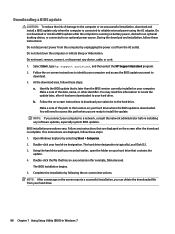
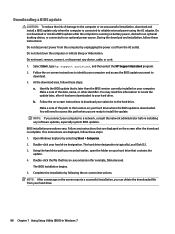
... or disconnect any device, cable, or cord. 1. Select Start, type hp support assistant, and then select the HP Support Assistant program. 2. Follow the on-screen instructions to identify your computer and access the BIOS update you want to
download. 3. At the download area, follow these steps:
a. Identify the BIOS update that is later than the BIOS version currently installed on your computer. Make...
Maintenance and Service Guide - Page 97
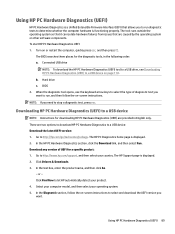
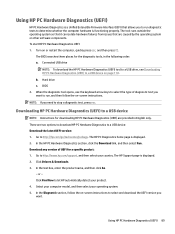
... USB device: Download the latest UEFI version: 1. Go to http://hp.com/go/techcenter/pcdiags. The HP PC Diagnostics home page is displayed. 2. In the HP PC Hardware Diagnostics section, click the Download link, and then select Run. Download any version of UEFI for a specific product: 1. Go to http://www.hp.com/support, and then select your country. The HP Support page is displayed. 2. Click Drivers...
Maintenance and Service Guide - Page 111
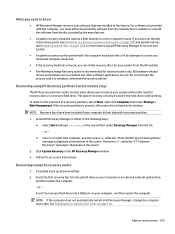
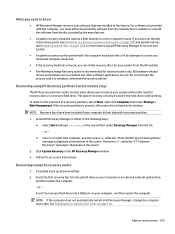
...Click System Recovery in the HP Recovery Manager window.
3. Follow the on-screen instructions.
Recovering using the recovery media
1. If possible, back up all personal files.
2. Insert the first recovery disc into the optical drive on your computer or an optional external optical drive, and then restart the computer.
- or -
Insert the recovery flash drive into a USB port on your computer, and then...
Maintenance and Service Guide - Page 116
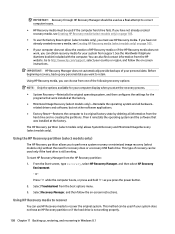
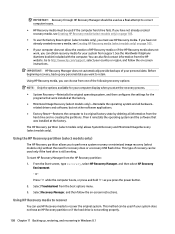
... then configures the settings for the programs that were installed at the factory.
● Minimized Image Recovery (select models only)-Reinstalls the operating system and all hardwarerelated drivers and software, but not other software applications.
● Factory Reset-Restores the computer to its original factory state by deleting all information from the hard drive and re-creating the...
Maintenance and Service Guide - Page 126
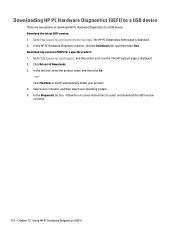
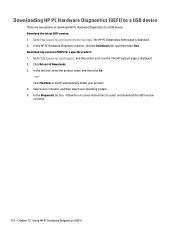
... then select Run. Download any version of UEFI for a specific product: 1. Go to http://www.hp.com/support, and then select your country. The HP Support page is displayed. 2. Click Drivers & Downloads. 3. In the text box, enter the product name, and then click Go.
- or - Click Find Now to let HP automatically detect your product. 4. Select your computer, and then select...
Pavilion Notebook AMD Maintenance and Service Guide 1 - Page 18
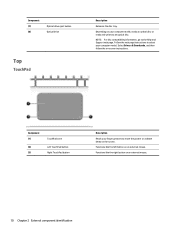
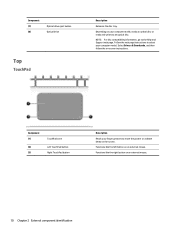
Component (7) (8)
Optical drive eject button Optical drive
Top
TouchPad
Description
Releases the disc tray.
Depending on your computer model, reads an optical disc or reads and writes to an optical disc.
NOTE: For disc compatibility information, go to the Help and Support web page. Follow the web page instructions to select your computer model. Select Drivers & Downloads, and then follow the on...
Pavilion Notebook AMD Maintenance and Service Guide 1 - Page 86
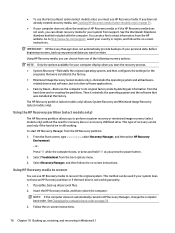
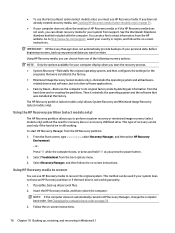
... then configures the settings for the programs that were installed at the factory.
● Minimized Image Recovery (select models only)-Reinstalls the operating system and all hardwarerelated drivers and software, but not other software applications.
● Factory Reset-Restores the computer to its original factory state by deleting all information from the hard drive and re-creating the...
Pavilion Notebook AMD Maintenance and Service Guide 1 - Page 93
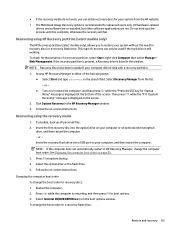
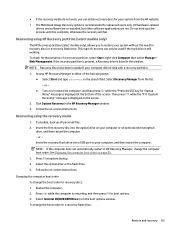
...Click System Recovery in the HP Recovery Manager window. 3. Follow the on-screen instructions.
Recovering using the recovery media
1. If possible, back up all personal files. 2. Insert the first recovery disc into the optical drive on your computer or an optional external optical
drive, and then restart the computer. - or - Insert the recovery flash drive into a USB port on your computer, and then...
