HP Pavilion 27-a000 driver and firmware
Drivers and firmware downloads for this Hewlett-Packard item

Related HP Pavilion 27-a000 Manual Pages
Download the free PDF manual for HP Pavilion 27-a000 and other HP manuals at ManualOwl.com
User Guide 1 - Page 2
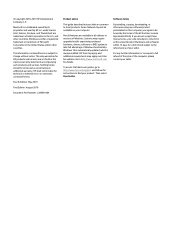
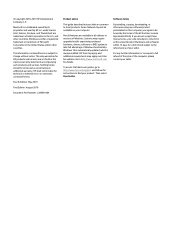
...
Product notice
This guide describes features that are common to most products. Some features may not be available on your computer.
Not all features are available in all editions or versions of Windows. Systems may require upgraded and/or separately purchased hardware, drivers, software or BIOS update to take full advantage of Windows functionality. Windows 10 is automatically updated, which is...
User Guide 1 - Page 7
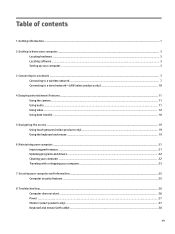
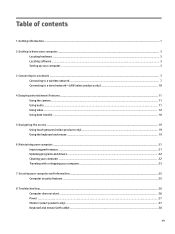
... of contents
1 Getting information ...1
2 Getting to know your computer ...3 Locating hardware ...3 Locating software ...3 Setting up your computer ...3
3 Connecting to a network ...7 Connecting to a wireless network ...7 Connecting to a wired network-LAN (select products only 10
4 Enjoying entertainment features ...11 Using the camera ...11 Using audio ...11 Using video ...12 Using data transfer...
User Guide 1 - Page 8
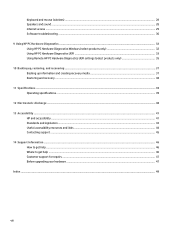
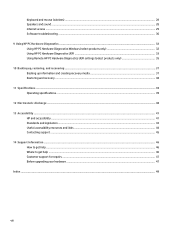
Keyboard and mouse (wireless) ...28 Speakers and sound ...28 Internet access ...29 Software troubleshooting ...30
9 Using HP PC Hardware Diagnostics ...32 Using HP PC Hardware Diagnostics Windows (select products only 32 Using HP PC Hardware Diagnostics UEFI ...33 Using Remote HP PC Hardware Diagnostics UEFI settings (select products only 35
10 Backing up, restoring, and recovering ...37 Backing...
User Guide 1 - Page 9
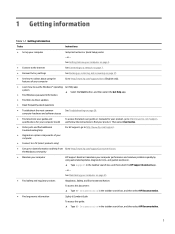
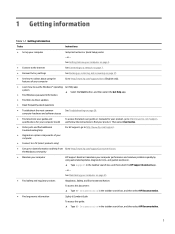
...; Find Windows password information
● Find links to driver updates
● Read frequently asked questions
● Troubleshoot the most common
See Troubleshooting on page 26.
computer hardware and software issues
● Find electronic user guides and specifications for your computer model
To access the latest user guides or manuals for your product, go to http://www.hp.com/support...
User Guide 1 - Page 11
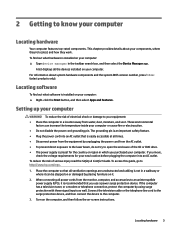
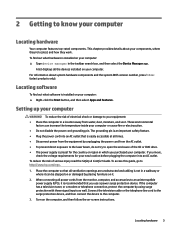
... select the Device Manager app.
A list displays all the devices installed on your computer. For information about system hardware components and the system BIOS version number, press fn+esc (select products only).
Locating software
To find out what software is installed on your computer: ▲ Right-click the Start button, and then select Apps and Features.
Setting up your computer
WARNING! To...
User Guide 1 - Page 12
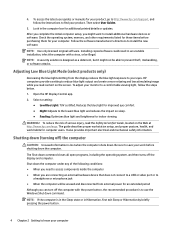
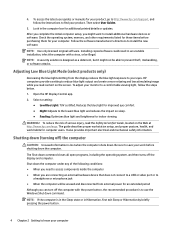
... access the latest user guides or manuals for your product, go to http://www.hp.com/support, and follow the instructions to find your product. Then select User Guides.
5. Look in the computer box for additional printed details or updates. After you complete the initial computer setup, you might want to install additional hardware devices or software. Check the operating system, memory, and other...
User Guide 1 - Page 19
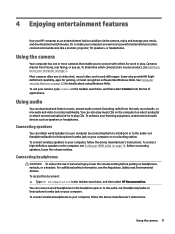
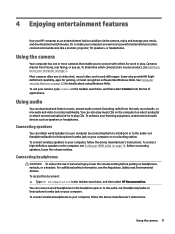
...
You can attach wired speakers to your computer by connecting them to a USB port or to the audio-out (headphone)/audio-in (microphone) combo jack on your computer or on a docking station. To connect wireless speakers to your computer, follow the device manufacturer's instructions. To connect high-definition speakers to the computer, see Setting up HDMI audio on page 16. Before connecting speakers...
User Guide 1 - Page 29
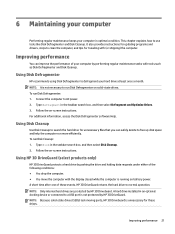
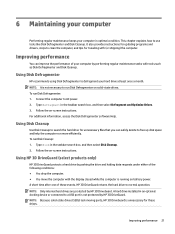
... drop the computer. ● You move the computer with the display closed while the computer is running on battery power. A short time after one of these events, HP 3D DriveGuard returns the hard drive to normal operation. NOTE: Only internal hard drives are protected by HP 3D DriveGuard. A hard drive installed in an optional docking device or connected to a USB port is not protected...
User Guide 1 - Page 30
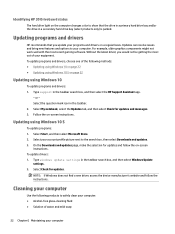
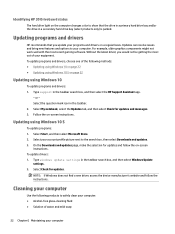
... On the Downloads and updates page, make the selection for updates and follow the on-screen
instructions. To update drivers: 1. Type windows update settings in the taskbar search box, and then select Windows Update
settings. 2. Select Check for updates.
NOTE: If Windows does not find a new driver, access the device manufacturer's website and follow the instructions.
Cleaning your computer
Use the...
User Guide 1 - Page 33
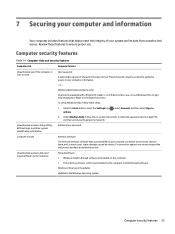
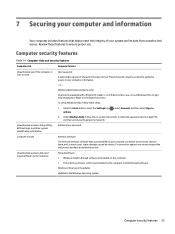
... then select Sign-in options.
2. Under Windows Hello, follow the on-screen instructions to add both a password and a 4-digit PIN, and then enroll your fingerprint or facial ID.
Unauthorized access to Setup Utility, BIOS settings, and other system identification information
Administrator password
Computer viruses
Antivirus software
The free trial antivirus software that is preinstalled on your...
User Guide 1 - Page 34
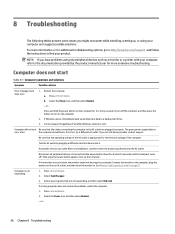
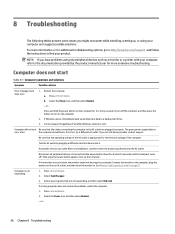
...www.hp.com/support, and follow the instructions to find your product.
NOTE: If you have problems using any peripheral devices such as a monitor or a printer with your computer, refer to the documentation provided by the product manufacturer for more extensive troubleshooting.
Computer does not start
Table 8-1 Computer symptoms and solutions
Symptom
Possible solution
Error message: hard drive...
User Guide 1 - Page 38
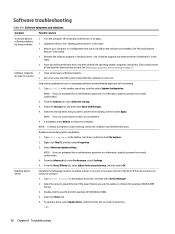
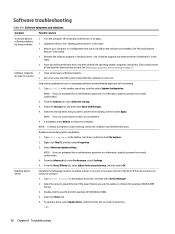
... box, and then select Device Manager.
2. Select the arrow to expand the list of the type of device you want to update or roll back (for example, DVD/CD-ROM drives).
3. Double-click the specific item (for example, HP DVD Writer 640b).
4. Select the Driver tab. 5. To update a driver, select Update Driver, and then follow the on-screen instructions.
- or -
30 Chapter...
User Guide 1 - Page 39


... revert to an earlier version of a driver, select Roll Back Driver, and then follow the on-screen instructions.
Microsoft System Restore
If you have a problem that might be caused by software that you have installed on your computer, use System Restore to return the computer to a previous restore point. You can also set restore points manually.
IMPORTANT: Always use this...
User Guide 1 - Page 40
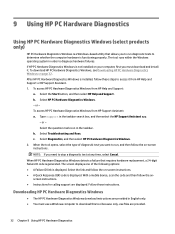
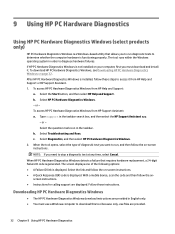
...QR) code is displayed. With a mobile device, scan the code and then follow the onscreen instructions. ● Instructions for calling support are displayed. Follow those instructions.
Downloading HP PC Hardware Diagnostics Windows
● The HP PC Hardware Diagnostics Windows download instructions are provided in English only. ● You must use a Windows computer to download this tool because...
User Guide 1 - Page 41
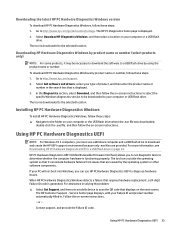
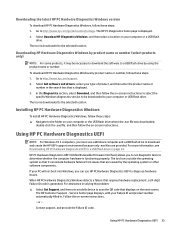
... Get software and drivers, select your type of product, and then enter the product name or
number in the search box that is displayed. 3. In the Diagnostics section, select Download, and then follow the on-screen instructions to select the
specific Windows diagnostics version to be downloaded to your computer or USB flash drive. The tool is downloaded to the selected location.
Installing HP PC...
User Guide 1 - Page 42
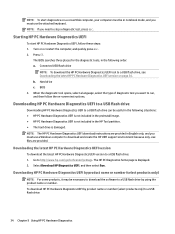
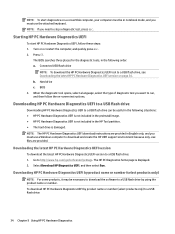
... use a Windows computer to download and create the HP UEFI support environment because only .exe files are provided.
Downloading the latest HP PC Hardware Diagnostics UEFI version
To download the latest HP PC Hardware Diagnostics UEFI version to a USB flash drive: 1. Go to http://www.hp.com/go/techcenter/pcdiags. The HP PC Diagnostics home page is displayed. 2. Select Download HP Diagnostics UEFI...
User Guide 1 - Page 43
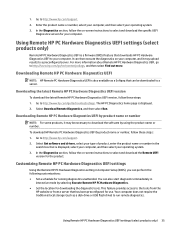
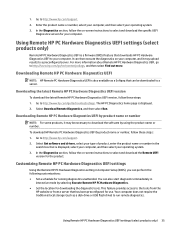
...hp.com/support. 2. Select Get software and drivers, select your type of product, enter the product name or number in the
search box that is displayed, select your computer, and then select your operating system. 3. In the Diagnostics section, follow the on-screen instructions to select and download the Remote UEFI
version for the product.
Customizing Remote HP PC Hardware Diagnostics UEFI settings...
User Guide 1 - Page 46
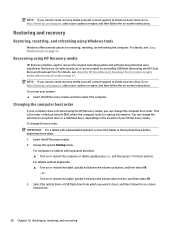
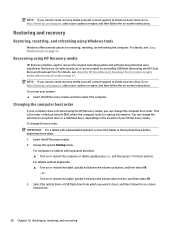
...instructions. To recover your system: ▲ Insert the HP Recovery media, and then restart the computer.
Changing the computer boot order
If your computer does not restart using the HP Recovery media, you can change the computer boot order. This is the order of devices listed in BIOS where the computer looks for startup information. You can change the selection to an optical drive or a USB flash...
User Guide 1 - Page 56
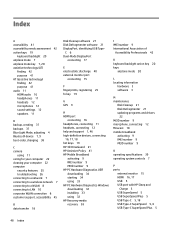
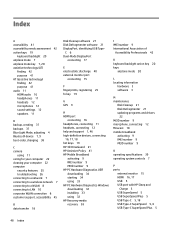
...wireless network 7 connecting to a WLAN 8 connecting to LAN 10 corporate WLAN connection 8 customer support, accessibility 45
D data transfer 18
Disk Cleanup software 21 Disk Defragmenter software 21 DisplayPort, identifying USB Type-
C6 Dual-Mode DisplayPort
connecting 17
E electrostatic discharge 40 external monitor port
connecting 15
F fingerprints, registering 25 fn key 19
G GPS 9
H HDMI port...
User Guide 1 - Page 57
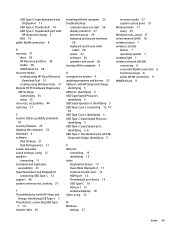
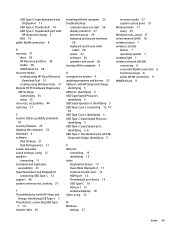
... display (monitor) 27 Internet access 29 keyboard and mouse (wireless)
28 keyboard and mouse (with
cable) 28 power 27 software 30 speakers and sound 28 turning off the computer 4
U unresponsive system 4 updating programs and drivers 22 USB port with HP Sleep and Charge,
identifying 5 USB port, identifying 5 USB SuperSpeed Plus port,
identifying 5 USB SuperSpeed port, identifying 5 USB Type-C port...
