HP Pavilion Slimline s7200 - Desktop PC driver and firmware
Drivers and firmware downloads for this Hewlett-Packard item

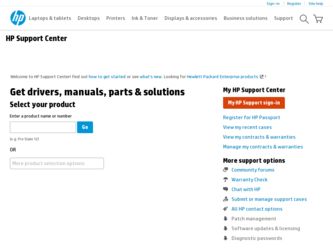
Related HP Pavilion Slimline s7200 Manual Pages
Download the free PDF manual for HP Pavilion Slimline s7200 and other HP manuals at ManualOwl.com
End User License Agreement - Page 1


... the HP Product.
RIGHTS IN THE SOFTWARE
the right to distribute the Software
PRODUCT ARE OFFERED ONLY Product. You may load the Software
ON THE CONDITION THAT YOU Product into Your Computer's
AGREE TO ALL TERMS AND
temporary memory (RAM) for
CONDITIONS OF THIS EULA. BY purposes of using the Software
INSTALLING, COPYING,
Product.
DOWNLOADING, OR
b. Storage. You may copy the
OTHERWISE...
End User License Agreement - Page 2


entirely by the terms and conditions of such license.
f. Recovery Solution. Any software recovery solution provided with/for your HP Product, whether in the form of a hard disk drive-based solution, an external media-based recovery solution (e.g. floppy disk, CD or DVD) or an equivalent solution delivered in any other form, may only be used for restoring the hard...
PC Basics Guide - Page 9


... you to download them. Install critical updates to maintain your PC security and operation. To open Windows Update, click Start on the taskbar, click Help and Support, and then click Windows Update. Your PC must be connected to the Internet to display the Windows Update home page. Click Yes if you are prompted to install required software or controls. Click Scan for Available Updates and follow...
PC Basics Guide - Page 10
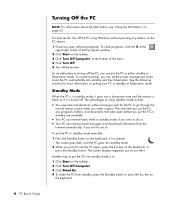
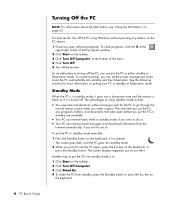
... open before you put the PC in standby are available.
• Your PC can receive faxes while in standby mode, if you set it to do so. • Your PC can retrieve e-mail messages and download information from the
Internet automatically, if you set it to do so.
To put the PC in standby mode manually: 1 Press the Standby button...
PC Basics Guide - Page 12
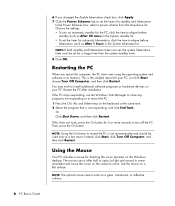
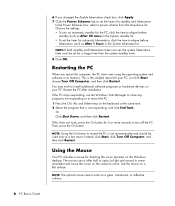
... PC
When you restart the computer, the PC starts over using the operating system and software in its memory. This is the simplest repair for your PC; just click Start, choose Turn Off Computer, and then click Restart. You may wish to install additional software programs or hardware devices on your PC. Restart the PC after installation. If the PC stops responding, use the Windows...
PC Basics Guide - Page 25
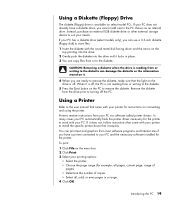
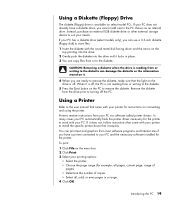
.... Remove the diskette from the drive prior to turning off the PC.
Using a Printer
Refer to the user manual that came with your printer for instructions on connecting and using the printer.
Printers receive instructions from your PC via software called printer drivers. In many cases your PC automatically finds the printer driver necessary for the printer to work with your PC. If it does not, follow...
PC Basics Guide - Page 43


...program windows; keep only one version of a program open at a time. • Restarting the PC; click Start, click Turn Off Computer, and then click
Restart.
• Increasing memory by adding or upgrading memory modules in the chassis. • Increasing available hard disk drive space. • Consolidating scattered files and folders on the hard disk drive. • Fixing hard disk drive errors...
PC Basics Guide - Page 49
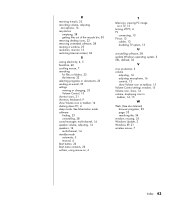
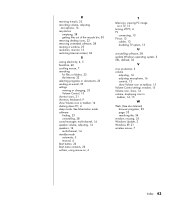
...turning off PC, 4 TV
connecting, 13 TV-out, 13
cables, 13 disabling TV option, 13
U
uninstalling software, 38 update Windows operating system, 3 URL, defined, 33
V
virus protection, 3 volume
adjusting, 14 adjusting microphone, 16 controls, 12 show Volume icon on taskbar, 15 Volume Control settings window, 15 Volume icon, show, 14 volume, displaying icon in taskbar, 14, 15
W
Web. (See also Internet...
Getting Started Guide - Page 11
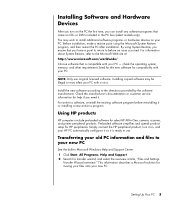
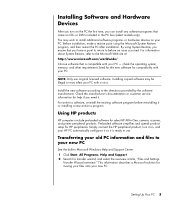
...-In-One, camera, scanner, and printer peripheral products. Preloaded software simplifies and speeds product setup for HP peripherals. Simply connect the HP peripheral product, turn it on, and your HP PC automatically configures it so it is ready to use.
Transferring your old PC information and files to your new PC
See the built-in Microsoft Windows Help and Support Center: 1 Click...
Getting Started Guide - Page 31
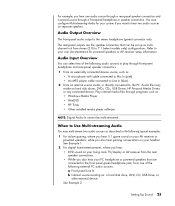
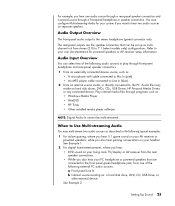
... an internal source inside, or directly connected to, the PC: Audio files may reside on hard disk drives, DVDs, CDs, USB Drives, HP Personal Media Drives, or any connected device. Play internal media files through programs such as: • Windows Media Player • WinDVD • HP Tunes • Other installed media player software
NOTE: Digital Audio In cannot be multi-streamed.
When to Use...
Getting Started Guide - Page 76
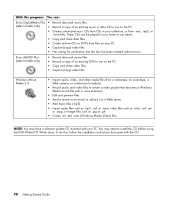
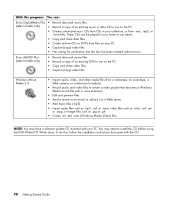
... without errors.
Sonic MyDVD Plus (select models only)
• Record data and movie files. • Record a copy of an existing DVD to use on the PC. • Copy and share video files. • Capture (copy) video files.
Windows Movie Maker 2.0
• Import audio, video, and other media files from a videotape, an audiotape, a Web camera, or a television broadcast.
• Record audio and...
Getting Started Guide - Page 99
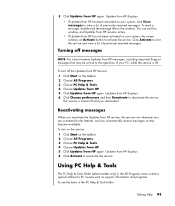
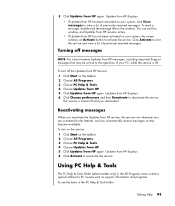
... the Updates from HP service, the service runs whenever you are connected to the Internet, and you automatically receive messages as they become available. To turn on the service: 1 Click Start on the taskbar. 2 Choose All Programs. 3 Choose PC Help & Tools. 4 Choose Updates from HP. 5 Click Updates from HP again. Updates from HP displays. 6 Click Activate to reactivate the service.
Using PC Help...
Getting Started Guide - Page 105
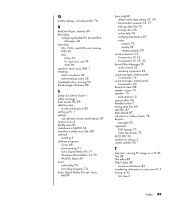
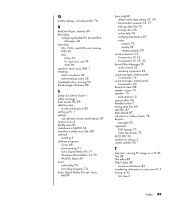
... style
muvee autoProducer 83 setting up PC 1 settings
user defined, muvee autoProducer 87 shortcut icons 6 Shuffle shots 87 slideshows in MyDVD 74 smartJoin multiple music files 88 software
installing 5 software programs
iTunes 69 movie making 71 Sonic Digital Media Plus 71 Windows Movie Maker 2.0 70 WinDVD Player 69 Sonic online help 74 recording programs 74 Sonic Digital Media Plus see: Sonic...
PC Troubleshooting: System Recovery - Page 1
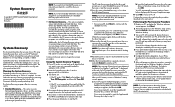
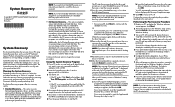
...
8 Open the virus-scanning software that came with the PC, and use the Update feature to download all available updates for the antivirus software.
9 If your PC came with spyware detection and removal software (select models only), use its Update feature to download all available updates.
NOTE: If you have questions about the System Recovery procedure, please contact HP Technical Support; see your...
Warranty and Support Guide - 1 year - Page 6
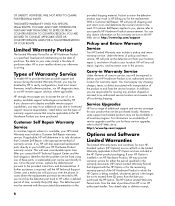
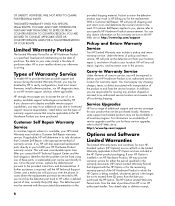
... informs you otherwise in writing.
Types of Warranty Service
To enable HP to provide the best possible support and service during the Limited Warranty Period, you may be directed by HP to verify configurations, load most recent firmware, install software patches, run HP diagnostics tests, or use HP remote support solutions where applicable.
HP strongly encourages you to accept the use of, or...
Warranty and Support Guide - 1 year - Page 8
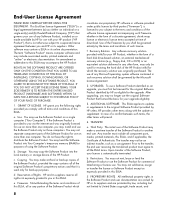
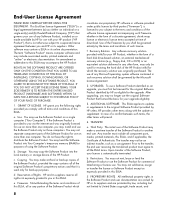
... the right to distribute the Software Product. You may load the Software Product into Your Computer's temporary memory (RAM) for purposes of using the Software Product.
b. Storage. You may copy the Software Product into the local memory or storage device of the HP Product.
c. Copying. You may make archival or back-up copies of the Software Product, provided the copy contains all of the original...
My HP Pavilion PC Brochure - Page 6
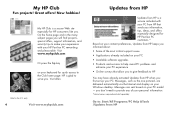
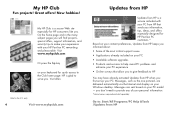
... your PC • Available software upgrades • Products and services to help avoid PC problems and enhance your PC experience • Online surveys that allow you to give feedback to HP
You may have already activated Updates from HP when you first set up your PC. Messages, such as the one pictured, are delivered automatically via the Internet and display on your Windows desktop. Messages...
Upgrading and Servicing Guide - Page 10
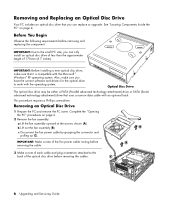
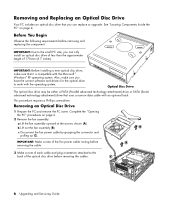
... with the Microsoft ® Windows® XP operating system. Also, make sure you
have the correct software and drivers for the optical drive
to work with the operating system.
Optical Disc Drive
The optical disc drive may be either a PATA (Parallel advanced technology attachment) drive or SATA (Serial advanced technology attachment) drive that uses a narrow data cable with an optional latch...
Upgrading and Servicing Guide - Page 14
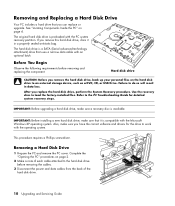
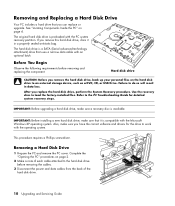
...load the factory-installed files. Refer to the PC Troubleshooting Guide for detailed system recovery steps.
IMPORTANT: Before upgrading a hard disk drive, make sure a recovery disc is available.
IMPORTANT: Before installing a new hard disk drive, make sure that it is compatible with the Microsoft Windows XP operating system. Also, make sure you have the correct software and drivers for the drive...
Upgrading and Servicing Guide - Page 21
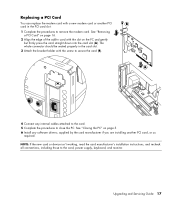
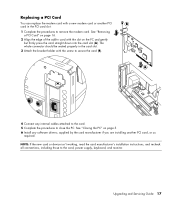
... close the PC. See "Closing the PC" on page 5. 6 Install any software drivers; supplied by the card manufacturer if you are installing another PCI card, or as
required. NOTE: If the new card or device isn't working, read the card manufacturer's installation instructions, and recheck all connections, including those to the card, power supply, keyboard, and monitor.
Upgrading and Servicing Guide 17
