HP Pavilion Wave 600-a100 driver and firmware
Drivers and firmware downloads for this Hewlett-Packard item

Related HP Pavilion Wave 600-a100 Manual Pages
Download the free PDF manual for HP Pavilion Wave 600-a100 and other HP manuals at ManualOwl.com
Start Here - Page 2


...Windows. This computer may require upgraded and/or separately purchased hardware, drivers and/or software to take full advantage of Windows functionality. Go to http://www.microsoft.com for details.
To access the latest user guide, go to http://www.hp.com/support, and select your country. Select Drivers & Downloads, and then follow the on-screen instructions.
Software terms
By installing, copying...
Start Here - Page 5


... new features include the following: ● Enhanced Start menu ● Shut down from the Start menu ● Improved search options ● Enhanced backup and recovery information For details about your computer hardware and software, see the User Guide. Go to http://www.hp.com/ support, and select your country. Select Drivers & Downloads, and then follow the on-screen instructions.
1
Start Here - Page 8


...4. ● If your computer does list the Recovery partition and the Windows partition, you can use HP Recovery Manager to create recovery media after you successfully set up the computer. HP Recovery media can be used to perform system recovery if the hard drive becomes corrupted. System recovery reinstalls the original operating system and software programs that were installed at the factory and...
Start Here - Page 9


... you need to know before you get started
● HP Recovery Manager recovers only software that was installed at the factory. For software not provided with this computer, you must either download the software from the manufacturer's website or reinstall the software from the media provided by the manufacturer.
IMPORTANT: Recovery through HP Recovery Manager should be used as a final attempt to...
Start Here - Page 10


... then configures the settings for the
programs that were installed at the factory. ● Factory Reset-Restores the computer to its original factory state by deleting all information from the
hard drive and re-creating the partitions. Then it reinstalls the operating system and the software that was installed at the factory. The HP Recovery partition (select products...
Start Here - Page 12


... product details, how-to information, and more, use this table.
Resource
Contents
User Guide
● Product details for your computer
To access the latest user guide, go tohttp://www.hp.com/support, and select your country. Select Drivers & Downloads, and then follow the on-screen instructions.
Get started app
●
▲ To access this app, click the Start...
User Guide 1 - Page 2
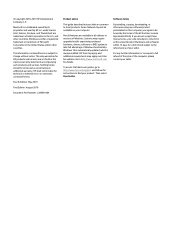
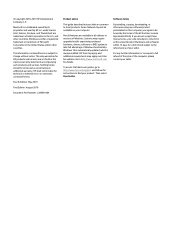
... requirements may apply over time for updates. Go to http://www.microsoft.com for details.
To access the latest user guides, go to http://www.hp.com/support, and follow the instructions to find your product. Then select User Guides.
Software terms
By installing, copying, downloading, or otherwise using any software product preinstalled on this computer, you agree to be bound by...
User Guide 1 - Page 9
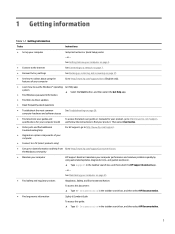
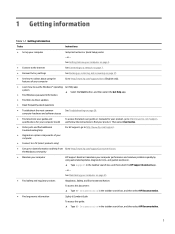
...; Find Windows password information
● Find links to driver updates
● Read frequently asked questions
● Troubleshoot the most common
See Troubleshooting on page 26.
computer hardware and software issues
● Find electronic user guides and specifications for your computer model
To access the latest user guides or manuals for your product, go to http://www.hp.com/support...
User Guide 1 - Page 12
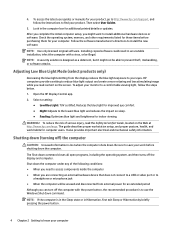
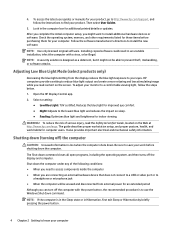
... access the latest user guides or manuals for your product, go to http://www.hp.com/support, and follow the instructions to find your product. Then select User Guides.
5. Look in the computer box for additional printed details or updates. After you complete the initial computer setup, you might want to install additional hardware devices or software. Check the operating system, memory, and other...
User Guide 1 - Page 19
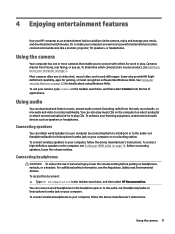
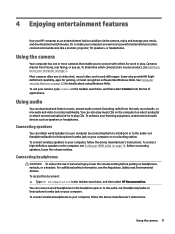
...
You can attach wired speakers to your computer by connecting them to a USB port or to the audio-out (headphone)/audio-in (microphone) combo jack on your computer or on a docking station. To connect wireless speakers to your computer, follow the device manufacturer's instructions. To connect high-definition speakers to the computer, see Setting up HDMI audio on page 16. Before connecting speakers...
User Guide 1 - Page 29
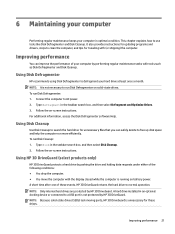
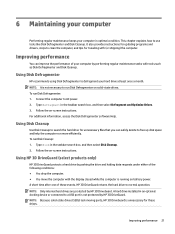
... drop the computer. ● You move the computer with the display closed while the computer is running on battery power. A short time after one of these events, HP 3D DriveGuard returns the hard drive to normal operation. NOTE: Only internal hard drives are protected by HP 3D DriveGuard. A hard drive installed in an optional docking device or connected to a USB port is not protected...
User Guide 1 - Page 30
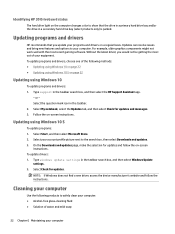
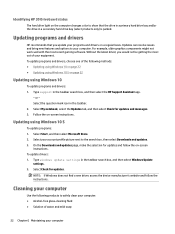
... On the Downloads and updates page, make the selection for updates and follow the on-screen
instructions. To update drivers: 1. Type windows update settings in the taskbar search box, and then select Windows Update
settings. 2. Select Check for updates.
NOTE: If Windows does not find a new driver, access the device manufacturer's website and follow the instructions.
Cleaning your computer
Use the...
User Guide 1 - Page 38
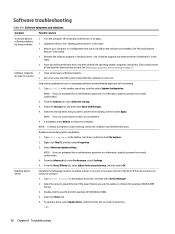
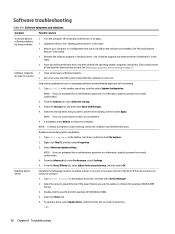
....
● Update the drivers. See "Updating device drivers" in this table.
● Restore your computer to a configuration that was in use before the software was installed. See "Microsoft System Restore" in this table.
● Reinstall the software program or hardware driver. See "Software program and hardware driver reinstallation" in this table.
● Erase and reformat the hard drive, and...
User Guide 1 - Page 39


... revert to an earlier version of a driver, select Roll Back Driver, and then follow the on-screen instructions.
Microsoft System Restore
If you have a problem that might be caused by software that you have installed on your computer, use System Restore to return the computer to a previous restore point. You can also set restore points manually.
IMPORTANT: Always use this...
User Guide 1 - Page 40
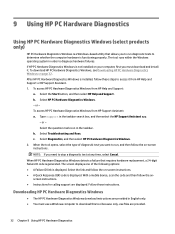
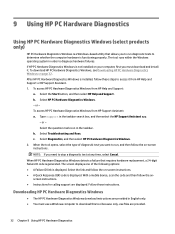
...QR) code is displayed. With a mobile device, scan the code and then follow the onscreen instructions. ● Instructions for calling support are displayed. Follow those instructions.
Downloading HP PC Hardware Diagnostics Windows
● The HP PC Hardware Diagnostics Windows download instructions are provided in English only. ● You must use a Windows computer to download this tool because...
User Guide 1 - Page 41
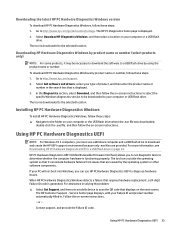
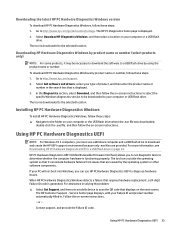
... Get software and drivers, select your type of product, and then enter the product name or
number in the search box that is displayed. 3. In the Diagnostics section, select Download, and then follow the on-screen instructions to select the
specific Windows diagnostics version to be downloaded to your computer or USB flash drive. The tool is downloaded to the selected location.
Installing HP PC...
User Guide 1 - Page 43
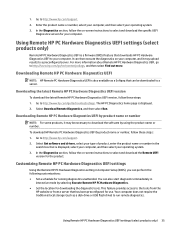
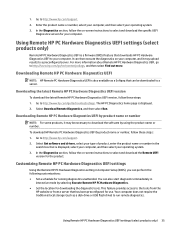
...www.hp.com/support. 2. Enter the product name or number, select your computer, and then select your operating system. 3. In the Diagnostics section, follow the on-screen instructions to select and download the specific UEFI
Diagnostics version for your computer.
Using Remote HP PC Hardware Diagnostics UEFI settings (select products only)
Remote HP PC Hardware Diagnostics UEFI is a firmware (BIOS...
User Guide 1 - Page 46
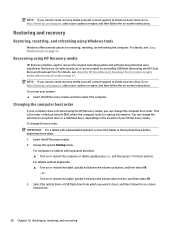
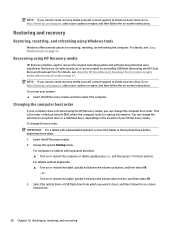
... the computer. For details, see Using Windows tools on page 37.
Recovering using HP Recovery media
HP Recovery media is used to recover the original operating system and software programs that were installed at the factory. On select products, it can be created on a bootable USB flash drive using the HP Cloud Recovery Download Tool. For details, see Using the HP Cloud Recovery Download Tool...
User Guide 1 - Page 56
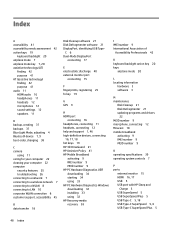
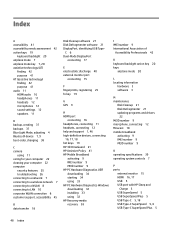
... 3 software 3
M maintenance
Disk Cleanup 21 Disk Defragmenter 21 updating programs and drivers
22 MEID number 9 microphone, connecting 12 Miracast 18 mobile broadband
activating 9 IMEI number 9 MEID number 9
O operating specifications 39 operating system controls 7
P ports
external monitor 15 HDMI 16, 17 USB 5 USB port with HP Sleep and
Charge 5 USB SuperSpeed 5 USB SuperSpeed Plus 5 USB Type...
User Guide 1 - Page 57
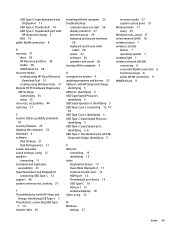
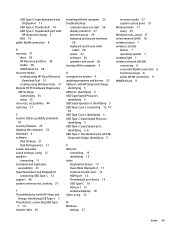
... 17 external monitor port 15 HDMI port 16 Thunderbolt port device 14 USB Type-C 18 VGA port 15 wireless displays 18 video, using 12
W Windows
backup 37
recovery media 37 system restore point 37 Windows Hello 11 using 25 Windows tools, using 37 wired network (LAN) 10 wireless button 7 wireless controls button 7 operating system 7 wireless light 7 wireless network (WLAN) connecting 8 corporate...
