HP Pavilion a6800 - Desktop PC driver and firmware
Drivers and firmware downloads for this Hewlett-Packard item

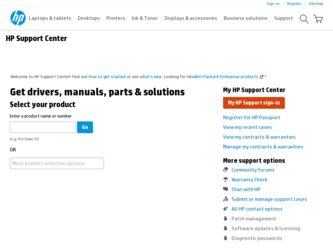
Related HP Pavilion a6800 Manual Pages
Download the free PDF manual for HP Pavilion a6800 and other HP manuals at ManualOwl.com
Getting Started - Page 23
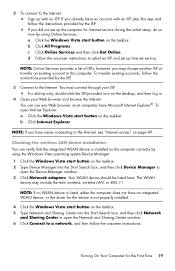
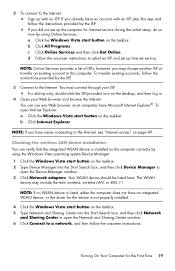
..., and then click Device Manager to
open the Device Manager window. 3 Click Network adapters. Your WLAN device should be listed here. The WLAN
device may include the term wireless, wireless LAN, or 802.11.
NOTE: If no WLAN device is listed, either the computer does not have an integrated WLAN device, or the driver for the device is not properly installed.
4 Click the Windows Vista start button...
Getting Started - Page 26
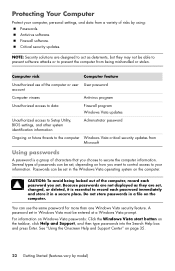
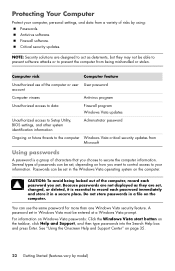
... access to Setup Utility, BIOS settings, and other system identification information
Administrator password
Ongoing or future threats to the computer Windows Vista critical security updates from Microsoft
Using passwords
A password is a group of characters that you choose to secure the computer information. Several types of passwords can be set, depending on how you want to control access to...
Getting Started - Page 27
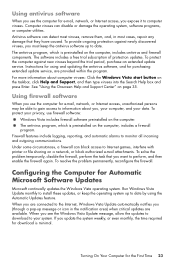
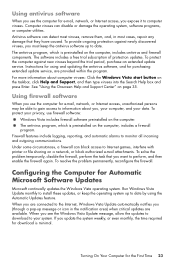
... new viruses beyond the trial period, purchase an extended update service. Instructions for using and updating the antivirus software, and for purchasing extended update service, are provided within the program. For more information about computer viruses: Click the Windows Vista start button on the taskbar, click Help and Support, and then type viruses into the Search Help box and press...
Getting Started - Page 28
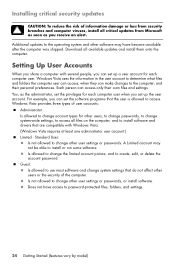
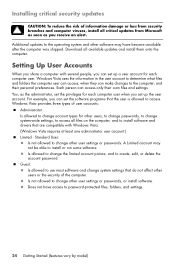
... as you receive an alert.
Additional updates to the operating system and other software may have become available after the computer was shipped. Download all available updates and install them onto the computer.
Setting Up User Accounts
When you share a computer with several people, you can set up a user account for each computer user. Windows Vista uses the information in the user...
Getting Started - Page 39
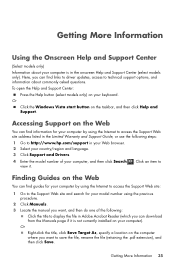
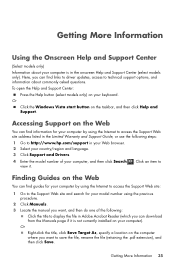
... find guides for your computer by using the Internet to access the Support Web site: 1 Go to the Support Web site and search for your model number using the previous
procedure. 2 Click Manuals. 3 Locate the manual you want, and then do one of the following:
Click the title to display the file in Adobe Acrobat Reader (which you can download...
Getting Started - Page 56
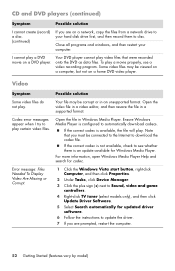
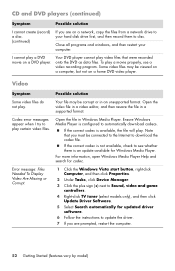
... Windows Media Player Help and search for codec.
Error message: Files Needed To Display Video Are Missing or Corrupt.
1 Click the Windows Vista start button, right-click Computer, and then click Properties.
2 Under Tasks, click Device Manager.
3 Click the plus sign (+) next to Sound, video and game controllers.
4 Right-click TV tuner (select models only), and then click Update Driver Software...
Getting Started - Page 58
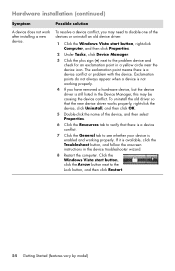
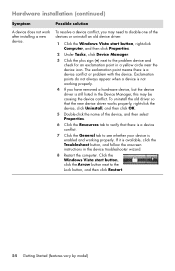
...)
Symptom
Possible solution
A device does not work after installing a new device.
To resolve a device conflict, you may need to disable one of the devices or uninstall an old device driver:
1 Click the Windows Vista start button, right-click Computer, and then click Properties.
2 Under Tasks, click Device Manager.
3 Click the plus sign (+) next to the problem device and check for an...
Getting Started - Page 64
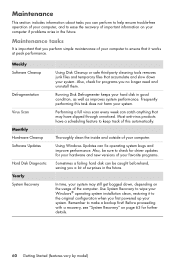
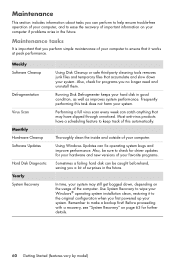
... check for driver updates for your hardware and new versions of your favorite programs.
Sometimes a failing hard disk can be caught beforehand, saving you a lot of surprises in the future.
In time, your system may still get bogged down, depending on the usage of the computer. Use System Recovery to wipe your Windows® operating system installation clean...
Getting Started - Page 68
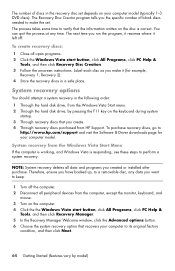
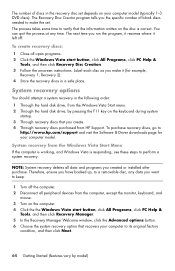
... disk drive, from the Windows Vista Start menu. 2 Through the hard disk drive, by pressing the F11 key on the keyboard during system
startup. 3 Through recovery discs that you create. 4 Through recovery discs purchased from HP Support. To purchase recovery discs, go to
http://www.hp.com/support and visit the Software & Driver downloads page for your computer model.
System recovery from the Windows...
Getting Started - Page 71
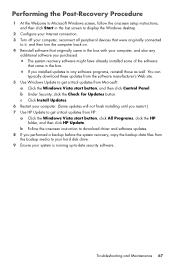
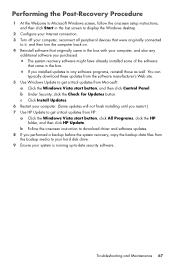
... you restart.) 7 Use HP Update to get critical updates from HP:
a Click the Windows Vista start button, click All Programs, click the HP folder, and then click HP Update.
b Follow the onscreen instruction to download driver and software updates. 8 If you performed a backup before the system recovery, copy the backup data files from
the backup media to your hard disk drive. 9 Ensure your system...
Getting Started - Page 75
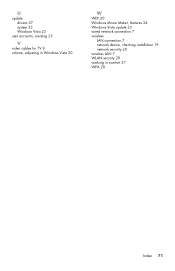
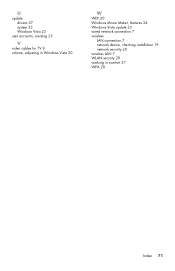
U
update drivers 57 system 23 Windows Vista 23
user accounts, creating 25
V
video cables for TV 8 volume, adjusting in Windows Vista 20
W
WEP 20 Windows Movie Maker, features 34 Windows Vista update 23 wired network connection 7 wireless
LAN connection 7 network device, checking installation 19 network security 20 wireless LAN 7 WLAN security 20 working in comfort 37 WPA 20
Index 71
Getting Started Guide - Page 19
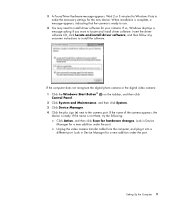
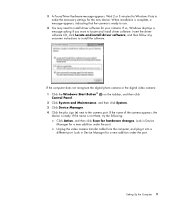
...install driver software, and then follow any onscreen instructions to install the software.
If the computer does not recognize the digital photo camera or the digital video camera:
1 Click the Windows Start Button® Control Panel.
on the taskbar, and then click
2 Click System and Maintenance, and then click System.
3 Click Device Manager.
4 Click the plus sign (+) next to the camera port...
Getting Started Guide - Page 25
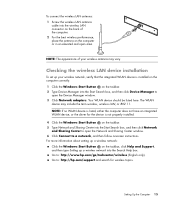
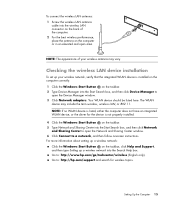
... may vary.
Checking the wireless LAN device installation
To set up your wireless network, verify that the integrated WLAN device is installed on the computer correctly: 1 Click the Windows Start Button on the taskbar. 2 Type Device Manager into the Start Search box, and then click Device Manager to
open the Device Manager window. 3 Click Network adapters. Your WLAN device should be listed here...
Getting Started Guide - Page 60
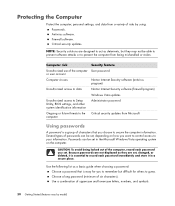
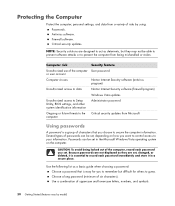
...antivirus program)
Unauthorized access to data
Norton Internet Security software (firewall program)
Windows Vista updates
Unauthorized access to Setup Utility, BIOS settings, and other system identification information
Administrator password
Ongoing or future threats to the computer
Critical security updates from Microsoft
Using passwords
A password is a group of characters that you choose...
Getting Started Guide - Page 62
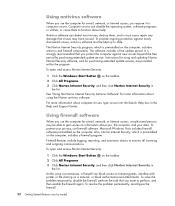
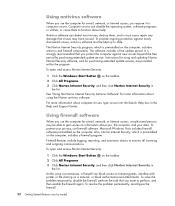
...period. It is strongly recommended that you protect the computer against new viruses beyond the free period by purchasing extended update service. Instructions for using and updating Norton Internet Security software, and for purchasing extended update service, are provided within the program.
To open and access Norton Internet Security:
1 Click the Windows Start Button on the taskbar.
2 Click All...
Getting Started Guide - Page 63
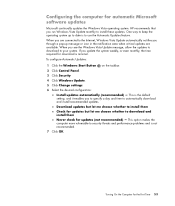
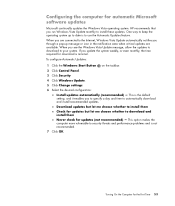
... taskbar. 2 Click Control Panel. 3 Click Security. 4 Click Windows Update. 5 Click Change settings. 6 Select the desired configuration:
Install updates automatically (recommended) - This is the default setting, and it enables you to specify a day and time to automatically download and install recommended updates. Download updates but let me choose whether to install them Check for updates but let...
Getting Started Guide - Page 64
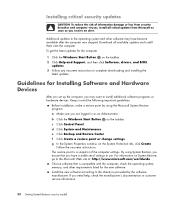
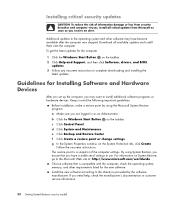
... all available updates and install them onto the computer. To get the latest updates for the computer:
1 Click the Windows Start Button on the taskbar. 2 Click Help and Support, and then click Software, drivers, and BIOS
updates. 3 Follow any onscreen instructions to complete downloading and installing the
latest updates.
Guidelines for Installing Software and Hardware Devices
After you set up the...
Getting Started Guide - Page 101
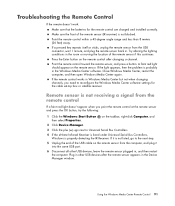
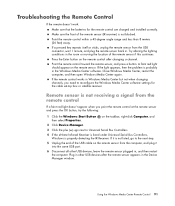
... to Universal Serial Bus Controllers.
4 If the eHome Infrared Receiver is listed under Universal Serial Bus Controllers, Windows is properly detecting the IR Receiver. If it is not listed, go to the next step.
5 Unplug the end of the USB cable on the remote sensor from the computer, and plug it into the same USB port.
6 Disconnect all other USB devices, leave the remote sensor plugged...
Getting Started Guide - Page 141
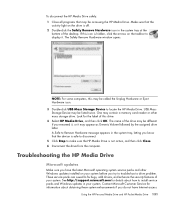
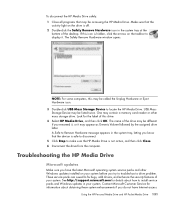
... desktop. If this icon is hidden, click the arrows on the taskbar to display it. The Safely Remove Hardware window opens.
NOTE: For some computers, this may be called the Unplug Hardware or Eject Hardware icon. 3 Double-click USB Mass Storage Device to locate the HP Media Drive. USB Mass Storage Device may be listed twice. One may contain a memory card reader or other mass storage drive...
Getting Started Guide - Page 221
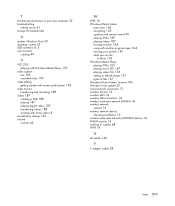
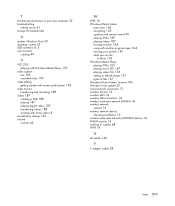
... playing video CDs 155 setting as default player 137 types of files 137 Windows Movie Maker, features 105 Windows Vista update 53 wired network connection 13 wireless devices 14 wireless LAN 14 wireless LAN connection 14 wireless local area network (WLAN) 14 wireless network security 16 wireless network device checking installation 15 wireless wide area networks (WWAN) devices 14 WLAN security 16...
