HP Photosmart Mz60 driver and firmware
Drivers and firmware downloads for this Hewlett-Packard item

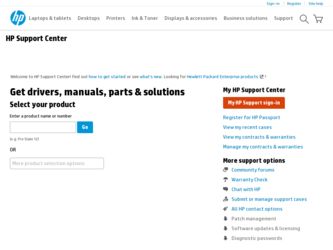
Related HP Photosmart Mz60 Manual Pages
Download the free PDF manual for HP Photosmart Mz60 and other HP manuals at ManualOwl.com
Limited Warranty Statement - Page 4
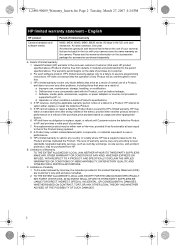
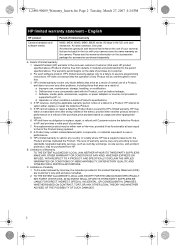
... other problems, including those that arise as a result of: a. Improper use, maintenance, storage, handling, or modification; b. Deficiencies in any consumable used with the Product, such as battery leakage; c. Software, media, parts, accessories, supplies, or power adapters or sources not provided or supported by HP; or, d. Operation or other conditions outside a Product's specifications. 4. If...
Limited Warranty Statement - Page 5
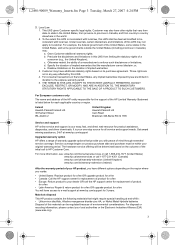
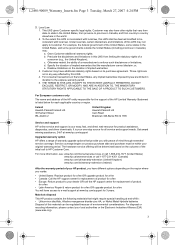
... address of the HP entity responsible for the support of the HP ...Service and support
HP online service and support is your easy, fast, and direct web resource for product assistance, diagnostics, and driver downloads. It is your one-stop source for all service and support needs. Get award winning assistance, 24x7 at www.hp.com/support
Upgraded warranty option
HP offers a range of warranty upgrade...
Quick Start Guide - Page 3
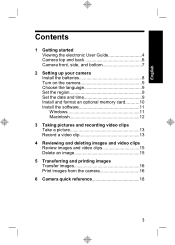
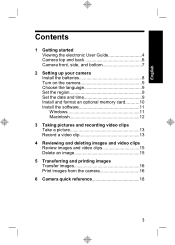
... Viewing the electronic User Guide 4 Camera top and back 6 Camera front, side, and bottom 7
2 Setting up your camera Install the batteries 8 Turn on the camera 9 Choose the language 9 Set the region 9 Set the date and time 9 Install and format an optional memory card...........10 Install the software 11 Windows 11 Macintosh 12
3 Taking pictures and recording video clips Take a picture...
Quick Start Guide - Page 4
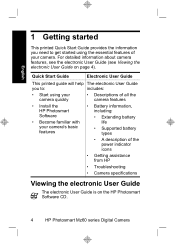
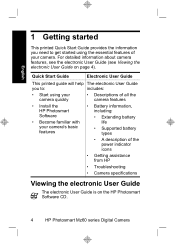
... features
• Battery information, including:
• Extending battery life
• Supported battery types
• A description of the power indicator icons
• Getting assistance from HP
• Troubleshooting
• Camera specifications
Viewing the electronic User Guide
The electronic User Guide is on the HP Photosmart Software CD.
4
HP Photosmart Mz60 series Digital Camera
Quick Start Guide - Page 5
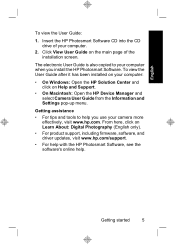
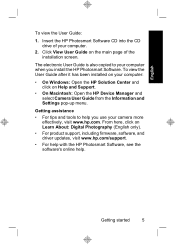
... of the installation screen.
The electronic User Guide is also copied to your computer when you install the HP Photosmart Software. To view the User Guide after it has been installed on your computer:
• On Windows: Open the HP Solution Center and click on Help and Support.
• On Macintosh: Open the HP Device Manager and select Camera User Guide from the Information and Settings pop-up...
Quick Start Guide - Page 11
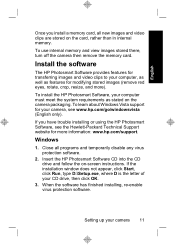
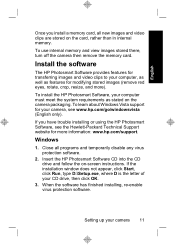
... the memory card.
Install the software
The HP Photosmart Software provides features for transferring images and video clips to your computer, as well as features for modifying stored images (remove red eyes, rotate, crop, resize, and more).
To install the HP Photosmart Software, your computer must meet the system requirements as stated on the camera packaging. To learn about Windows Vista support...
Quick Start Guide - Page 12
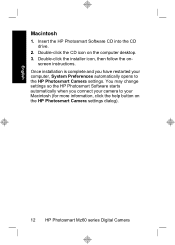
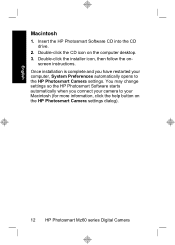
... the HP Photosmart Software CD into the CD drive.
2. Double-click the CD icon on the computer desktop. 3. Double-click the installer icon, then follow the on-
screen instructions. Once installation is complete and you have restarted your computer, System Preferences automatically opens to the HP Photosmart Camera settings. You may change settings so the HP Photosmart Software starts automatically...
Quick Start Guide - Page 16
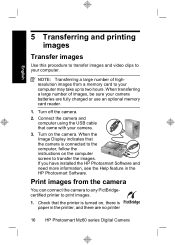
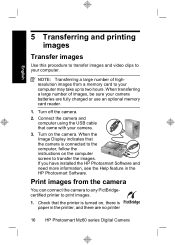
... or use an optional memory card reader.
1. Turn off the camera. 2. Connect the camera and
computer using the USB cable that came with your camera. 3. Turn on the camera. When the Image Display indicates that the camera is connected to the computer, follow the instructions on the computer screen to transfer the images. If you have installed the HP Photosmart Software and need more information...
User Guide - Page 3
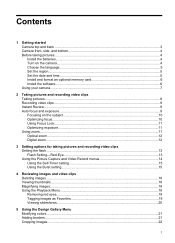
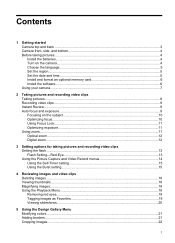
...and format an optional memory card 6 Install the software...6 Using your camera...7
2 Taking pictures and recording video clips Taking pictures...8 Recording video clips...9 Instant Review...9 Auto focus and exposure...9 Focusing on the subject...10 Optimizing focus...10 Using Focus Lock...11 Optimizing exposure...11 Using zoom...11 Optical zoom...12 Digital zoom...12
3 Setting options for taking...
User Guide - Page 8
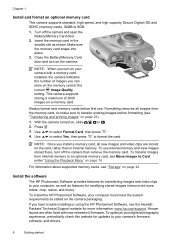
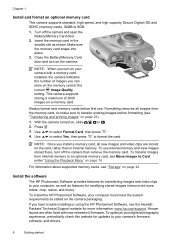
... on the camera packaging.
If you have trouble installing or using the HP Photosmart Software, see the HewlettPackard Technical Support website for more information: www.hp.com/support. Known issues are often fixed with new releases of firmware. To optimize your digital photography experience, periodically check this website for updates to your camera's firmware, software, and drivers.
6
Getting...
User Guide - Page 9
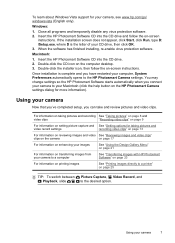
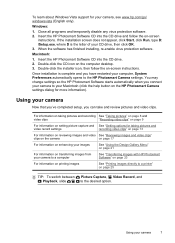
... the HP Photosmart Software CD into the CD drive. 2. Double-click the CD icon on the computer desktop. 3. Double-click the installer icon, then follow the on-screen instructions.
Once installation is complete and you have restarted your computer, System Preferences automatically opens to the HP Photosmart Camera settings. You may change settings so the HP Photosmart Software starts automatically...
User Guide - Page 22
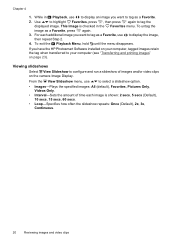
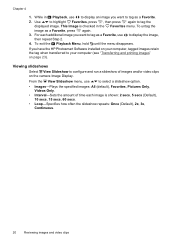
... menu disappears.
If you have the HP Photosmart Software installed on your computer, tagged images retain the tag when transferred to your computer (see "Transferring and printing images" on page 23).
Viewing slideshows
Select View Slideshow to configure and run a slideshow of images and/or video clips on the camera Image Display.
From the View Slideshow menu, use...
User Guide - Page 25
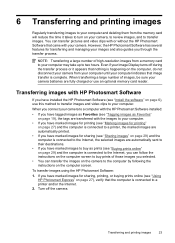
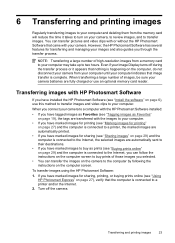
... with or without the HP Photosmart Software that came with your camera. However, the HP Photosmart Software has several features for transferring and managing your images and also guides you through the transfer process.
NOTE: Transferring a large number of high-resolution images from a memory card to your computer may take up to two hours. Even if your Image Display turns off during the...
User Guide - Page 26
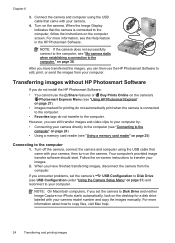
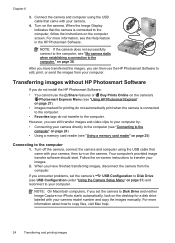
...3. Connect the camera and computer using the USB cable that came with your camera.
4. Turn on the camera. When the Image Display indicates that the camera is connected to the computer, follow the instructions on the computer screen. For more information, see the Help feature in the HP Photosmart Software.
NOTE: If the camera does not successfully connect to the computer, see "My camera stalls when...
User Guide - Page 29
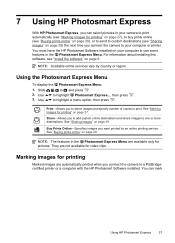
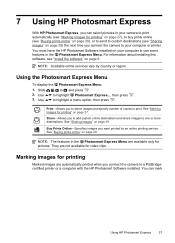
... time you connect the camera to your computer or printer.
You must have the HP Photosmart Software installed on your computer to use some features in the Photosmart Express Menu. For information about installing this software, see "Install the software" on page 6.
NOTE: Available online services vary by country or region.
Using the Photosmart Express Menu
To display the Photosmart Express Menu...
User Guide - Page 31
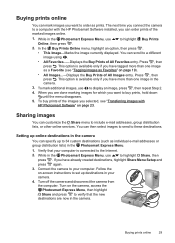
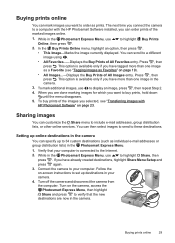
...individual e-mail addresses or group distribution lists) in the Photosmart Express Menu.
1. Verify that your computer is connected to the Internet.
2. While in the Photosmart Express Menu, use
to highlight Share, then
press . If you have already created destinations, highlight Share Menu Setup and press again.
3. Connect the camera to your computer. Follow the on-screen instructions to set up...
User Guide - Page 34
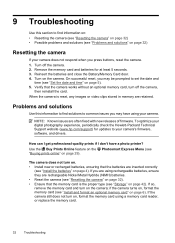
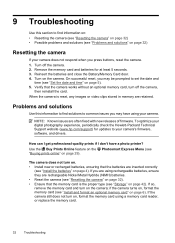
... often fixed with new releases of firmware. To optimize your digital photography experience, periodically check the Hewlett-Packard Technical Support website (www.hp.com/support) for updates to your camera's firmware, software, and drivers.
How can I get professional-quality prints if I don't have a photo printer? Use the Buy Prints Online feature on the Photosmart Express Menu (see "Buying prints...
User Guide - Page 38
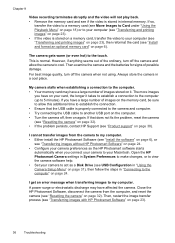
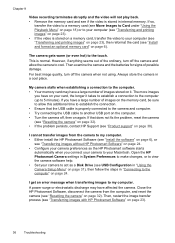
... to view the camera software help. • Set your camera to act as a Disk Drive (see USB Configuration in "Using the Camera Setup Menu" on page 31), then follow the steps in "Connecting to the computer" on page 24.
I get an error message when transferring images to my computer. A power surge or electrostatic discharge may have affected the camera. Close the HP Photosmart Software, disconnect the...
User Guide - Page 40
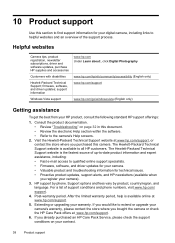
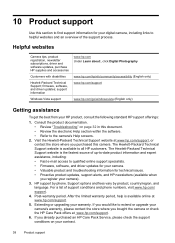
..., newsletter subscriptions, driver and software updates, purchase HP supplies and accessories
Customers with disabilities
Hewlett-Packard Technical Support; firmware, software, and driver updates; support information
Windows Vista support
www.hp.com Under Learn about:, click Digital Photography
www.hp.com/hpinfo/community/accessibility (English only) www.hp.com/support
www.hp.com/go/windowsvista...
User Guide - Page 47
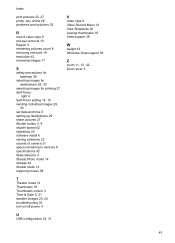
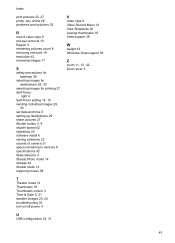
... 3, 9 shutter speed 42 slideshow 20 software install 6 solving problems 32 sounds of camera 31 space remaining in memory 8 specifications 42 State Selector 3 Steady Photo mode 14 storage 42 Sunset mode 14 support process 38
T
Theatre mode 14 Thumbnails 18 Thumbnails control 3 Time & Date 5, 31 transfer images 23, 24 troubleshooting 32 turn on/off power 4
U
USB configuration 24, 31
V
video...
