HP Photosmart M630 driver and firmware
Drivers and firmware downloads for this Hewlett-Packard item

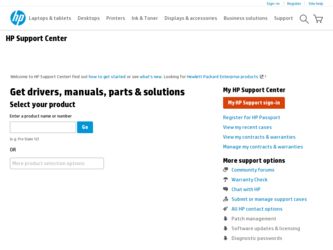
Related HP Photosmart M630 Manual Pages
Download the free PDF manual for HP Photosmart M630 and other HP manuals at ManualOwl.com
User Guide - Page 3
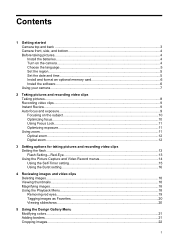
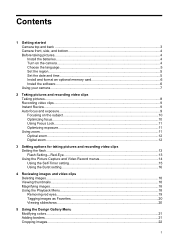
...and format an optional memory card 6 Install the software...6 Using your camera...7
2 Taking pictures and recording video clips Taking pictures...8 Recording video clips...9 Instant Review...9 Auto focus and exposure...9 Focusing on the subject...10 Optimizing focus...10 Using Focus Lock...11 Optimizing exposure...11 Using zoom...11 Optical zoom...12 Digital zoom...12
3 Setting options for taking...
User Guide - Page 8
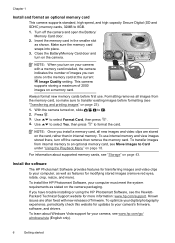
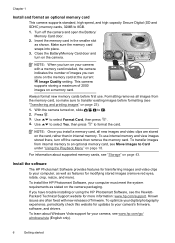
... you have trouble installing or using the HP Photosmart Software, see the HewlettPackard Technical Support website for more information: www.hp.com/support. Known issues are often fixed with new releases of firmware. To optimize your digital photography experience, periodically check this website for updates to your camera's firmware, software, and drivers.
To learn about Windows Vista support for...
User Guide - Page 9
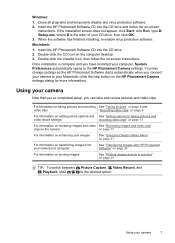
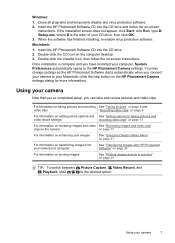
... the HP Photosmart Software CD into the CD drive. 2. Double-click the CD icon on the computer desktop. 3. Double-click the installer icon, then follow the on-screen instructions.
Once installation is complete and you have restarted your computer, System Preferences automatically opens to the HP Photosmart Camera settings. You may change settings so the HP Photosmart Software starts automatically...
User Guide - Page 22
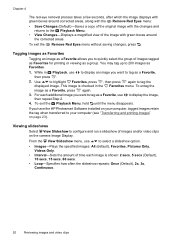
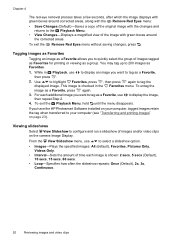
... menu disappears.
If you have the HP Photosmart Software installed on your computer, tagged images retain the tag when transferred to your computer (see "Transferring and printing images" on page 23).
Viewing slideshows
Select View Slideshow to configure and run a slideshow of images and/or video clips on the camera Image Display.
From the View Slideshow menu, use...
User Guide - Page 25
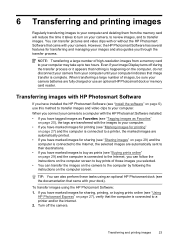
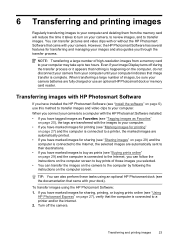
... with or without the HP Photosmart Software that came with your camera. However, the HP Photosmart Software has several features for transferring and managing your images and also guides you through the transfer process.
NOTE: Transferring a large number of high-resolution images from a memory card to your computer may take up to two hours. Even if your Image Display turns off during the...
User Guide - Page 26


... problems, set the camera's USB Configuration to Disk Drive (see USB Configuration under "Using the Camera Setup Menu" on page 31) and reconnect to your computer.
NOTE: On Macintosh computers, if you set the camera to Disk Drive and neither Image Capture nor iPhoto starts automatically, look on the desktop for a disk drive icon with your HP camera model number and copy the images manually. For...
User Guide - Page 29
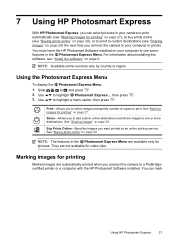
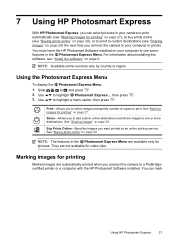
... time you connect the camera to your computer or printer.
You must have the HP Photosmart Software installed on your computer to use some features in the Photosmart Express Menu. For information about installing this software, see "Install the software" on page 6.
NOTE: Available online services vary by country or region.
Using the Photosmart Express Menu
To display the Photosmart Express Menu...
User Guide - Page 31
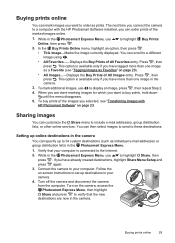
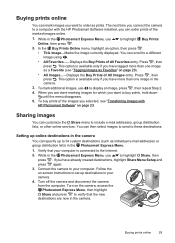
...individual e-mail addresses or group distribution lists) in the Photosmart Express Menu.
1. Verify that your computer is connected to the Internet.
2. While in the Photosmart Express Menu, use
to highlight Share, then
press . If you have already created destinations, highlight Share Menu Setup and press again.
3. Connect the camera to your computer. Follow the on-screen instructions to set up...
User Guide - Page 34
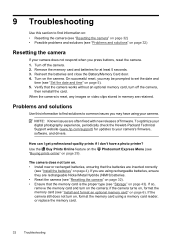
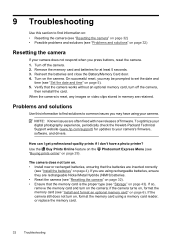
... often fixed with new releases of firmware. To optimize your digital photography experience, periodically check the Hewlett-Packard Technical Support website (www.hp.com/support) for updates to your camera's firmware, software, and drivers.
How can I get professional-quality prints if I don't have a photo printer? Use the Buy Prints Online feature on the Photosmart Express Menu (see "Buying prints...
User Guide - Page 38
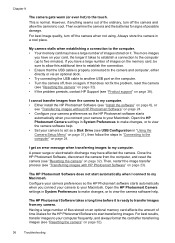
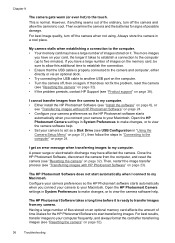
... to view the camera software help. • Set your camera to act as a Disk Drive (see USB Configuration in "Using the Camera Setup Menu" on page 31), then follow the steps in "Connecting to the computer" on page 24.
I get an error message when transferring images to my computer. A power surge or electrostatic discharge may have affected the camera. Close the HP Photosmart Software, disconnect the...
User Guide - Page 39
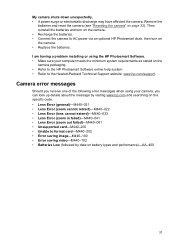
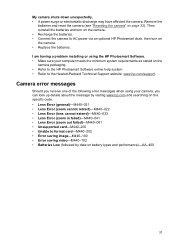
...; Replace the batteries.
I am having a problem installing or using the HP Photosmart Software. • Make sure your computer meets the minimum system requirements as stated on the
camera packaging. • Refer to the HP Photosmart Software online help system. • Refer to the Hewlett-Packard Technical Support website: www.hp.com/support.
Camera error messages
Should you receive one of the...
User Guide - Page 40
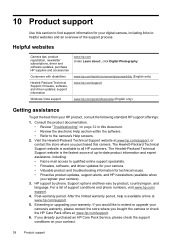
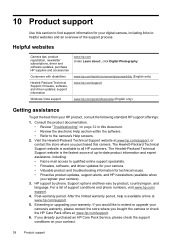
..., newsletter subscriptions, driver and software updates, purchase HP supplies and accessories
Customers with disabilities
Hewlett-Packard Technical Support; firmware, software, and driver updates; support information
Windows Vista support
www.hp.com Under Learn about:, click Digital Photography
www.hp.com/hpinfo/community/accessibility (English only) www.hp.com/support
www.hp.com/go/windowsvista...
User Guide - Page 46
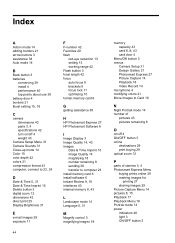
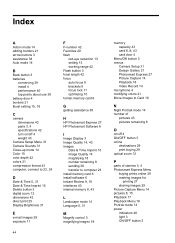
...13 setting 13 working range 42 Flash button 3 focal length 42 focus auto focus 9 brackets 9 focus lock 11 optimizing 10 format memory card 6
G
getting assistance 38
H
HP Photosmart Express 27 HP Photosmart Software 6
I
Image Display 3 Image Quality 14, 43 images
Date & Time Imprint 15 Image Quality 14 magnifying 18 number remaining 8 sending 30 transfer to computer 23 install memory card 6 install...
User Guide - Page 47
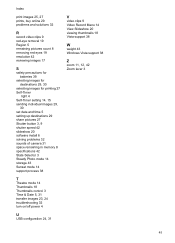
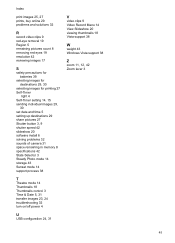
... 3, 9 shutter speed 42 slideshow 20 software install 6 solving problems 32 sounds of camera 31 space remaining in memory 8 specifications 42 State Selector 3 Steady Photo mode 14 storage 43 Sunset mode 14 support process 38
T
Theatre mode 14 Thumbnails 18 Thumbnails control 3 Time & Date 5, 31 transfer images 23, 24 troubleshooting 32 turn on/off power 4
U
USB configuration 24, 31
V
video...
Quick Start Guide - Page 3
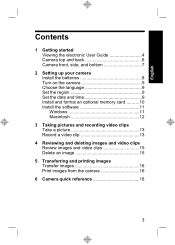
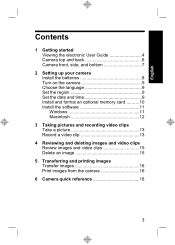
... Viewing the electronic User Guide 4 Camera top and back 6 Camera front, side, and bottom 7
2 Setting up your camera Install the batteries 8 Turn on the camera 9 Choose the language 9 Set the region 9 Set the date and time 9 Install and format an optional memory card ..........10 Install the software 11 Windows 11 Macintosh 12
3 Taking pictures and recording video clips Take a picture...
Quick Start Guide - Page 4
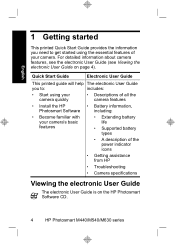
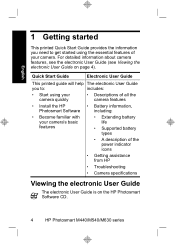
...; Become familiar with your camera's basic features
• Extending battery life
• Supported battery types
• A description of the power indicator icons
• Getting assistance from HP
• Troubleshooting
• Camera specifications
Viewing the electronic User Guide
The electronic User Guide is on the HP Photosmart Software CD.
4
HP Photosmart M440/M540/M630 series
Quick Start Guide - Page 5
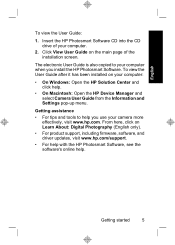
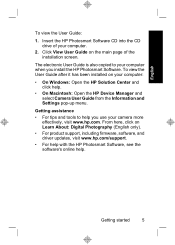
... main page of the installation screen.
The electronic User Guide is also copied to your computer when you install the HP Photosmart Software. To view the User Guide after it has been installed on your computer:
• On Windows: Open the HP Solution Center and click help.
• On Macintosh: Open the HP Device Manager and select Camera User Guide from the Information and Settings pop-up menu...
Quick Start Guide - Page 11
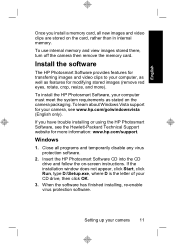
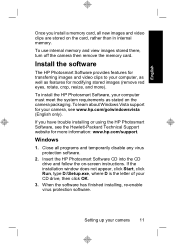
... the memory card.
Install the software
The HP Photosmart Software provides features for transferring images and video clips to your computer, as well as features for modifying stored images (remove red eyes, rotate, crop, resize, and more).
To install the HP Photosmart Software, your computer must meet the system requirements as stated on the camera packaging. To learn about Windows Vista support...
Quick Start Guide - Page 12
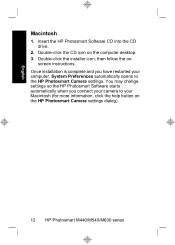
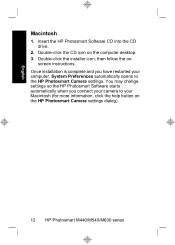
... the HP Photosmart Software CD into the CD drive.
2. Double-click the CD icon on the computer desktop. 3. Double-click the installer icon, then follow the on-
screen instructions. Once installation is complete and you have restarted your computer, System Preferences automatically opens to the HP Photosmart Camera settings. You may change settings so the HP Photosmart Software starts automatically...
Quick Start Guide - Page 16
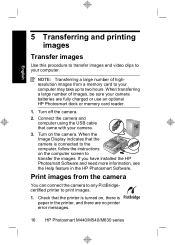
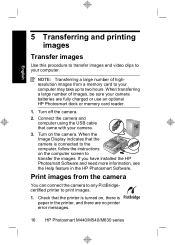
...use an optional HP Photosmart dock or memory card reader.
1. Turn off the camera. 2. Connect the camera and
computer using the USB cable that came with your camera. 3. Turn on the camera. When the Image Display indicates that the camera is connected to the computer, follow the instructions on the computer screen to transfer the images. If you have installed the HP Photosmart Software and need more...
