HP Presario SA4000 - Desktop PC driver and firmware
Drivers and firmware downloads for this Hewlett-Packard item

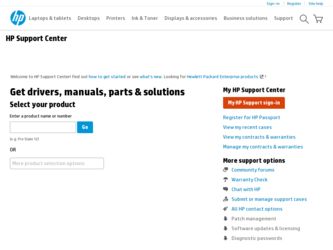
Related HP Presario SA4000 Manual Pages
Download the free PDF manual for HP Presario SA4000 and other HP manuals at ManualOwl.com
End User License Agreement - Page 1


... the HP Product.
RIGHTS IN THE SOFTWARE
the right to distribute the Software
PRODUCT ARE OFFERED ONLY Product. You may load the Software
ON THE CONDITION THAT YOU Product into Your Computer's
AGREE TO ALL TERMS AND
temporary memory (RAM) for
CONDITIONS OF THIS EULA. BY purposes of using the Software
INSTALLING, COPYING,
Product.
DOWNLOADING, OR
b. Storage. You may copy the
OTHERWISE...
End User License Agreement - Page 2


entirely by the terms and conditions of such license.
f. Recovery Solution. Any software recovery solution provided with/for your HP Product, whether in the form of a hard disk drive-based solution, an external media-based recovery solution (e.g. floppy disk, CD or DVD) or an equivalent solution delivered in any other form, may only be used for restoring the hard...
Safety and Regulatory Information Desktops, Thin Clients, and Personal Workstations - Page 14
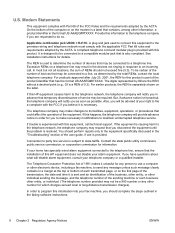
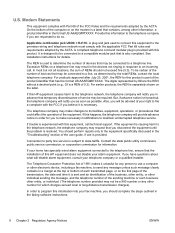
... line, ensure that the installation of this HP equipment does not disable your alarm equipment. If you have questions about what will disable alarm equipment, consult your telephone company or a qualified installer.
The Telephone Consumer Protection Act of 1991 makes it unlawful for any person to use a computer or other electronic device, including a fax machine, to send...
Addenda Upgrading and Servicing Guide - Page 1
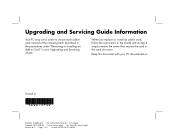
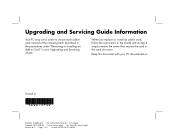
... Add-in Card" in your Upgrading and Servicing Guide.
When you replace or install an add-in card, follow the instructions in the Guide and at step 4 simply remove the screw that secures the card or the card slot cover.
Keep this document with your PC documentation.
Printed in
Filename: m4adfai.doc Title: Addendum [3-column 1 or 2 pages] Template: HP-Print2K.dot Author...
Upgrading and Servicing Guide - Page 6
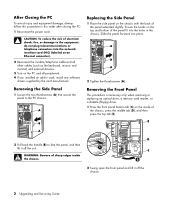
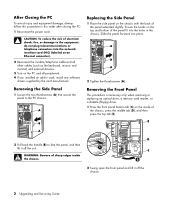
...network interface card (NIC) (labeled as an Ethernet connector).
2 Reconnect the modem/telephone cable and all other cables (such as the keyboard, mouse, and monitor) and external devices.
3 Turn on the PC and all peripherals. 4 If you installed an add-in card, install any software
drivers supplied by the card... replacing an optical drive, a memory card reader, or a diskette (floppy) drive. 1 Press...
Upgrading and Servicing Guide - Page 7
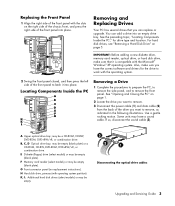
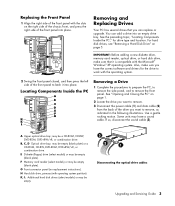
....
E Diskette (floppy) drive (select models) or may be empty (blank plate).
F Memory card reader (select models) or may be empty (blank plate).
G Front connector panel (no replacement instructions).
H Hard disk drive, primary (with operating system partition).
K, L Additional hard disk drives (select models) or may be empty.
Disconnecting the optical drive cables
Upgrading and Servicing Guide 3
Getting Started Guide - Page 3
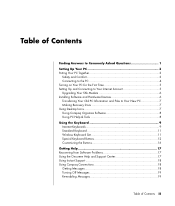
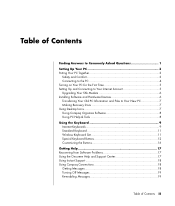
... Connecting to Your Internet Account 5 Upgrading Your 56k Modem 6 Installing Software and Hardware Devices 6 Transferring Your Old PC Information and Files to Your New PC 7 Making Recovery Discs 7 Using Desktop Icons 7 Using Compaq Organize Software 8 Using PC Help & Tools 8 Using the Keyboard 9 Internet Keyboards 9 Standard Keyboard 11 Wireless Keyboard Set 11 Special Keyboard Buttons...
Getting Started Guide - Page 11
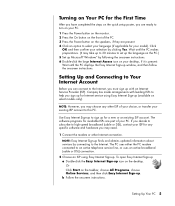
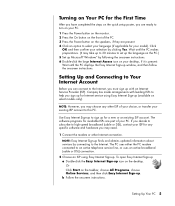
...; by following the onscreen instructions. 6 Double-click the large Internet Access icon on your desktop, if it is present. Wait until the PC displays the Easy Internet Sign-up window, and then follow the onscreen instructions.
Setting Up and Connecting to Your Internet Account
Before you can connect to the Internet, you must sign up with an Internet Service Provider (ISP). Compaq has...
Getting Started Guide - Page 12
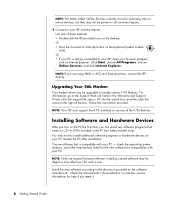
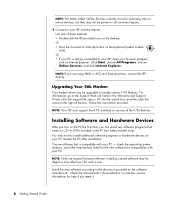
..., choose All Programs, choose Online Services, and click Internet Explorer.
NOTE: If you are using MSN or AOL and have questions, contact the ISP directly.
Upgrading Your 56k Modem
Your modem driver can be upgraded to enable certain V.92 features. For information, go to the Support Web site listed in the Warranty and Support Guide, click the support link, type v.92 into...
Getting Started Guide - Page 23
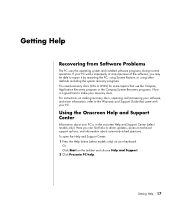
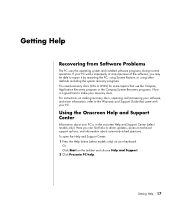
... discs. For instructions on making recovery discs, repairing and recovering your software, and more information, refer to the Warranty and Support Guide that came with your PC.
Using the Onscreen Help and Support Center
Information about your PC is in the onscreen Help and Support Center (select models only). Here you can find links to driver updates, access to technical support options, and...
Getting Started Guide - Page 43
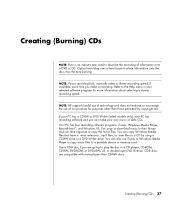
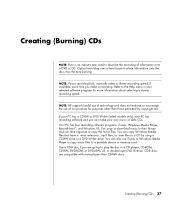
... data CDs. Your PC has four recording software programs, iTunes, Windows Media Player, RecordNow!™, and Windows XP. You copy or download music to their library and can then organize or copy the music files. You can copy Windows Media files that have a .wma extension, .mp3 files, or .wav files to a CD by using a CD-RW drive or a DVD Writer drive. You can...
Getting Started Guide - Page 58
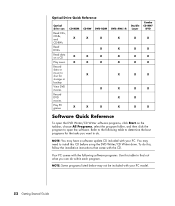
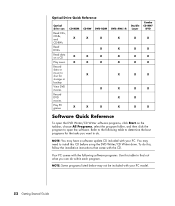
Optical Drive Quick Reference
Optical drive can
Read CDs, CD-Rs, and CD-RWs
Read DVDs
Read data on a CD
Play music
Record data or music to disc for storage or backup
View DVD movies
Record DVD movies
Play PC games
CD-ROM
X X X
X
CD-RW
X X X X
X
DVD-ROM
X X X X
X
X
DVD+RW/+R
X X X X
X
X X X
Double Layer
X
X X X
X
X X X
Combo CD-RW/
DVD
X X X X
X
X
X
Software Quick Reference
To open the DVD...
Getting Started Guide - Page 59
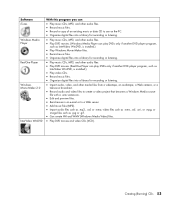
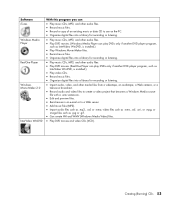
Software iTunes Windows Media Player
RealOne Player
Windows Movie Maker 2.0
InterVideo WinDVD
With this program you can
• Play music CDs, MP3, and other audio files. • Record music files. • Record a copy of an existing music or data CD to use on the PC. • Organize digital files into a library for recording or listening.
• Play music CDs, MP3, and other audio files...
Getting Started Guide - Page 72
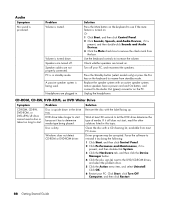
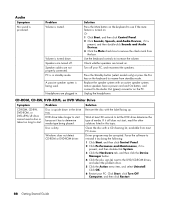
....
Disc is dirty.
Clean the disc with a CD cleaning kit, available from most PC stores.
Windows does not detect CD-ROM or DVD-ROM driver.
Driver program may be corrupted. Force the software to reinstall it by doing the following:
1 Click Start, and then click Control Panel.
2 Click Performance and Maintenance, if it is present, and then double...
Getting Started Guide - Page 77
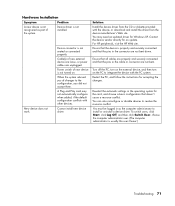
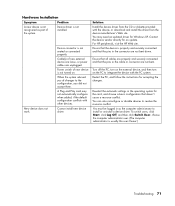
... default configuration conflicts with other devices.
Cannot install new device driver.
Solution Install the device driver from the CD or diskette provided with the device, or download and install the driver from the device manufacturer's Web site. You may need an updated driver for Windows XP. Contact the device vendor directly for an update. For HP peripherals, visit the HP Web site. Ensure that...
Getting Started Guide - Page 84
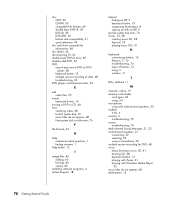
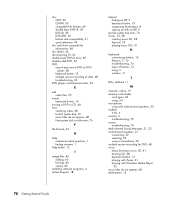
... Support, 18
Internet finding an ISP, 5 keyboard button, 13 organizing destinations, 8 signing up with an ISP, 5
Invalid system disk error, 76 iTunes, 12, 38
creating music CD, 38 features, 53 playing music CDs, 31
K
keyboard customizing buttons, 16 features, 9, 10 troubleshooting, 74 types of buttons, 12 using, 9 wireless, 11
L
LEDs, defined, 11
M
manuals, online, 19 memory card reader
card...
Getting Started Guide - Page 85
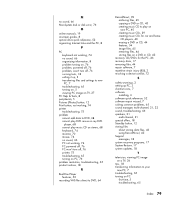
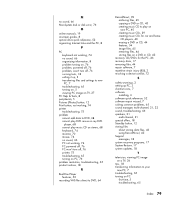
..., 66 Non-System disk or disk error, 76
O
online manuals, 19 onscreen guides, 8 optical drive quick reference, 52 organizing Internet links and the PC, 8
P
PC keyboard not working, 74 no sound, 66 organizing information, 8 problem turning on, 76 problem, powered off, 76 problem, won't turn off, 76 running tests, 18 setting it up, 3 transferring files and settings to new PC, 7 troubleshooting, 65...
Getting Started Guide - Page 86
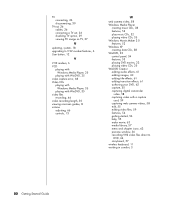
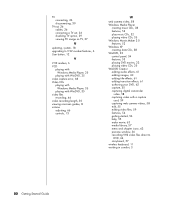
... a TV set, 26 disabling TV option, 29 viewing PC image on TV, 27
U
updating, system, 18 upgrading to V.92 modem features, 6 User button, 12
V
V.92 modem, 6 VCD
playing with Windows Media Player, 35
playing with WinDVD, 35 video capture error, 68 Video CDs
playing with Windows Media Player, 35
playing with WinDVD, 35 video files
recording, 46 video recording length, 50 viewing onscreen guides...
Compaq Presario Desktop Products - Upgrading and Servicing Guide - Page 6
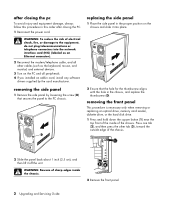
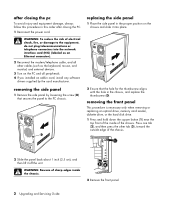
... or telephone connectors into the network interface card (NIC) (labeled as an Ethernet connector).
2 Reconnect the modem/telephone cable, and all other cables (such as the keyboard, mouse, and monitor) and external devices.
3 Turn on the PC and all peripherals.
4 If you installed an add-in card, install any software drivers supplied by the card manufacturer.
removing the side panel...
Compaq Presario Desktop Products - Upgrading and Servicing Guide - Page 7
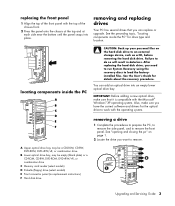
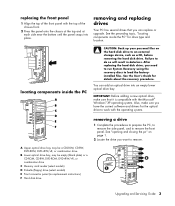
... remove.
A Upper optical drive bay, may be a CD-ROM, CD-RW, DVD-ROM, DVD+RW/+R, or combination drive
B Lower optical drive bay, may be empty (blank plate) or a CD-ROM, CD-RW, DVD-ROM, DVD+RW/+R, or combination drive
C Memory card reader (select models) D Diskette (floppy) drive (select models) E Front connector panel (no replacement instructions) F Hard disk drive
Upgrading and Servicing Guide 3
