HP Scanjet 1000 driver and firmware
Drivers and firmware downloads for this Hewlett-Packard item
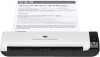
Related HP Scanjet 1000 Manual Pages
Download the free PDF manual for HP Scanjet 1000 and other HP manuals at ManualOwl.com
HP Scanjet Professional 1000 Mobile Scanner - User Guide - Page 3
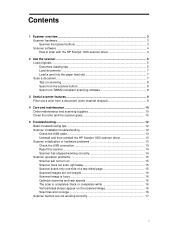
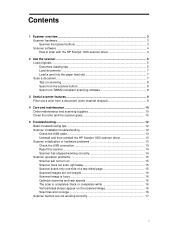
... software 8
3 Useful scanner features 9 Filter out a color from a document (color channel dropout 9
4 Care and maintenance 10 Order maintenance and scanning supplies 10 Clean the roller and the scanner glass 10
5 Troubleshooting ...12 Basic troubleshooting tips 12 Scanner installation troubleshooting 12 Check the USB cable 13 Uninstall and then reinstall the HP Scanjet 1000 scanner driver...
HP Scanjet Professional 1000 Mobile Scanner - User Guide - Page 4
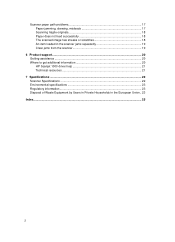
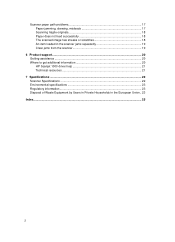
... originals 18 Paper does not feed successfully 18 The scanned image has streaks or scratches 18 An item loaded in the scanner jams repeatedly 19 Clear jams from the scanner 19
6 Product support...20 Getting assistance ...20 Where to get additional information 20 HP Scanjet 1000 driver help 21 Technical resources 21
7 Specifications ...22 Scanner Specifications 22...
HP Scanjet Professional 1000 Mobile Scanner - User Guide - Page 5
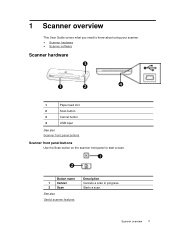
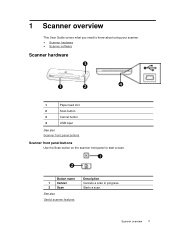
1 Scanner overview
This User Guide covers what you need to know about using your scanner. • Scanner hardware • Scanner software
Scanner hardware
p
n
o
q
1
Paper feed slot
2
Scan button
3
Cancel button
4
USB input
See also Scanner front panel buttons
Scanner front panel buttons
Use the Scan button on the scanner front panel to start a scan.
n o
Button name 1 Cancel...
HP Scanjet Professional 1000 Mobile Scanner - User Guide - Page 6
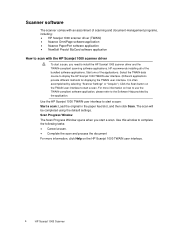
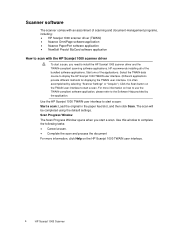
... scanner driver and the TWAIN-compliant scanning software applications. HP recommends installing all of the bundled software applications. Start one of the applications. Select the TWAIN data source to display the HP Scanjet 1000 TWAIN user interface. (Different applications provide different methods for displaying the TWAIN user interface. It is often accomplished by selecting "Scanner Settings...
HP Scanjet Professional 1000 Mobile Scanner - User Guide - Page 9
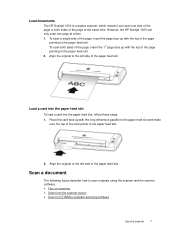
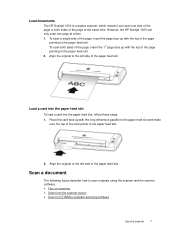
Load documents
The HP Scanjet 1000 is a duplex scanner, which means it can scan one side of the page or both sides of the page at the same time. However, the HP Scanjet 1000 can only scan one page at a time. 1. To scan a single side of the page, insert the page face up with the top of the page
pointing to...
HP Scanjet Professional 1000 Mobile Scanner - User Guide - Page 10
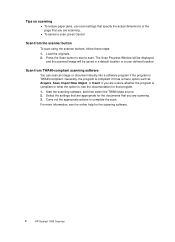
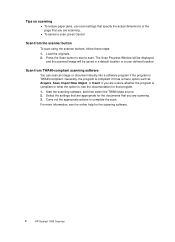
... compliant or what the option is, see the documentation for that program. 1. Start the scanning software, and then select the TWAIN data source. 2. Select the settings that are appropriate for the documents that you are scanning. 3. Carry out the appropriate actions to complete the scan. For more information, see the online help for the scanning software.
8
HP Scanjet 1000 Scanner
HP Scanjet Professional 1000 Mobile Scanner - User Guide - Page 14
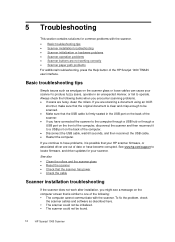
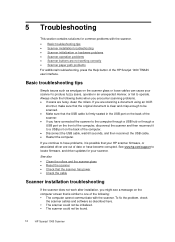
... it to a USB port on the back of the computer. • Disconnect the USB cable, wait 60 seconds, and then reconnect the USB cable. • Restart the computer.
If you continue to have problems, it is possible that your HP scanner firmware, or associated driver are out of date or have become corrupted. See www.hp.com/support to locate firmware, and driver updates for your...
HP Scanjet Professional 1000 Mobile Scanner - User Guide - Page 15
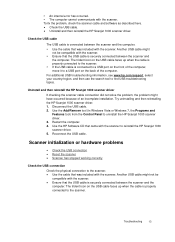
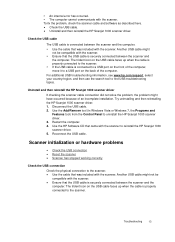
... have occurred because of an incomplete installation. Try uninstalling and then reinstalling the HP Scanjet 1000 scanner driver. 1. Disconnect the USB cable. 2. Use the Add/Remove tool (in Windows Vista or Windows 7, the Programs and Features tool) from the Control Panel to uninstall the HP Scanjet 1000 scanner driver. 3. Restart the computer. 4. Use the HP Software CD that came with the scanner...
HP Scanjet Professional 1000 Mobile Scanner - User Guide - Page 16
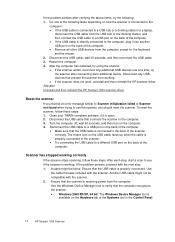
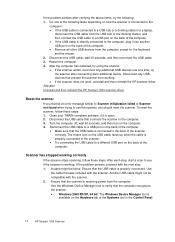
... USB cable might not be compatible with the scanner. 2. Ensure that the scanner is receiving power from the computer. Use the Windows Device Manager tool to verify that the computer recognizes the scanner. • Windows 2000/XP/XP, 64 bit: The Windows Device Manager tool is
available on the Hardware tab of the Systems tool in the Control Panel.
14
HP Scanjet 1000 Scanner
HP Scanjet Professional 1000 Mobile Scanner - User Guide - Page 17
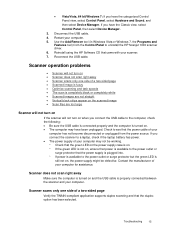
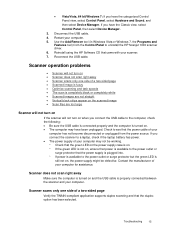
... and Sound, and then select Device Manager. If you have the Classic view, select Control Panel, then select Device Manager.
3. Disconnect the USB cable. 4. Restart your computer. 5. Use the Add/Remove tool (in Windows Vista or Windows 7, the Programs and
Features tool) from the Control Panel to uninstall the HP Scanjet 1000 scanner driver. 6. Reinstall using the HP Software CD that came with your...
HP Scanjet Professional 1000 Mobile Scanner - User Guide - Page 19
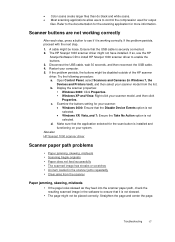
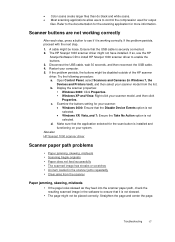
...the HP
Scanjet Software CD to install HP Scanjet 1000 scanner driver to enable the buttons. 3. Disconnect the USB cable, wait 30 seconds, and then reconnect the USB cable. 4. Restart your computer. 5. If the problem persists, the buttons might be disabled outside of the HP scanner driver. Try the following procedure: a. Open Control Panel, select Scanners and Cameras (In Windows 7, the
Devices and...
HP Scanjet Professional 1000 Mobile Scanner - User Guide - Page 22
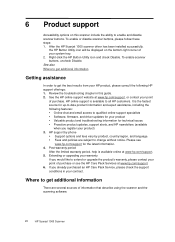
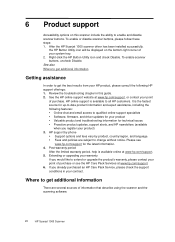
... upgrade the product's warranty, please contact your point of purchase or see the HP Care Pack Services at www.hp.com/support. 6. If you already purchased an HP Care Pack Service, please check the support conditions in your contract.
Where to get additional information
There are several sources of information that describe using the scanner and the scanning software.
20
HP Scanjet 1000...
HP Scanjet Professional 1000 Mobile Scanner - User Guide - Page 23
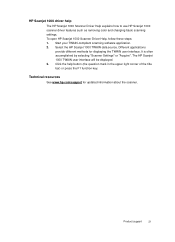
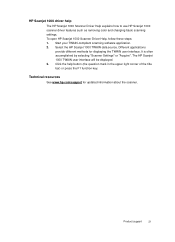
...
The HP Scanjet 1000 Scanner Driver Help explains how to use HP Scanjet 1000 scanner driver features such as removing color and changing basic scanning settings. To open HP Scanjet 1000 Scanner Driver Help, follow these steps: 1. Start your TWAIN-compliant scanning software application. 2. Select the HP Scanjet 1000 TWAIN data source. Different applications
provide different methods for displaying...
User Guide - Page 5
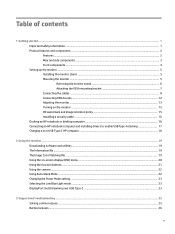
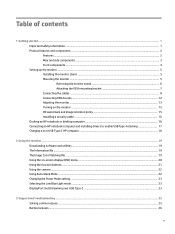
... computer and installing drivers to enable USB Type-A docking 17 Charging a non-USB Type-C HP computer ...18
2 Using the monitor ...19 Downloading software and utilities ...19 The Information file ...19 The Image Color Matching file ...19 Using the on-screen display (OSD) menu ...20 Using the function buttons ...21 Using the camera ...22 Using Auto-Sleep Mode ...22 Changing the Power Mode setting...
User Guide - Page 20
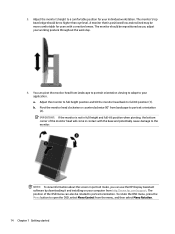
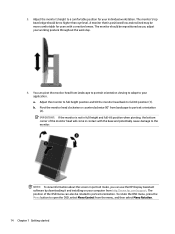
...work day.
4. You can pivot the monitor head from landscape to portrait orientation viewing to adapt to your application. a. Adjust the monitor to full height position and tilt the monitor ...about the screen in portrait mode, you can use the HP Display Assistant software by downloading it and installing on your computer from http://www.hp.com/support. The position of the OSD menu can also be rotated...
User Guide - Page 23
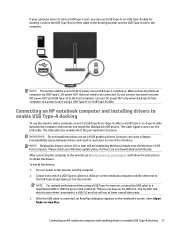
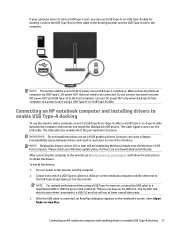
... by Windows Update onto the Windows 10 OS host computer. Please check your Windows update policy if drivers are not downloaded automatically. After connecting the computer to the monitor, go to http://www.hp.com/support and follow the instructions to obtain the drivers. To install the drivers: 1. Turn on power to the monitor and the computer. 2. Connect one end of a USB Type-A cable to a USB port...
User Guide - Page 24
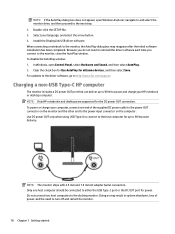
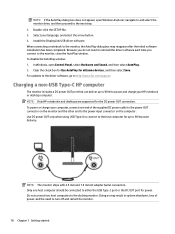
... the AutoPlay window. To disable the AutoPlay window: 1. In Windows, open Control Panel, select Hardware and Sound, and then select AutoPlay. 2. Clear the check box for Use AutoPlay for all/some devices, and then select Save. For updates to the driver software, go to http://www.hp.com/support.
Charging a non-USB Type-C HP computer
The monitor includes a DC power OUT port that can deliver...
User Guide - Page 25
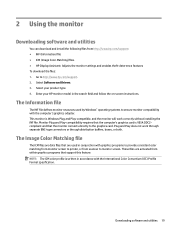
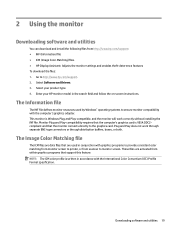
...download the files: 1. Go to http://www.hp.com/support. 2. Select Software and Drivers. 3. Select your product type. 4. Enter your HP monitor model in the search field and follow the on-screen instructions.
The Information file
The INF file defines monitor resources used by Windows® operating systems to ensure monitor compatibility with the computer's graphics adapter. This monitor is Windows...
User Guide - Page 32
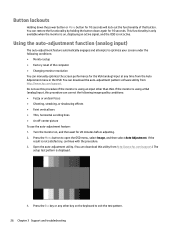
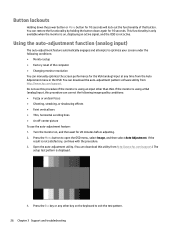
...setup ● Factory reset of the computer ● Changing monitor resolution You can manually optimize the screen performance for the VGA (analog) input at any time from the Auto Adjustment menu in the OSD. You can download the auto-adjustment pattern software utility from http://www.hp.com/support... can download this utility from http://www.hp.com/support.) The
setup test pattern is displayed.
...
User Guide - Page 33
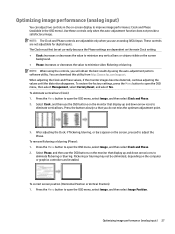
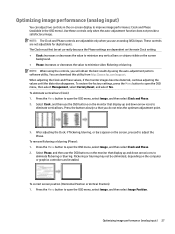
... using the controls, you will obtain the best results by using the auto-adjustment pattern software utility. You can download this utility from http://www.hp.com/support. When adjusting the Clock and Phase values, if the monitor images become distorted, continue adjusting the values until the distortion disappears. To restore the factory settings, press the...
