HP Spectre 12-c000 driver and firmware
Drivers and firmware downloads for this Hewlett-Packard item
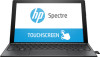
Related HP Spectre 12-c000 Manual Pages
Download the free PDF manual for HP Spectre 12-c000 and other HP manuals at ManualOwl.com
User Guide - Page 2
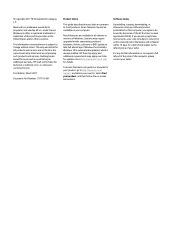
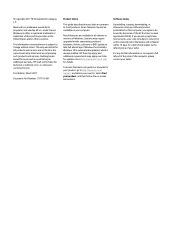
....microsoft.com for details.
To access the latest user guides or manuals for your product, go to http://www.hp.com/ support, and select your country. Select Find your product, and then follow the on-screen instructions.
Software terms
By installing, copying, downloading, or otherwise using any software product preinstalled on this computer, you agree to be bound by the terms...
User Guide - Page 7
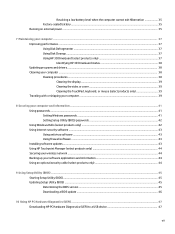
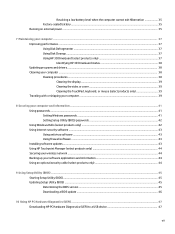
...your computer and information ...41 Using passwords ...41 Setting Windows passwords ...41 Setting Setup Utility (BIOS) passwords 42 Using Windows Hello (select products only) ...42 Using Internet security software ...43 Using antivirus software ...43 Using firewall software ...43 Installing software updates ...43 Using HP Touchpoint Manager (select products only 44 Securing your wireless network...
User Guide - Page 32
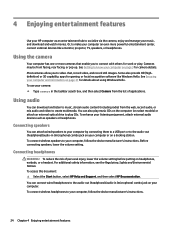
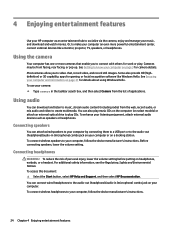
... speakers
You can attach wired speakers to your computer by connecting them to a USB port or to the audio-out (headphone)/audio-in (microphone) combo jack on your computer or on a docking station. To connect wireless speakers to your computer, follow the device manufacturer's instructions. Before connecting speakers, lower the volume setting.
Connecting headphones
WARNING! To reduce the risk of...
User Guide - Page 44
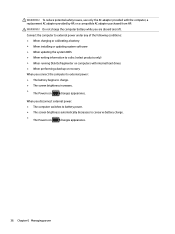
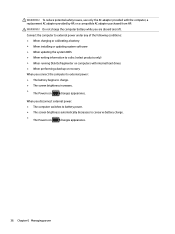
...charging or calibrating a battery ● When installing or updating system software ● When updating the system BIOS ● When writing information to a disc (select products only) ● When running Disk Defragmenter on computers with internal hard drives ● When performing a backup or recovery
When you connect the computer to external power:
● The battery begins to charge...
User Guide - Page 45


... the computer. ● You move the computer with the display closed while the computer is running on battery power. A short time after the end of one of these events, HP 3D DriveGuard returns the hard drive to normal operation. NOTE: Only internal hard drives are protected by HP 3D DriveGuard. A hard drive installed in an optional docking device or connected to a USB port is...
User Guide - Page 46
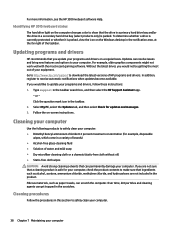
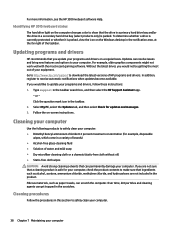
... recent gaming software. Without the latest driver, you would not be getting the most out of your equipment. Go to http://www.hp.com/support to download the latest versions of HP programs and drivers. In addition, register to receive automatic notifications when updates become available. If you would like to update your programs and drivers, follow these instructions: 1. Type support in the...
User Guide - Page 51
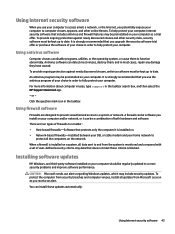
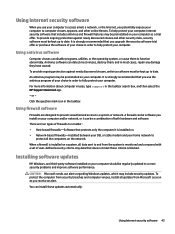
... DSL or cable modem and your home network to
protect all the computers on the network. When a firewall is installed on a system, all data sent to and from the system is monitored and compared with a set of user-defined security criteria. Any data that does not meet those criteria is blocked.
Installing software updates
HP, Windows, and third-party software installed on your computer should...
User Guide - Page 52
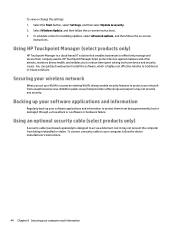
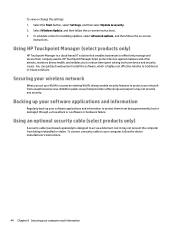
... their company assets. HP Touchpoint Manager helps protect devices against malware and other attacks, monitors device health, and enables you to reduce time spent solving end-user device and security issues. You can quickly download and install the software, which is highly cost effective relative to traditional in-house solutions.
Securing your wireless network
When you set up a WLAN or...
User Guide - Page 53
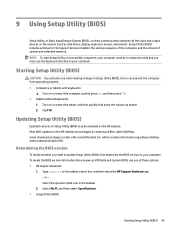
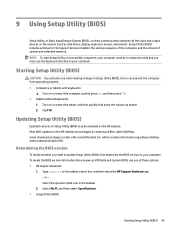
9 Using Setup Utility (BIOS)
Setup Utility, or Basic Input/Output System (BIOS), controls communication between all the input and output devices on the system (such as disk drives, display, keyboard, mouse, and printer). Setup Utility (BIOS) includes settings for the types of devices installed, the startup sequence of the computer, and the amount of system and extended memory. NOTE: To start Setup...
User Guide - Page 54
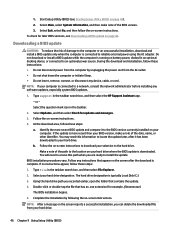
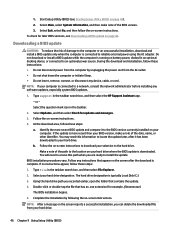
..., connect, or disconnect any device, cable, or cord. NOTE: If your computer is connected to a network, consult the network administrator before installing any software updates, especially system BIOS updates.
1. Type support in the taskbar search box, and then select the HP Support Assistant app.
- or - Select the question mark icon in the taskbar. 2. Select Updates, and then select Check for...
User Guide - Page 55
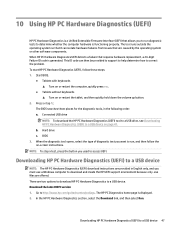
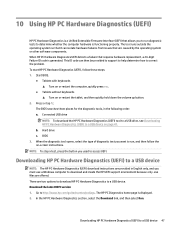
... Hardware Diagnostics (UEFI) to a USB device
NOTE: The HP PC Hardware Diagnostics (UEFI) download instructions are provided in English only, and you must use a Windows computer to download and create the HP UEFI support environment because only .exe files are offered. There are two options to download HP PC Hardware Diagnostics to a USB device. Download the latest UEFI version 1. Go to http://www...
User Guide - Page 56
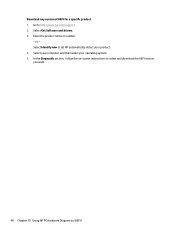
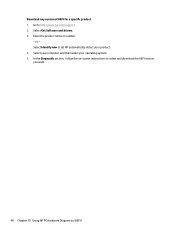
... 1. Go to http://www.hp.com/support. 2. Select Get Software and drivers. 3. Enter the product name or number.
- or - Select Identify now to let HP automatically detect your product. 4. Select your computer, and then select your operating system. 5. In the Diagnostic section, follow the on-screen instructions to select and download the UEFI version you want.
48 Chapter 10...
User Guide - Page 58
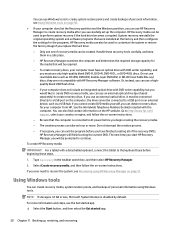
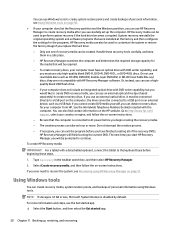
...partition, you can use HP Recovery Manager to create recovery media after you successfully set up the computer. HP Recovery media can be used to perform system recovery if the hard drive becomes corrupted. System recovery reinstalls the original operating system and software programs that were installed at the factory and then configures the settings for the programs. HP Recovery media can also be...
User Guide - Page 59
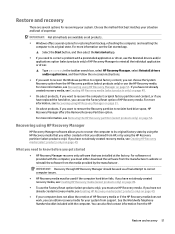
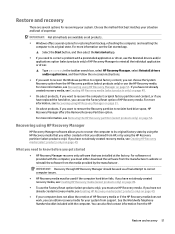
... you need to know before you get started
● HP Recovery Manager recovers only software that was installed at the factory. For software not provided with this computer, you must either download the software from the manufacturer's website or reinstall the software from the media provided by the manufacturer.
IMPORTANT: Recovery through HP Recovery Manager should be used as a final attempt to...
User Guide - Page 67
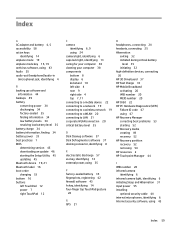
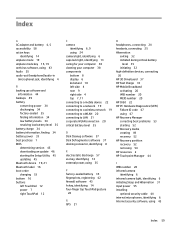
... BIOS determining version 45 downloading an update 46 starting the Setup Utility 45 updating 45 Bluetooth device 19, 21 Bluetooth label 16 boot order changing 53 bottom 16 buttons left TouchPad 12 power 7 right TouchPad 12
C camera
identifying 6, 9 using 24 camera light, identifying 6 caps lock light, identifying 13 caring for your computer 38 cleaning your computer 38 components bottom 8 display...
User Guide - Page 68


... 16 wireless certification labels 16
S security cable, installing 44 serial number 15 serial number, computer 15 service labels, locating 15 Setup Utility (BIOS) passwords 42 shipping the computer 39 shutdown 32 Sleep
exiting 31 initiating 31 Sleep and Hibernation initiating 31 software Disk Cleanup 37 Disk Defragmenter 37 HP 3D DriveGuard 37 software updates, installing 43 sound settings, using...
Maintenance and Service Guide - Page 2
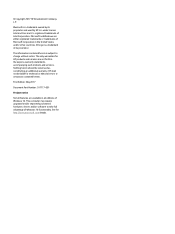
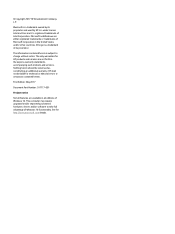
... an additional warranty. HP shall not be liable for technical or editorial errors or omissions contained herein.
First Edition: May 2017
Document Part Number: 917717-001
Product notice
Not all features are available in all editions of Windows 10. This computer may require upgraded and/or separately purchased hardware, drivers and/or software to take full advantage...
Maintenance and Service Guide - Page 70
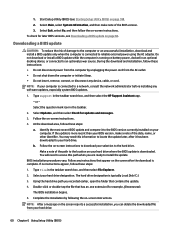
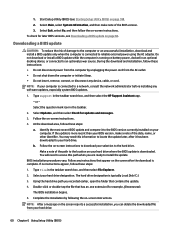
..., connect, or disconnect any device, cable, or cord. NOTE: If your computer is connected to a network, consult the network administrator before installing any software updates, especially system BIOS updates.
1. Type support in the taskbar search box, and then select the HP Support Assistant app. - or - Select the question mark icon in the taskbar.
2. Select Updates, and then select Check for...
Maintenance and Service Guide - Page 71


... Hardware Diagnostics (UEFI) to a USB device
NOTE: The HP PC Hardware Diagnostics (UEFI) download instructions are provided in English only, and you must use a Windows computer to download and create the HP UEFI support environment because only .exe files are offered. There are two options to download HP PC Hardware Diagnostics to a USB device. Download the latest UEFI version 1. Go to http://www...
Maintenance and Service Guide - Page 76
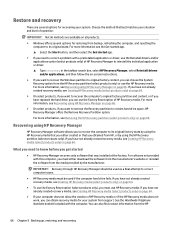
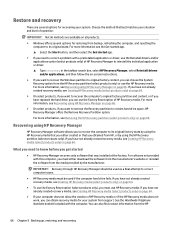
... you need to know before you get started
● HP Recovery Manager recovers only software that was installed at the factory. For software not provided with this computer, you must either download the software from the manufacturer's website or reinstall the software from the media provided by the manufacturer.
IMPORTANT: Recovery through HP Recovery Manager should be used as a final attempt to...
