HP Spectre One 23-e000 driver and firmware
Drivers and firmware downloads for this Hewlett-Packard item

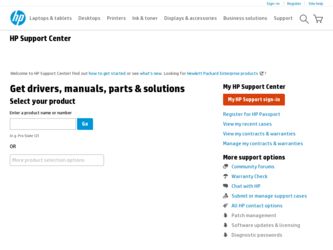
Related HP Spectre One 23-e000 Manual Pages
Download the free PDF manual for HP Spectre One 23-e000 and other HP manuals at ManualOwl.com
User Guide - Page 2
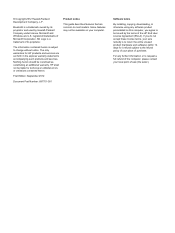
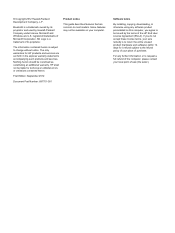
... constituting an additional warranty. HP shall not be liable for technical or editorial errors or omissions contained herein.
First Edition: September 2012
Document Part Number: 697701-001
Product notice
This guide describes features that are common to most models. Some features may not be available on your computer.
Software terms
By installing, copying, downloading, or otherwise using any...
User Guide - Page 5
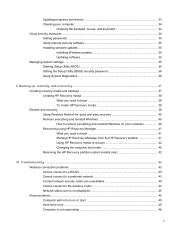
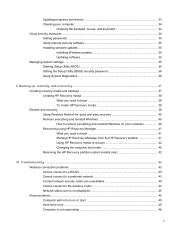
...Setting passwords ...34 Using Internet security software 35 Installing software updates 35
Installing Windows updates 35 Updating software 35 Managing system settings ...35 Starting Setup Utility (BIOS 35 Setting the Setup Utility (BIOS) security password 36 Using System Diagnostics 36
9 Backing up, restoring, and recovering ...37 Creating recovery media and backups 37 Creating HP Recovery...
User Guide - Page 7
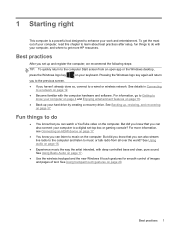
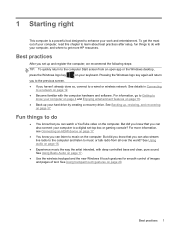
... your hard drive by creating a recovery drive. See Backing up, restoring, and recovering on page 37.
Fun things to do
● You know that you can watch a YouTube video on the computer. But did you know that you can also connect your computer to a digital set-top box or gaming console? For more information, see Connecting an HDMI device on...
User Guide - Page 8
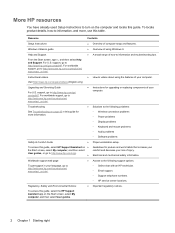
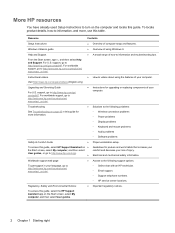
...9702; Wireless connection problems ◦ Power problems ◦ Display problems ◦ Keyboard and mouse problems ◦ Audio problems ◦ Software problems
Safety & Comfort Guide
●
To access this guide, select HP Support Assistant on ●
the Start screen, select My computer, and then select
User guides, or go to http://www.hp.com/ergo.
●
Proper workstation setup...
User Guide - Page 10
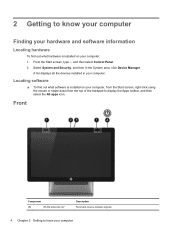
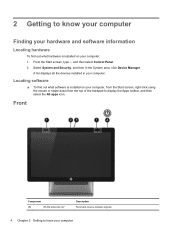
... hardware
To find out what hardware is installed on your computer: 1. From the Start screen, type c, and then select Control Panel. 2. Select System and Security, and then in the System area, click Device Manager.
A list displays all the devices installed in your computer.
Locating software
▲ To find out what software is installed on your computer, from the Start screen, right-click...
User Guide - Page 19
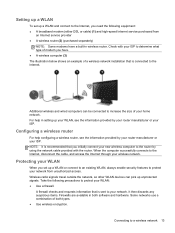
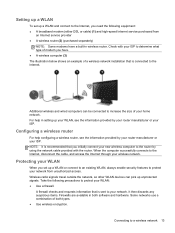
... (either DSL or cable) (1) and high-speed Internet service purchased from
an Internet service provider ● A wireless router (2) (purchased separately)
NOTE: Some modems have a built-in wireless router. Check with your ISP to determine what type of modem you have. ● A wireless computer (3) The illustration below shows an example of a wireless network installation that is connected to...
User Guide - Page 22
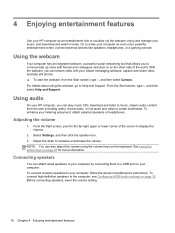
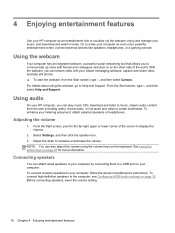
... keys on page 25 for more information.
Connecting speakers
You can attach wired speakers to your computer by connecting them to a USB port on your computer. To connect wireless speakers to your computer, follow the device manufacturer's instructions. To connect high-definition speakers to the computer, see Configuring HDMI audio settings on page 18. Before connecting speakers, lower the volume...
User Guide - Page 24
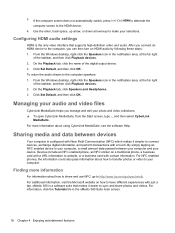
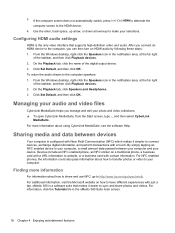
..., up arrow, or down arrow keys to make your selections.
Configuring HDMI audio settings
HDMI is the only video interface that supports high-definition video and audio. After you connect an HDMI device to the computer, you can then turn on HDMI audio by following these steps:
1. From the Windows desktop, right-click the Speakers icon in the notification area, at the far...
User Guide - Page 25
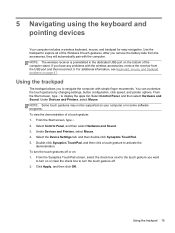
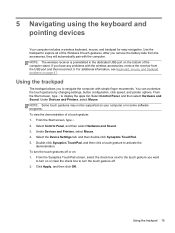
... the touch gestures by changing settings, button configuration, click speed, and pointer options. From the Start screen, type c to display the apps list. Select Control Panel, and then select Hardware and Sound. Under Devices and Printers, select Mouse. NOTE: Some touch gestures may not be supported on your computer or in some software programs. To view the demonstration...
User Guide - Page 31
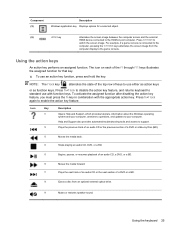
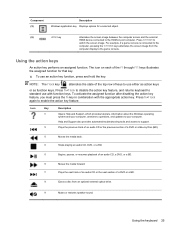
...Description Windows application key Displays options for a selected object.
(6)
HDMI key
Alternates the screen image between the computer screen and the external HDMI device connected to the HDMI-in port computer. Press fn+HDMI to switch the screen image. For example, if a game console is connected to the computer, pressing the fn+HDMI keys alternates the screen image from the computer display...
User Guide - Page 39
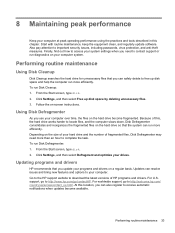
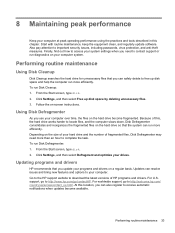
... type disk. 2. Click Settings, and then select Defragment and optimize your drives.
Updating programs and drivers
HP recommends that you update your programs and drivers on a regular basis. Updates can resolve issues and bring new features and options to your computer. Go to the HP support website to download the latest versions of HP programs and drivers. For U.S. support, go to http://www.hp.com...
User Guide - Page 41
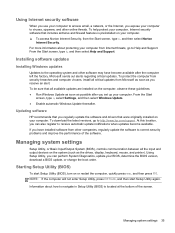
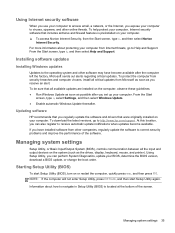
...soon as possible after you set up your computer. From the Start
screen, type u, select Settings, and then select Windows Update. ● Enable automatic Windows Update thereafter.
Updating software
HP recommends that you regularly update the software and drivers that were originally installed on your computer. To download the latest versions, go to http://www.hp.com/support. At this location, you...
User Guide - Page 43
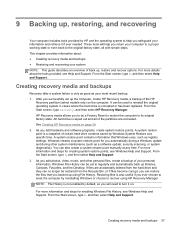
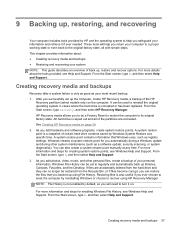
...drive contents saved by Windows System Restore at a specific time. A system restore point contains information that Windows uses, such as registry settings. Windows creates a system restore point for you automatically during a Windows update and during other system maintenance (such as a software update, security scanning, or system diagnostics). You can also create a system restore point manually...
User Guide - Page 44
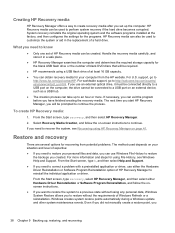
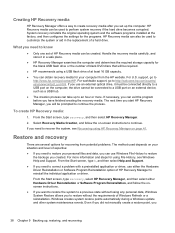
... to know
● Only one set of HP Recovery media can be created. Handle the recovery media carefully, and store it in a safe place.
● HP Recovery Manager examines the computer and determines the required storage capacity for the blank USB flash drive or the number of blank DVD discs that will be required.
● HP recommends using a USB flash drive of at least 16 GB...
User Guide - Page 47
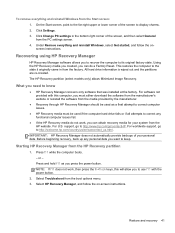
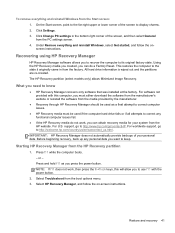
... corner of the screen, and then select General from the PC settings screen. 4. Under Remove everything and reinstall Windows, select Get started, and follow the onscreen instructions.
Recovering using HP Recovery Manager
HP Recovery Manager software allows you to recover the computer to its original factory state. Using the HP Recovery media you created, you can do a Factory Reset. This restores...
User Guide - Page 51
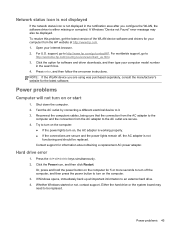
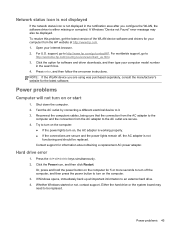
... the WLAN, the software driver is either missing or corrupted. A Windows "Device not Found" error message may also be displayed. To resolve this problem, get the latest version of the WLAN device software and drivers for your computer from the HP website at http://www.hp.com. 1. Open your Internet browser. 2. For U.S. support, go to http://www.hp.com/go/contactHP. For worldwide support, go to
http...
User Guide - Page 55
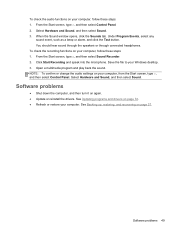
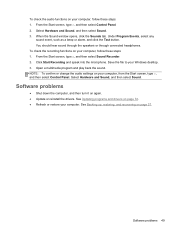
... your Windows desktop. 3. Open a multimedia program and play back the sound. NOTE: To confirm or change the audio settings on your computer, from the Start screen, type c, and then select Control Panel. Select Hardware and Sound, and then select Sound.
Software problems
● Shut down the computer, and then turn it on again. ● Update or reinstall the drivers. See Updating...
User Guide - Page 58
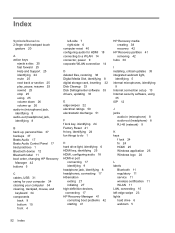
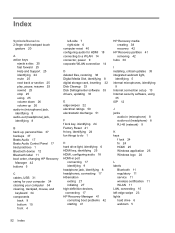
...
back 9 bottom 10 front 4
left-side 7 right-side 6 computer reset 40 configuring audio for HDMI 18 connecting to a WLAN 14 connector, power 9 corporate WLAN connection 14
D deleted files, restoring 38 Digital Media Slot, identifying 8 digital storage card, inserting 32 Disk Cleanup 33 Disk Defragmenter software 33 drivers, updating 33
E edge swipes 22 electrical ratings 50 electrostatic discharge...
User Guide - Page 59
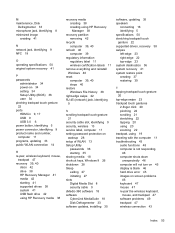
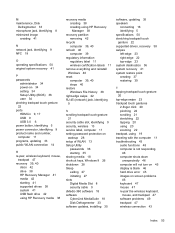
... passwords
administrator 34 power-on 34 setting 34 Setup Utility (BIOS) 36 user 34 pinching trackpad touch gesture 22 ports HDMI-in 9, 17 USB 9 USB 3.0 6 power button, identifying 5 power connector, identifying 9 product name and number, computer 11 programs, updating 33 public WLAN connection 14
R re-pair, wireless keyboard, mouse,
trackpad 47 recovery 39, 40
discs 42 drive 38 HP Recovery Manager...
User Guide - Page 60
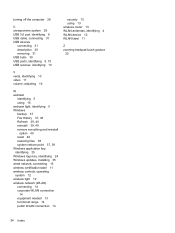
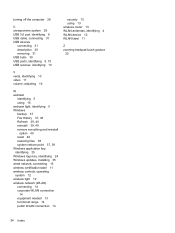
turning off the computer 28
U unresponsive system 28 USB 3.0 port, identifying 6 USB cable, connecting 31 USB devices
connecting 31 description 30 removing 31 USB hubs 30 USB ports, identifying 9, 10 USB receiver, identifying 10
security 13 using 13 wireless router 13 WLAN antennas, identifying 4 WLAN device 12 WLAN label 11
Z zooming trackpad touch gesture
22
V vents, identifying 10 video 17 ...
