HP Stream 11-y000 driver and firmware
Drivers and firmware downloads for this Hewlett-Packard item

Related HP Stream 11-y000 Manual Pages
Download the free PDF manual for HP Stream 11-y000 and other HP manuals at ManualOwl.com
Start Here - Page 2


...Windows. This computer may require upgraded and/or separately purchased hardware, drivers and/or software to take full advantage of Windows functionality. Go to http://www.microsoft.com for details.
To access the latest user guide, go to http://www.hp.com/support, and select your country. Select Drivers & Downloads, and then follow the on-screen instructions.
Software terms
By installing, copying...
Start Here - Page 5


... new features include the following: ● Enhanced Start menu ● Shut down from the Start menu ● Improved search options ● Enhanced backup and recovery information For details about your computer hardware and software, see the User Guide. Go to http://www.hp.com/ support, and select your country. Select Drivers & Downloads, and then follow the on-screen instructions.
1
Start Here - Page 9


... you need to know before you get started
● HP Recovery Manager recovers only software that was installed at the factory. For software not provided with this computer, you must either download the software from the manufacturer's website or reinstall the software from the media provided by the manufacturer.
IMPORTANT: Recovery through HP Recovery Manager should be used as a final attempt to...
Start Here - Page 12


... product details, how-to information, and more, use this table.
Resource
Contents
User Guide
● Product details for your computer
To access the latest user guide, go tohttp://www.hp.com/support, and select your country. Select Drivers & Downloads, and then follow the on-screen instructions.
Get started app
●
▲ To access this app, click the Start...
User Guide - Page 2


...
Product notice
This guide describes features that are common to most products. Some features may not be available on your computer.
Not all features are available in all editions or versions of Windows. Systems may require upgraded and/or separately purchased hardware, drivers, software or BIOS update to take full advantage of Windows functionality. Windows 10 is automatically updated, which is...
User Guide - Page 9


... computer and information ...36 Using passwords ...36 Setting Windows passwords ...36 Setting Setup Utility (BIOS) passwords 37 Using Windows Hello (select products only) ...38 Using Internet security software ...38 Using antivirus software ...38 Using firewall software ...38 Installing software updates ...39 Using HP Device as a Service (select products only 39 Securing your wireless network...
User Guide - Page 13


... Windows version provides a different feature set and may include some limitations. For example, products shipping with Windows 10 S may not support the following: ● HP Support Assistant ● HP PC Diagnostics Windows ● HP Recovery Manager and the HP Recovery partition This guide notes where features or functionality may not be provided with your operating system. You can upgrade...
User Guide - Page 30


...
You can attach wired speakers to your computer by connecting them to a USB port or to the audio-out (headphone)/audio-in (microphone) combo jack on your computer or on a docking station. To connect wireless speakers to your computer, follow the device manufacturer's instructions. To connect high-definition speakers to the computer, see Setting up HDMI audio on page 20. Before connecting speakers...
User Guide - Page 44


... the computer. ● You move the computer with the display closed while the computer is running on battery power. A short time after the end of one of these events, HP 3D DriveGuard returns the hard drive to normal operation. NOTE: Only internal hard drives are protected by HP 3D DriveGuard. A hard drive installed in an optional docking device or connected to a USB port is...
User Guide - Page 45


... On the Downloads and updates page, make the selection for updates and follow the on-screen
instructions. To update drivers: 1. Type windows update settings in the taskbar search box, and then select Windows Update
settings. 2. Select Check for updates.
NOTE: If Windows does not find a new driver, access the device manufacturer's website and follow the instructions.
Cleaning your computer
Use the...
User Guide - Page 50


...: ● Host-based firewalls-Software that protects only the computer it is installed on. ● Network-based firewalls-Installed between your DSL or cable modem and your home network to
protect all the computers on the network. When a firewall is installed on a system, all data sent to and from the system is monitored and compared with a set of user-defined security criteria...
User Guide - Page 51


...automatically. To view or change the settings: 1. Select the Start button, select Settings, and then select Update & Security. 2. Select Windows Update, and then follow the on-screen instructions. 3. To schedule a time for installing updates, select Advanced options, and then follow the on-screen
instructions.
Using HP Device as a Service (select products only)
HP DaaS is a cloud-based IT solution...
User Guide - Page 53
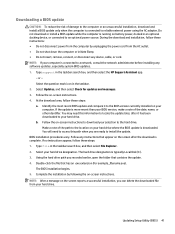
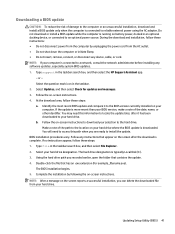
..., connect, or disconnect any device, cable, or cord. NOTE: If your computer is connected to a network, consult the network administrator before installing any software updates, especially system BIOS updates. 1. Type support in the taskbar search box, and then select the HP Support Assistant app.
- or - Select the question mark icon in the taskbar. 2. Select Updates, and then select Check for...
User Guide - Page 54


... failures. If HP PC Hardware Diagnostics Windows is not installed on your computer, first you must download and install it. To download HP PC Hardware Diagnostics Windows, see Downloading HP PC Hardware Diagnostics Windows on page 42. After HP PC Hardware Diagnostics Windows is installed, follow these steps to access it from HP Help and Support or HP Support Assistant. 1. To access HP PC Hardware...
User Guide - Page 55


....hp.com/support. 2. Select Get software and drivers, select your type of product, and then enter the product name or
number in the search box that is displayed. 3. In the HP PC Hardware Diagnostics section, select Download, and then select a location on your
computer or a USB flash drive. The tool is downloaded to the selected location.
Installing HP PC Hardware Diagnostics Windows
To install HP...
User Guide - Page 57


...hp.com/support. 2. Select Get software and drivers, select your type of product, enter the product name or number in the
search box that is displayed, select your computer, and then select your operating system. 3. In the Diagnostics section, follow the on-screen instructions to select and download the Remote UEFI
version for the product.
Customizing Remote HP PC Hardware Diagnostics UEFI settings...
User Guide - Page 73


...
HDMI port 19 wireless displays 21 video, using 19 volume adjusting 11 mute 12
W Windows
backup 47 recovery media 47 system restore point 47 Windows Hello 18 using 38 Windows key, identifying 10 Windows passwords 36 Windows tools, using 47 wired network (LAN) 17 wireless button 14 wireless certification label 13 wireless controls button 14 operating system 14 wireless light 14 wireless network...
Maintenance and Service Guide - Page 2


...005
Product notice
This guide describes features that are common to most models. Some features may not be available on your computer.
Not all features are available in all editions or versions of Windows. Systems may require upgraded and/or separately purchased hardware, drivers, software or BIOS update to take full advantage of Windows functionality. Windows 10 is automatically updated, which is...
Maintenance and Service Guide - Page 63


... failures. If HP PC Hardware Diagnostics Windows is not installed on your computer, first you must download and install it. To download HP PC Hardware Diagnostics Windows, see Downloading HP PC Hardware Diagnostics Windows on page 55. After HP PC Hardware Diagnostics Windows is installed, follow these steps to access it from HP Help and Support or HP Support Assistant. 1. To access HP PC Hardware...
Maintenance and Service Guide - Page 64
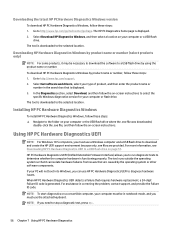
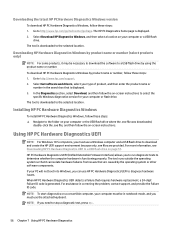
....hp.com/support. 2. Select Get software and drivers, select your type of product, and then enter the product name or
number in the search box that is displayed. 3. In the Diagnostics section, select Download, and then follow the on-screen instructions to select the
specific Windows diagnostics version for your computer or flash drive. The tool is downloaded to the selected location.
Installing HP...
