HP dx7400 - Microtower PC driver and firmware
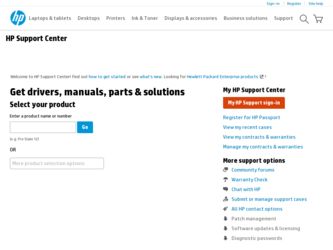
Related HP dx7400 Manual Pages
Download the free PDF manual for HP dx7400 and other HP manuals at ManualOwl.com
Installing Windows 7 Beta on HP Business Desktops - Page 3
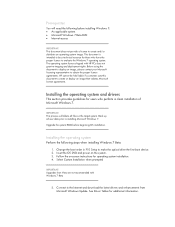
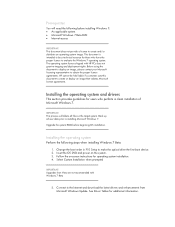
... Setup to make the optical drive the first boot device. 2. Insert the OS DVD and power on the system. 3. Follow the on-screen instructions for operating system installation. 4. Select Custom Installation when prompted
IMPORTANT Upgrades from Vista are not recommended with Windows 7 Beta
5. Connect to the Internet and download the latest drivers and enhancements from Microsoft Windows Update. See...
Quick Setup and Getting Started Guide - Page 7
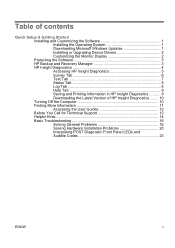
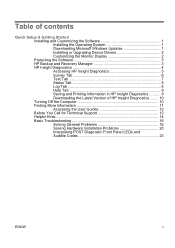
Table of contents
Quick Setup & Getting Started Installing and Customizing the Software 1 Installing the Operating System 1 Downloading Microsoft Windows Updates 1 Installing or Upgrading Device Drivers 2 Customizing the Monitor Display 2 Protecting the Software 3 HP Backup and Recovery Manager 3 HP Insight Diagnostics 4 Accessing HP Insight Diagnostics 5 Survey Tab 6 Test Tab 7 Status ...
Quick Setup and Getting Started Guide - Page 10
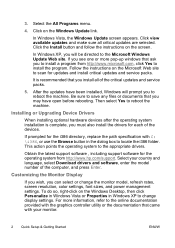
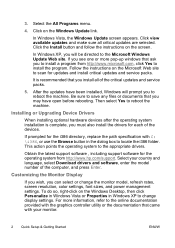
... http://www.hp.com/support. Select your country and language, select Download drivers and software, enter the model number of the computer, and press Enter.
Customizing the Monitor Display
If you wish, you can select or change the monitor model, refresh rates, screen resolution, color settings, font sizes, and power management settings. To do so, right-click on the Windows Desktop, then click...
Quick Setup and Getting Started Guide - Page 18
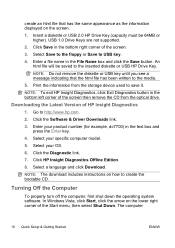
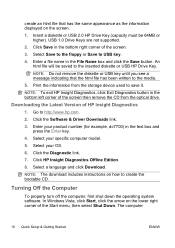
... USB key until you see a message indicating that the html file has been written to the media.
5. Print the information from the storage device used to save it.
NOTE: To exit HP Insight Diagnostics, click Exit Diagnostics button in the bottom left corner of the screen then remove the CD from the optical drive.
Downloading the Latest Version...
Desktop Management Guide - Page 9
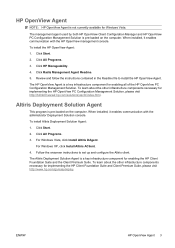
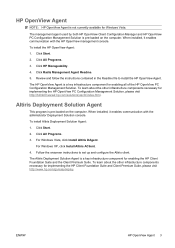
... Agent
This program is pre-loaded on the computer. When installed, it enables communication with the administrator Deployment Solution console.
To install Altiris Deployment Solution Agent:
1. Click Start.
2. Click All Programs.
3. For Windows Vista, click Install Altiris DAgent.
For Windows XP, click Install Altiris AClient.
4. Follow the onscreen instructions to set up and configure the Altiris...
Desktop Management Guide - Page 12
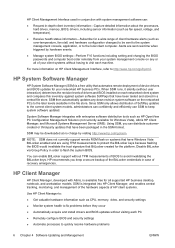
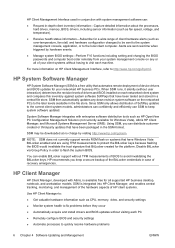
... hardware information such as CPU, memory, video, and security settings
● Monitor system health to fix problems before they occur
● Automatically acquire and install drivers and BIOS updates without visiting each PC
● Remotely configure BIOS and security settings
● Automate processes to quickly resolve hardware problems
6 Chapter 4 Software Updating and Management
ENWW
Desktop Management Guide - Page 20
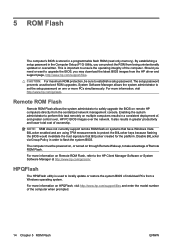
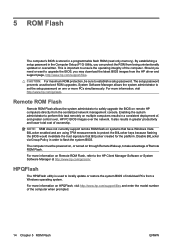
...BIOS images from the HP driver and support page, http://www.hp.com/support/files. CAUTION: For maximum ROM protection, be sure to establish a setup password. The setup password prevents unauthorized ROM upgrades. System Software Manager allows the system administrator to set the setup password on one or more PCs simultaneously. For more information, visit http://www.hp.com/go/ssm.
Remote ROM Flash...
Illustrated Parts & Service Map - HP Compaq dx7400 Microtower Business PC - Page 4
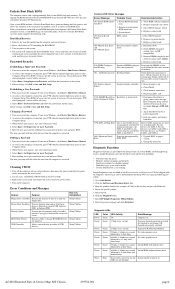
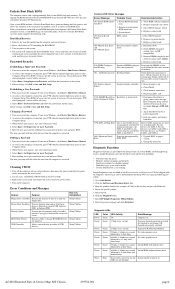
... graphics card.
1720-SMART Hard Drive Hard drive is about to fail. Detects Imminent Failure
1. Determine if hard drive is giving correct error message. Enter Computer Setup and run the Drive Protection System test under Storage > DPS Selftest.
2. Apply hard drive firmware patch if applicable.
3. Back up contents and replace hard drive.
1796-SATA Cabling Error
One or more SATA devices are...
Service Reference Guide - HP Compaq dx7400 Business PC - Page 5
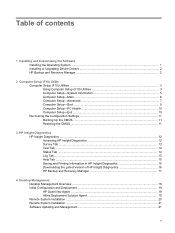
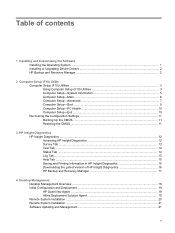
......1 Installing or Upgrading Device Drivers 2 HP Backup and Recovery Manager ...2
2 Computer Setup (F10) Utility Computer Setup (F10) Utilities ...3 Using Computer Setup (F10) Utilities 3 Computer Setup-System Information 5 Computer Setup-Main ...6 Computer Setup-Advanced 7 Computer Setup-Boot ...9 Computer Setup-PC Health 10 Computer Setup-Exit ...10 Recovering the Configuration Settings 11...
Service Reference Guide - HP Compaq dx7400 Business PC - Page 12
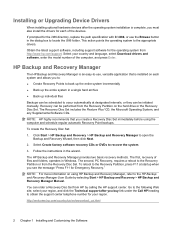
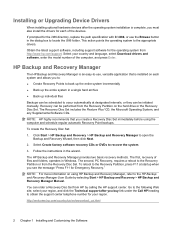
... Select Create factory software recovery CDs or DVDs to recover the system.
3. Follow the instructions in the wizard.
The HP Backup and Recovery Manager provides two basic recovery methods. The first, recovery of files and folders, operates in Windows. The second, PC Recovery, requires a reboot to the Recovery Partition or from the Recovery Disc Set. To reboot to the Recovery Partition, press F11...
Service Reference Guide - HP Compaq dx7400 Business PC - Page 21
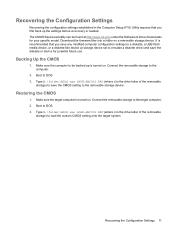
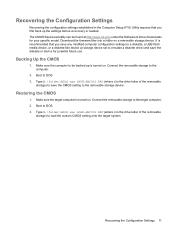
Recovering the Configuration Settings
Recovering the configuration settings established in the Computer Setup (F10) Utility requires that you first back up the settings before a recovery is needed. The CMOS Save/Load utility can be found at http://www.hp.com under the Software & Driver Downloads for your specific model. Download the firmware files into a folder on a removable storage device. It is...
Service Reference Guide - HP Compaq dx7400 Business PC - Page 26
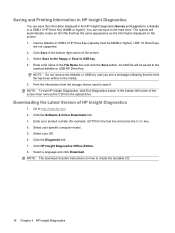
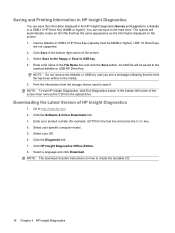
... USB key until you see a message indicating that the html file has been written to the media. 5. Print the information from the storage device used to save it. NOTE: To exit HP Insight Diagnostics, click Exit Diagnostics button in the bottom left corner of the screen then remove the CD from the optical drive.
Downloading the Latest Version...
Service Reference Guide - HP Compaq dx7400 Business PC - Page 30
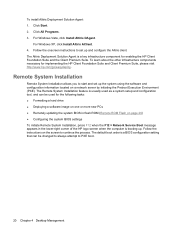
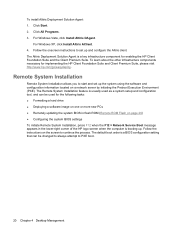
...drive ● Deploying a software image on one or more new PCs ● Remotely updating the system BIOS in flash ROM (Remote ROM Flash on page 29) ● Configuring the system BIOS settings To initiate Remote System Installation, press F12 when the F12 = Network Service Boot message appears in the lower-right corner of the HP logo screen when the computer is booting up. Follow the instructions...
Service Reference Guide - HP Compaq dx7400 Business PC - Page 32
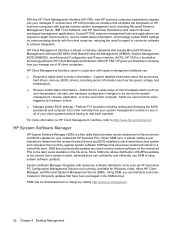
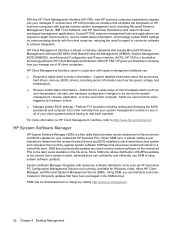
... Interface, refer to http://www.hp.com/go/hpcmi/.
HP System Software Manager
HP System Software Manager (SSM) is a free utility that automates remote deployment of device drivers and BIOS updates for your networked HP business PCs. When SSM runs, it silently (without user interaction) determines the revision levels of drivers and BIOS installed on each networked client system and compares this...
Service Reference Guide - HP Compaq dx7400 Business PC - Page 39
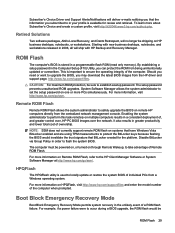
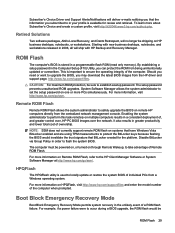
...BIOS images from the HP driver and support page, http://www.hp.com/support/files.
CAUTION: For maximum ROM protection, be sure to establish a setup password. The setup password prevents unauthorized ROM upgrades. System Software Manager allows the system administrator to set the setup password on one or more PCs simultaneously. For more information, visit http://www.hp.com/go/ssm.
Remote ROM Flash...
Service Reference Guide - HP Compaq dx7400 Business PC - Page 178
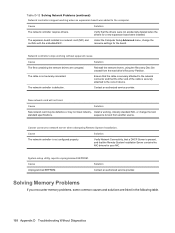
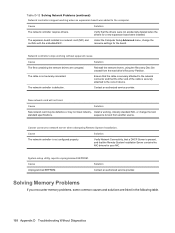
...Reinstall the network drivers, using the Recovery Disc Set created from the hard drive's Recovery Partition.
The cable is not securely connected. The network controller is defective.
Ensure that the cable is securely attached to the network connector and that the other end of the cable is securely attached to the correct device.
Contact an authorized service provider.
New network card will not...
Computer Setup (F10) Utility Guide - Page 17
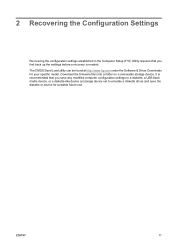
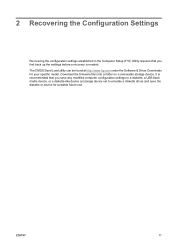
2 Recovering the Configuration Settings
Recovering the configuration settings established in the Computer Setup (F10) Utility requires that you first back up the settings before a recovery is needed. The CMOS Save/Load utility can be found at http://www.hp.com under the Software & Driver Downloads for your specific model. Download the firmware files into a folder on a removable storage device. It ...
Troubleshooting Guide - Page 11
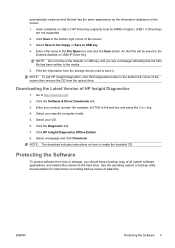
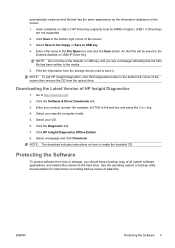
... USB key until you see a message indicating that the html file has been written to the media. 5. Print the information from the storage device used to save it. NOTE: To exit HP Insight Diagnostics, click Exit Diagnostics button in the bottom left corner of the screen then remove the CD from the optical drive.
Downloading the Latest Version...
Troubleshooting Guide - Page 41
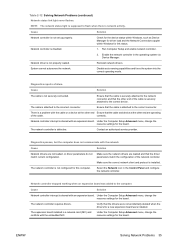
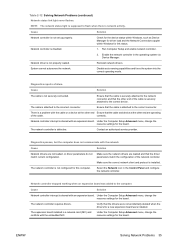
... the cable.
correctly.
Network controller interrupt is shared with an expansion board. Under the Computer Setup Advanced menu, change the resource settings for the board.
The network controller is defective.
Contact an authorized service provider.
Diagnostics passes, but the computer does not communicate with the network.
Cause
Solution
Network drivers are not loaded, or driver parameters...
Protect Tools User Guide - Page 72
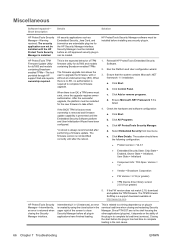
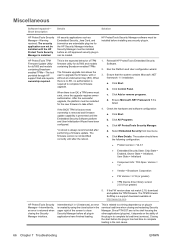
...
● Vendor = Broadcom Corporation
● FW Version = 2.18 (or greater)
● TPM Device driver library version 2.0.0.9 (or greater)
5. If the FW version does not match 2.18, download and update the TPM firmware. The TPM Firmware SoftPaq is a support download available at http://www.hp.com.
HP ProtectTools Security Manager-Intermittently, an error is returned when closing the Security...

