HP iPAQ h3800 - Pocket PC driver and firmware
Drivers and firmware downloads for this Hewlett-Packard item

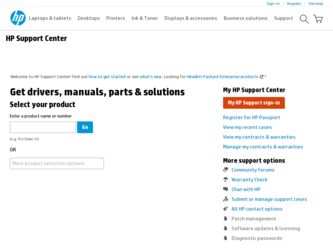
Related HP iPAQ h3800 Manual Pages
Download the free PDF manual for HP iPAQ h3800 and other HP manuals at ManualOwl.com
HP iPAQ Bluetooth Stereo Headphones User Guide - Page 2
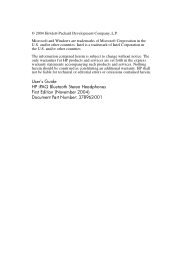
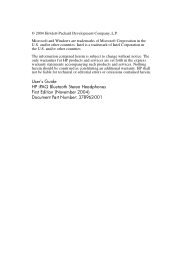
... without notice. The only warranties for HP products and services are set forth in the express warranty statements accompanying such products and services. Nothing herein should be construed as constituting an additional warranty. HP shall not be liable for technical or editorial errors or omissions contained herein.
User's Guide HP iPAQ Bluetooth Stereo Headphones First Edition (November 2004...
HP iPAQ Bluetooth Stereo Headphones User Guide - Page 4
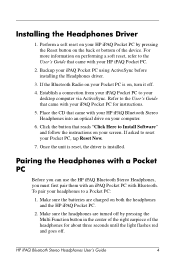
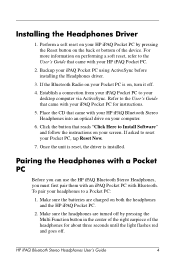
... User's Guide that came with your iPAQ Pocket PC for instructions.
5. Place the CD that came with your HP iPAQ Bluetooth Stereo Headphones into an optical drive on your computer.
6. Click the button that reads "Click Here to Install Software" and follow the instructions on your screen. If asked to reset your Pocket PC, tap Reset Now.
7. Once the unit is reset, the driver is installed.
Pairing...
iPAQ H3800 user guide - Page 3
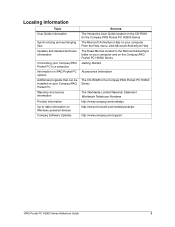
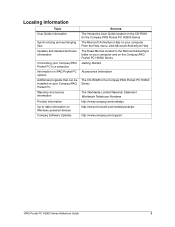
...
Connecting your Compaq iPAQ Pocket PC to a computer Information on iPAQ Pocket PC options Additional programs that can be installed on your Compaq iPAQ Pocket PC Warranty and service information
Product information Up-to-date information on Windows-powered devices Compaq Software Updates
Sources The Interactive User Guide located on the CD-ROM for the Compaq iPAQ Pocket PC H3800 Series The...
iPAQ H3800 user guide - Page 6
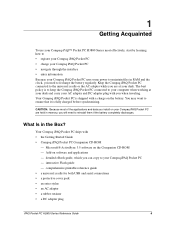
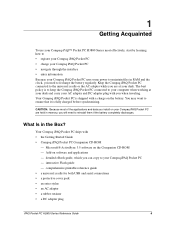
... CD-ROM - Add-on software and applications - detailed eBook guide, which you can copy to your Compaq iPAQ Pocket PC - interactive Flash guide - comprehensive printable reference guide • a universal cradle for both USB and serial connections • a protective cover pack • an extra stylus • an AC adapter • a rubber retainer • a DC adapter plug
iPAQ Pocket PC H3800...
iPAQ H3800 user guide - Page 28
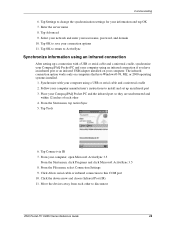
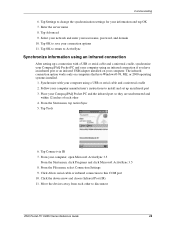
... USB adapter installed on your computer. The infrared connection option works only on computers that have Windows® 98, ME, or 2000 operating systems installed.
1. Synchronize with your computer using a USB or serial cable and a universal cradle 2. Follow your computer manufacturer's instructions to install and set up an infrared port 3. Place your Compaq iPAQ Pocket PC and the infrared port...
iPAQ H3800 user guide - Page 30
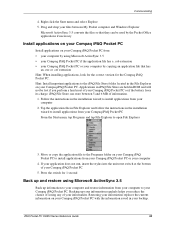
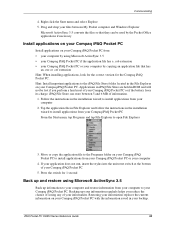
...; your Compaq iPAQ Pocket PC or your computer by copying an application file that has
an .exe or .cef extension Hint: When installing applications, look for the correct version for the Compaq iPAQ Pocket PC. Hint: Install important applications to the iPAQ File Store folder located in the File Explorer on your Compaq iPAQ Pocket PC. Applications in iPAQ File Store are held in ROM and will...
iPAQ H3800 user guide - Page 32
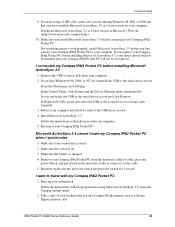
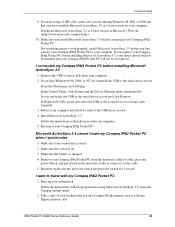
... 3.5, your device driver will not be installed and your Compaq iPAQ Pocket PC will not be recognized.
I connected my Compaq iPAQ Pocket PC before installing Microsoft ActiveSync 3.5
1. Remove the USB or serial cable from your computer 2. If you have Windows® 98, 2000, or NT 4.0, uninstall the USB or the serial device record
From the Start menu, click Settings In the Control Panel, click...
iPAQ H3800 user guide - Page 34
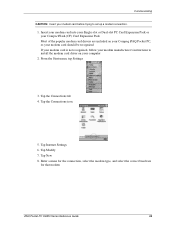
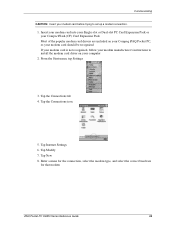
... modem card is not recognized, follow your modem manufacturer's instructions to install the modem card driver on your computer
2. From the Start menu, tap Settings
3. Tap the Connections tab 4. Tap the Connections icon
5. Tap Internet Settings 6. Tap Modify 7. Tap New 8. Enter a name for the connection, select the modem type, and select the correct baud rate
for that modem
iPAQ Pocket PC H3800...
iPAQ H3800 user guide - Page 35
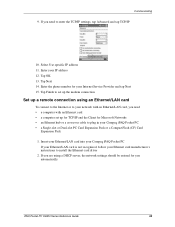
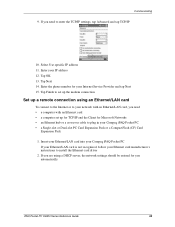
...cable to plug in your Compaq iPAQ Pocket PC • a Single-slot or Dual-slot PC Card Expansion Pack or a CompactFlash (CF) Card
Expansion Pack
1. Insert your Ethernet/LAN card into your Compaq iPAQ Pocket PC If your Ethernet/LAN card is not recognized, follow your Ethernet card manufacturer's instructions to install the Ethernet card driver
2. If you are using a DHCP server, the network settings...
iPAQ H3800 user guide - Page 38
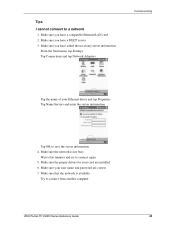
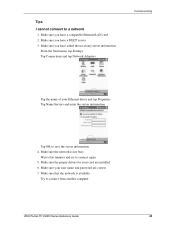
...
Tap OK to save the server information 4. Make sure the network is not busy
Wait a few minutes and try to connect again 5. Make sure the proper drivers for your card are installed 6. Make sure your user name and password are correct 7. Make sure that the network is available
Try to connect from another computer
iPAQ Pocket PC H3800 Series Reference Guide
38
iPAQ H3800 user guide - Page 39
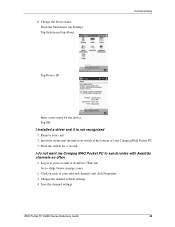
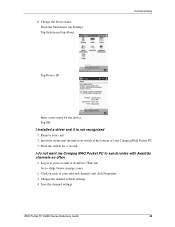
... menu, tap Settings Tap System and tap About
Communicating
Tap Device ID
Enter a new name for the device Tap OK
I installed a driver and it is not recognized
1. Remove your card 2. Insert the stylus into the unit reset switch at the bottom of your Compaq iPAQ Pocket PC 3. Press the switch for 1 second
I do not want my Compaq iPAQ Pocket PC to synchronize...
iPAQ H3800 user guide - Page 75
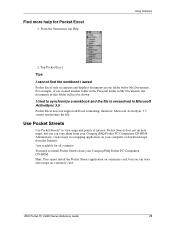
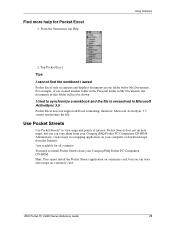
... iPAQ Pocket PC Companion CD-ROM. Alternatively, create maps in a mapping application on your computer or download maps from the Internet. *not available for all countries You need to install Pocket Streets from your Compaq iPAQ Pocket PC Companion CD-ROM. Hint: You cannot install the Pocket Streets application on a memory card, but you can store extra maps on a memory card.
iPAQ Pocket PC H3800...
iPAQ H3800 user guide - Page 76
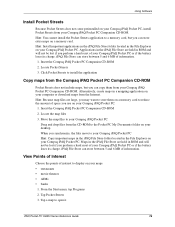
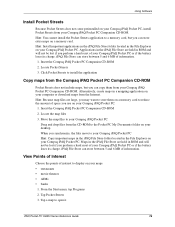
... Click Pocket Streets to install the application
Copy maps from the Compaq iPAQ Pocket PC Companion CD-ROM
Pocket Streets does not include maps, but you can copy them from your Compaq iPAQ Pocket PC Companion CD-ROM. Alternatively, create maps in a mapping application on your computer or download maps from the Internet. Hint: Because map files are large, you may want to store them on a memory card...
iPAQ H3800 user guide - Page 80
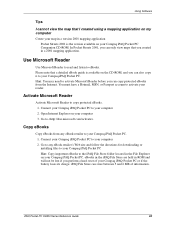
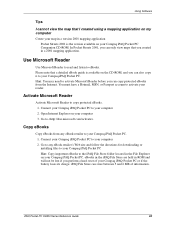
... eBook guide is available on the CD-ROM, and you can also copy it to your Compaq iPAQ Pocket PC. Hint: You may need to activate Microsoft Reader before you can copy protected eBooks from the Internet. You must have a Hotmail, MSN, or Passport account to activate your reader.
Activate Microsoft Reader
Activate Microsoft Reader to copy protected eBooks. 1. Connect your Compaq iPAQ Pocket PC to...
iPAQ H3800 user guide - Page 89
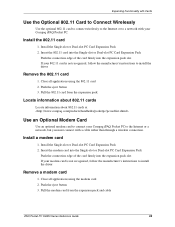
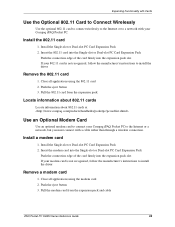
... about 802.11 cards at
Use an Optional Modem Card
Use an optional modem card to connect your Compaq iPAQ Pocket PC to the Internet or a network, but you must connect with a cable rather than through a wireless connection.
Install a modem card
1. Install the Single-slot or Dual-slot PC Card Expansion Pack 2. Insert the modem card into the Single-slot or Dual-slot PC Card Expansion Pack
Push...
iPAQ H3800 user guide - Page 91
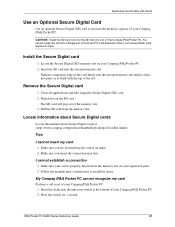
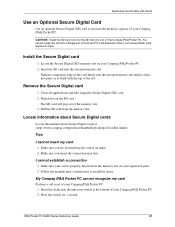
...properly inserted into the memory slot on your expansion pack 2. Follow the manufacturer's instructions to install the driver
My Compaq iPAQ Pocket PC cannot recognize my card
Perform a soft reset of your Compaq iPAQ Pocket PC 1. Insert the stylus into the unit reset switch at the bottom of your Compaq iPAQ Pocket PC 2. Press the switch for 1 second
iPAQ Pocket PC H3800 Series Reference Guide
91
iPAQ H3800 user guide - Page 96
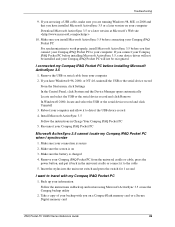
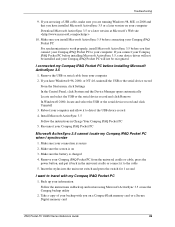
... 3.5, your device driver will not be installed and your Compaq iPAQ Pocket PC will not be recognized.
I connected my Compaq iPAQ Pocket PC before installing Microsoft ActiveSync 3.5
1. Remove the USB or serial cable from your computer 2. If you have Windows® 98, 2000, or NT 4.0, uninstall the USB or the serial device record
From the Start menu, click Settings In the Control Panel, click...
iPAQ H3800 user guide - Page 98
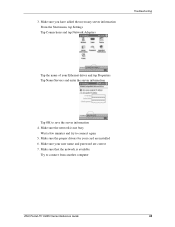
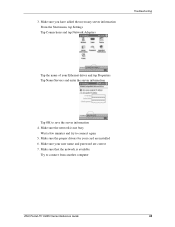
...
Tap OK to save the server information 4. Make sure the network is not busy
Wait a few minutes and try to connect again 5. Make sure the proper drivers for your card are installed 6. Make sure your user name and password are correct 7. Make sure that the network is available
Try to connect from another computer
iPAQ Pocket PC H3800 Series Reference Guide
98
iPAQ H3800 user guide - Page 99
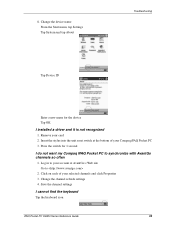
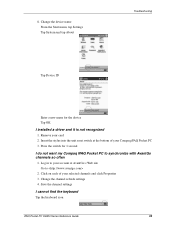
... menu, tap Settings Tap System and tap About
Troubleshooting
Tap Device ID
Enter a new name for the device Tap OK
I installed a driver and it is not recognized
1. Remove your card 2. Insert the stylus into the unit reset switch at the bottom of your Compaq iPAQ Pocket PC 3. Press the switch for 1 second
I do not want my Compaq iPAQ Pocket PC to synchronize...
iPAQ H3800 user guide - Page 103
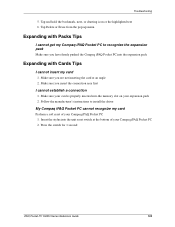
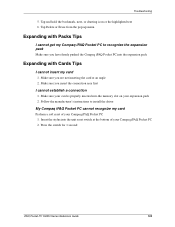
... sure your card is properly inserted into the memory slot on your expansion pack 2. Follow the manufacturer's instructions to install the driver
My Compaq iPAQ Pocket PC cannot recognize my card
Perform a soft reset of your Compaq iPAQ Pocket PC 1. Insert the stylus into the unit reset switch at the bottom of your Compaq iPAQ Pocket PC 2. Press the switch for 1 second
iPAQ Pocket PC H3800 Series...
