HP nx6105 - Notebook PC driver and firmware
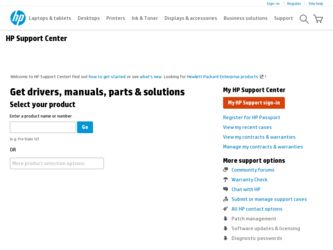
Related HP nx6105 Manual Pages
Download the free PDF manual for HP nx6105 and other HP manuals at ManualOwl.com
End User License Agreement - Page 1


... the HP Product.
RIGHTS IN THE SOFTWARE
the right to distribute the Software
PRODUCT ARE OFFERED ONLY Product. You may load the Software
ON THE CONDITION THAT YOU Product into Your Computer's
AGREE TO ALL TERMS AND
temporary memory (RAM) for
CONDITIONS OF THIS EULA. BY purposes of using the Software
INSTALLING, COPYING,
Product.
DOWNLOADING, OR
b. Storage. You may copy the
OTHERWISE...
End User License Agreement - Page 2


entirely by the terms and conditions of such license.
f. Recovery Solution. Any software recovery solution provided with/for your HP Product, whether in the form of a hard disk drive-based solution, an external media-based recovery solution (e.g. floppy disk, CD or DVD) or an equivalent solution delivered in any other form, may only be used for restoring the hard...
Hardware and Software Guide - Page 7


...PC Card 7-10
Drives 7-11 Adding a Drive to the System 7-11 Using the IDE Drive Light 7-11 Caring for Drives 7-12 Replacing the Internal Hard Drive 7-13
Memory 7-17 Increasing Memory 7-17 Removing or Inserting a Memory Module 7-18
8 Software Update and Recovery, and System Software
Software Updates 8-1 Preparing for a Software Update 8-2 Downloading and Installing an Update 8-4
Software...
Hardware and Software Guide - Page 35
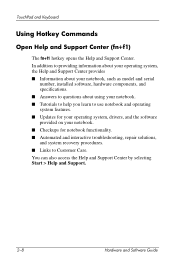
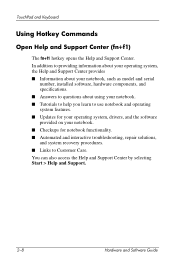
..., the Help and Support Center provides ■ Information about your notebook, such as model and serial
number, installed software, hardware components, and specifications. ■ Answers to questions about using your notebook. ■ Tutorials to help you learn to use notebook and operating system features. ■ Updates for your operating system, drivers, and the software provided on your...
Hardware and Software Guide - Page 91
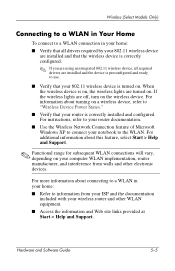
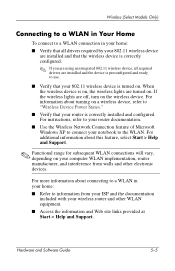
... turning on a wireless device, refer to "Wireless Device Power States."
■ Verify that your router is correctly installed and configured. For instructions, refer to your router documentation.
■ Use the Wireless Network Connection feature of Microsoft Windows XP to connect your notebook to the WLAN. For additional information about this feature, select Start > Help and Support.
✎...
Hardware and Software Guide - Page 93
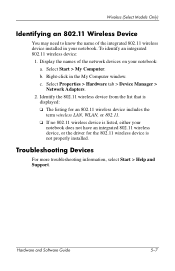
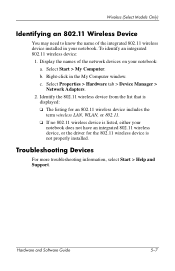
...My Computer window. c. Select Properties > Hardware tab > Device Manager > Network Adapters.
2. Identify the 802.11 wireless device from the list that is displayed: ❏ The listing for an 802.11 wireless device includes the term wireless LAN, WLAN, or 802.11. ❏ If no 802.11 wireless device is listed, either your notebook does not have an integrated 802.11 wireless device, or the driver...
Hardware and Software Guide - Page 111
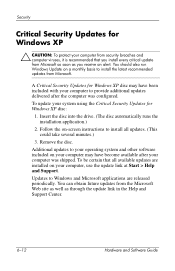
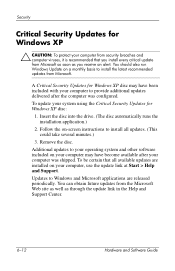
... the on-screen instructions to install all updates. (This could take several minutes.)
3. Remove the disc.
Additional updates to your operating system and other software included on your computer may have become available after your computer was shipped. To be certain that all available updates are installed on your computer, use the update link at Start > Help and Support.
Updates to Windows and...
Hardware and Software Guide - Page 121
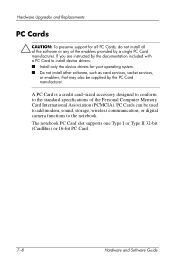
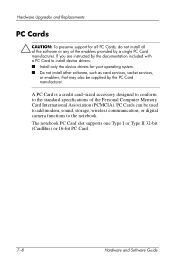
...a credit card-sized accessory designed to conform to the standard specifications of the Personal Computer Memory Card International Association (PCMCIA). PC Cards can be used to add modem, sound, storage, wireless communication, or digital camera functions to the notebook. The notebook PC Card slot supports one Type I or Type II 32-bit (CardBus) or 16-bit PC Card.
7-8
Hardware and Software Guide
Hardware and Software Guide - Page 136
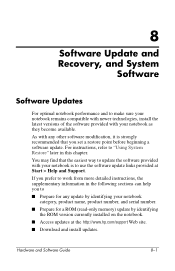
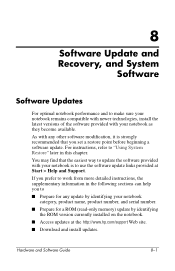
... can help you to
■ Prepare for any update by identifying your notebook category, product name, product number, and serial number.
■ Prepare for a ROM (read-only memory) update by identifying the ROM version currently installed on the notebook.
■ Access updates at the http://www.hp.com/support Web site.
■ Download and install updates.
Hardware and Software Guide
8-1
Hardware and Software Guide - Page 138
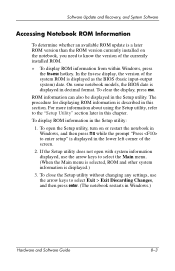
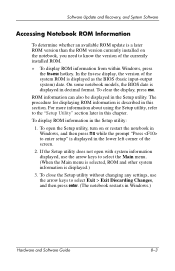
... Software
Accessing Notebook ROM Information
To determine whether an available ROM update is a later ROM version than the ROM version currently installed on the notebook, you need to know the version of the currently installed ROM.
» To display ROM information from within Windows, press
the fn+esc hotkey. In the fn+esc display, the version of the system ROM is displayed as the BIOS (basic...
Hardware and Software Guide - Page 139
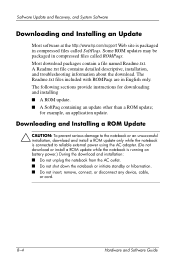
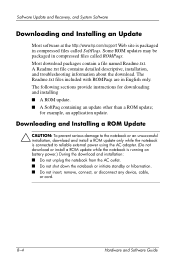
...power using the AC adapter. (Do not download or install a ROM update while the notebook is running on battery power.) During the download and installation: ■ Do not unplug the notebook from the AC outlet. ■ Do not shut down the notebook or initiate standby or hibernation. ■ Do not insert, remove, connect, or disconnect any device, cable, or cord.
8-4
Hardware and Software Guide
Hardware and Software Guide - Page 140
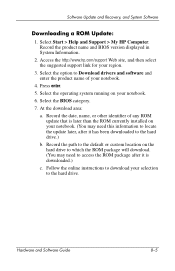
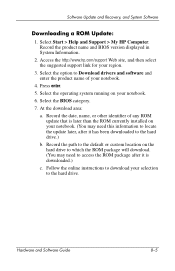
... and Recovery, and System Software
Downloading a ROM Update:
1. Select Start > Help and Support > My HP Computer. Record the product name and BIOS version displayed in System Information.
2. Access the http://www.hp.com/support Web site, and then select the suggested support link for your region.
3. Select the option to Download drivers and software and enter the product name of your notebook...
Hardware and Software Guide - Page 141
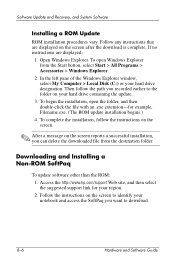
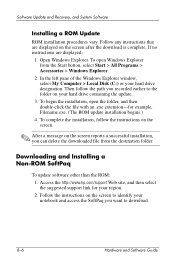
... can delete the downloaded file from the destination folder.
Downloading and Installing a Non-ROM SoftPaq
To update software other than the ROM: 1. Access the http://www.hp.com/support Web site, and then select the suggested support link for your region. 2. Follow the instructions on the screen to identify your notebook and access the SoftPaq you want to download.
8-6
Hardware and Software Guide
Hardware and Software Guide - Page 142
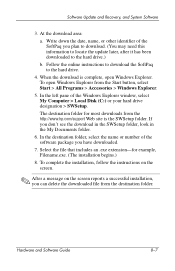
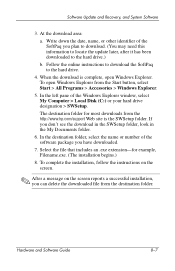
... window, select My Computer > Local Disk (C:) or your hard drive designation > SWSetup.
The destination folder for most downloads from the http://www.hp.com/support Web site is the SWSetup folder. If you don't see the download in the SWSetup folder, look in the My Documents folder.
6. In the destination folder, select the name or number of the software...
Hardware and Software Guide - Page 144
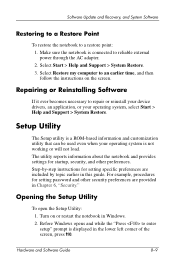
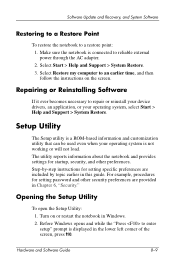
Software Update and Recovery, and System Software
Restoring to a Restore Point
To restore the notebook to a restore point: 1. Make sure the notebook is connected to reliable external power through the AC adapter. 2. Select Start > Help and Support > System Restore. 3. Select Restore my computer to an earlier time, and then follow the instructions on the screen.
Repairing or Reinstalling Software
...
Hardware and Software Guide - Page 160
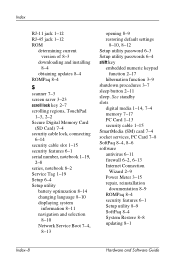
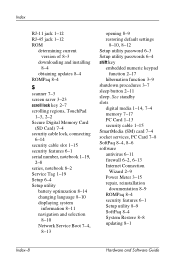
...password 6-3 Setup utility passwords 6-4 shift key
embedded numeric keypad function 2-17
hibernation function 3-9 shutdown procedures 3-7 sleep button 2-11 sleep. See standby slots
digital media 1-14, 7-4
memory 7-17 PC Card 1-13 security cable 1-15 SmartMedia (SM) card 7-4 socket services, PC Card 7-8
SoftPaq 8-4, 8-6
software antivirus 6-11
firewall 6-2, 6-13
Internet Connection Wizard 2-9
Power...
HP Compaq nx6105 Notebook PC - Getting Started - Enhanced for Accessibility - Page 5
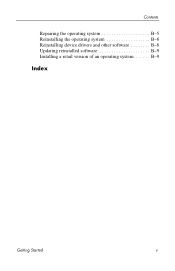
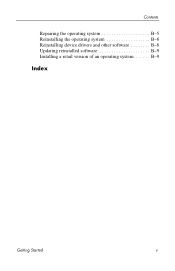
Contents
Repairing the operating system B-5 Reinstalling the operating system B-6 Reinstalling device drivers and other software B-8 Updating reinstalled software B-9 Installing a retail version of an operating system B-9
Index
Getting Started
v
HP Compaq nx6105 Notebook PC - Getting Started - Enhanced for Accessibility - Page 37
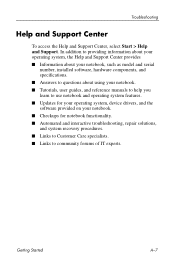
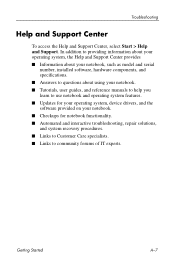
... about your notebook, such as model and serial
number, installed software, hardware components, and specifications. ■ Answers to questions about using your notebook. ■ Tutorials, user guides, and reference manuals to help you learn to use notebook and operating system features. ■ Updates for your operating system, device drivers, and the software provided...
HP Compaq nx6105 Notebook PC - Getting Started - Enhanced for Accessibility - Page 48
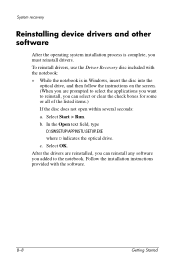
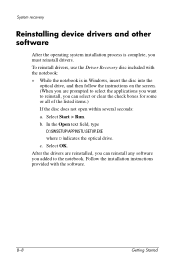
System recovery
Reinstalling device drivers and other software
After the operating system installation process is complete, you must reinstall drivers. To reinstall drivers, use the Driver Recovery disc included with the notebook:
» While the notebook is in Windows, insert the disc into the
optical drive, and then follow the instructions on the screen. (When you are prompted to select the ...
HP Compaq nx6105 Notebook PC - Getting Started - Enhanced for Accessibility - Page 49
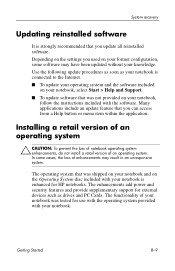
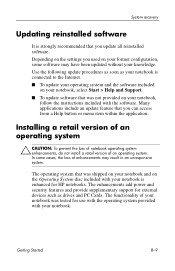
... unresponsive system.
The operating system that was shipped on your notebook and on the Operating System disc included with your notebook is enhanced for HP notebooks. The enhancements add power and security features and provide supplementary support for external devices such as drives and PC Cards. The functionality of your notebook was tested for use with the operating system provided with...

