Intel SE7210TP1-E - Socket 478 ATX Server Motherboard driver and firmware
Drivers and firmware downloads for this Intel item

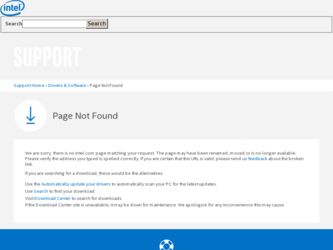
Related Intel SE7210TP1-E Manual Pages
Download the free PDF manual for Intel SE7210TP1-E and other Intel manuals at ManualOwl.com
User Guide - Page 3
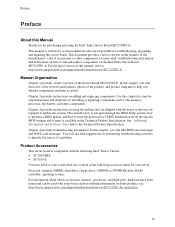
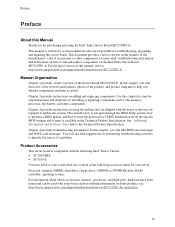
...items for your server: Processor, memory DIMMs, hard drive, floppy drive, CDROM or DVDROM drive, RAID controller, operating system. For information about which accessories, memory, processors, and third-party hardware have been tested and can be used with your board, and for ordering information for Intel products, see http://www.support.intel.com/support/motherboards/server/SE7210TP1-E/compat.htm...
User Guide - Page 4
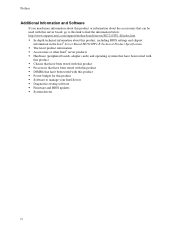
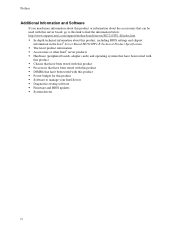
...boards, adapter cards) and operating systems that have been tested with
this product ƒ Chassis that have been tested with this product ƒ Processors that have been tested with this product ƒ DIMMs that have been tested with this product ƒ Power budget for this product ƒ Software to manage your Intel Server ƒ Diagnostics testing software ƒ Firmware and BIOS updates...
User Guide - Page 7
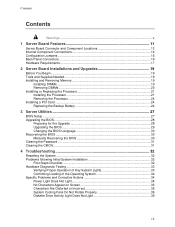
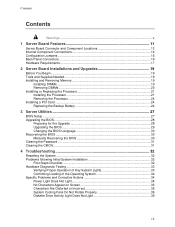
... or Replacing the Processor 21 Installing the Processor 21 Removing the Processor 24 Installing a PCI Card ...24 Replacing the Backup Battery 24
3 Server Utilities 27
BIOS Setup ...27 Upgrading the BIOS ...28
Preparing for the Upgrade 28 Upgrading the BIOS ...29 Changing the BIOS Language 30 Recovering the BIOS ...30 Manually Recovering the BIOS 30 Clearing the Password ...31 Clearing the...
User Guide - Page 8
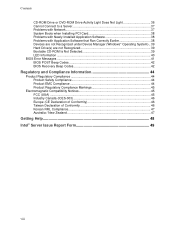
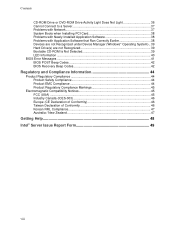
...to a Server 37 Problems with Network 37 System Boots when Installing PCI Card 38 Problems with Newly Installed Application Software 38 Problems with Application Software that Ran Correctly Earlier 38 Devices are not Recognized under Device Manager (Windows* Operating System).. 39 Hard Drive(s) are not Recognized 39 Bootable CD-ROM Is Not Detected 39 LED Information ...40 BIOS Error Messages...
User Guide - Page 17
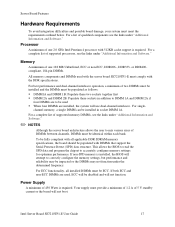
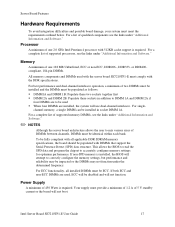
...
A minimum of one 2.0 GHz Intel Pentium 4 processor with 512KB cache support is required. For a complete list of supported processors, see the links under "Additional Information and Software."
Memory
A minimum of one 128 MB Unbuffered, ECC or non-ECC, DDR266-, DDR333- or DDR400compliant, 184-pin DIMMs.
All memory components and DIMMs used with the server board SE7210TP1-E must comply with the DDR...
User Guide - Page 19
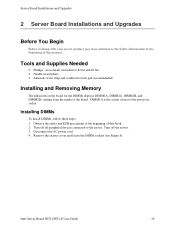
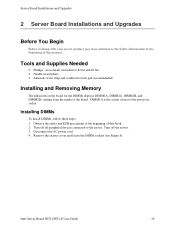
...the socket closest to the processor socket.
Installing DIMMs
To install DIMMs, follow these steps: 1. Observe the safety and ESD precautions at the beginning of this book. 2. Turn off all peripheral devices connected to the server. Turn off the server. 3. Disconnect the AC power cord. 4. Remove the chassis cover and locate the DIMM sockets (see Figure 6).
Intel Server Board SE7210TP1-E User Guide...
User Guide - Page 20
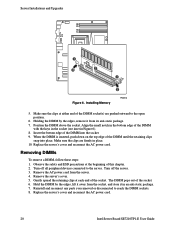
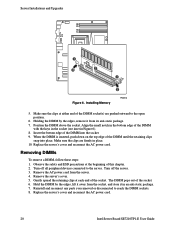
... of the socket. The DIMM pops out of the socket. 6. Hold the DIMM by the edges, lift it away from the socket, and store it in an anti-static package. 7. Reinstall and reconnect any parts you removed or disconnected to reach the DIMM sockets. 8. Replace the server's cover and reconnect the AC power cord.
20
Intel Server Board SE7210TP1-E User Guide
User Guide - Page 21
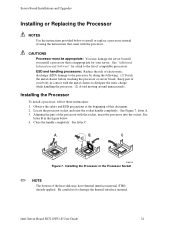
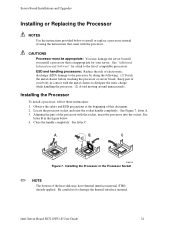
..., insert the processor into the socket. See
letter B in the figure below 4. Close the handle completely. See letter C.
A
B
C
TP00519
Figure 7. Installing the Processor in the Processor Socket
✏ NOTE
The bottom of the heat sink may have thermal interface material (TIM) already applied. Be careful not to damage the thermal interface material.
Intel Server Board SE7210TP1-E User Guide
21
User Guide - Page 22
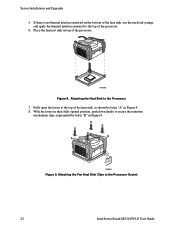
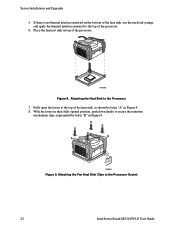
Server Installations and Upgrades
5. If there is no thermal interface material on the bottom of the heat sink, use the enclosed syringe and apply the thermal interface material to the top of the processor.
6. Place the fan heat sink on top of the processor.
TP00520
Figure 8. Attaching the Heat Sink to the Processor... Sink Clips to the Processor Socket
22
Intel Server Board SE7210TP1-E User Guide
User Guide - Page 23
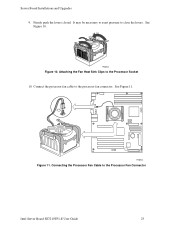
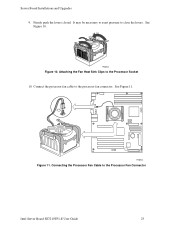
.... It may be necessary to exert pressure to close the levers. See Figure 10.
TP00522
Figure 10. Attaching the Fan Heat Sink Clips to the Processor Socket 10. Connect the processor fan cable to the processor fan connector. See Figure 11.
TP00523
Figure 11. Connecting the Processor Fan Cable to the Processor Fan Connector
Intel Server Board SE7210TP1-E User Guide
23
User Guide - Page 24
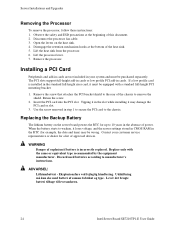
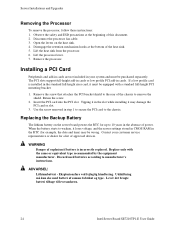
... while installing it may damage the PCI card or slot.
3. Use the screw removed in step 1 to secure the PCI card to the chassis.
Replacing the Backup Battery
The lithium battery on the server board powers the RTC for up to 10 years in the absence of power. When the battery starts to weaken, it loses voltage, and the server settings...
User Guide - Page 25
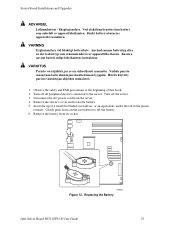
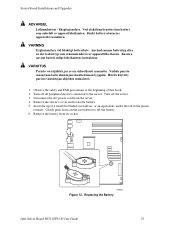
... power cord from the server. 4. Remove the server's cover and locate the battery. 5. Insert the tip of a small flat bladed screwdriver, or an equivalent, under the tab in the plastic
retainer. Gently push down on the screwdriver to lift the battery. 6. Remove the battery from its socket.
TP00511
Figure 12. Replacing the Battery
Intel Server Board SE7210TP1-E User Guide...
User Guide - Page 28
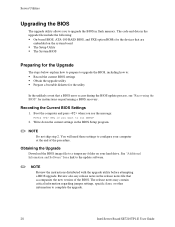
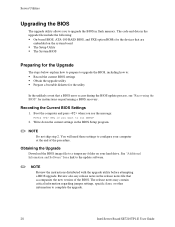
... the BIOS in flash memory. The code and data in the upgrade file include the following: ƒ On-board BIOS, ATA-100 RAID BIOS, and PXE option ROMs for the devices that are
embedded on the system board ƒ The Setup Utility ƒ The System BIOS
Preparing for the Upgrade
The steps below explain how to prepare to upgrade the BIOS, including how to: ƒ Record the current BIOS settings...
User Guide - Page 29
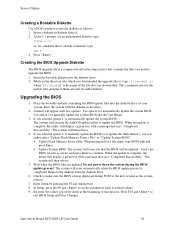
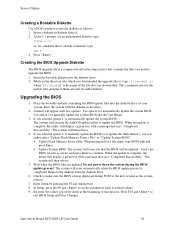
... BIOS version displayed during POST is the new version as the system reboots.
7. Enter Setup by pressing the F2 key during boot. 8. In Setup, press the F9 and to set the parameters back to default values. 9. Re-enter the values you wrote down at the beginning of this process. Press F10 and to
exit BIOS Setup and Save Changes.
Intel Server Board SE7210TP1...
User Guide - Page 32
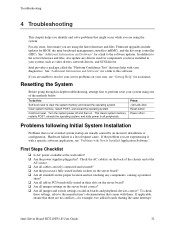
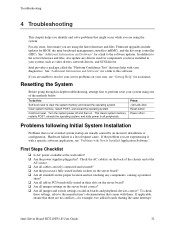
.... Firmware upgrades include updates for BIOS, the mini baseboard management controller (mBMC), and the hot-swap controller (HSC). See "Additional Information and Software" for a link to the software updates. In addition to the server firmware and files, also update any drivers used for components you have installed in your system, such as video drivers, network drivers, and SCSI drivers.
Intel...
User Guide - Page 33
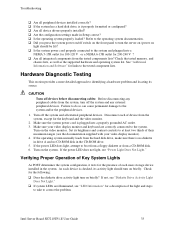
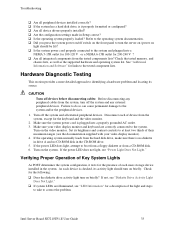
... has a hard disk drive, is it properly formatted or configured? ‰ Are all device drivers properly installed? ‰ Are the configuration settings made in Setup correct? ‰ Is the operating system properly loaded? Refer to the operating system documentation. ‰ Did you press the system power on/off switch on the front panel to turn the server on (power on
light...
User Guide - Page 37
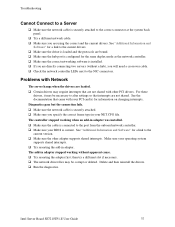
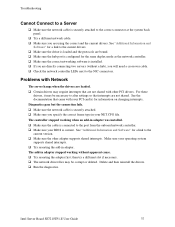
... a crossover cable. ‰ Check the network controller LEDs next to the NIC connectors.
Problems with Network
The server hangs when the drivers are loaded. ‰ Certain drivers may require interrupts that are not shared with other PCI drivers. For these
drivers, it may be necessary to alter settings so that interrupts are not shared. See the documentation that came with your PCI card(s) for...
User Guide - Page 38
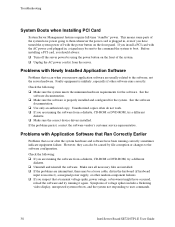
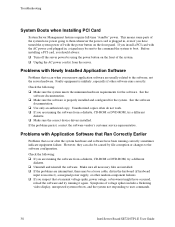
...), a marginal power supply, or other random component failures. ‰ If you suspect that a transient voltage spike, power outage, or brownout might have occurred,
reload the software and try running it again. Symptoms of voltage spikes include a flickering video display, unexpected system reboots, and the system not responding to user commands.
38
Intel Server Board SE7210TP1-E User Guide
User Guide - Page 39
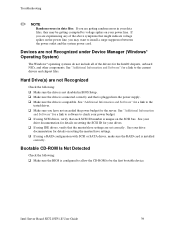
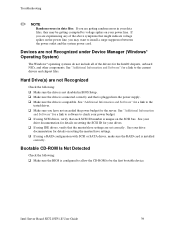
.../slave settings are set correctly. See your drive
documentation for details on setting the master/slave settings. ‰ If using a RAID configuration with SCSI or SATA drives, make sure the RAID card is installed
correctly.
Bootable CD-ROM Is Not Detected
Check the following: ‰ Make sure the BIOS is configured to allow the CD-ROM to be the first bootable device.
Intel Server Board SE7210TP1...
User Guide - Page 50
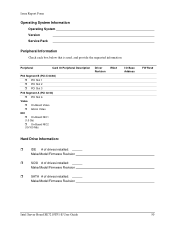
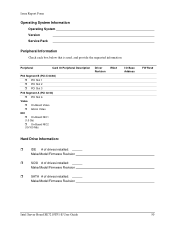
...ˆ Add-in Video
NIC ˆ On-Board NIC1 (1.0 Gb) ˆ On-Board NIC2 (10/100 Mb)
Driver Revision
IRQ #
I/O Base Address
FW Rev#
Hard Drive Information:
ˆ IDE # of drives installed: Make/Model/Firmware Revision
ˆ SCSI # of drives installed: Make/Model/Firmware Revision
ˆ SATA # of drives installed: Make/Model/Firmware Revision
Intel Server Board SE7210TP1-E User Guide
50
